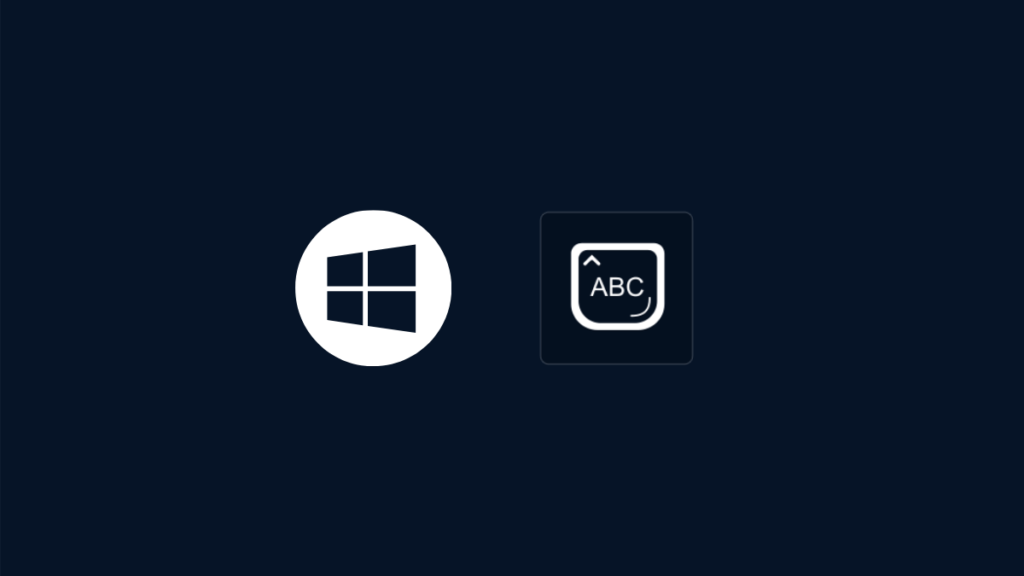Enable Caps Lock Indicator or Notification in Windows 10/8.1/8/7: In this modern technology era, typing plays a significant role in every person’s day to day life.
Typing with “Qwerty Keyboard” is quite easy task when compared with earlier typewriters.
Even, if you are working from home or office, typing is a very mandatory matter to send emails, writing documents, writing articles, or even a bit of information.
While you are typing an important document or article if you unexpectedly pressed the Caps Lock button and then the words that you typically would change immediately from small letters to capital letters.
And if you forgot this thing, that Caps Lock is enabled, and you go on typing, then after you checked and shocked about what had happened to the document or article and now you will be sad by knowing this.
So, to override this annoying situation today, I came up with a marvelous solution.
Enable Caps Lock Indicator in Windows
I already told you that typing with “Qwerty Keyboard” on a computer or laptop is a very simple task for those who learned to type. So, in this Qwerty Keyboard, the keys are arranged in particular anatomy. And in this Qwerty Keyboard, the Caps Lock button is situated on the left-hand side of the keyboard.
- Awesome GIF and Emoji Keyboard Apps for Android
- How to Get iPhone Emoji Keyboard on any Android Device for Free
If you accidentally miss-type the Caps Lock on the keyboard.
So, you’ve to get alerted with an indicator or notification with an alert tone sound, before this annoying situation had happened. So, just follow the steps to enable the notification in Windows 10/8.1/8/7 PCs or Laptops.
Thankfully, Microsoft, the software giant helps its users by providing an accessibility option to enable Caps Lock indicator in their Windows.
Step to follow for Windows 10:
- Open your PC/Laptop.
- On the left of the screen, click on the Start.
- Now, click on the Settings.
- Then, click on the Ease of Access.
- On the left menu, click on the Keyboard.
- And under the Toggle Keys heading, you can enable the setting to hear a tone when you press a Caps Lock key – Turn it on.
Congratulations, now you’ve successfully learned to enable Caps Lock indicator or notification in Windows 10.
Steps to follow for Windows 8.1/8:
Note: In Windows 8.1/8, both are the same process.
- Open your PC/Laptop.
- Now, open the Charms Bar with Win + C. Or just move the cursor to the right side of the screen.
- Then, click Settings.
- Now, select the Change PC Settings which located at the bottom of the bar.
- Select, the Ease of Access on the left side.
- Choose Keyboard.
- Then move your head towards the right and then enable the Toggle Keys.
Congratulations, now you’ve successfully learned to enable Caps Lock Indicator/Notification in Windows 8/8.1.
Steps to follow for Windows 7:
- Open your PC or Laptop.
- Open the Start Menu and go to the Control Panel.
- Go to Ease of Access Center in Control Panel, under it select “Change how your keyword works.”
- Then, under Make it easier to type, check the box, next turn on Toggle Keys, and enable the shortcut underneath this option if you’d like to be able to switch this option on or off quickly.
Congratulations, now you’ve successfully learned to enable Caps Lock indicator/notification in Windows 7.
Final Words:
Folks, keep using these keys by accident?
You’re not alone.
Now, take a step forward with this excellent tutorial.
If you a sort of an author or writer of any content, start using this fabulous feature which was made by Microsoft, and I feel so happy that Microsoft did a great job on the typing segment and kept an eye on this thing.
So, guys keep on write, explore, learn, observe, and absorb with your typing.
This not only helpful for Caps Lock but also for Num Lock & Scroll Cap.
So people I think, you would found very helpful on how to enable Caps Lock indicator/notification/sound in any Windows (10/8.1/8/7). Do you ever use Caps Lock, or have you repurposed it? Let us know what you think of this key below!