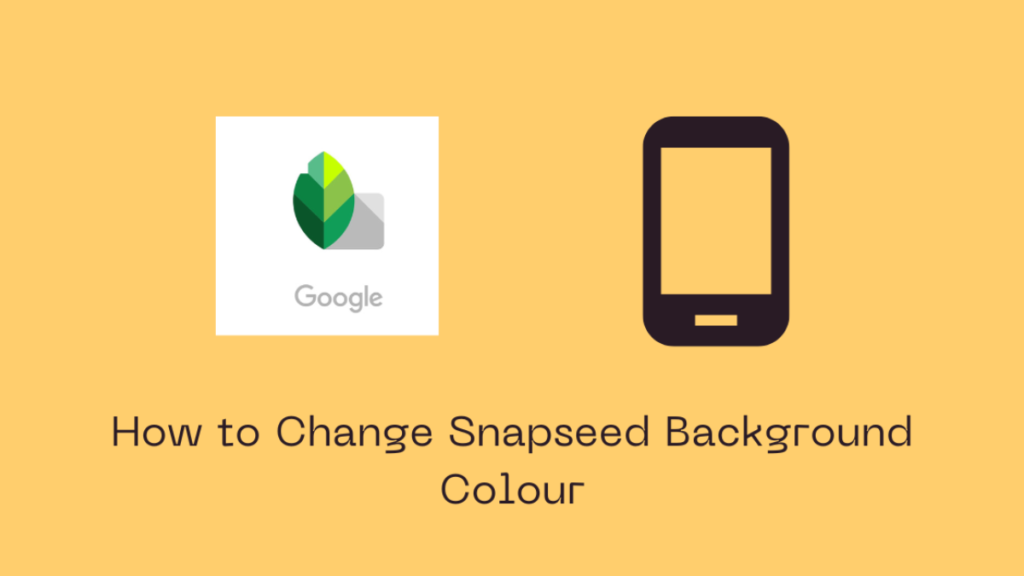Everyone wants an Instagram worthy picture that catches the eye of anyone who sees it. However, not many are aware that such pictures can be easily achieved with the magic of editing on none other than the Snapseed app. Snapseed is a photo editing application for both Android and iOS devices that can be used to enhance the object of the image, adjust the structure and brightness of the image, and change the background colour, among many other features.
The background determines the overall visual look of the picture. An apt background makes the object of the picture pop out from its surroundings. This is why, through this article, we will be telling you all about how to change Snapseed background colour.
How to Change Snapseed Background Colour
- Go to the Snapseed app on your Android or iOS device.
- Tap and open the picture for which you want to change the background colour.
- Click on the Tools option at the bottom of the application screen.
- Go to the Tune image tool from all the tools displayed.
- Locate the sliders icon on the bottom left.
- You can find an array of options like Brightness, Contrast, Ambience, Warmth, etc. that can be adjusted by moving the sliders.
- Keep moving the sliders till you are satisfied with the look of the image and its background.
- Click on the tick icon on the bottom right.
- Now, from the Tools menu again, click on the Details option.
- Adjust the Sharpening and Structure settings of the image by moving the sliders.
- Save the settings by clicking on the tick icon.
- From the Tools option, go to Curves.
- Move the curve along different points to see what would work best for the background you intend to have for the picture.
- After saving the changes, go to Tools again.
- Select the Expand option from the Tools menu.
- The Smart option will give you an image with a well-adjusted background.
- Finally, click on the tick icon at the bottom to save the changes made so far.
How to Darken Background Colour
- Open the Snapseed app on your Android or iOS device.
- Select the picture for which you want to change the background colour.
- Go to the Tools option at the bottom of the application screen.
- Choose the Selective option from the Tools menu.
- Tap on the background of the picture.
- Place your fingers in a pinching gesture on the portion of the background that you want to focus on.
- Once you are sure about the portion that your fingers have covered, swipe left to adjust the brightness of the selected area.
- Repeat the process for multiple selected areas on the background of the picture.
Ever struggled while resizing your pictures before posting on Instagram? These no crop apps will ensure that you never have to crop your photos to fit them into the dimensions allowed by Instagram.
How to Make a Black and White Background in Snapseed
- Open the Snapseed app on your Android or iOS mobile.
- Choose the picture for which you want to change the background colour.
- Tap on the Tools option at the bottom of the application screen.
- Select the Brush tool from the Tools menu.
- At the bottom, you can find the Saturation option.
- Tap on the downward arrow till the saturation decreases by -10.
- Paint over the background by moving your finger to and fro motion.
- Zoom in to paint over more focused areas.
- Click on the eye icon to have an overview in red of the areas that have been painted over in the background.
These are the ways through which one can change Snapseed background colour without much hassle. Do you want a complete makeover of your favourite pictures? You can definitely get it by exploring the tools on the Snapseed app.
We hope this article was helpful in guiding you on how to change the background of your pictures on Snapseed. If you liked it, don’t forget to share it with your friends and family.