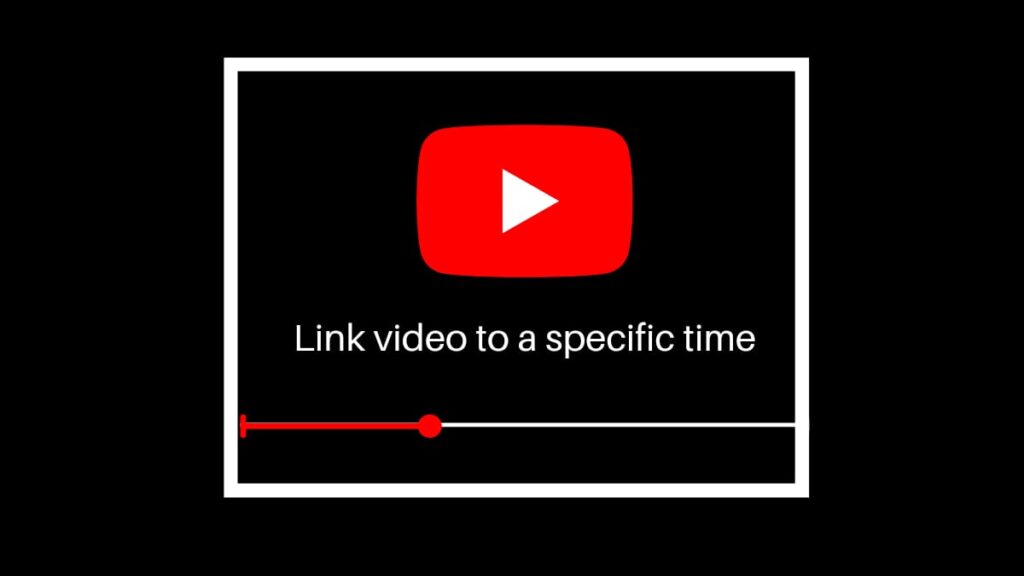Often this happens when you come across a hilarious YouTube video that you would like to show to all your friends, but you know that they would never wait through the entire video to get to the part you want them to see? If so, this post is for you because now you can learn how to link to a specific time when sharing the video with others. Linking a YouTube video to a particular time means that when someone opens the link you created, they will automatically skip to the timestamp you intended to watch first.
This trick can also be helpful to you because, in most cases, we often save many tutorial videos when we hope to return to them for revision. Instead, now we can skip to the essential parts in a video and save ourselves tons of time. There are three ways using which one can perform this trick, and these include sharing it using a web browser, using a mobile app, and creating a timestamp manually.
Use a Desktop to Create a Link to a Specific Time in a YouTube Video
If you are watching a video using a YouTube web browser and would like to create a link to a specific time of the video while using the same tab, you can follow these steps below. Just continue to YouTube.com and find the video you were playing that you’d like to share.
- On the page where the video is playing, you will find the Share button directly below the video screen.
- On clicking it, a pop-up will open up, giving multiple opinions and asking you to select using which social media app would you like to share the video?. In the bottom corner of the pop-up box, there will be a small option with a check box and Start at 00:00 time. You can click on that and enter the time slot of the part you want to share.
- A new timestamped URL will be created by adding certain new characters; these will lead to the exact time of the video you want. You can copy it.
- Lastly, to share it with your friends, you can directly paste and send it to their inbox or post it on your social media accounts for everyone to watch. You can also paste the link and save it in your personal notes if the video is solely intended for yourself.
Use your mobile to share a link to a specific time in a youtube video
On watching a video using the YouTube app, one can see that the share pop-up in the app’s interface doesn’t accustom an option to enter the time slot of the video, like start at:00:00, so people can share the video at a specific moment on their social media. This is because the feature is only available on the browser version of the website.
This is highly unfortunate and can be quite troublesome for people because, on average, most people prefer to use their mobile to watch YouTube videos than their computers. Thus, they like to use their phones to share videos. Luckily for them, there is an alternative that will help them share the link to a specific time on their phone but not by using the app version.
- On your phone, open any web browser.
- Open YouTube.com on a tab.
- Select the three-dot menu option on the top right corner and click on the desktop site to turn on the desktop mode.
- Now, your phone web browser will work exactly like the desktop version, and it will show you the same user interface of the YouTube website on a PC. Hence, to share a link to a specific time, you can follow the exact instructions for the desktop browser. Dee
Create a specific Time Stamped URL
This is the most generic method through which one can link to a specific time while sharing a YouTube video. This is easy and can be quickly done; however, you will have to manually alter the URL for it to start at a specific moment.
Generally, a short YouTube video link has ?t=00m00s written towards its end. This indicates the video shall begin at 0 minutes and 0 seconds only when opened through this link.
To alter this link, one can replace 00m with the minute mark of the time slot you desire and replace the 00s with the second mark. If a link doesn’t have ?t=00m00s already, then you add it after inserting numbers in the time slot.
- For instance, if you want to begin the video at 1 minute and 43 seconds in, you will write ?t=01m43s
Original URL: https://youtu.be/Vmb1tqYqyII
Altered URL: https://youtu.be/Vmb1tqYqyII?t=01m43s
- If the video link was long and already had a question mark in the URL, you have to add an ampersand (&): &t=00s
- If the video you are sharing is shorter than a minute, you can leave the 00m portion out of the URL. Like ?t=43s
- If the video is longer than an hour, you can add 00h as well. This indicates the hour stamp of the clip. Like, ?t=02h01m43s
This is all. Remember that this method can work using both app and browser YouTube links. You only have to copy their link from the share pop-up, paste it somewhere, and then alter its timing.
- How to Change Your YouTube Profile Picture
- YouTube Sign-Up: How to Create YouTube Account
- How to Delete a YouTube Channel Account
Conclusion
We know that videos can stretch to multiple minutes at times, compelling you to wait through the entire run time to reach a one-minute part that you’d like to see. But now, you can choose the most straightforward way through which you can share a YouTube video and link it to a specific time. So you don’t have to spend extra time finding your favorite part. Instead, it will be just one click away.