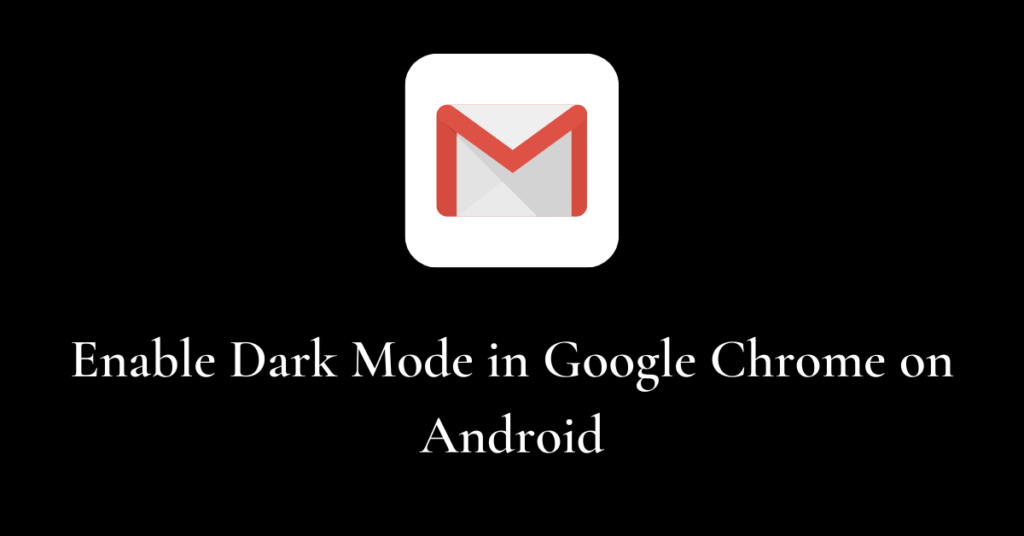Google Chrome keeps ensuring that through improvements in its user interface, a better user experience is guaranteed. It has a lot of in-built features that support optimal performance and increased productivity as we use the application for so many hours in a day. One of these features helps us use the dark mode in Google Chrome on our devices. No, there is no requirement of any external plug-ins or Chrome extensions to enable dark mode in Google Chrome on our devices. We will discuss the various quick and easy methods that shall help us to switch to dark mode in Google Chrome on Android.
Enable Dark Mode in Google Chrome through Chrome Settings
- Open the Google Chrome application.
- Tap on the three horizontal dots on the top left.
- Go to Settings.
- Scroll down till you find “Themes”.
- Select “Dark” from the options given under Themes.
Read more on Google Chrome
- How to browse offline on Google Chrome
- Steps to disable automatic updates of Google Chrome
- Step by step guide to change language in Google Chrome
Enable Dark Mode in Google Chrome through Android Settings
- Go to Settings on your Android device.
- Scroll down till you find the “Display” option.
- Go to “Display”.
- Tap on “Dark Mode” under “Display”.
- Switch to “Dark Mode”.
In some Android devices, the “Dark Mode” might not necessarily fall under “Display”. Instead, you can search for “Dark Mode” through the search bar at the top of “Settings” and proceed accordingly.
NOTE: This method shall turn on dark mode for ALL applications on your Android device. One might not necessarily want that. This is why it is recommended to use the first method to switch to dark mode in Chrome on your Android device.
Enable Dark Mode in Google Chrome through chrome://flags
- Enter the URL “chrome://flags/#enable-force-dark” in the address bar of Google Chrome on your Android device.
- Search for “Dark Mode” through the “Search flags” bar.
- Find the flag with the title “Force Dark Mode for Web Contents”.
- Select “Enabled” from the drop-down menu to the right of the title.
- Click on “Relaunch” as prompted at the bottom.
Conclusion
As mentioned through the various methods above, it is pretty evident that enabling dark mode in Google Chrome on our Android devices is quite easy. If dark mode is your preferred choice for user experience on Chrome, do follow these steps to unlock that experience.