
YouTube needs no introduction as it is popular AF. Whatever you are, whatever you do, you know about Google YouTube. YouTube has millions of high-quality videos with billions of watch every single day. Also, millions of videos are uploaded to YouTube every day. But you might be bored of that Red & White theme of YouTube. So, why not make it more interesting by activating YouTube dark mode.
Whether your eyes are weak or not, YouTube dark mode helps you get an amazing view of the web as well as reduce eye strain at night. Well, there is something else I want to tell you that “Black is Classy“.
Isn’t it?
My smartphone’s theme is also dark & totally black from the phone dialer to all apps installed on it. You can activate YouTube dark mode in many ways, but I am going to show you the best ways to do it.
- How to Turn Any YouTube Video Into An Animated GIF
- How to Use YouTube Downloader As Free YouTube Converter
- Best Ways to Download YouTube Videos Easily
Activate YouTube Dark Mode
To get started with YouTube dark mode, you need to make sure that your web browser is updated.
It can be any web browser (Chrome, Mozilla, IE, or Safari).
To check whether your browser is outdated, go to help or settings & check for updates.
I am using Google Chrome for this tutorial, you can use anyone you usually use to surf the Internet or watch videos.
Now, there are two ways:
- First of all, make sure that you are signed in to your Google account.
- Now, either you can directly go to this URL: youtube.com/new
- Or simply go to YouTube & from the right-top corner where your Google account photo is located, click on it.
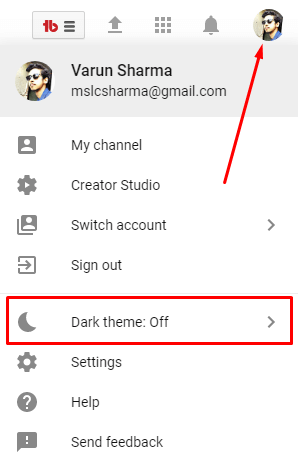
- Select Dark theme.
- And turn it ON (enable it).
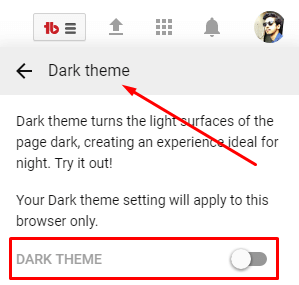
That’s it.
Now as soon as you enable the dark theme option, your YouTube dashboard will be totally dark (black).
The Other Way to Activate YouTube Dark Mode
Now, there must the possibility that your web browser is outdated or maybe you are unable to get this option due to any possible reason. So, there is another old method to get YouTube dark mode by editing the source code of the YouTube web page. Here are the steps you can follow to activate it:
- Go to YouTube.
- Right-click anywhere & select Inspect or press Ctrl+Shift+I.
- Select the Console tab from the Inspect options.
- Now paste this code: document.cookie=” VISITOR_INFO1_LIVE=fPQ4jCL6EiE” & hit enter and refresh your browser.

NOTE: This old trick may not work in some browsers so you can try updating your web browser & follow the first simple guide.
This method is the same for all the browsers, the interface may change but the process remains the same.
For Chrome users, you can also use this theme from Chrome Web Store.
I hope you find it interesting. Make sure to share this amazing trick with all your friends on social media.

