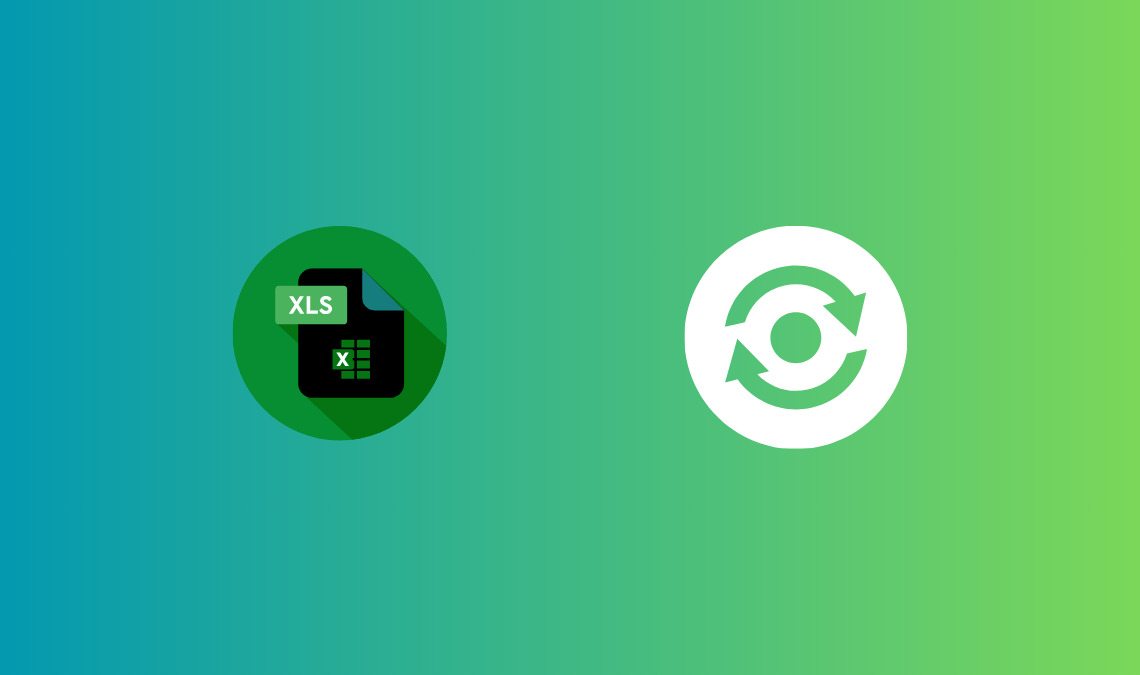
If you’ve ever been working on an important Excel workbook only to have your computer crash, the power go out, or Excel suddenly close without saving, you know the sinking feeling that follows. Fortunately, it’s often possible to recover unsaved Excel files on Windows — whether you’re on Windows 10 or Windows 11.
In this guide, we’ll walk through all the built-in recovery options in Excel, plus some advanced tricks and recovery tools you can use to restore your lost data.
Knowing the reason will help you choose the right recovery method.
Why Do Excel Files Get Lost or Stay Unsaved in Windows?
There are various reasons why Excel files can become unsaved or disappear unexpectedly. Here are the most common reasons:
- System Crashes: A sudden freeze or crash of Excel or your computer can cause unsaved changes to be lost.
- Power Outages: Losing power while working on Excel can result in losing data.
- Accidental Closure: Accidentally closing Excel without saving your work is a common problem.
- Corrupted Files: Occasionally, files become corrupted due to system errors, making it impossible to save them properly.
Excel offers a few built-in methods that can help you recover unsaved Excel files. Let’s explore these methods to ensure you have the best chance of retrieving your unsaved work.
1. Recover Unsaved Excel Files Using AutoRecover
Excel’s AutoRecover feature is designed to automatically save a temporary copy of your workbook every few minutes. Here’s how to recover unsaved files using this feature:
- Open Excel: Launch Excel on your computer.
- Go to the “File” Tab: In the Excel menu, click on the “File” tab.
- Click on “Open”: In the file menu, select the “Open” option.
- Choose “Recent”: Under the “Open” menu, click “Recent.”
- Recover Unsaved Workbooks: Scroll down to the bottom of the Recent list and click on “Recover Unsaved Workbooks.” This will open a folder with temporary Excel files that Excel has auto-saved.
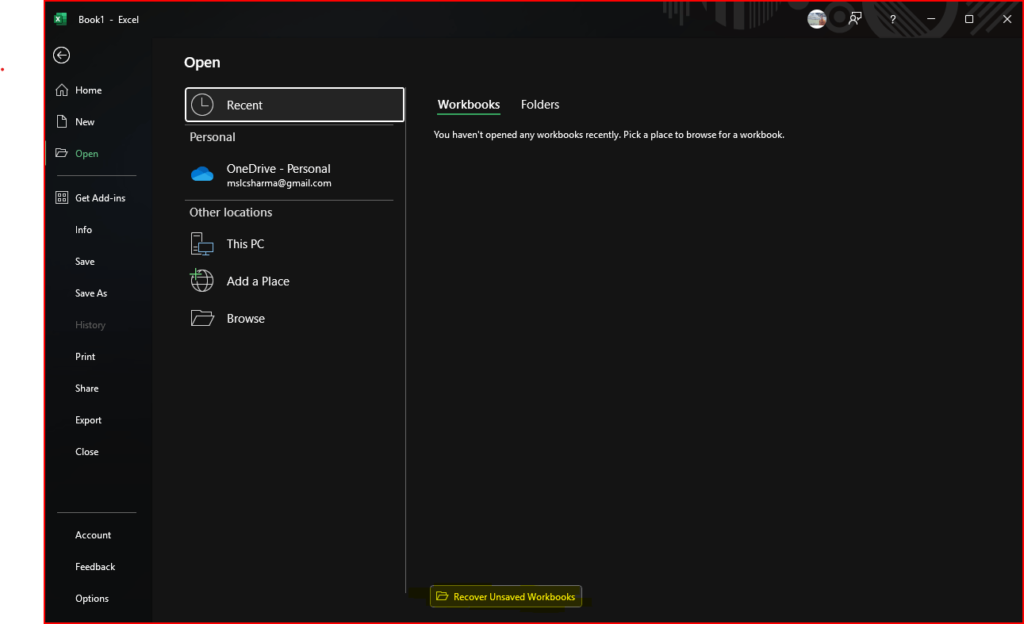
- Select Your File: Look for your unsaved workbook and double-click to open it. Be sure to save it to a new location.
Tip: Excel usually saves AutoRecover files in intervals set by the program. To adjust this setting, go to File > Options > Save, and make sure AutoSave is enabled, along with a suitable interval (like 10 minutes).
2. How to Recover Unsaved Excel Files from the AutoSave Folder in Windows
If you don’t find your files through AutoRecover, don’t worry, there’s still a chance. Excel stores AutoSave files in a designated computer folder. To look for any temporary files, you can manually navigate to this folder.
Here’s how to find and recover unsaved Excel files using the AutoSave folder:
- Navigate to the AutoSave Folder:
- Press
Win + Rto open the Run dialog box. - Type
%AppData%\Microsoft\Excel\and press Enter.
- Press
- Look for Temporary Files: Once inside the folder, you may see temporary files related to your unsaved Excel workbook. Look for files with the
.xlsbor.xlsxextension. - Open and Recover: Open these files in Excel and save them to a different location if they contain the unsaved data you’re looking for.
3. Recover Previous Versions with File History (Windows)
Windows has a built-in backup tool called File History, which automatically backs up versions of files stored on your computer. If you’ve enabled File History on your system, you might be able to recover an older version of the unsaved Excel file.
Here’s how you can restore a previous version of a file:
- Right-Click the Folder: Locate the folder where your Excel file was saved.
- Click “Restore Previous Versions”: From the context menu, choose “Restore previous versions.”
- Select a Version: A list of available previous versions of your file will appear. Select the version closest to the time before you lost your data.
- Restore the File: Click “Restore” to recover the file.
4. Using Data Recovery Software
If you were unable to recover your unsaved Excel file using the above methods, third-party data recovery software might be able to help. There are several recovery tools available that scan your hard drive for deleted or lost files, including unsaved Excel files.
Popular data recovery software includes:
- Recuva (free)
- EaseUS Data Recovery Wizard
- Wondershare Recoverit
Here’s a simple guide for using Recuva to recover unsaved files:
- Download and Install Recuva: Go to the official Recuva website, download the program, and install it.
- Scan Your Computer: Open Recuva and select the location where your Excel file was last saved.
- Recover the File: After scanning, Recuva will display a list of recoverable files. Locate your Excel file, select it, and click “Recover.”
5. Check the Temp Folder for Unsaved Excel Backups
If none of the previous methods work, you can try looking in your computer’s Temp folder for unsaved Excel files. These files are often stored as backups when Excel is open but not yet saved.
Here’s how to recover files from the Temp folder:
- Press Win + R: Open the Run dialog box.
- Type %temp% and press Enter to open the Temp folder.
- Search for Excel Files: Look for any files that have names starting with “~” or “$” and end with
.xlsor.xlsx. - Open the Files: Open the files with Excel and save them if they contain your unsaved data.
6. Check OneDrive or Cloud Storage
If you use OneDrive, Google Drive, or another cloud storage service, there’s a chance your Excel file was backed up automatically. Here’s how to check:
- Go to the Cloud Storage Service: Log in & open your cloud storage (e.g., OneDrive, Google Drive).
- Check the Recent Files: Look at the recent activity or files in your cloud storage. You may find a version of the Excel file that was automatically saved during your session.
Preventing Excel File Loss in the Future
To avoid future data loss, there are several preventive steps you can take:
- Enable AutoSave: Ensure that Excel’s AutoSave and AutoRecover features are activated to automatically save your work at regular intervals.
- Backup Regularly: Use cloud storage or an external drive to back up your important files regularly.
- Use Excel’s Version History: Excel has built-in version history for files saved on OneDrive or SharePoint. Make sure you save your work on the cloud to take advantage of this feature.
Frequently Asked Questions (FAQs)
1. Can I recover unsaved Excel files from a system crash? Yes, if you have Excel’s AutoRecover feature enabled, you can recover unsaved files after a system crash by opening Excel and accessing the AutoRecover options.
2. How often does Excel auto-save files? By default, Excel auto-saves files every 10 minutes. You can change this interval in Excel’s settings under File > Options > Save.
3. What if I can’t find my unsaved Excel file using AutoRecover? If AutoRecover doesn’t help, you can try using File History, checking temporary file folders, or using data recovery software to retrieve the lost file.
4. Can cloud storage help recover unsaved Excel files? Yes, if you use cloud storage like OneDrive or Google Drive, the cloud version of your file may contain an earlier, saved version of the Excel file.
By following the steps in this guide, you’ll be well on your way to recovering unsaved Excel files on Windows. Stay proactive in saving your work and backing up important files to avoid data loss in the future!
Read more on Excel:
Conclusion
Recovering unsaved Excel files on Windows is possible, and with the right tools and methods, you can recover your lost data. Whether you use Excel’s AutoRecover feature, search for temporary files, or try a data recovery tool, the chances of retrieving your unsaved work are high.
By enabling AutoSave, using cloud storage, and regularly backing up your files, you can minimize the risk of data loss and work more efficiently in the future.

