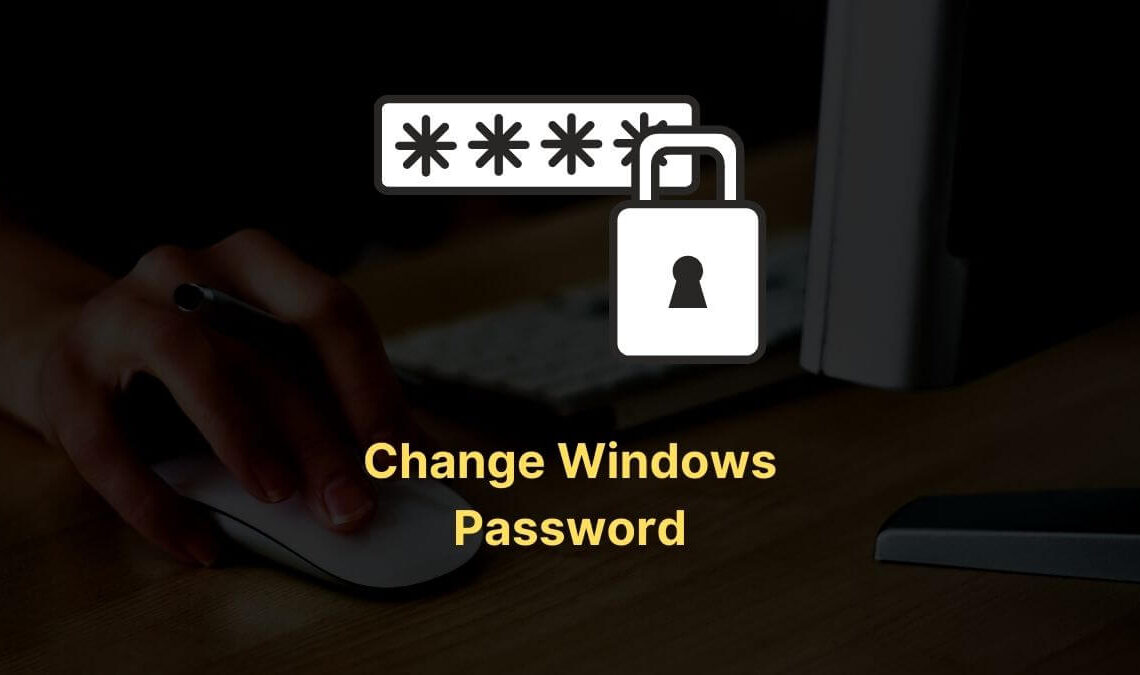
Lost or want to update your Windows password? No panic. Whether you’re tightening security, switching from a short password to a passphrase, or truly can’t remember the old one, this guide walks you through clear, practical ways to change Windows password — with step-by-step instructions, safe options, and honest warnings about the risky stuff.
We’ll cover:
- Quick, normal ways to change a password (when you know the old one).
- Exactly how to change a password without knowing the old one (legit methods).
- Differences between Microsoft accounts and Local accounts.
- When a password reset disk or admin help is required.
- Security & ethical notes you should care about.
Quick note up front: be ethical and back up
If the PC is yours, great — follow along. If it’s someone else’s machine, don’t try to force access. Unauthorized access is illegal and unethical. Also: before making major changes, back up important files if you can (external drive, cloud). Good backups save headaches.
How to Change Windows Password (you know the old one)
These steps work for both Windows 10 and Windows 11 with only minor UI differences.
1. Settings (recommended for Microsoft account & modern Windows)
- Open Settings → Accounts → Sign-in options.
- Under Password, click Change.
- Enter your current password, then enter and confirm the new password (use a strong one).
- Finish the prompts.
This is the simplest, modern route.
2. Ctrl+Alt+Delete screen (local or domain)
- Press Ctrl + Alt + Delete.
- Click Change a password.
- Type your old password, then the new password twice.
- Press Enter.
3. Control Panel (User Accounts)
- Open Control Panel → User Accounts → Manage another account (or Change your password).
- Choose your account and follow prompts.
How To Change Windows Password without knowing Old One
There are legitimate scenarios where you can change/reset a Windows password even if you don’t remember the old one — e.g., you’re an administrator on the computer, or you have a Microsoft account and access to its recovery. Below are the legal, supported approaches.
Important: All methods below assume you own the PC or have explicit permission to administer it.
1. Microsoft Account? Reset online (best if you used a Microsoft account)
If you sign into Windows with your Microsoft email (Outlook/Hotmail/live.com):
- On another device, go to the Microsoft account recovery page and choose I forgot my password.
- Follow identity verification (email, SMS, authenticator).
- Reset the Microsoft account password online.
- Back on the PC, sign in with the new Microsoft password.
2. You have another administrator account on the PC
If there’s another account on the same PC that already has administrator privileges:
This is the cleanest way if your Windows login is tied to a Microsoft account. The technique is simple, short. We should make a move how you can do as such:
- Open Run from the Start menu or simply win+R.
- Type lusrmgr.msc & hit enter.
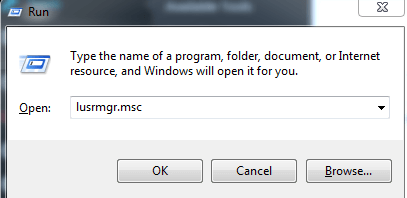
- Select Users & see which is your current account you are logged in to.
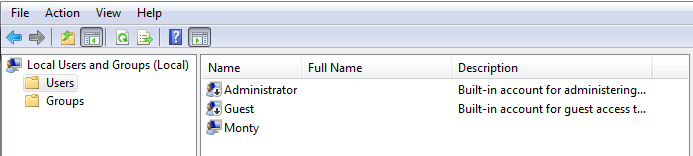
- Right-click on the account & select Set Password.
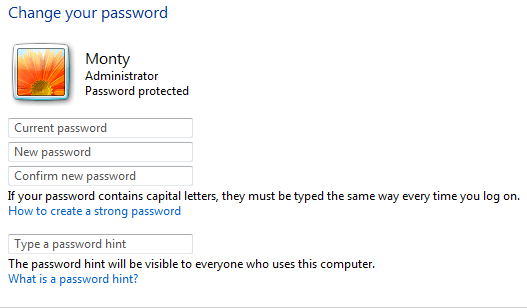
- Type in your new account & hit Ok.
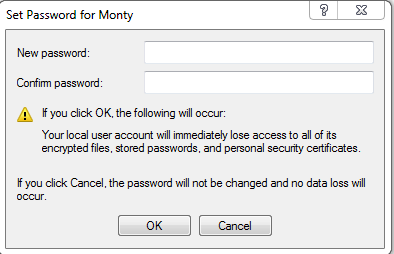
NOTE: It will greet with a pop-up window, tap on Proceed to continue.
3. Use net user from an elevated Command Prompt (admin is required)
If you’re logged in as an admin or can run an elevated command prompt:
- Open Start, type
cmd, right-click Command Prompt → Run as administrator. - To list users:
net user - To set a new password for account
Monty:net user Monty NewP@ssw0rdThat immediately replaces the password.
This is fast and works on Home, Pro — any edition — provided you have admin rights.
4. Password reset disk (only if you created one earlier)
If you created a password reset USB (rare but ideal):
- At the Windows login screen, after entering a wrong password, click Reset password.
- Insert your password reset USB and follow the wizard to choose a new password.
You must have created the disk before you forgot the password.
5. No admin, no Microsoft reset, no reset disk: recovery & advanced routes (use with caution)
If you have no other admin access and didn’t set up Microsoft recovery or a reset disk, options get advanced and sometimes risky:
- Windows Recovery + enable built-in Administrator: Using Windows installation media you can access recovery command prompt and (in some guides) enable the hidden Administrator account or replace utilman.exe with cmd.exe to run commands at the login screen.
- Warning: These techniques are advanced, can break the system, or be used maliciously. They’re intended for tech-savvy users on their own machines. If you’re unsure, stop and seek professional help.
- Reinstall Windows: If nothing else works and you can’t access files, reinstalling Windows will remove passwords but also remove installed programs — your data may be lost unless you back it up first.
Special cases & edition differences
- Windows Home:
lusrmgr.mscis not available. Use Settings, net user (with admin), or a Microsoft account reset. - Domain-joined machines (work/school): Contact your IT admin — they control passwords and policies.
- BitLocker: If your drive is encrypted with BitLocker, resetting a Windows account password doesn’t remove the need for the BitLocker recovery key if it’s required — keep that key safe.
- Local account vs Microsoft account: Local accounts are stored on the machine; Microsoft accounts are online and can be reset via Microsoft’s recovery flow.
How to make a strong new password (do this when you change it)
- Prefer a passphrase: 3–4 random words plus a symbol/number (e.g.,
Sunny!Table7River). - At minimum: 12 characters, mix of upper/lowercase, numbers, and symbols.
- Use a password manager (KeePass, Bitwarden, 1Password) to generate and store complex passwords.
- Enable two-factor authentication (2FA) for accounts that offer it (especially your Microsoft account).
Quick checklist: change windows password safely
- Confirm whether your account is a Microsoft or Local account.
- If Microsoft: reset online via account recovery.
- If Local and you have admin: use
lusrmgr.msc, Computer Management, ornet user. - If you created a password reset disk: use it.
- If none of the above: consult IT or consider recovery options carefully (or reinstall).
- After reset: update any stored credentials (email clients, mapped drives, saved Wi-Fi if tied to account), and create a recovery method for next time.
FAQs (short & useful)
Q: Will changing my Windows password delete my files?
A: No — changing a password doesn’t delete files. Reinstalling Windows or certain recovery operations may risk files, so back up before drastic steps.
Q: Can I reset my password if I forgot it and I don’t have admin access?
A: Not easily. You’ll need either admin access, a Microsoft account recovery, a password reset disk, or professional help.
Q: Is it safe to use the net user command?
A: Yes if you run it in an elevated Command Prompt on your own machine. It requires admin privileges.
Q: I’m locked out of a work laptop — what do I do?
A: Contact your IT department. They manage domain accounts and company security.
Ethical Warning & Conclusion
Yes, Windows can be reset if you forget a password — that’s the point of having recovery flows and admin controls. But please don’t use these techniques to access someone else’s computer without consent. That’s illegal and wrong.
More on Passwords:

