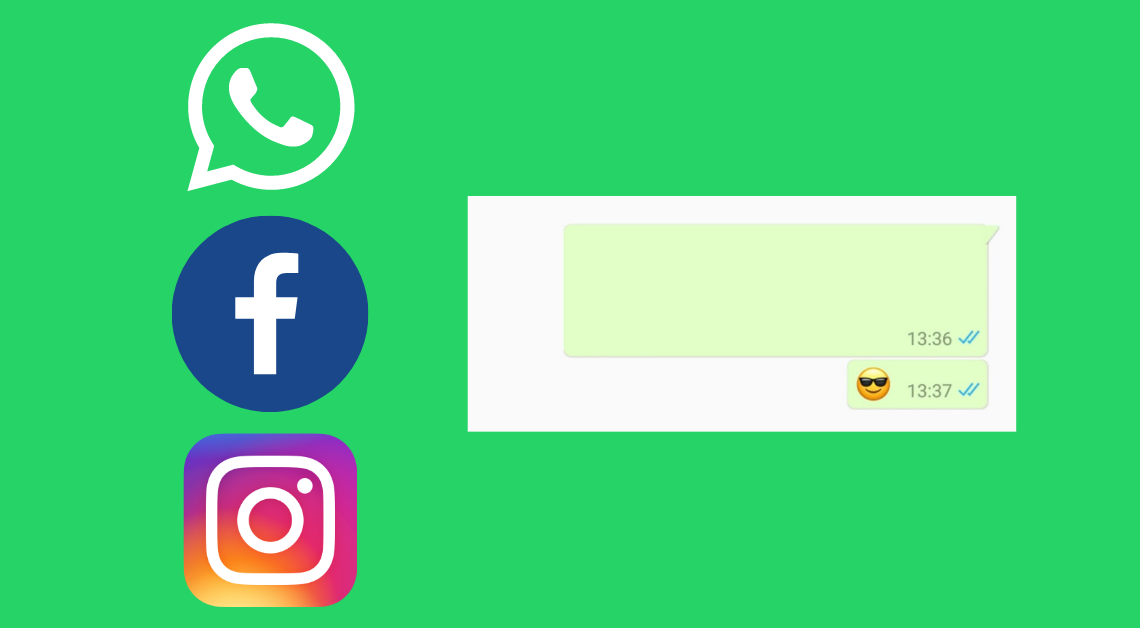
Everybody loves a good prank. While Whatsapp, Facebook, and Instagram have a lot of cool features, they do lack one amazing feature – sending blank text directly. Wouldn’t it be great to prank your friends with a blank message out of the blue? It will keep them wondering how you did it.
Yes, Whatsapp, Facebook, and Instagram do not support sending blank text messages directly. But, here are a few ways you can send such a message easily to your friends and family.
Send Blank Message on Whatsapp, Facebook, Instagram (Android and iPhone)
Method 1 – Without an app
- Go to your web browser.
- Search for anything in the address bar.
- From the results that appear, select the blank space between two words.
- Copy the selected blank space.

- Go to Whatsapp/Facebook/Instagram.
- Open the chat between you and the person you want to send the blank message to.
- Paste the blank message into the message bar.
- Send the blank text message.
You might also want to check out hacks to read deleted WhatsApp messages and how to send full resolution images on WhatsApp.
Send Blank Text Message on WhatsApp on Android
Method 1 – Using Blank Messages app
- Download the Blank Messages app from this link.
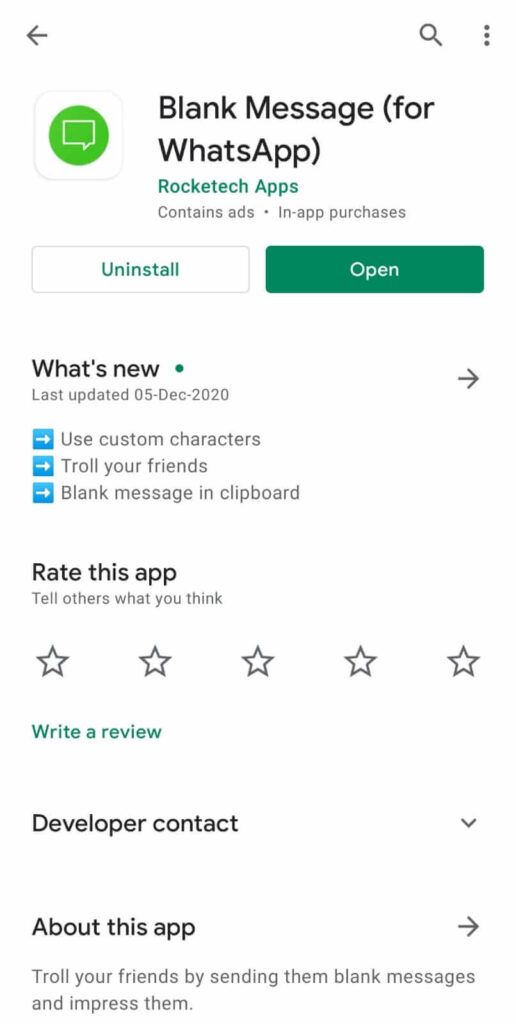
- Open the app.
- Select the option Single if you want to send a single row of blank messages or select rows if you want to send multiple rows of blank messages.
- From the dropdown menu under the Number of repetitions, select the number of blank characters.
- Press the Send button.
- Press the Send via Whatsapp button.
- Choose the contact you want to send the message to.
- Press the send button.
Method 2 – Using Empty – No Word for WA app
- Download the Empty – No Word for WA app from this link.
- Open the app.
- Select the number of blank characters from the dropdown.
- If you want to send multiple blank messages, check the box near “Add each blank character in new line”.
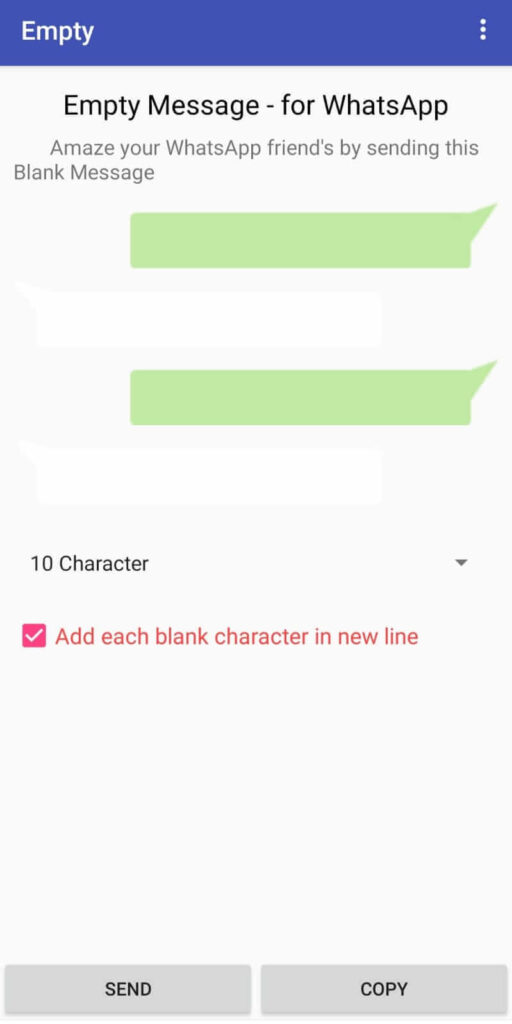
- Press the Send button.
- Choose the contact you want to send the message to.
- Send the blank text message.
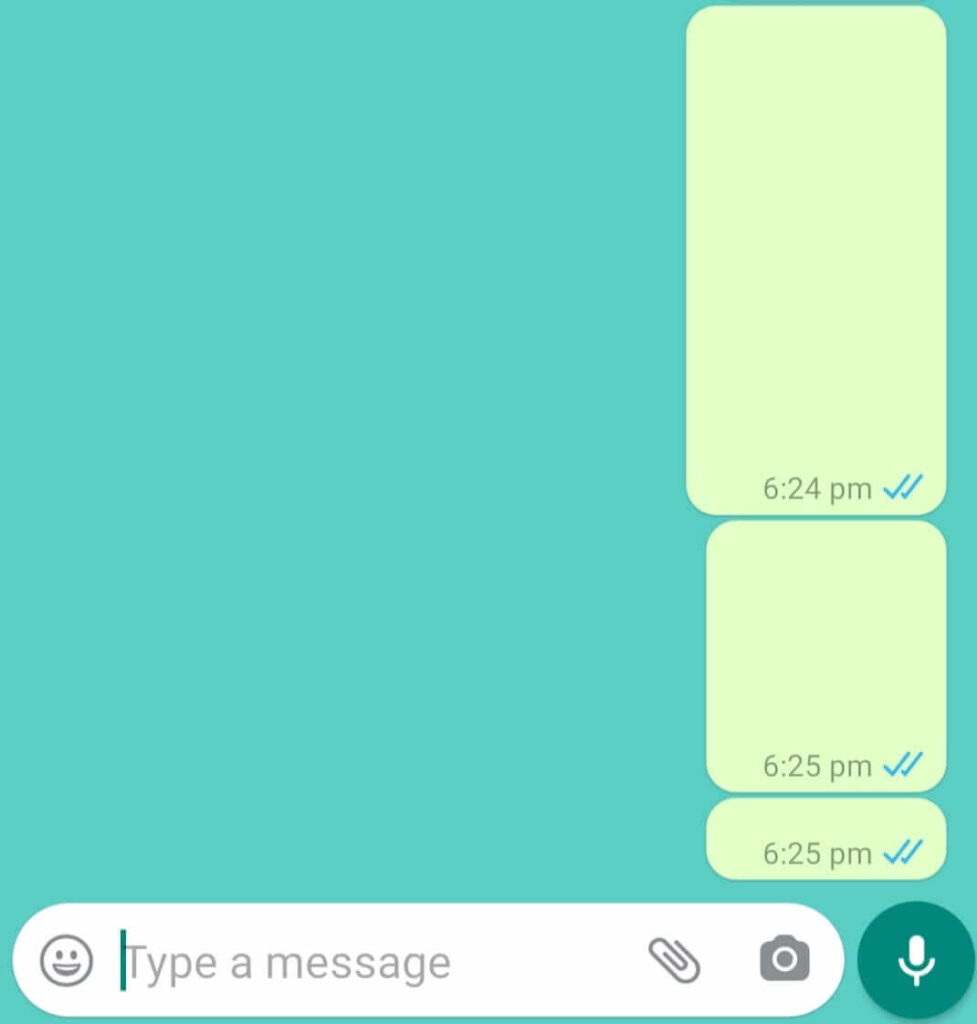
Send Blank Text Message on Facebook and Instagram on Android
Method 1 – Using Blank Messages app
- Download the Blank Messages app from this link.
- Open the app.
- Select the option Single if you want to send a single row of blank messages or select rows if you want to send multiple rows of blank messages.
- Select the number of blank characters from the dropdown menu under the Number of repetitions.

- Press the Send button.
- Press the Other messenger button.
- Choose either Instagram or Facebook from the suggested apps.

- Select the chat of the person you want to send the message to.
- Send the blank text message.
Method 2 – Blank Text Using Empty – No Word for WA app
- Download the Empty – No Word for WA app from this link.
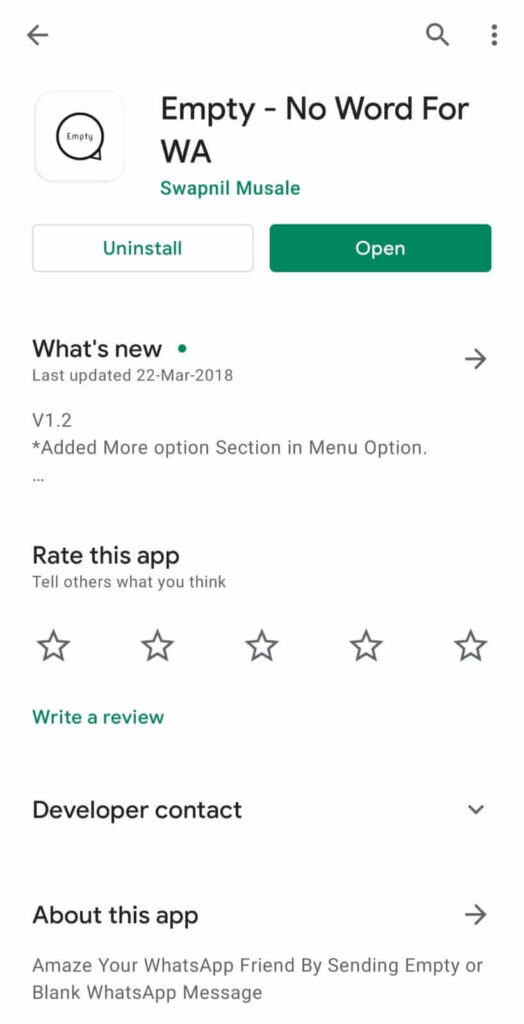
- Open the app.
- Select the number of blank characters from the dropdown.
- If you want to send multiple blank messages, check the box near “Add each blank character in new line”.
- Press the Copy button.
- Go to the Facebook or Instagram app on your phone.
- Select the chat of the person you want to send the message to.
- Paste the blank message in the message bar.
- Send the blank text message.
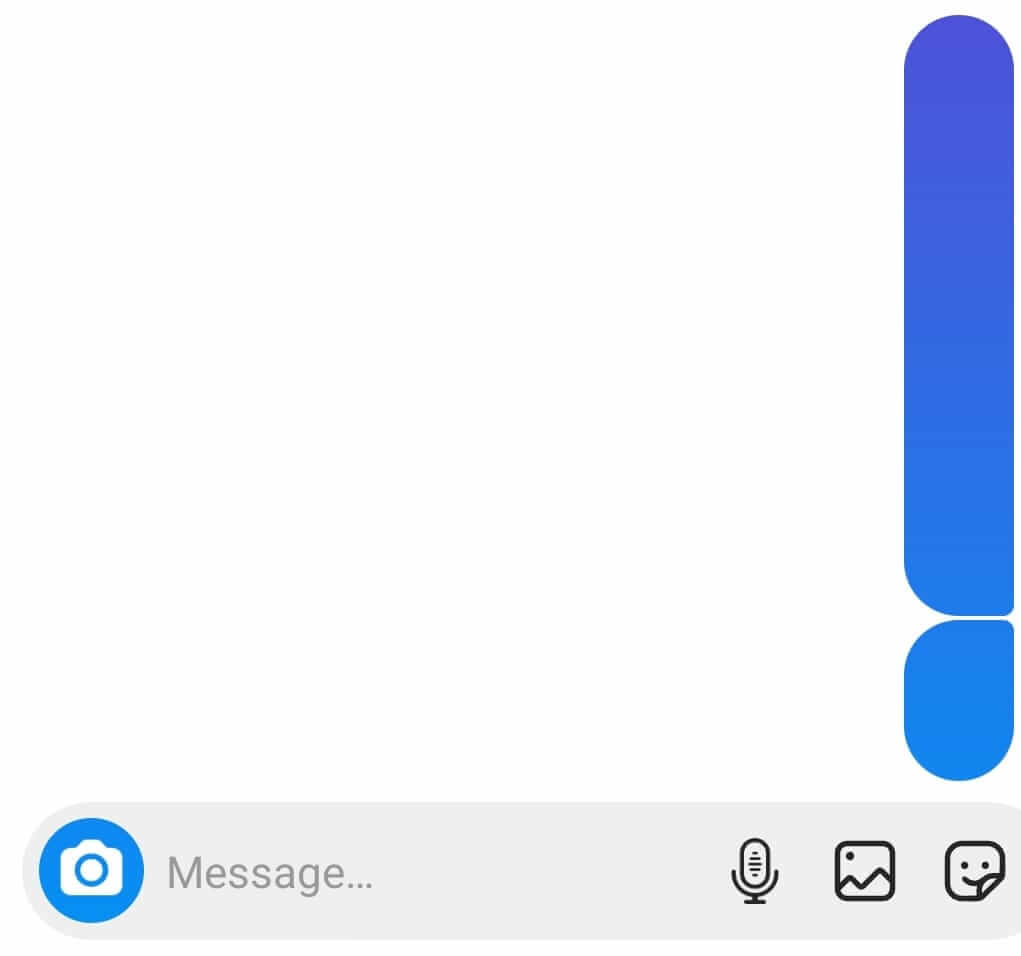
Conclusion
With these simple and efficient methods, you can send blank messages to anyone around the world and leave them confused. Now you don’t have to spend hours thinking about what message to send when you don’t know what to reply to someone. Just send a blank message using the above ways and your work is done!

