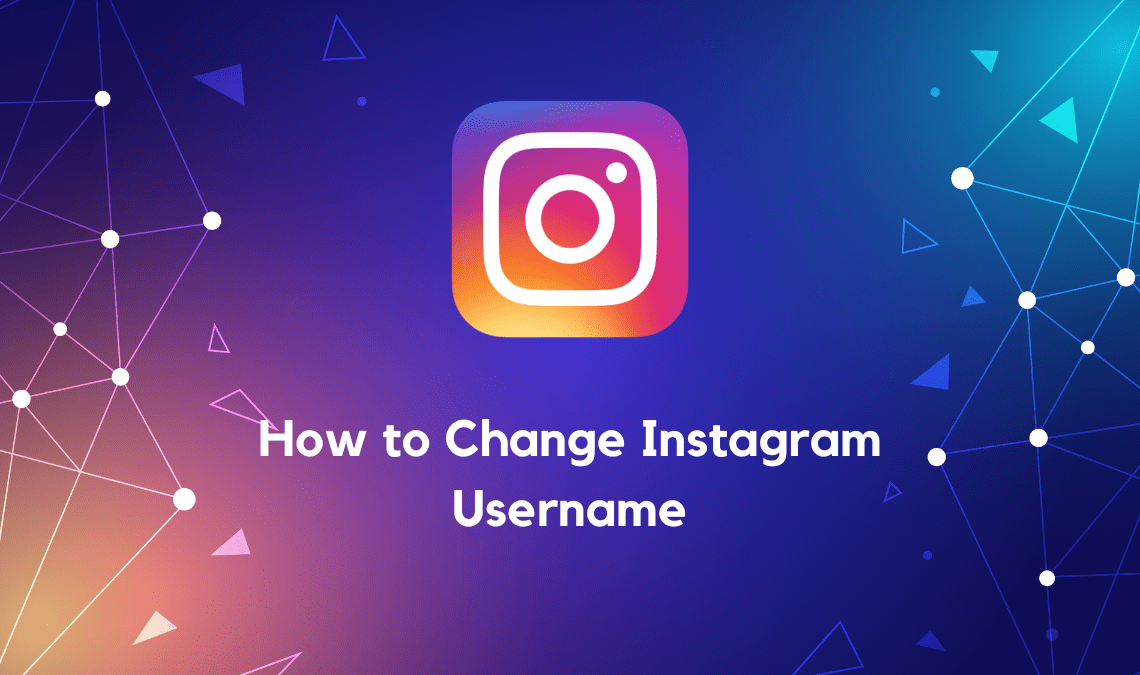
Instagram has risen as the most convenient social media application used by millions across the world. It provides a customized experience to each user according to what kind of content they would like to see and interact with. In fact, Instagram also offers the liberty to its users to decide what their profile looks like to others. One of the ways through which Instagram offers this service is by allowing its users to change their username according to their liking.
No longer satisfied with your current username? No worries. We got you. This article will tell you how you can change your Instagram username.
Instagram Username Guidelines
Instagram username (not Name or Display Name) is the unique name you see at the top of your account. It is the name by which your friends and followers can tag you on Instagram. Your Instagram username is the name that goes at the end of your account URL. Here are some things to keep in mind while picking an Instagram username.
- Your username should be unique.
- The username should be 30 characters or less.
- It can consist of only letters, numbers, underscore, and periods. Instagram does not allow usernames with any other character including space.
- No inappropriate or Instagram-restricted language is allowed.
How to Change Username on Instagram App
- Open the Instagram app on your Android or iOS phone.
- Log in to your Instagram profile for which you want to change the username.
- Tap on your profile icon at the bottom right corner. This will lead you to your profile.
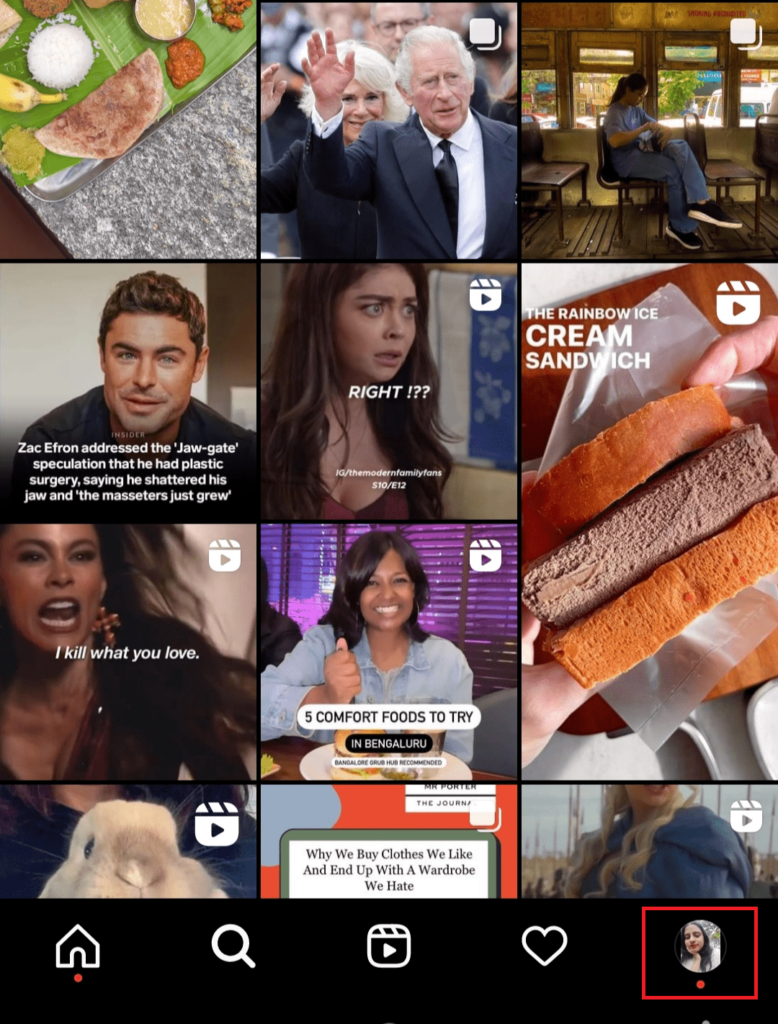
- Click on the “Edit profile” button under your profile bio.
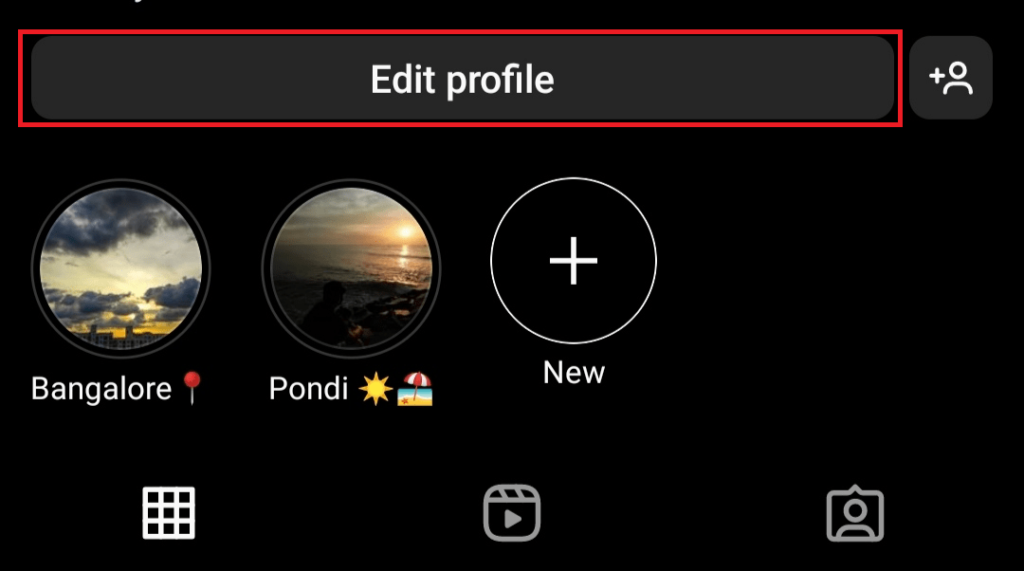
- You can view and edit your username among other information. Tap on your username and change it to the username of your choice.
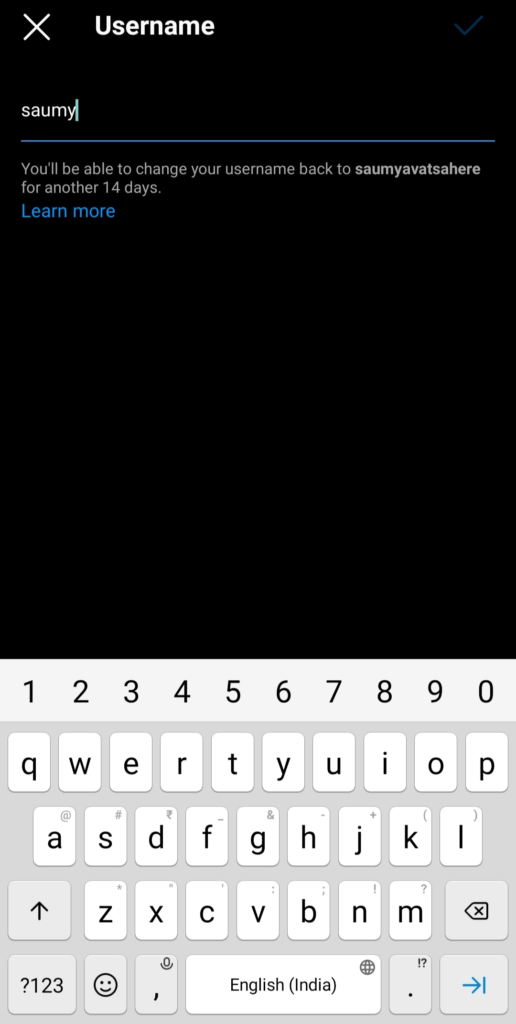
- Click on the blue tick mark or “Done” button (depending on whether your device is Android or iOS supported) to confirm your new username.
How to Change Instagram Username on Browser
- Visit the site Instagram.com on your web browser.
- If you have not already logged in to your account, you must log in to the profile of your choice.
- Go to your profile by clicking on the profile icon at the bottom right of the page.
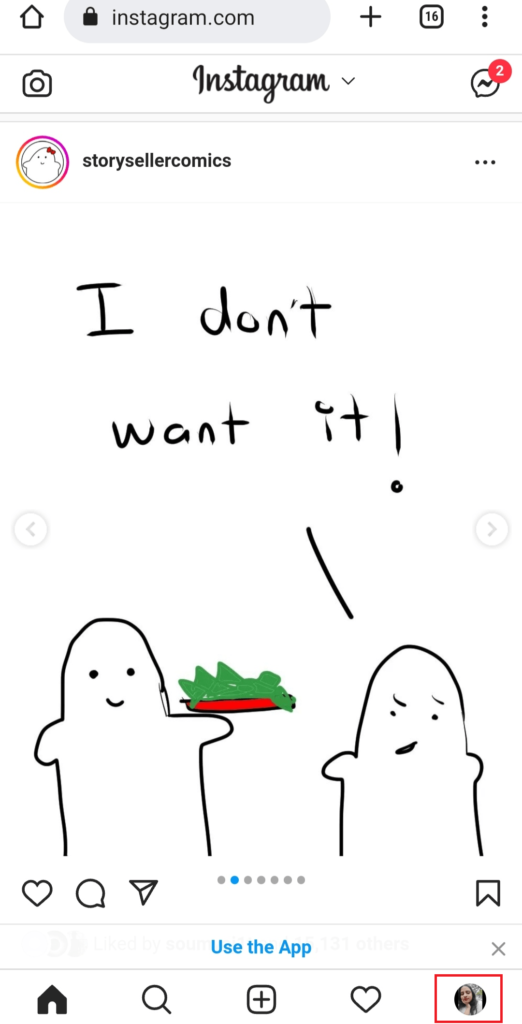
- Tap on the “Edit profile” button on the right of your profile picture.
- Edit the username under the “Username” field to your new username.
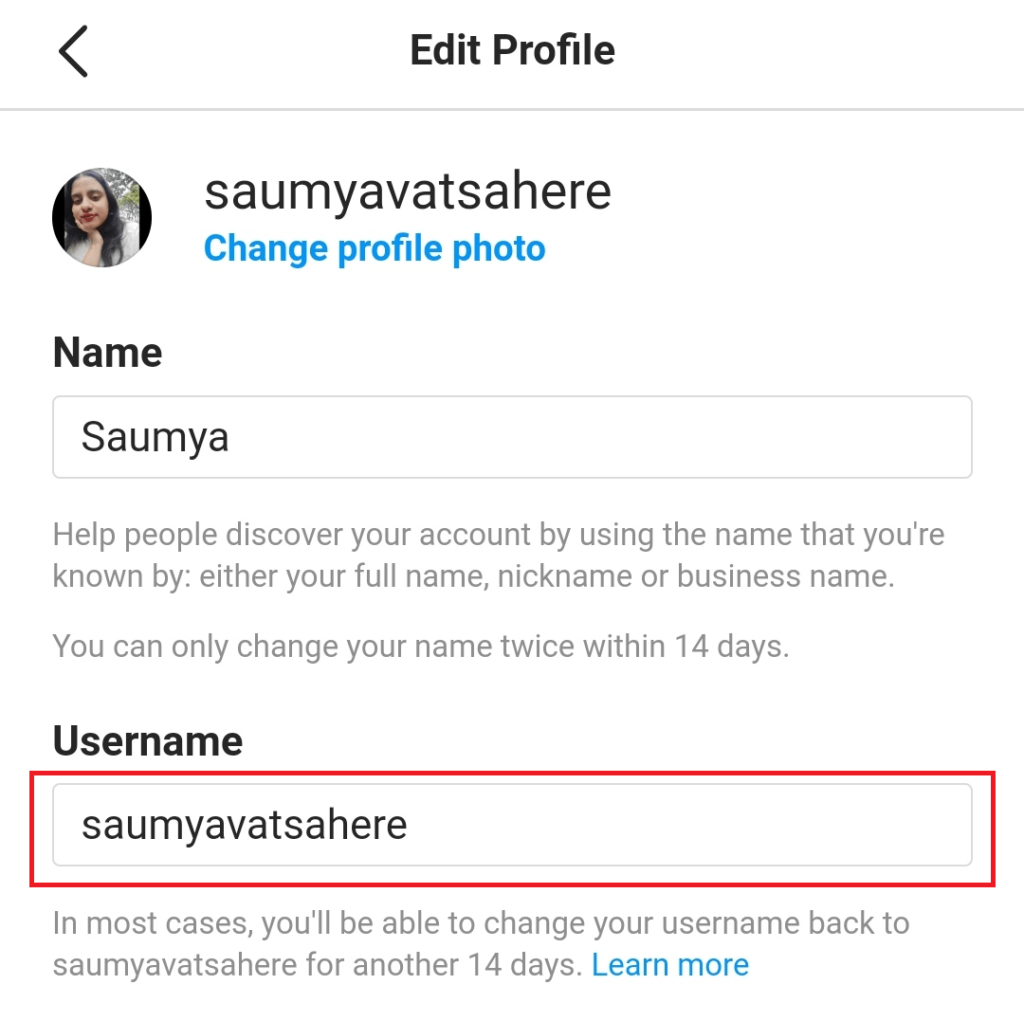
- Scroll down and click on the “Submit” button to save the changes.
Using Instagram can sometimes be overwhelming as well as distracting. You can always take a break from Instagram by temporarily deactivating your Instagram account.
Limitations while Changing Username
- You can assign yourself a unique username only. If the username of your choice is already taken by someone, you will see a message displayed regarding the same before submitting your username.
- You can change your username to a username that you previously used for your account only if Instagram has not recently removed that username from an already active account.
- You can change your Instagram username only once in 14 days.
- If you have a huge follower base, the change in your username will not reflect immediately. Instagram shall first review the change and notify your account when they approve the change.
- If the username that you want is already taken, you can add a combination of underscore and digits to the name and make it remotely close to what you wanted.
- Your account URL will also change if you change your username. So, make sure to update your account URL if you have mentioned it on any of your personal websites, business sites, or other social media profiles.
We hope these methods about how to change your Instagram username shall be helpful to you. If they are indeed useful, do share this article with your friends and let them also know about the ways.

