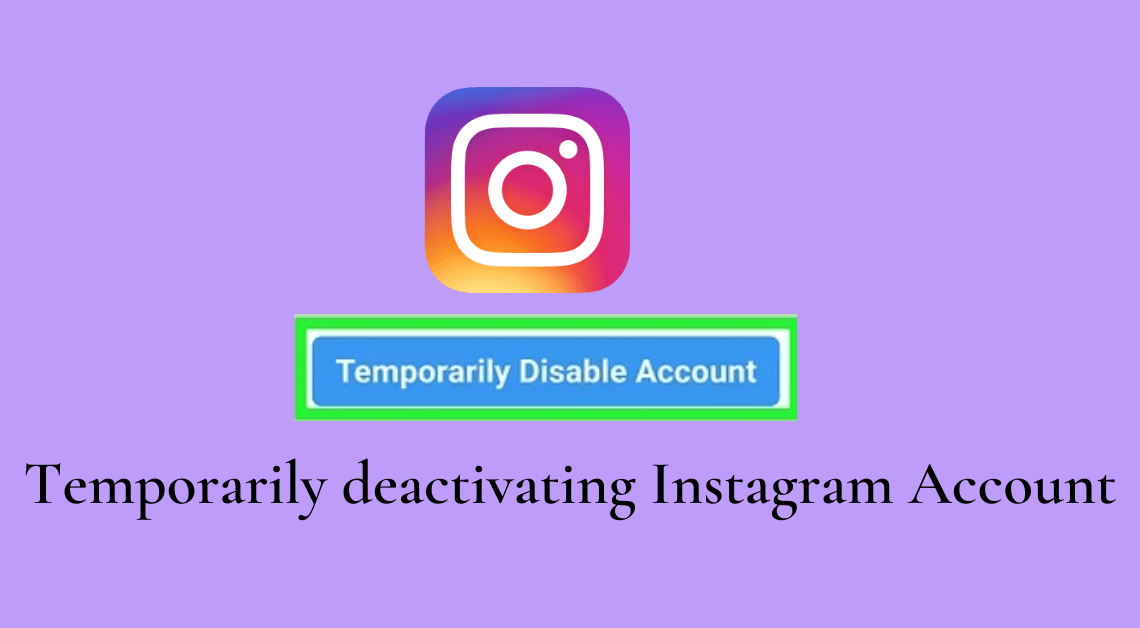
Temporarily deactivate Instagram account: Instagram is an all-in-one platform where users can create and share everything from cute selfies and vacation pictures to educational, entertaining reels and videos.
Instagram has also become the preferred social media platform for small businesses and even famous brands. These brands conduct their businesses as well as marketing campaigns on the platform.
However, an app that has so much to offer can also become overwhelming sometimes.
We might want to leave the app temporarily just to take a break from the negative news or spend more time on an alternative Instagram account.
There might be many reasons to disable one’s Instagram account without deleting it permanently and losing all followers.
This article shall discuss the steps required to temporarily deactivate an Instagram account through a web browser. These steps shall come in handy in case you want to disable your account for some time instead of deleting it forever.
NOTE :
- We cannot deactivate our Instagram account directly through the Instagram app.
- It is possible to temporarily deactivate an Instagram account only once a week.
Temporarily Deactivating Instagram account through a web browser on Laptop/Desktop
- Open your web browser.
- Search for https://www.instagram.com/
- Log in to your Instagram account.
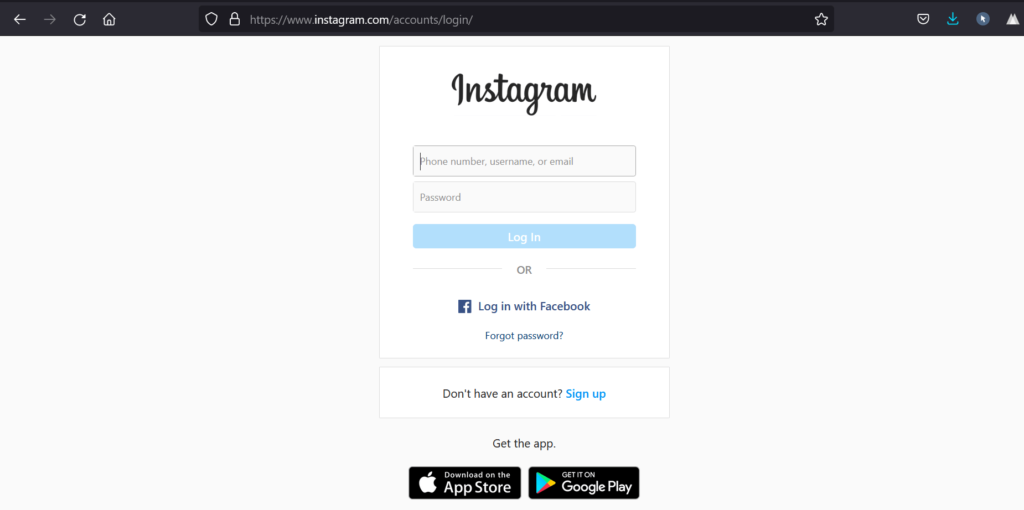
- Click on your profile picture on the top right.
- Go to “Profile”.
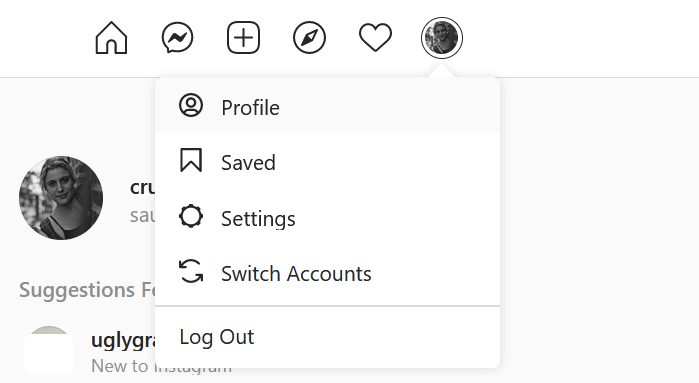
- Click on “Edit Profile” next to your Instagram username.
- Scroll down till you find the option that says “Temporarily disable my account” at the bottom.
- Click on the option “Temporarily disable my account”.
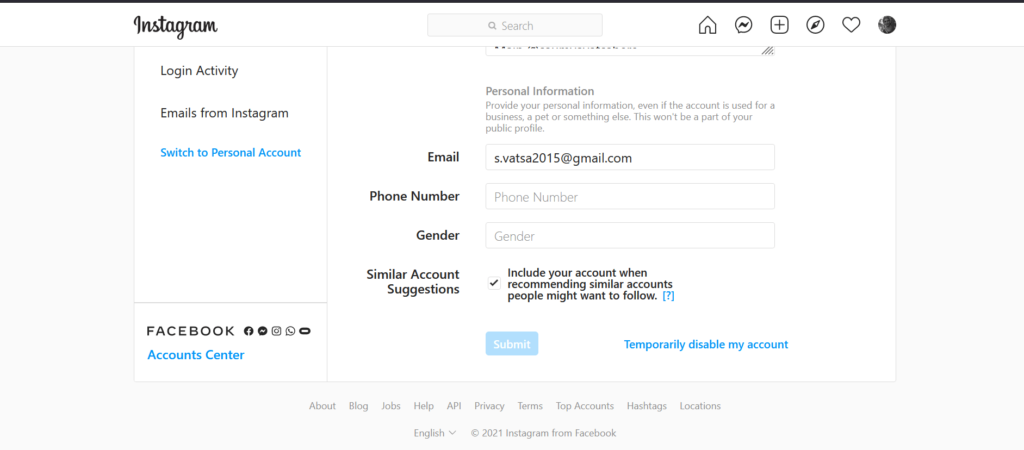
- Select one of the options of your choice from the drop-down menu next to “Why are you disabling your account?”.
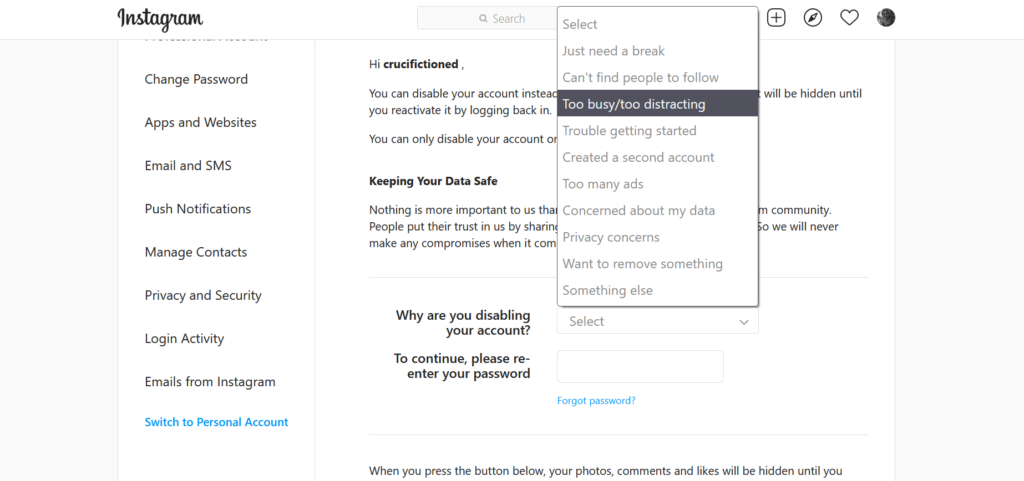
- Enter your password in the field below.
- Click on the “Temporarily Disable Account” button.
Temporarily Deactivating Instagram account through a web browser on mobile
- Open your web browser.
- Search for https://www.instagram.com/
- Log in to your Instagram account.
- Click on your profile picture on the bottom right.
- Click on “Edit Profile” under your Instagram username.
- Scroll down till you find the option that says “Temporarily disable my account” at the bottom.
- Click on the option “Temporarily disable my account”.
- Select one of the options of your choice from the drop-down menu next to “Why are you disabling your account?”.
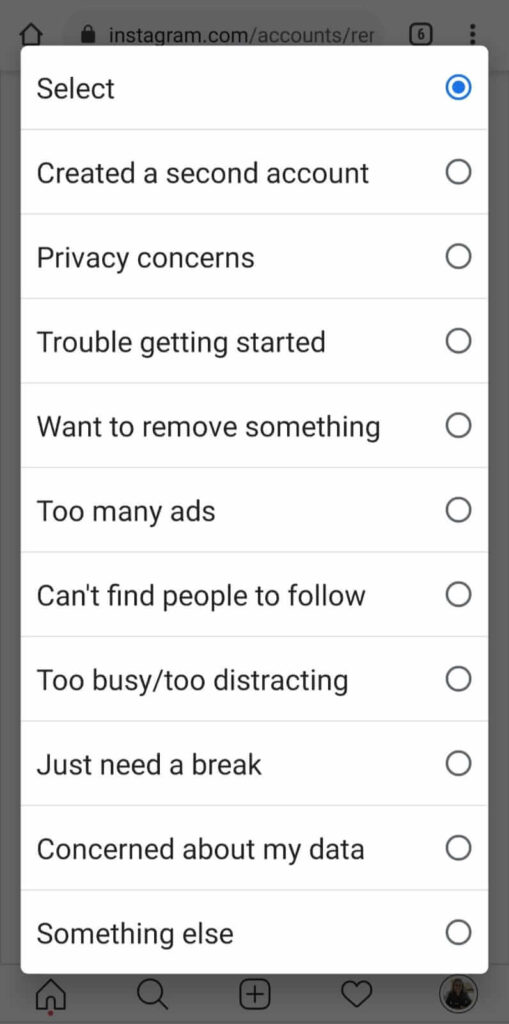
- Enter your password in the field below.
- Click on the “Temporarily Disable Account” button.
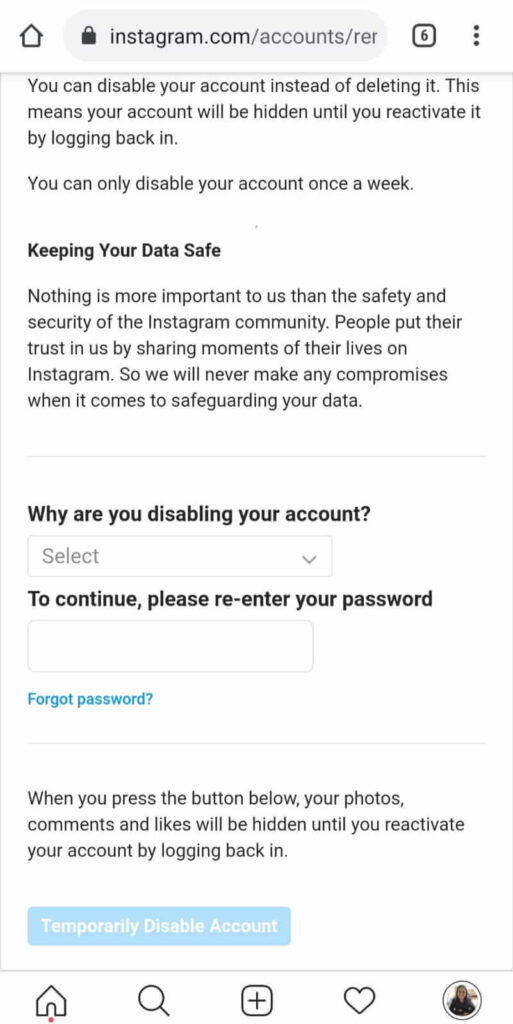
There are certain ways through which you can make sure that all the videos and pictures that you have uploaded on Instagram are backed up on your device. The following articles on how to download Instagram videos and downloading Instagram pictures on PC can help with the same.
Conclusion
Through these quick steps, you can deactivate your Instagram account temporarily. Disabling your account temporarily will ensure that all your pictures, videos, reels, direct messages, followers, etc., remain unaffected. All this data can be recovered when you reactivate your account by logging in the next time.

