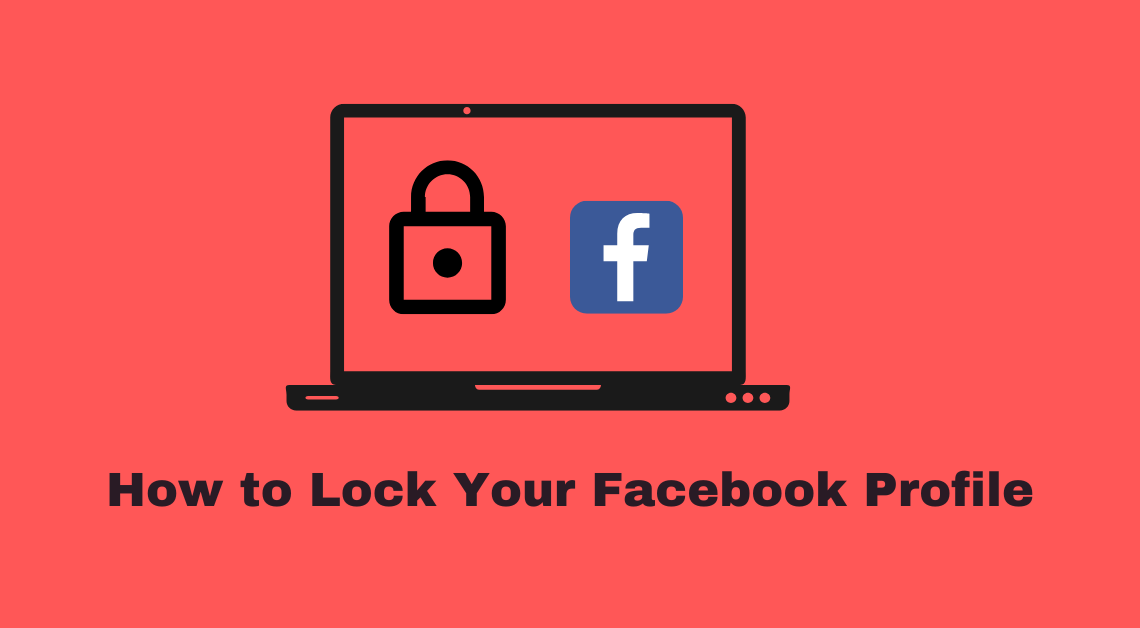
Facebook has been a great platform for bringing friends and family together through the power of easy conversations, sharing memories, and even a few smiles and laughter. While the app has been uniting people in such a way for a decade, it is understandable that sometimes Facebook users might also need some privacy while using it. You can come to a step closer to instilling privacy by learning how to lock your Facebook profile.
Locking your profile limits what the public can view and respond to on your profile. In this article, we will discuss how to lock your Facebook profile on the Facebook app as well as browser.
What does Locking your Facebook Profile do?
If you choose to lock your Facebook profile, you must note that the following points shall imply.
- Only the profiles on your friend list can see the posts and photos on your profile.
- Profiles that are not your friend on Facebook will see a small version of your profile and cover photo.
- Only your friends can see your full-length profile and cover photos as well as tap on them to view them.
- Liking, tagging, and commenting on your pictures can only be done by your friends.
- Only friends will be able to see your stories as well as any new posts. You cannot make your posts public unless you decide to unlock your profile.
- However, people who are not on your friend list can view the posts you have made in Groups, Events, and Marketplaces on Facebook.
- A reduced section of your About info will be visible to your friends.
- You will be able to review tagging activities done by your Friends before the posts you are tagged in appearing on your Facebook profile.
Want to know another crucial way through which you can maintain the privacy of your Facebook profile? Follow this article to know how you can do so by turning on the profile picture guard on Facebook.
Lock Facebook Profile through Browser on Desktop
- Open Facebook on your web browser.
- Log in to your Facebook profile.
- After logging in, click on your profile picture at the top right to go to your profile.
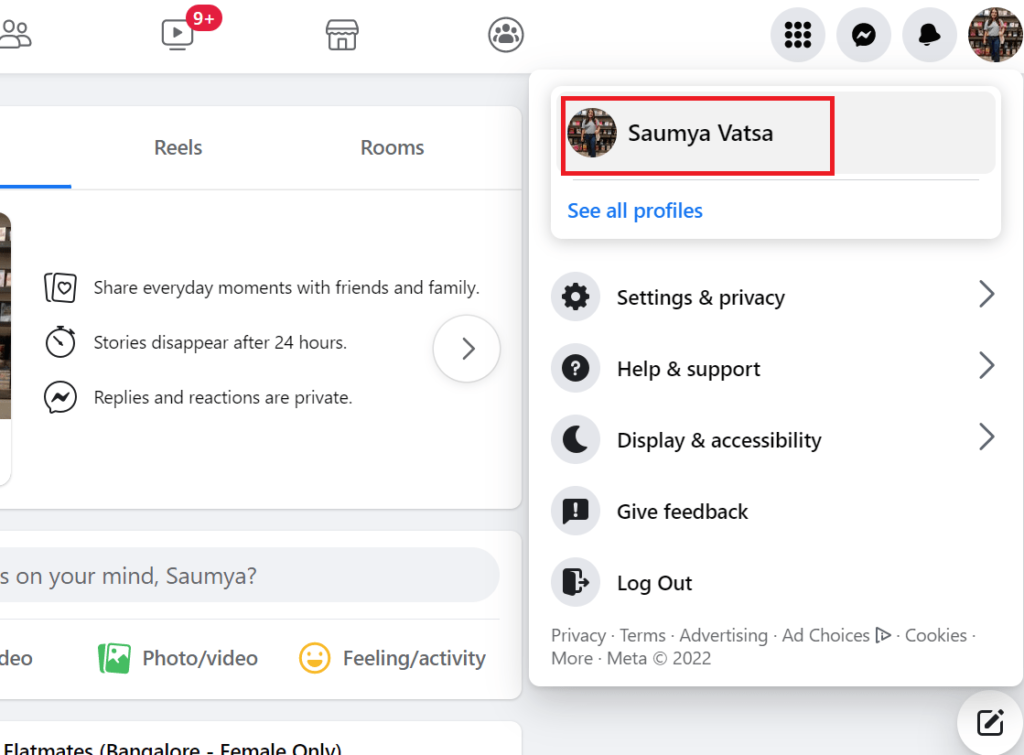
- Go to your Facebook profile.
- On your profile page, click on the three vertical dots under the “Edit Profile” button.
- Choose the “Lock Profile” option from the menu displayed.
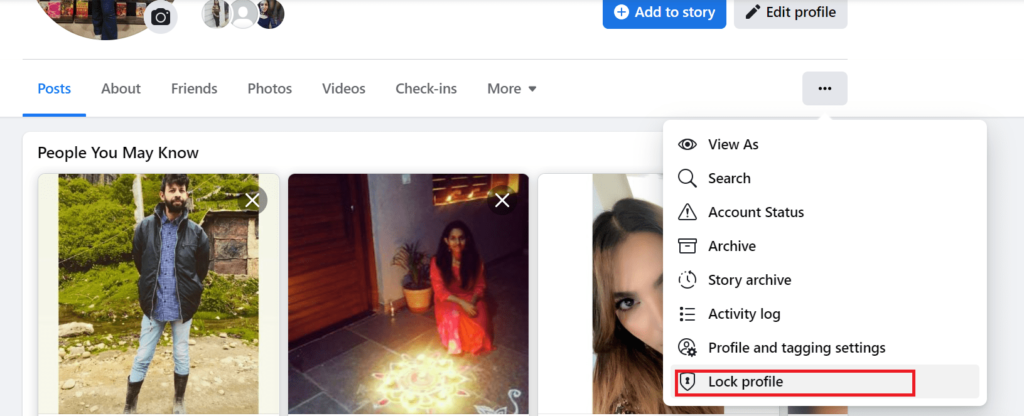
- You will be asked to click on the “Lock your profile” button to confirm your decision.
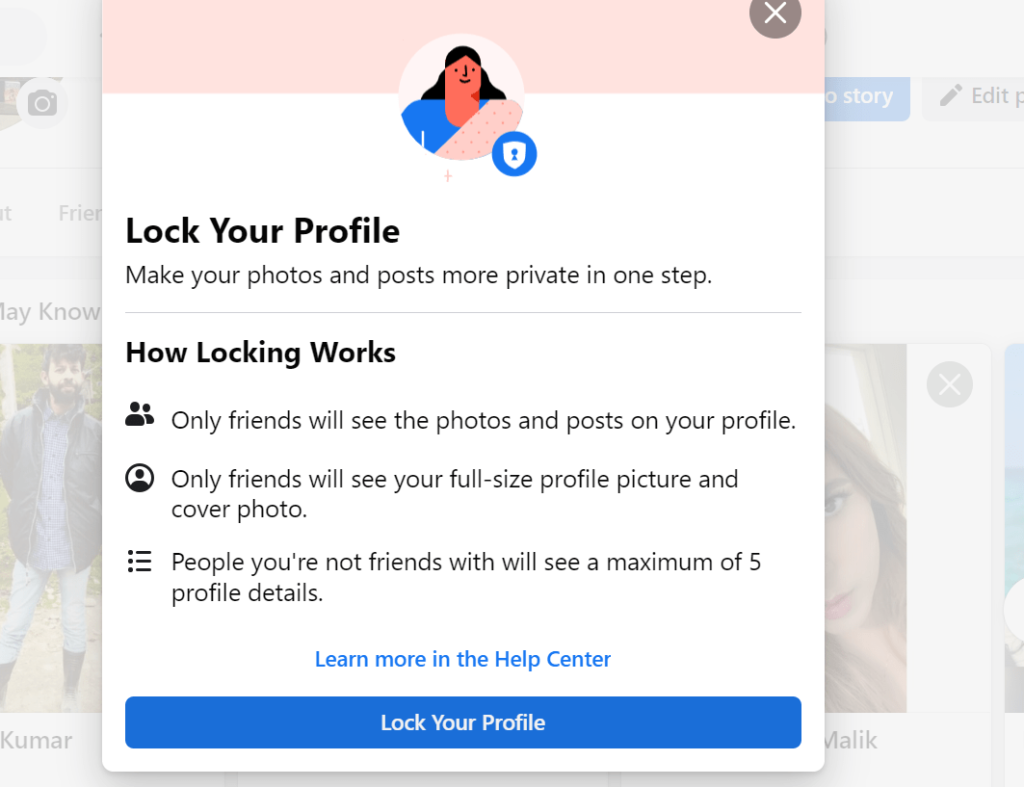
- Click on the “Lock your profile” button to go ahead.
- A message box will pop up confirming that your profile has been locked. Click on OK to dismiss the message. Your profile has now been locked successfully.
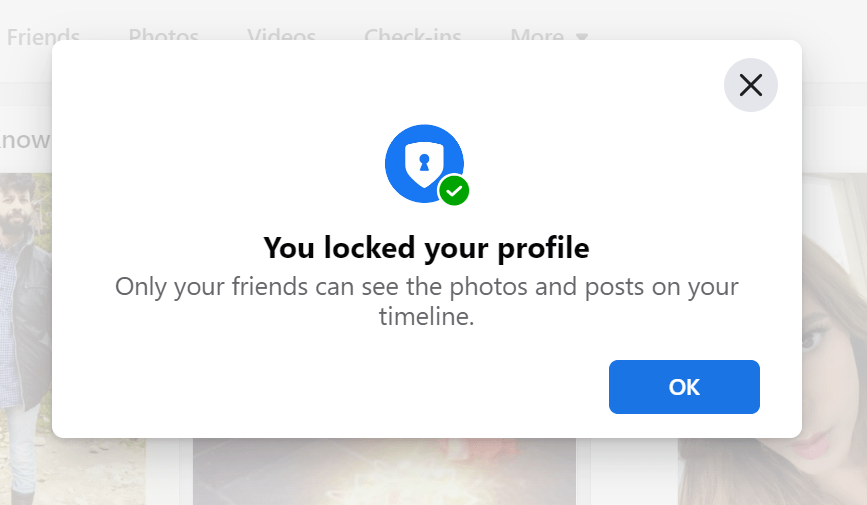
NOTE: You can also unlock your profile to undo the changes made by locking your profile. The steps are the same as locking your profile. Instead of choosing the “Lock Profile” option and the “Lock your Profile” button, you have to select the “Unlock Profile” option and click on the “Unlock your profile” button.
How to Lock Facebook Profile through Facebook App on Android or iOS Phone
- Open the Facebook app on your Android or iOS device.
- Log in to your Facebook profile in the app.
- Click on the three horizontal bars on the top right of your home page.
- Tap on your profile name to go to your profile.
- Click on the three vertical dots right next to the “Edit Profile” button.
- Select the “Lock Profile” option from the menu.
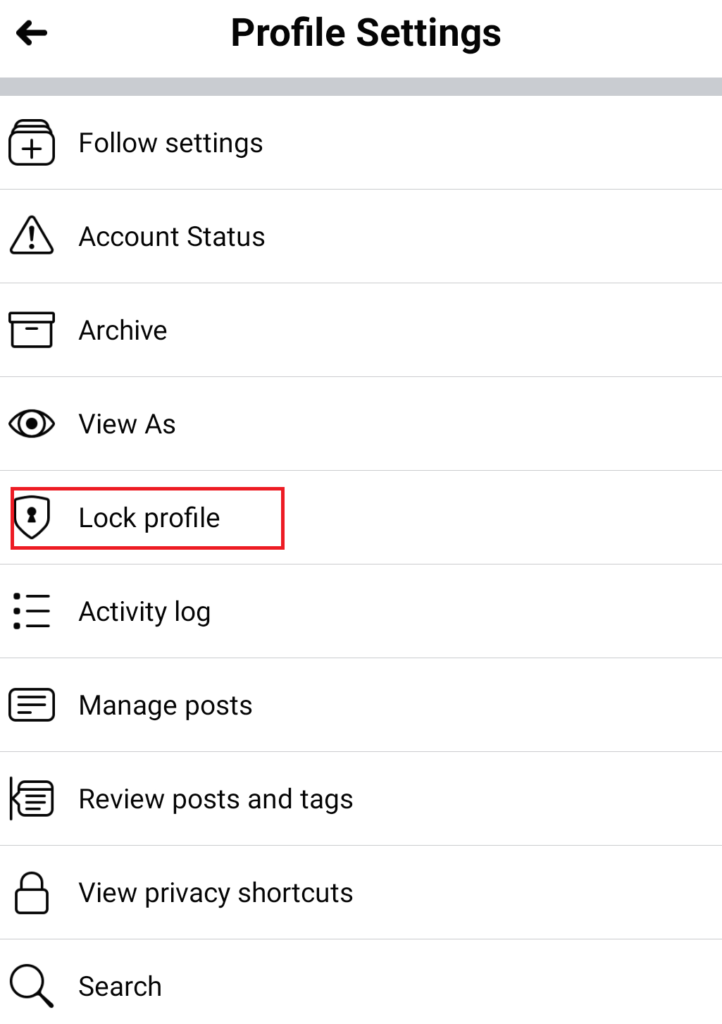
- Click on the “Lock your profile” button to confirm whether you want to lock your profile.
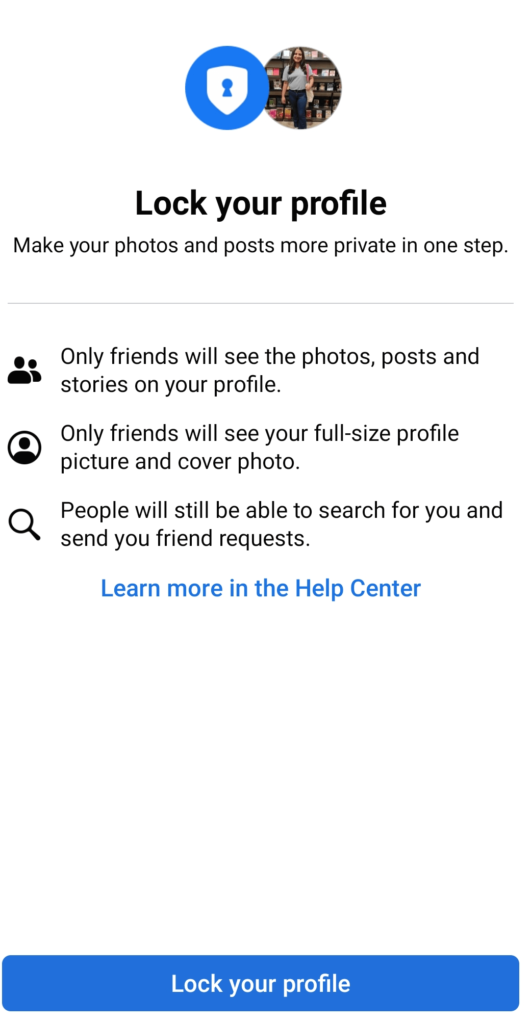
- You will immediately be notified that your profile has been locked. Click on OK in the notification box. Your profile has now been locked.
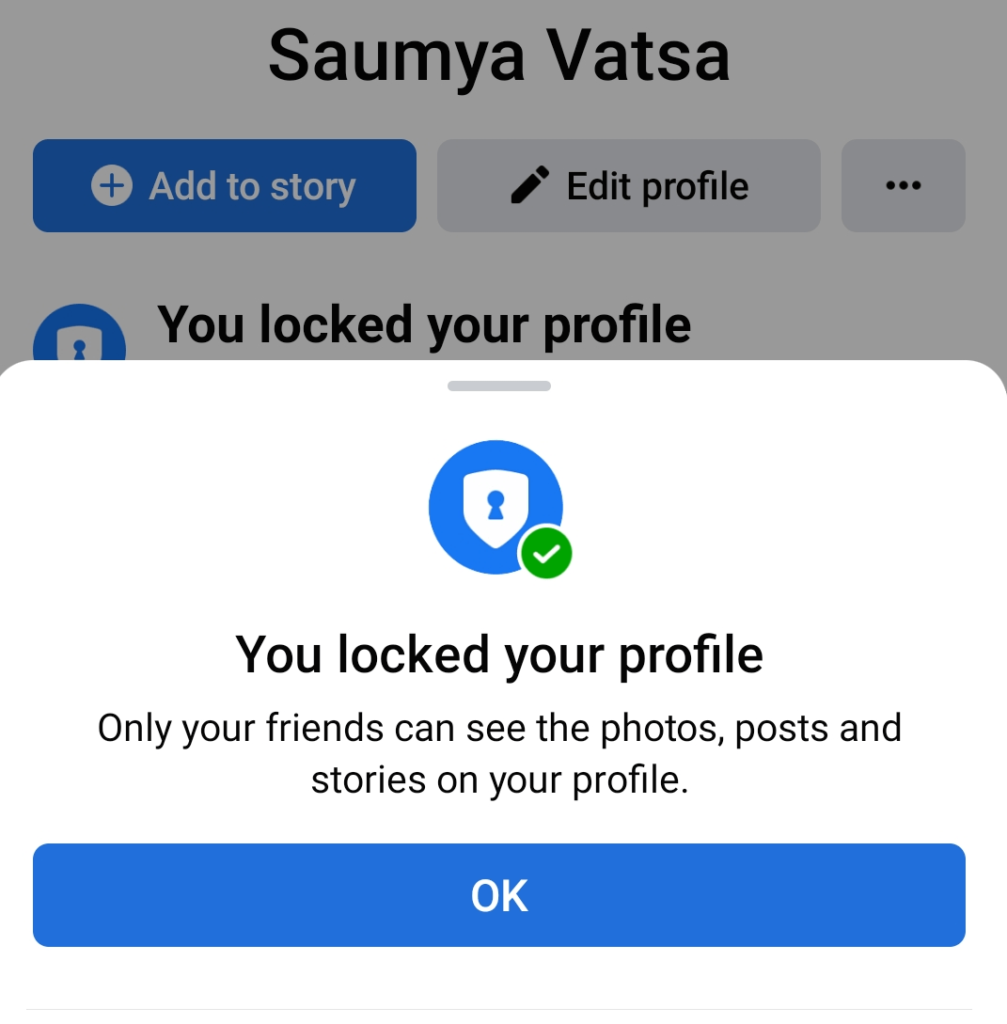
Conclusion
These were some simple and quick steps that you can take to lock your profile. Every Facebook user deserves a safe experience on Facebook with a say in their privacy. So, why should you be behind? Follow the above methods to come a step closer to achieving some privacy during your Facebook experience.
Also, don’t forget to share this important article with your friends and family.

