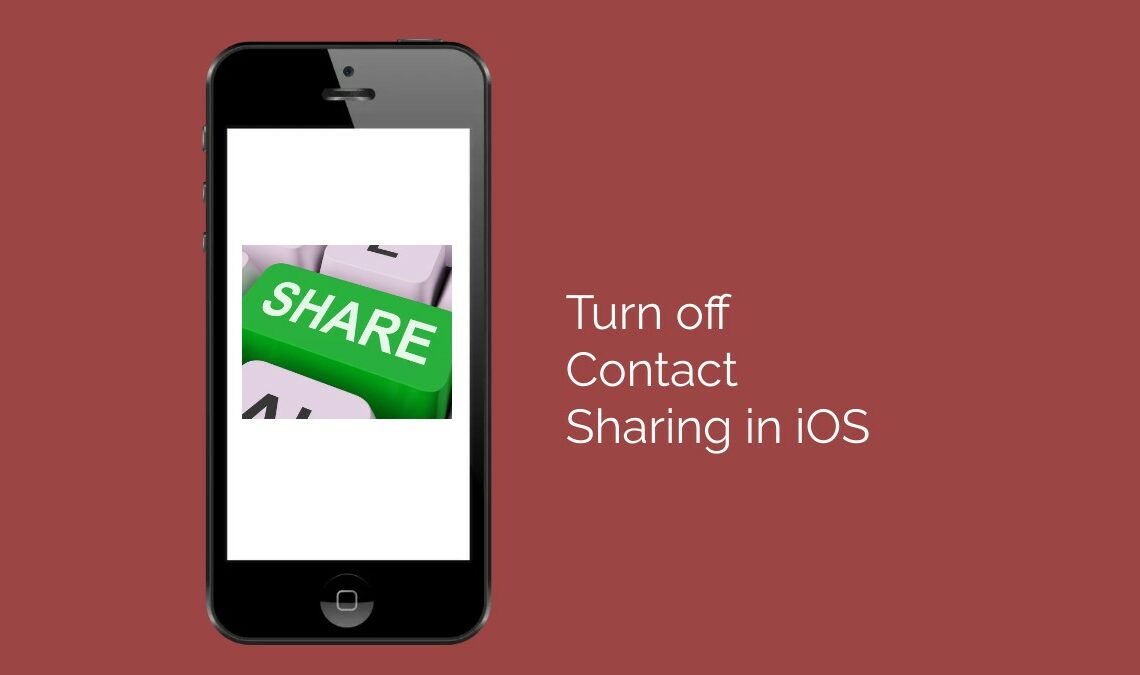
With the advent of iOS 17, Apple has once again pushed the boundaries of what’s possible with smartphone technology. By introducing contact sharing, apple has taken giant strides in the world of smartphones. Among these innovations is the NameDrop feature, designed to streamline the process of sharing contact information. However, in an era where personal data can become a vulnerability, the importance of maintaining control over data has increased. While NameDrop presents a way to connect and share with others, it raises concerns about unwanted sharing of contact details. Users can easily turn off contact sharing in iOS ensure their privacy. This article will guide you through the steps to manage and turn off contact sharing in iOS. By doing so, you can ensure that your contact information remains private and shared only on your terms.
What is Contact Sharing?
Contact sharing is a functionality that enables users to exchange their contact information, such as phone numbers and email addresses. This feature simplifies the process of staying connected by eliminating the need for manually inputting contact details into your device. With the touch of a button or a simple gesture, contact sharing can instantly transfer information between smartphones, tablets, and even smartwatches.
In the context of iOS 17, contact sharing takes on a more advanced and intuitive form. The NameDrop feature uses a novel technology to share contact information in no time. This innovation leverages near-field communication (NFC) technology and Apple’s proprietary AirDrop feature. Using this feature iPhone users can share their contact information by simply bringing their devices close together. This method of contact sharing not only enhances convenience but also aims to streamline social and professional interactions. However, with the ease of sharing comes the responsibility of managing privacy settings to ensure that personal information is shared only with intended recipients, highlighting the importance of understanding and configuring contact sharing preferences.
Step-by-Step Guide to Turn Off Contact Sharing in iOS
Turning off the NameDrop feature in iOS 17, which automatically enables contact sharing, is straightforward. This feature, while innovative, has raised concerns about privacy and the potential for unwanted sharing of personal information. Here’s a step-by-step guide on how to disable this feature, ensuring your contacts remain private and under your control:
- Check Your iOS Version: In order to use AirDrop ensure that your iOS is upgraded to at least iOS 17.
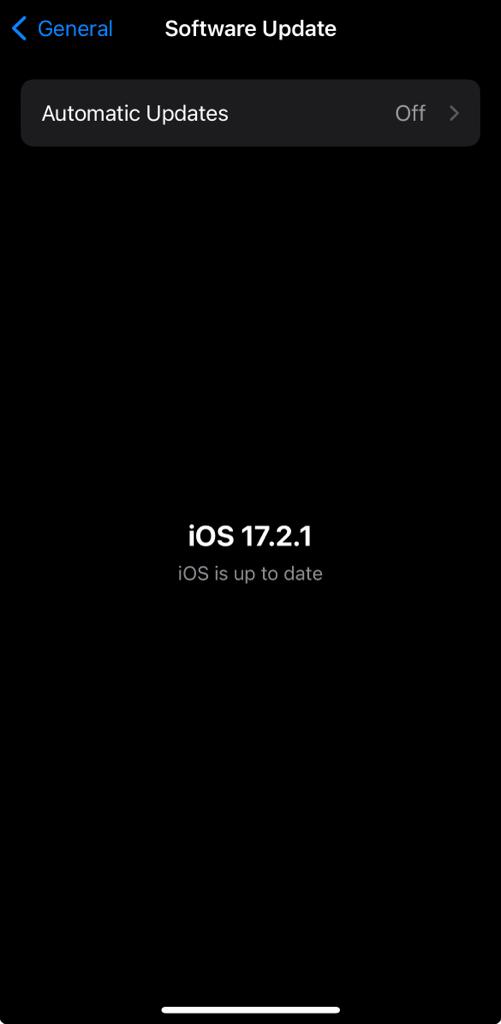
- Open Settings on Your iPhone: Start by unlocking your iPhone and opening the Settings app. This is the central hub for adjusting your device’s various functionalities and preferences.
- Navigate to General: In the Settings menu, scroll down to find and select the “General” option. This section contains several system-wide settings and preferences.
- Select AirDrop: Within the General settings, locate and tap on “AirDrop”. Although NameDrop operates through the proximity-based sharing technology of AirDrop, it is here where you’ll find the relevant settings to manage its functionality.
- Adjust NameDrop Settings: In the AirDrop settings, you will see an option labeled “Bringing Devices Together”, which is responsible for the NameDrop feature. This option may not explicitly mention NameDrop, but it controls the automatic sharing of contacts when devices are brought close together.
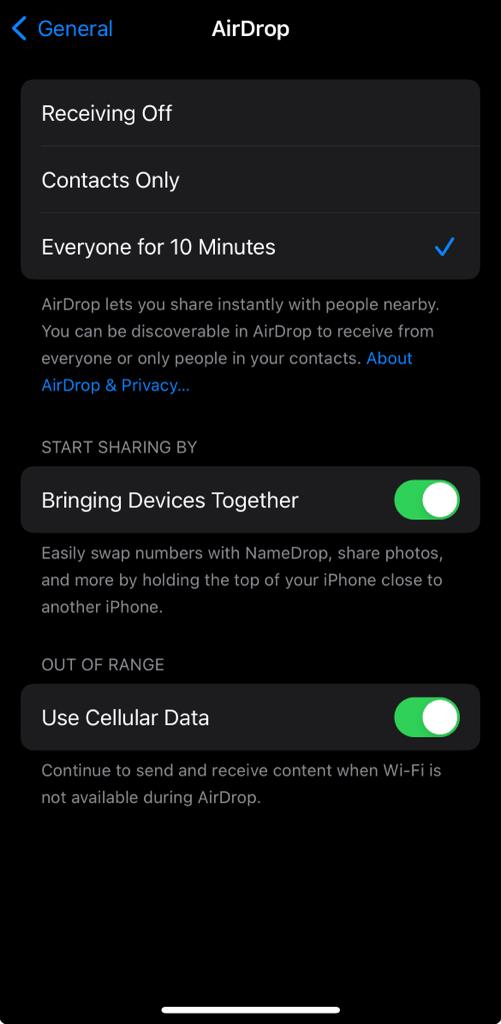
- Toggle Off: To disable NameDrop, toggle the “Bringing Devices Together” option to the off position. This action turns off the feature, preventing your iPhone from automatically initiating contact sharing sessions.
By following these steps, you effectively disable the NameDrop feature on your iPhone, providing an additional layer of privacy by preventing unintended sharing of your contact information. This adjustment allows you to maintain control over when and how your contact details are shared, ensuring that your personal information is exchanged only on your terms.
Why Should You Turn Off Contact Sharing in iOS
Turning off contact sharing in iOS, particularly the NameDrop feature introduced in iOS 17, is a decision that hinges on several key considerations surrounding privacy, security, and control over personal information. While the ease and innovation behind sharing contact details with a simple gesture or proximity between devices highlight Apple’s commitment to user convenience, it also opens up discussions about the potential risks and unintended consequences associated with such features. Here are several reasons why you might consider turning off contact sharing in iOS:
Privacy Concerns
The primary reason for disabling contact sharing revolves around privacy. In a world where digital privacy is increasingly precious, the automatic exchange of personal information—be it your phone number, email address, or other contact details—can be unsettling. The inadvertent sharing of such information with strangers or acquaintances with whom you’d rather not share detailed contact information poses a real concern. Disabling NameDrop ensures that your contact details are only shared deliberately and with those you choose.
Security Implications
Beyond privacy, security stands as a crucial consideration. The convenience of contact sharing can, unfortunately, be exploited by bad actors looking to gather personal information for fraudulent activities, identity theft, or unsolicited marketing. By gaining access to your contact details through proximity-based sharing, individuals with malicious intent could potentially misuse this information. Turning off contact sharing mitigates this risk, putting a barrier between your personal data and those seeking to exploit it.
Control Over Personal Data
Control over one’s personal data is a fundamental aspect of digital autonomy. The ability to decide when, how, and with whom to share your information is essential. Features like NameDrop, while designed for user convenience, may sometimes blur these boundaries, making it challenging to maintain this level of control. Disabling the feature reinstates this control, ensuring that any exchange of contact information is a conscious choice.
Avoiding Unwanted Contacts By Turning off Contact Sharing in iOS
Another practical reason for turning off contact sharing is to avoid cluttering your contacts list with individuals you meet in passing or in casual contexts where exchanging details isn’t necessary. This can include professional networking events, social gatherings, or even public transport encounters. Keeping your contacts list curated and limited to people you genuinely wish to stay in touch with can help manage your digital and personal connections more effectively.
Preserving Battery Life
Although less significant than privacy or security concerns, it’s worth noting that features like NameDrop, which utilize Bluetooth and Wi-Fi for proximity-based sharing, can impact your device’s battery life. While the effect might be minimal, turning off unnecessary features can contribute to longer battery life, especially when you’re on the go and access to charging is limited.
Personal Preference and Comfort Level
Ultimately, the decision to disable contact sharing may boil down to personal preference and comfort level with the technology. Some users may find the feature innovative and useful, while others might prefer traditional methods of contact exchange that offer more control and deliberation. Respecting individual comfort levels and preferences is key in navigating the ever-evolving landscape of digital communication tools.
More on AirDrop:
Conclusion
In today’s digital age, where personal information is increasingly valuable and vulnerable, understanding and managing contact sharing on your iOS device is more important than ever. Turning off contact sharing in iOS 17 is not just a step towards protecting your personal data; it’s a commitment to safeguarding the privacy of your contacts as well. By taking control of who has access to your contact list, you significantly reduce the risk of your personal information being misused.

