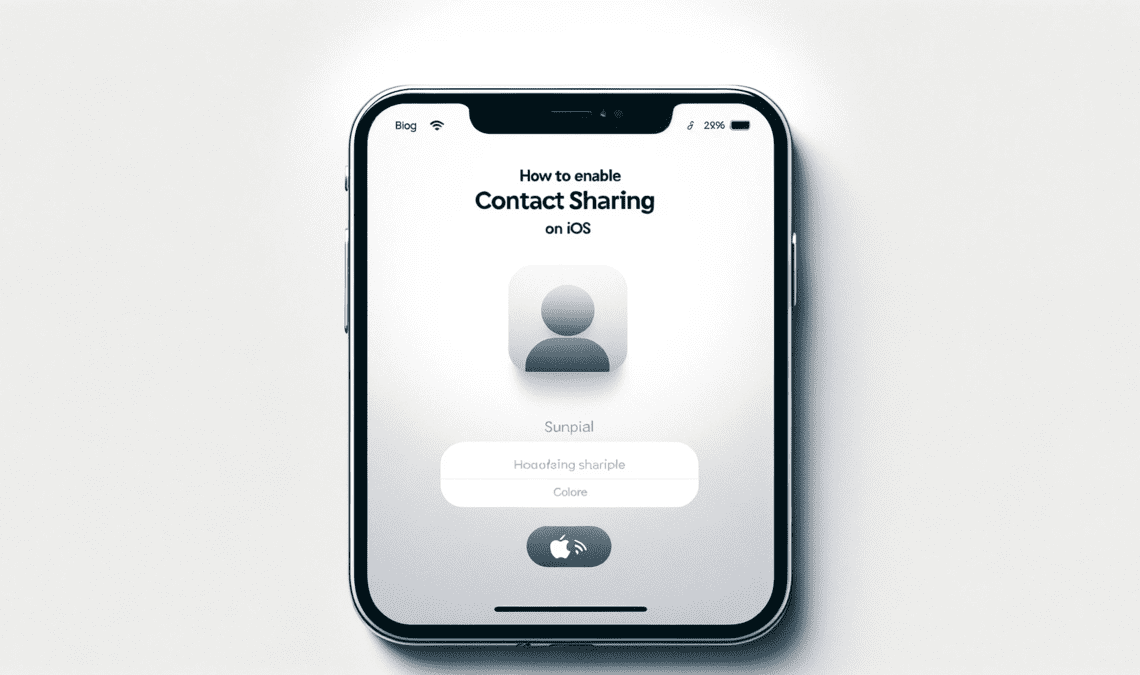
In the latest iteration of Apple’s mobile operating system, iOS 17, a standout feature named NameDrop. It uses AirDrop and revolutionizes the way iPhone users share their contact information. By simply bringing two devices together, NameDrop. This innovative feature, which utilizes near-field communication (NFC) technology, underscores Apple’s commitment to enhancing user convenience and fostering seamless interactions. As part of iOS 17’s suite of enhancements, NameDrop not only simplifies the process of connecting with new acquaintances but also integrates effortlessly with the broader ecosystem of Apple services. This reflects a deliberate effort to streamline digital communication and networking, ensuring that iPhone users remain at the forefront of technology’s evolving landscape. Today we will understand how to enable contact sharing in iOS and work seamlessly with Apple AirDrop.
Overview of Contact Sharing in iOS 17
In the innovative realm of iOS 17, the introduction of the NameDrop feature marks a significant advancement in the way users exchange contact information, showcasing Apple’s ongoing commitment to enhancing user convenience and the integration of its technologies. This feature represents a major leap forward from previous iterations of iOS, offering a streamlined and highly efficient method for transferring contact details. With NameDrop, the act of sharing contact data becomes a swift and effortless process, eliminating the cumbersome steps previously necessary for such exchanges.
Although the NameDrop feature revolutionizes contact sharing, it’s important to clarify the process involved in activating and utilizing this functionality. Unlike the initial impression, enabling NameDrop does not require a distinct set of actions within the NameDrop settings themselves. Instead, the feature relies on the existing AirDrop technology, leveraging its robust framework for seamless and instant communication between devices. Users looking to take advantage of NameDrop’s capabilities must ensure their devices are updated to iOS 17 and that AirDrop is correctly configured to share with everyone or contacts only, as per their preference. This setup, rooted in the familiar AirDrop functionality, underscores Apple’s effort to create a cohesive and integrated user experience, further enriching the ecosystem of iOS applications and services.
Step-by-Step Guide to Enable Contact Sharing in iOS
Update Your iPhone
To begin, ensure your iPhone is operating on iOS 17, the minimum requirement for using NameDrop.
- Navigate to Settings: Tap on ‘Settings‘ and select ‘General‘.
- Check for Updates: Choose ‘Software Update‘ to see if an iOS 17 update is available.
- Install Update: If an update is present, click to download and install it.
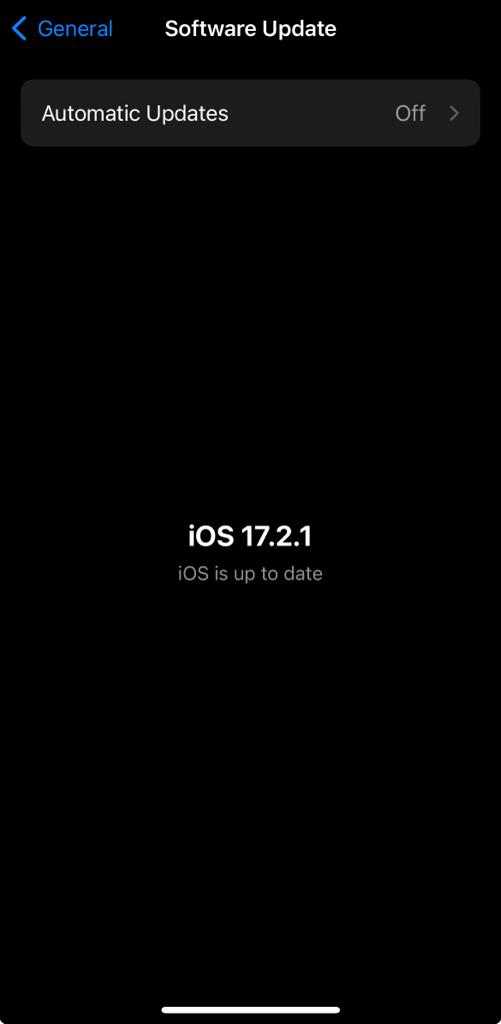
Enable Contact Sharing in iOS
To leverage the NameDrop feature in iOS 17 for sharing contact information seamlessly, ensure your iPhone is updated to the latest iOS version. However, it’s crucial to note that the setup process for NameDrop closely integrates with AirDrop technology rather than a separate NameDrop toggle within the settings. Here’s how to prepare your iPhone to use NameDrop effectively:
- Ensure iOS Update: Confirm that your iPhone is running iOS 17. This version is necessary to access NameDrop functionality.
- Configure AirDrop Settings: Since NameDrop operates through AirDrop, navigate to ‘Settings‘ and select ‘General‘. From there, tap on ‘AirDrop‘ to adjust its receiving options.
- Enable Wi-Fi and Bluetooth: For NameDrop to function, both Wi-Fi and Bluetooth must be active on your device. These technologies facilitate the communication between iPhones to share contact information.
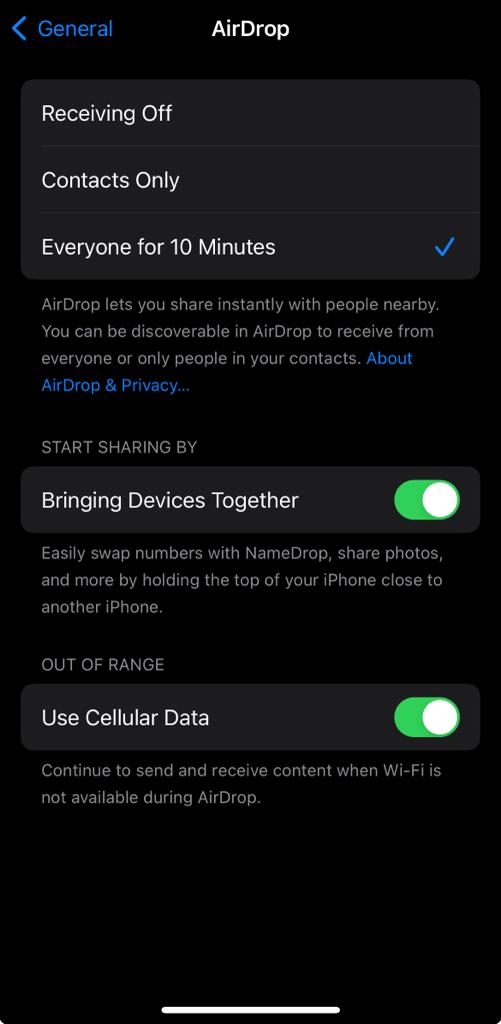
Configure Sharing Preferences To Enable Contact Sharing in iOS
Now that Airdrop is enabled, you can set your preferences.
- Configure Sharing Preferences: Tailor your contact sharing settings in the Contacts app by editing your personal contact card. Select which details—phone number, email, or entire contact card—you wish to share. For broader exchanges, consider organising contacts into groups for efficient sharing.
- Adjust AirDrop Settings: In ‘Settings’ > ‘General’ > ‘AirDrop‘, choose your visibility to ‘Contacts Only‘ or ‘Everyone‘ to control who can send you information via NameDrop, ensuring a balance between accessibility and privacy.
Performing a NameDrop
To share your contact details using NameDrop:
- Start NameDrop Sharing: Verify that both iPhones run iOS 17 and are set for NameDrop. Bring the tops of the phones close together to initiate.
- Confirm Sharing: A prompt appears to confirm sharing your contact info. The recipient must also accept to complete the transfer.
Troubleshooting Tips
NameDrop Not Working
- Check Connectivity: Ensure both Wi-Fi and Bluetooth are active.
- Restart Devices: Sometimes, a simple restart of both iPhones can resolve the issue.
NameDrop Isn’t Sharing Correct Details
- Review Contact Info: Double-check the contact information set for sharing in NameDrop settings.
- Update iOS: Ensure both iPhones have the latest version of iOS 17.
Can’t Find NameDrop in Settings
- Update Required: Confirm your iPhone is running on iOS 17.
- Restart iPhone: A restart can sometimes refresh the settings menu.
Sync with Other Apps (Optional)
If you want to enable contact sharing in iOS with other applications:
- Navigate to App Settings: In ‘Settings‘, scroll to find the third-party app you wish to sync.
- Enable Contact Access: Ensure ‘Contacts‘ is enabled under ‘Allow app to access‘.
By following these detailed steps, you should be able to smoothly enable and use NameDrop for efficient contact sharing in iOS 17. For more information, refer to the official Apple support page or the iOS 17 update notes.
Benefits of Using Contact Sharing
The NameDrop feature in iOS 17 brings a multitude of advantages, significantly enhancing the way we interact and exchange information digitally. First and foremost, it revolutionizes the process of sharing contact details by making it instantaneous and effortless. This proves especially beneficial in professional environments where a swift and precise exchange of information is crucial. Networking events, conferences, and business meetings are transformed into seamless experiences, with the exchange of contacts reduced to a simple gesture.
Additionally, NameDrop assists in the efficient organization and updating of contact lists. Whether you’re mingling at social events or collaborating with new colleagues, the ability to quickly share and receive updated contact information ensures you stay connected without hassle. This feature also promotes accuracy and eliminates the common errors associated with manual input, ensuring the information exchanged is correct and reliable.
In essence, NameDrop in iOS 17 greatly simplifies and enhances the dynamics of connection and communication, making it an invaluable tool for both personal and professional interactions. Its introduction marks a leap forward in how we manage and share our digital identities, underscoring the innovative strides being made in mobile technology.
More on AirDrop:
Privacy and Security in Using NameDrop on iOS 17
When it comes to the NameDrop feature for sharing contacts in iOS 17, Apple has placed a strong emphasis on privacy and security. This commitment ensures that your personal data remains secure during the contact sharing process.
Selective Sharing for Enhanced Privacy: With NameDrop, you have the option to choose exactly which pieces of contact information to share, allowing you to maintain control and protect sensitive details. This selective sharing approach is key to safeguarding your privacy.
Manage App Permissions for Security: It’s crucial to regularly review and adjust the permissions of applications that have access to your contacts. Exercise caution when allowing third-party apps to sync with your contact list, as this can be a potential vulnerability.
Encryption and Data Protection: iOS 17 encrypts the data during the NameDrop process, which adds an additional layer of security against unauthorised access or interception.
Creating Separate Contact Groups: For extra privacy, consider organising your contacts into separate groups. This strategy allows you to share only relevant contacts without exposing your entire address book.
Stay Updated for Latest Security Features: Keeping your iOS updated ensures that you benefit from the most recent security enhancements and features.
Conclusion
In summary, the NameDrop feature in iOS 17 represents a significant advancement in how we share contact information, offering a blend of streamlined efficiency and robust privacy and security measures. We have delved into the intricacies of setting up and using NameDrop, its benefits, and the vital considerations for privacy and security.

