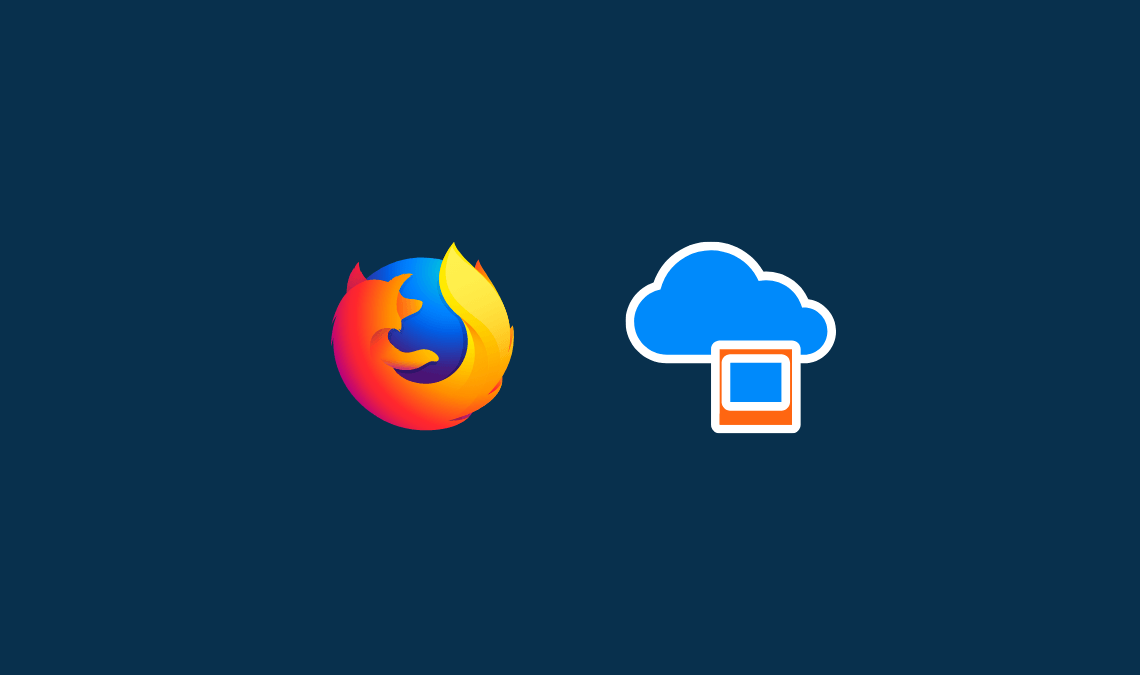
If you need to backup your Mozilla Firefox files like password, bookmark then you are right palace read this post to better understand. Yes, we can take a backup of our data in Firefox.
Backup Mozilla Firefox Profile
If you use Mozilla for surfing the Internet on your personal PC or laptop, then definitely you save your password, bookmark it in this browser.
But Hoback pickup these passwords.
First, I will tell you that you made any changes in Firefox like homepage, password, bookmarks, etc. all are saved in a specific folder, called Profile.
If you back up these folders, then if you uninstall Firefox or reinstall windows or any other problem which causes your Firefox and you lose your data you recover it.
Information Stored In Mozilla Firefox Profile Folder
Bookmarks, Downloads, Passwords, Browsing history, Site-specific preference, Search engine, Personal dictionary, Autocomplete history, Cookie, Dom storage, Security certificate settings, Security device settings, Download actions, Plugin MIME type, Stored session, Toolbar customization, User preferences, User styles.
How To Backup Profile Folder
- First, install the latest version of Firefox. (Or Update)
- Then open Firefox, click on the menu button, then click on help then click on troubleshooting information.

- Troubleshooting Information tab will open now click on Open Folder.
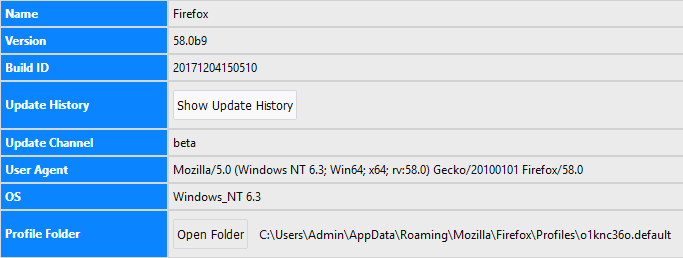
- Your profile files folder opens here your all Firefox files stored.
- You can also open the profile folder without open Firefox by opening Run or Win+R to open the windows run dialog box. Here, type %APPDATA%\Mozilla\Firefox\Profiles\ and click ok your Mozilla profile folder opens.
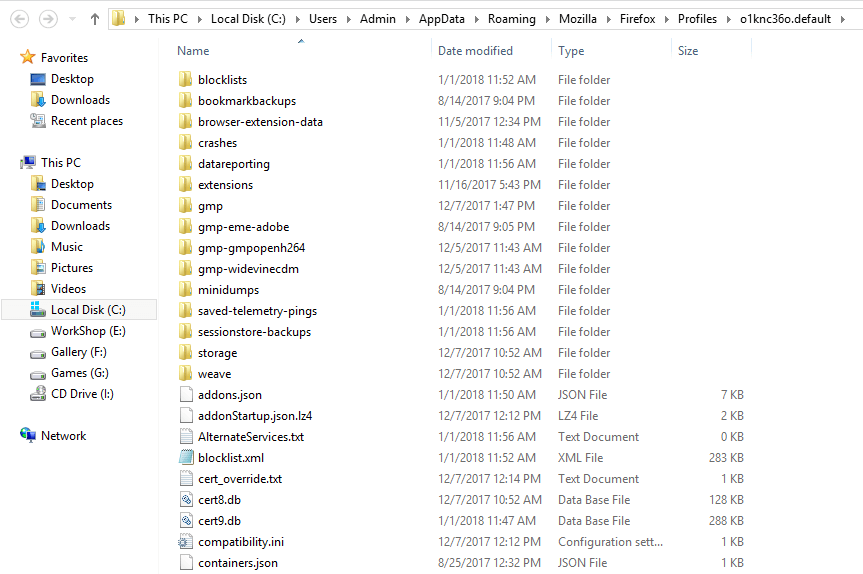
- Now copy the profile folder and paste any secure location.
- Now you have to back up your Mozilla Firefox profile whenever you have a problem with your Firefox uninstall it and restore this profile folder in Firefox.
Like our Facebook page or subscribe to our email newsletter to get faster updates. If you are any questions about this article or any suggestions do let me know via comment.

