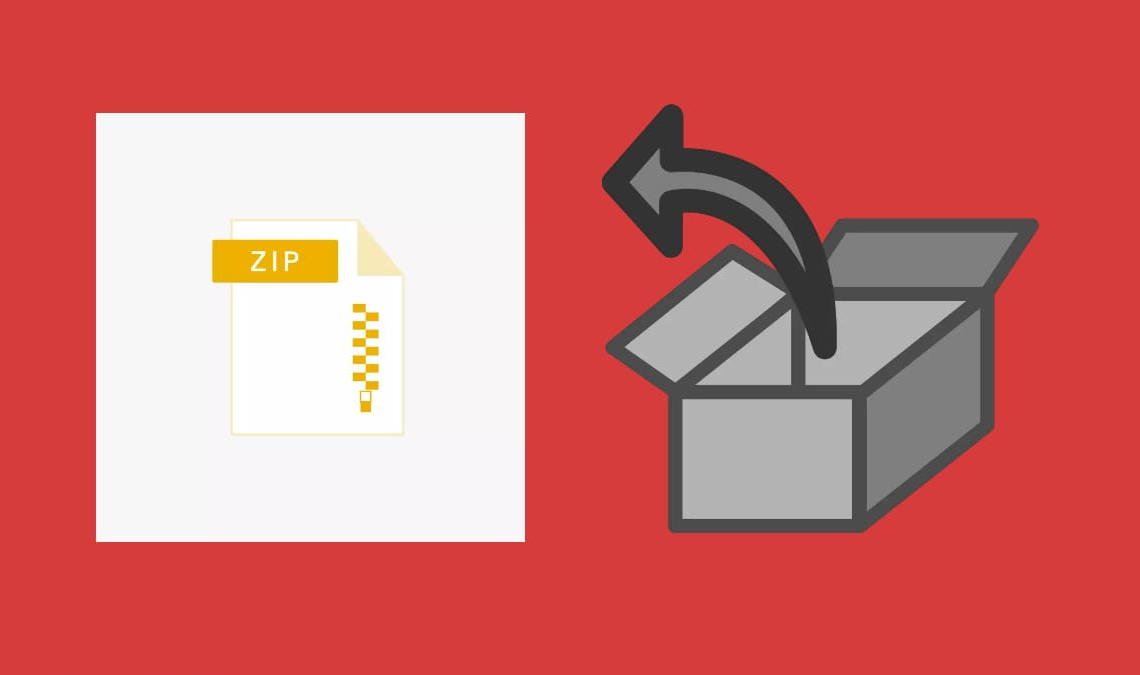
Zip is an archive format that offers data compression without data loss. A zip file may contain compressed files, folders, images, videos, and other types of compressed data. Zip Programs can help you save server storage space and reduce the time to download it to your PC. This type of software supports varieties of archiving file formats like zip, RAR, tar, 7-zip, and more. While there are built-in ways to extract ZIP files in MAC and PC, there are other third-party apps available that offer much more functionality. For iOS and Android, there are no built-in services to extract ZIP files, so we will take a look at those platforms too.
Extract ZIP Files on Windows
Built-In Extractor

The easiest way to extract ZIP files on windows is obviously the inbuilt extractor, the option to extract the files is shown automatically and is very easy to use, and needs no additional downloads. One disadvantage to the built-in extractor is the lack of additional features that third-party apps have.
WinRAR
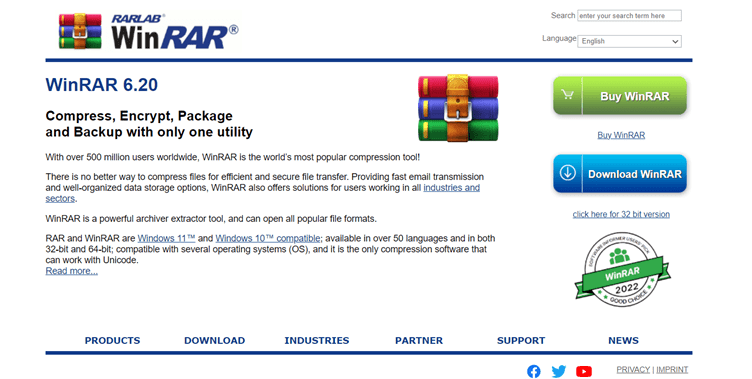
WinRAR is Zip software that can create ZIP and RAR archives. It is the most popular third-party app to extract ZIP files. It allows you to add text comments to your archives. This tool is available in over 50 languages. It also automatically detects and selects the best compression method for your files.
Features:
- It enables you to compress files quickly and easily.
- You can split the archive file into a separate volume.
- This Unzip software tool uses 256-bit password encryption for security.
- It uses a compression algorithm that helps you to compress multimedia files and executable files.
- WinRAR helps you to save your save disk space and transmission costs.
- The software has many integrated functions to manage your compressed files
7-ZIP
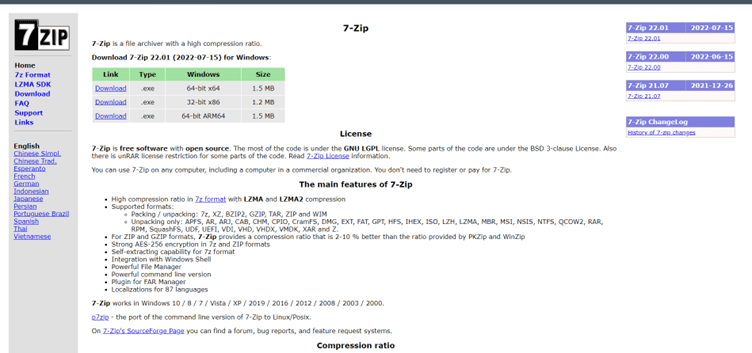
7-Zip is one of the most popular free zip programs that supports many file formats. Not only can you open more than a dozen archive file types, but you can also create new ones. You can also create self-extracting files in EXE format that can be decompressed without any decompression software. The process to extract ZIP files through 7-zip is also simple. Install and launch 7-zip and then just type in the location of your zip file to extract the files instantaneously.
Two Top Features of 7-Zip:
- Compress to the normal .zip file extension.
- Encrypt compressed files.
How to Extract ZIP Files on Mac OS
Built-In Extractor
Just like windows, the easiest way to extract zip files in macOS is also via the inbuilt extractor. And, similar to the inbuilt method to extract zip files in windows, it lacks features that certain third-party apps provide, which make both creating and extracting ZIP files easier.
Archiver 4
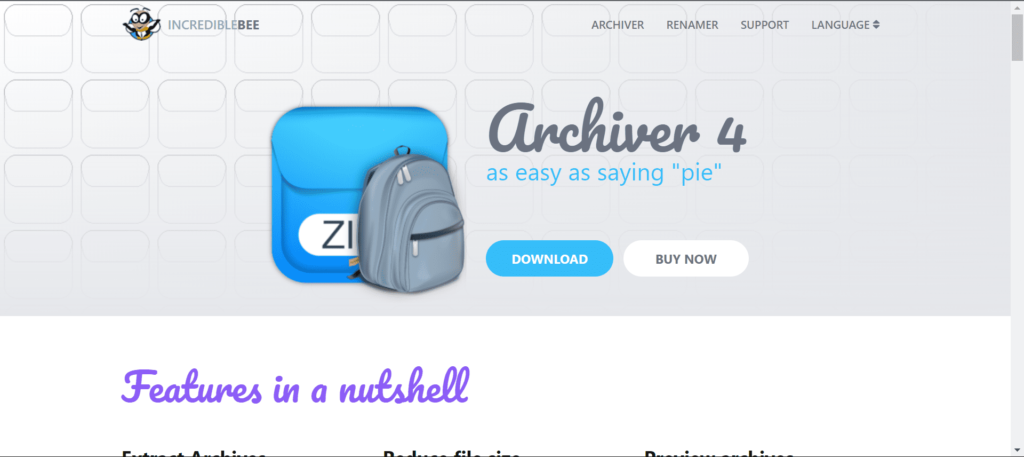
Archiver 4 is probably the best third-party file compression app you can find for Mac, while it can also extract zip files, that is not its biggest strength. It brings together an intuitive user interface and rich features. Moreover, it integrates well with macOS, so you can easily integrate it into your workflow.
The app allows you to create archives and size them according to your needs, which is an incredible feature to have. The app also has incredible functionality, supporting creating and extracting archives in almost 30 different formats. So, if you need a balanced file compressor to handle various archives on Mac, you should check out Archiver 4.
WinZIP – Extract Zip Files
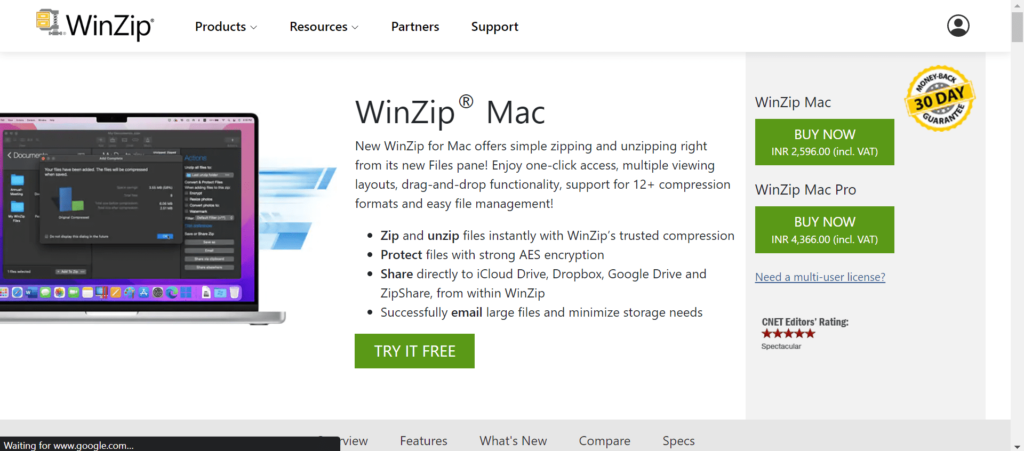
WinZip is another incredible application for mac that focuses on customizability and is feature-rich, it is the perfect app to have if you have just transitioned from Windows to Mac. Don’t be fooled by the name, it not only extracts zip files but also supports multiple other types like RAR, 7z, etc. It supports a dozen types to be precise. It makes it incredibly easy to extract zip files and at the same create extremely customizable archives including adding watermarks to photos and so on.
For Android
WinZip
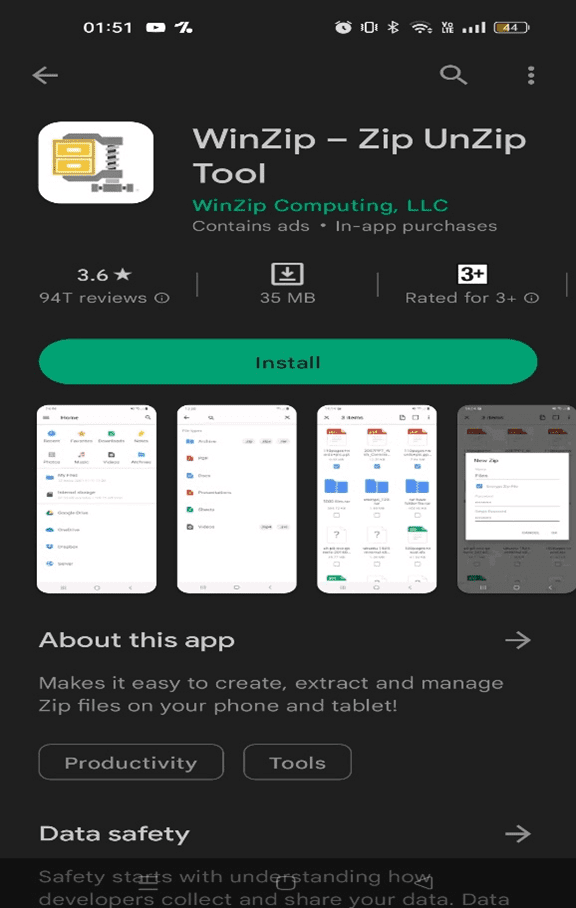
WinZIP is undoubtedly one of the most versatile and compatible software on our list. The software is available on almost every device!
You can create and extract ZIP files directly on your Android device. You can browse your photo collections and select multiple photos to create a ZIP file for easy sharing. WinZip comes with an improved image viewer, so you can view all photos in any ZIP file without difficulty. Whether you receive a ZIP file by email or want to view it on the web, simply click the “Open with WinZip” button to access its contents.
What’s more, you can connect WinZip to your cloud account to easily compress, decompress and share your files. It only takes a few clicks to open ZIP file attachments and save them to your cloud storage account.
For iOS
iZip
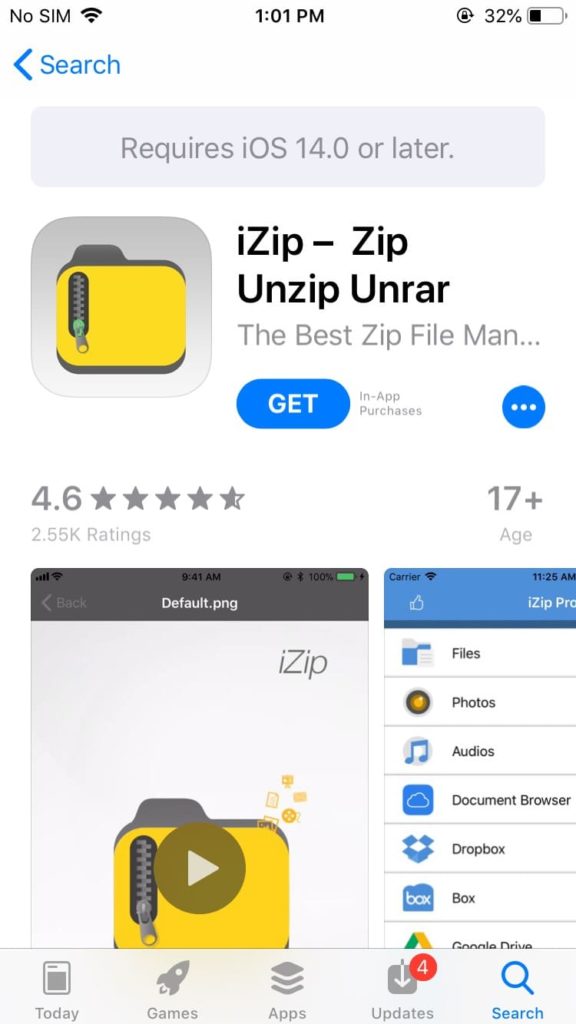
iZip is arguably one of the best file management apps you can use to create and extract zip files on an iPhone. It include the ability to create encrypted and unencrypted ZIP files. You can also append a file to an existing archive. The app has a simple user interface and is pretty easy to use. You can integrate iZip with iCloud, Dropbox, Box, One Drive, and Google Drive.
iZip can extract RAR, 7Z, ZIPX, TAR, GZIP, BZIP, TGZ, TBZ, and ISO type of files. You can also view different types of documents in the app like PowerPoint presentations, Excel spreadsheets, Microsoft Word documents, images, and more.
WinZip – Extract Zip Files
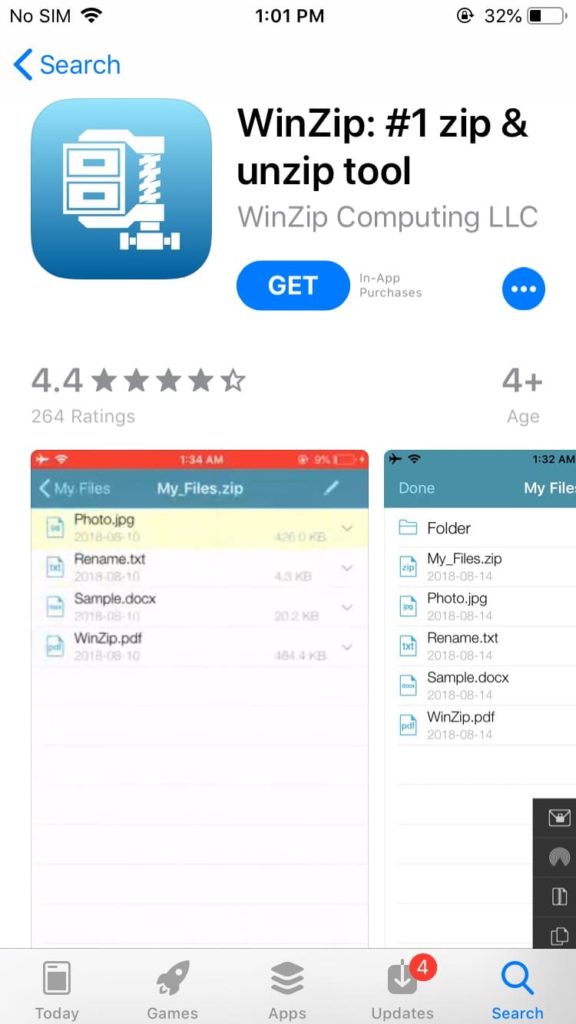
You guessed it! WinZip is available on iOS too. It retains all of the android functionalities.
To extract zip files through WinZip is extremely easy and similar to its workings in android. The software is pretty simple to use and is highly compatible with almost every iOS version.
Conclusion
We hope that all the apps and methods given in the article help you choose the best option for you to extract zip files. There are also multiple other third-party apps available but we have chosen the most popular ones for this article, so you see a limited number of options here. However, trust us, you will not be disappointed by any of these apps. Some of the apps have paid features but also have free trials so that everyone reading can use them. Happy extracting!

