
WhatsApp is a popular instant messaging app used by millions of people around the world. It allows users to send messages, make voice and video calls, and share photos and videos with their contacts. However, what happens when you want to send a message to someone who isn’t in your contacts list? In this blog, we’ll explore how to send a WhatsApp message without saving the number on your iPhone or Android device.
Whether you want to send a message to a new business contact, a delivery service, or a friend who you’ve only recently met, this guide will show you how to do it with ease. So, let’s dive in!
Using Web Browser
- Open any web browser on your phone or PC.
- Copy and paste this link: “http://wa.me/91xxxxxxxxxx“.
- Before you press enter, replace the number with the contact to whom you want to send the message.
- You will be asked to redirect to WhatsApp or download it if not already.
- Click on the button “Continue Chat“.
- The chat window will open with the mobile number you have pasted in the link above.
Send WhatsApp Message Without Saving Number Via WhatsApp Web
WhatsApp Web is a feature that allows you to use WhatsApp on your computer, without having to install the app on your device. With WhatsApp Web, you can easily send messages to any phone number without saving the number to your contacts list. Here are the steps to follow:
- Open your web browser and go to web.whatsapp.com.
- On your smartphone, open WhatsApp and tap on the three dots located in the upper right corner.
- Tap on “WhatsApp Web” and use your smartphone camera to scan the QR code displayed on your computer screen.
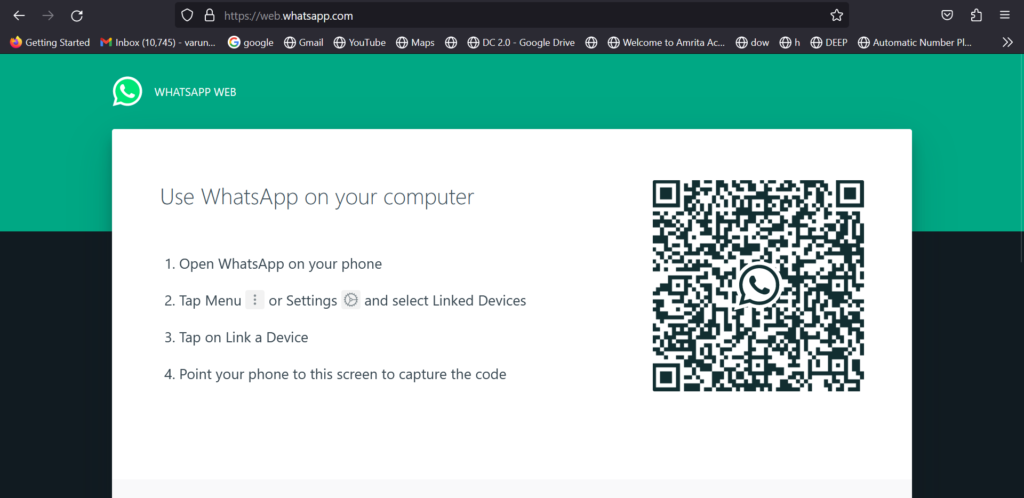
- Once you’re logged in, click on the “New Chat” button in the upper right corner of the WhatsApp Web interface
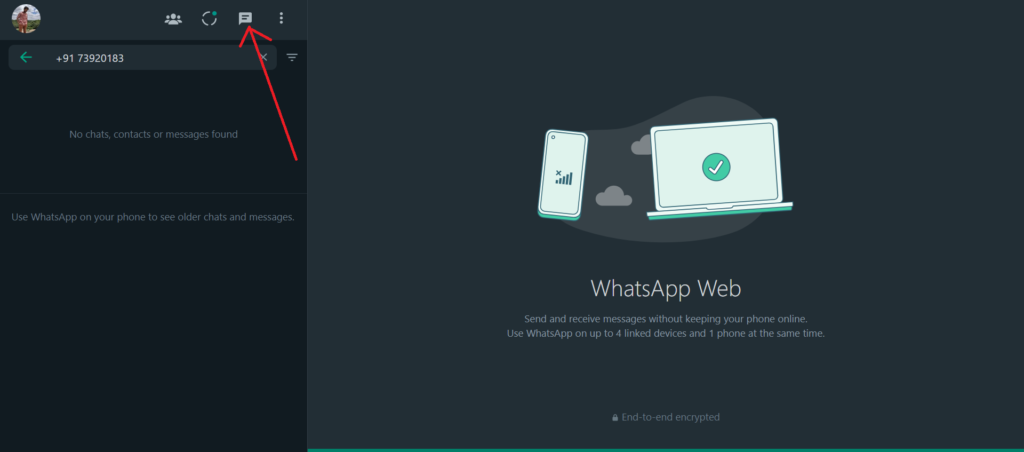
- In the “To” field, enter the phone number of the person you want to message, including the country code. (e.g. +1 for the US)
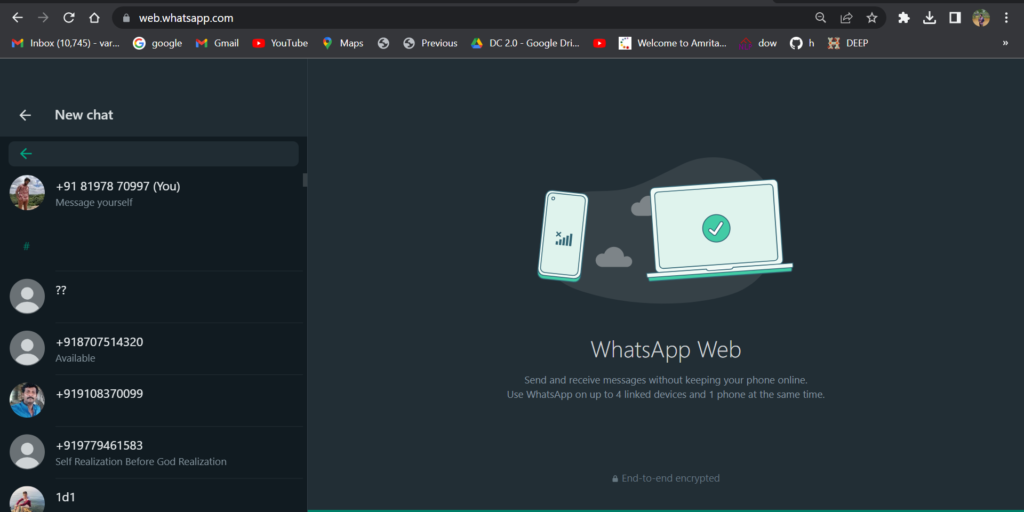
- Click on the “chat” you wish to text.
- You can now send a message to the number without saving it to your contacts list. You can type your message in the text field, and click the “send” button to send the message.
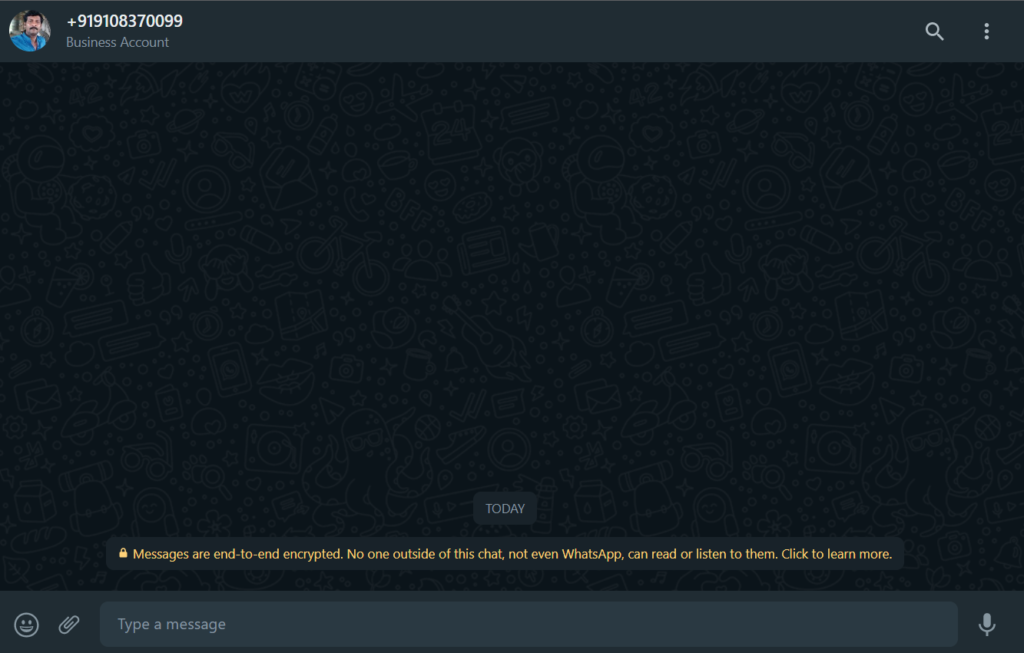
Use WhatsApp Contact Shortcut to Send Messages Without Saving Numbers
WhatsApp Contact Shortcut is a third-party app that allows you to send WhatsApp messages to any phone number without saving the number to your contacts list. Here are the steps to follow:
- Download the “Click to chat” app from the App Store or Google Play Store.

- Launch the app and in the “Phone Number” field, enter the phone number of the person you want to message, including the country code. (e.g. +1 for the US)
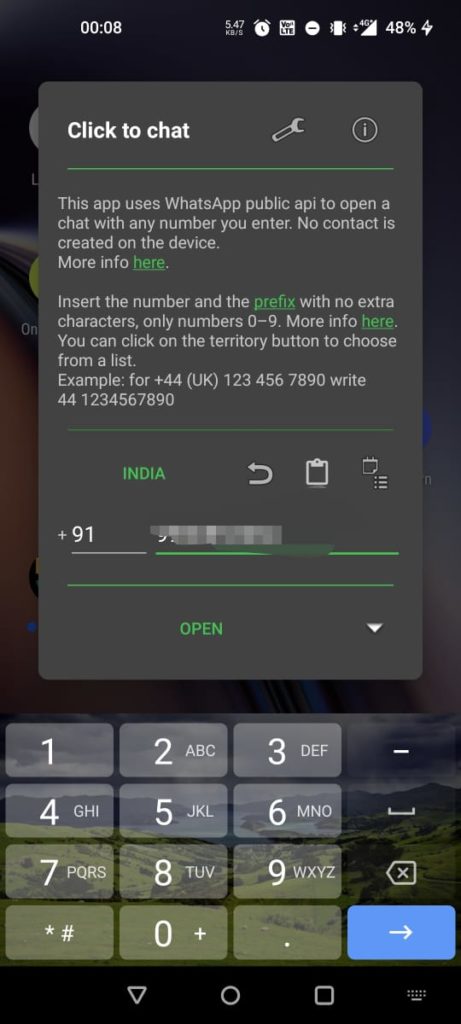
- Then click on “open“.
- Once done, the app will navigate you to the chat window of the receiver.
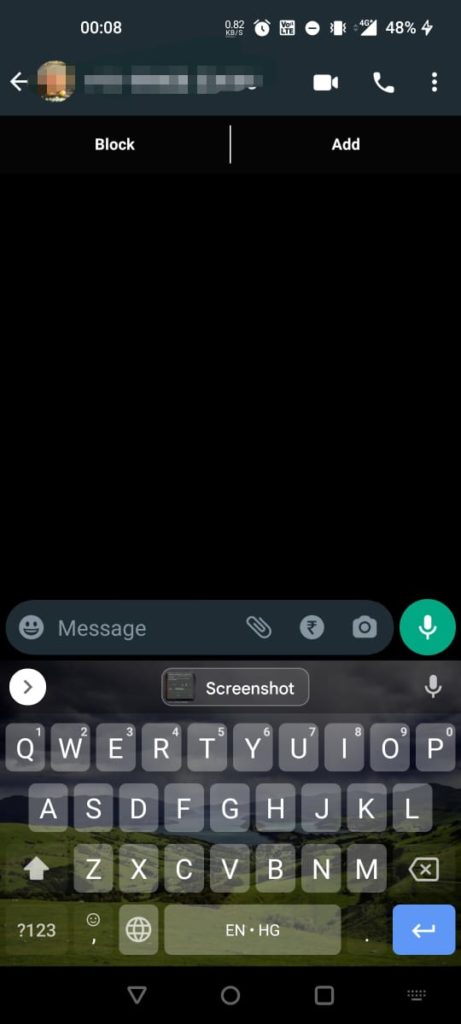
- You can now send a message to the number without saving it to your contacts list. Simply type your message in the text field, and tap the “send” button to send the message.
Use a Temporary Number
If you’re looking for a more private and secure way to send a WhatsApp message without saving the number, you can use a temporary phone number. There are several services available that allow you to get a temporary number for a limited time. Here are the steps to follow:
- Search for a temporary phone number service, such as Burner, Hushed, or TextNow. We will be using hushed in this tutorial.
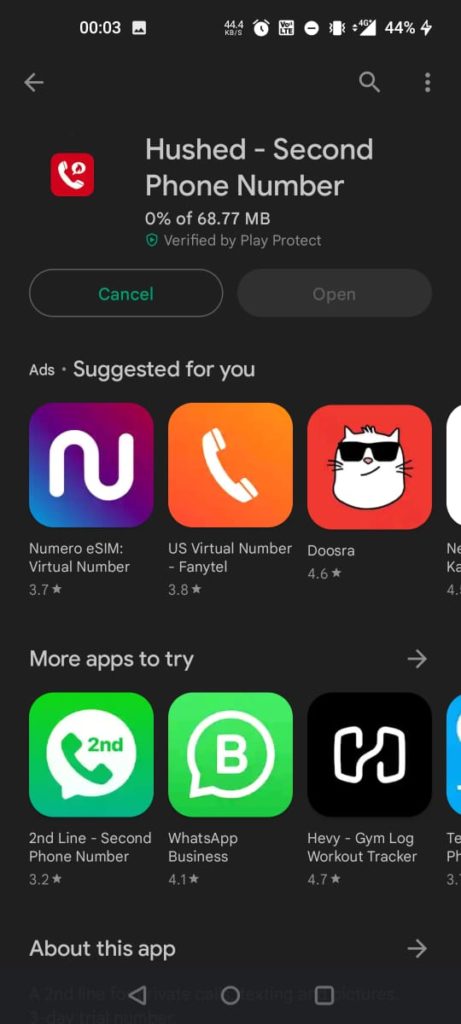
- Download the app and sign up for a free account.
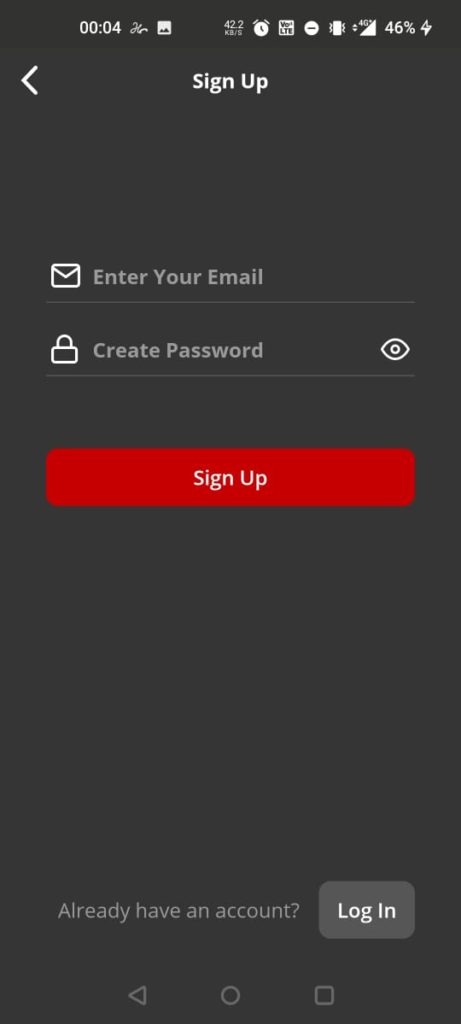
- Choose a temporary number and verify it with the service.
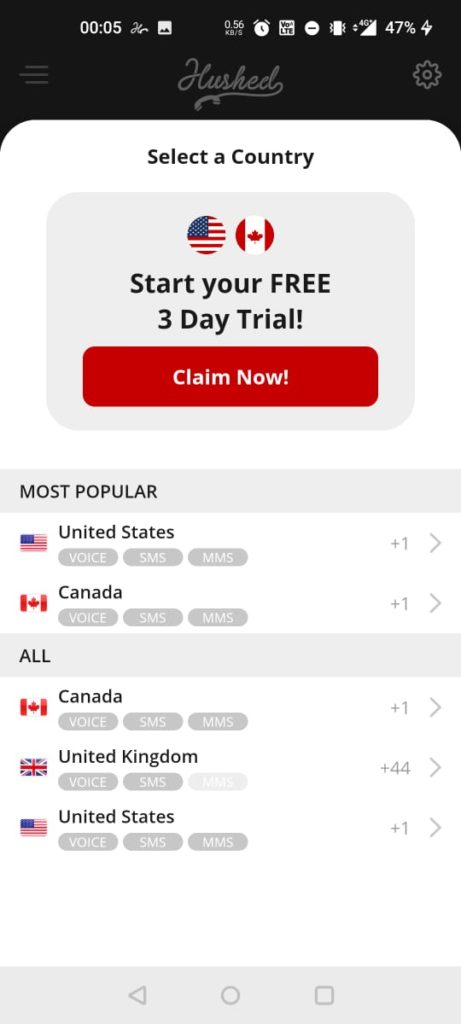
- Launch WhatsApp and go to the Settings menu.
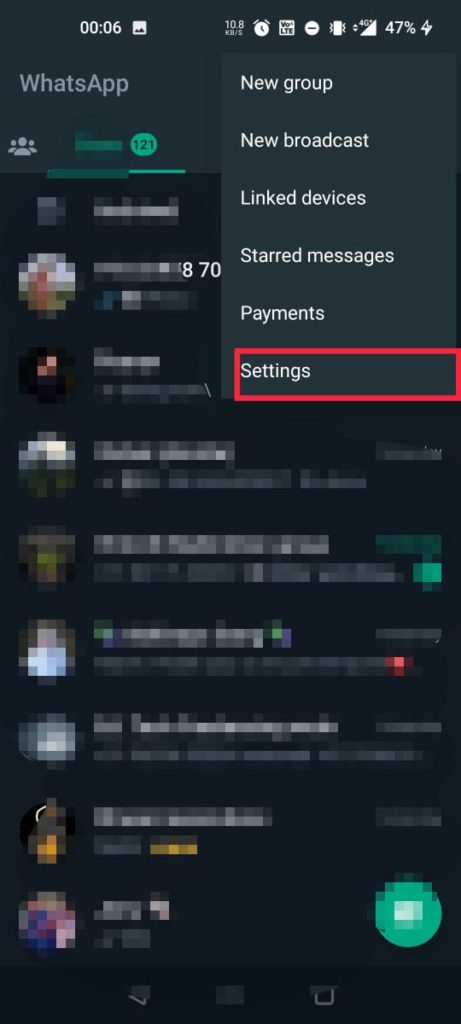
- Tap on “Account” and then “Change number.”
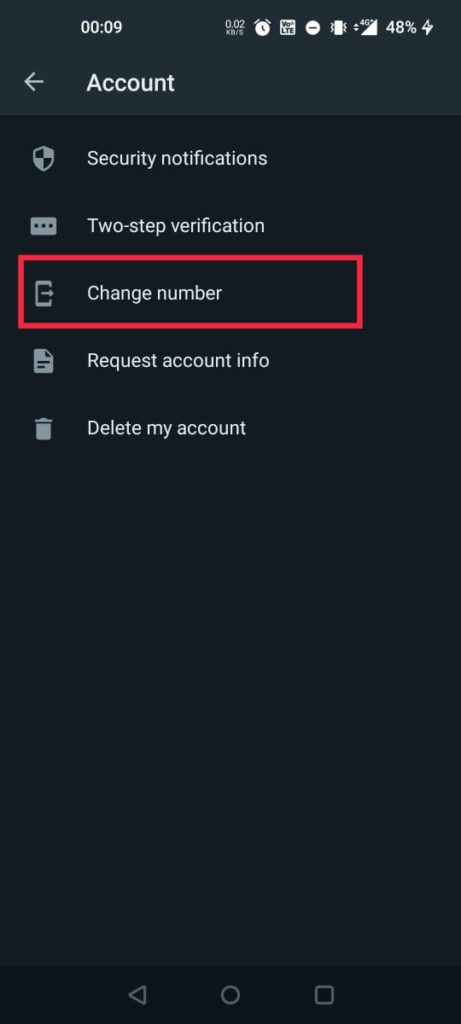
- Enter your temporary phone number and follow the prompts to verify it with WhatsApp.
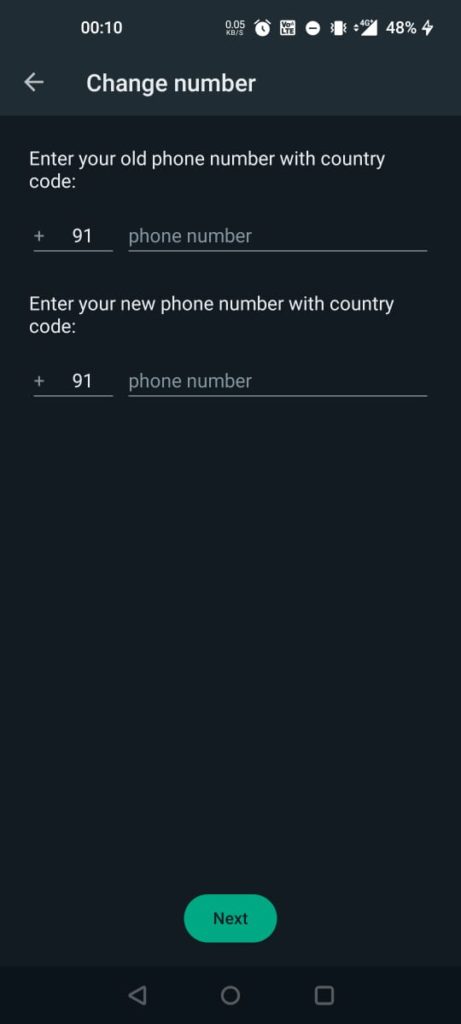
- You can now send a WhatsApp message to any phone number without saving the number to your contacts list. Simply open a new chat, enter the phone number, type your message in the text field, and tap the “send” button to send the message.
Use Truecaller to Send Messages Via WhatsApp Without Saving Number
Truecaller is a popular phonebook app that allows you to send WhatsApp messages to any phone number without saving the number to your contacts list. Here are the steps to follow in detail:
- Open the Truecaller app.
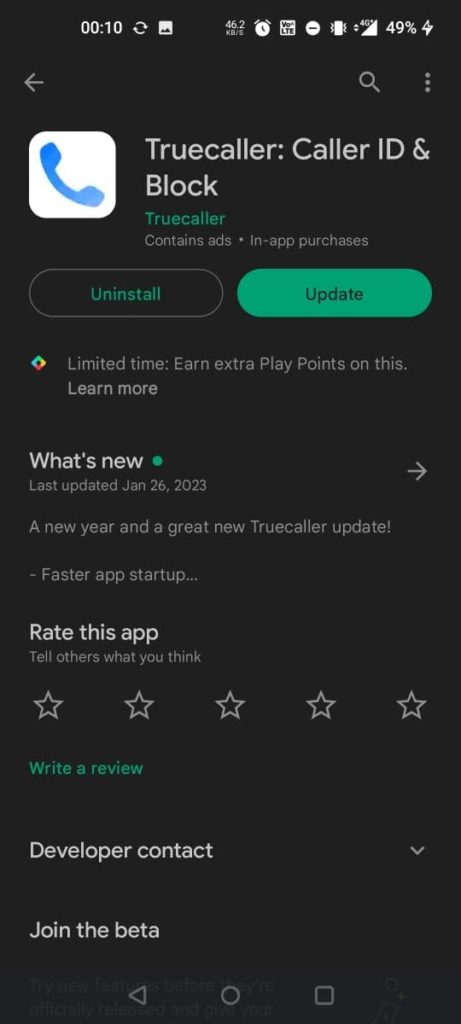
- Now, type in the phone number of the person you want to message in the search bar. This will allow the app to search for the person’s profile and display it on the screen.
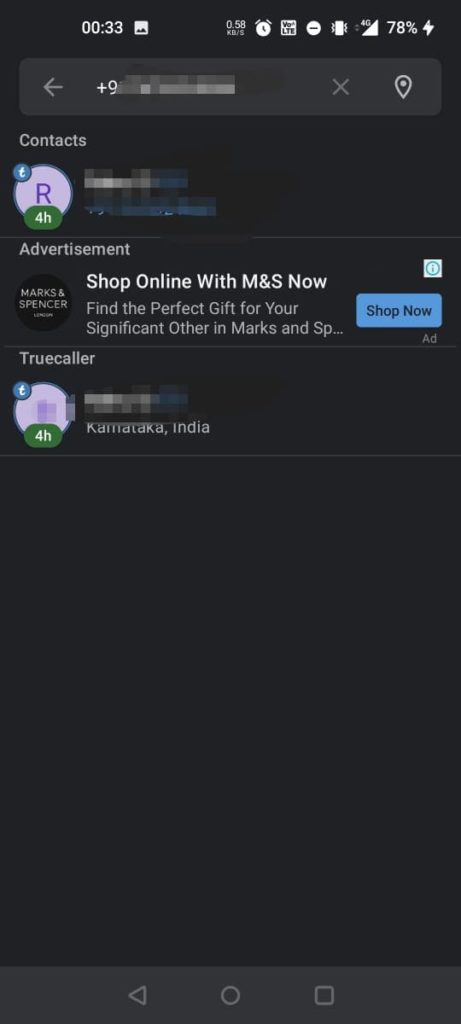
- Now, the Truecaller profile of the person will open. This profile will contain information such as the person’s name, profile picture, and other details, if available.
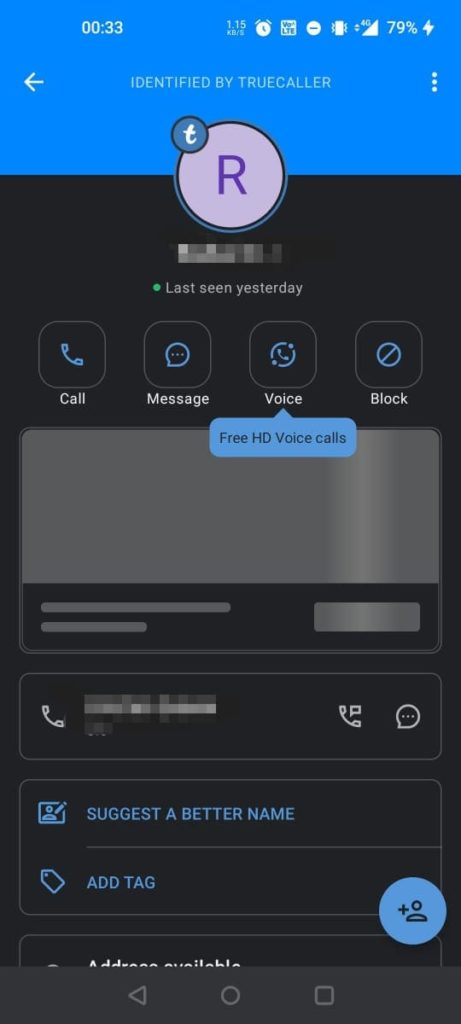
- To start a chat with the person, you will need to find the WhatsApp button in their Truecaller profile. This button will be located at the bottom of the profile, and you can simply tap on it to open the WhatsApp chat window.
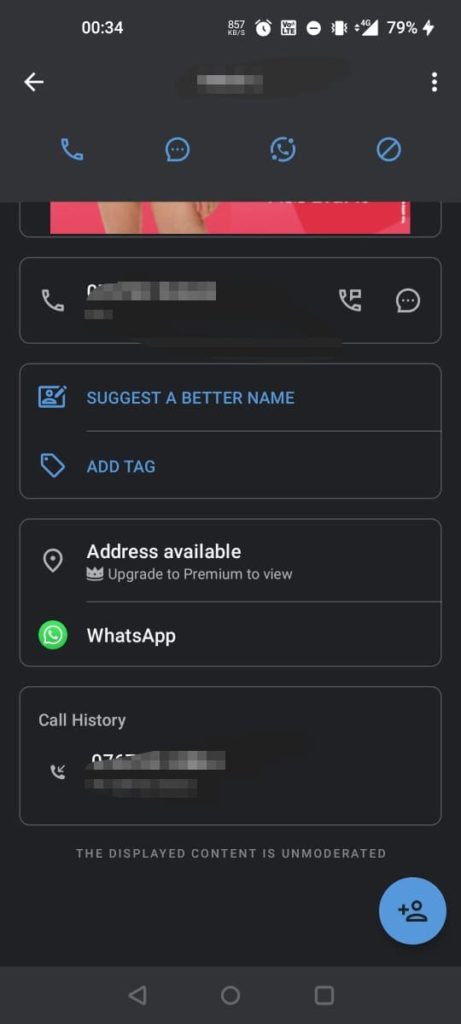
- Once you have tapped on the WhatsApp button, a chat window will open, and you can start sending messages to the person without having to save their contact number in your phone. This makes it a convenient way to quickly message someone without having to go through the process of saving their contact information
Also Check Out:
- How to Check Last Seen on WhatsApp (If Hidden)
- How to Create WhatsApp Call Link
- How to Enable & Send Disappearing Messages on WhatsApp
Conclusion
Sending WhatsApp messages to a phone number without saving it to your contacts list is a convenient way to stay connected with friends and family. There are various methods to achieve this, from using WhatsApp web, third-party apps such as Truecaller, to using Siri on iPhones.
Regardless of which method you choose, it is important to consider privacy policies and potential risks before using any third-party apps. With these methods, you can quickly send messages without the need to save phone numbers in your contacts list. Whether you’re looking to send a quick hello or send important information, these methods provide a quick and easy way to send WhatsApp messages without saving phone numbers.

