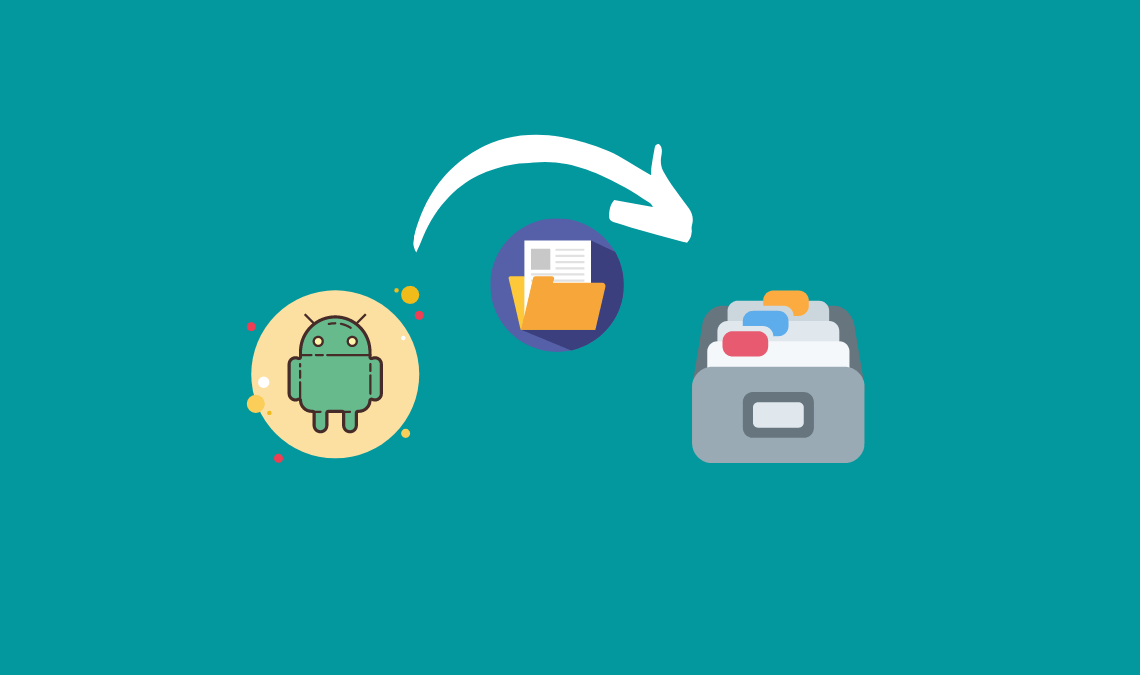
As we all know that our Smartphones are getting smarter and smarter every day. Nowadays our smartphones can easily accomplish a task which our Computer can. We have large storage options in our Smartphones. We just have to harness the power which our smartphones have in them waiting to be unleashed. As the memory capacities of our phones are increasing so is the size of the images, audios, and videos. So, In order to save space on our device, we need to Compress Files.
Now you will say would not the quality of that file degrades upon compression.
The answer is NO!
Technology has developed very much.
The encoders used to compress the files, compress them in a smart way. There is no loss of quality in the whole procedure. A user can compress his pictures, audio, videos, files, and folders without worrying about the loss of quality.
As usual, we have a tendency to care regarding cupboard space on own smartphone. So, today, we will discuss how to compress files on Android.
A bit like we wish to compress audio, video, or different files. So, if you want to compress then follow the below-given methods.
Related:
How To Compress Files On Android?
The user can Compress any file or folder using these two methods. That file may be an audio file, document file, video file, or image file.
Androzip FREE File Manager
It is a free File Manager as well as Archive Manager available on Google Play Store. It lets you easily Compress Files on the Android phone without attaching them to the computer. Firstly you need to download and install it.
- Open the app from the menu of your smartphone.
- As soon as the app opens, you will see it has a user interface like that of file manager in your smartphone.
- Now go to the location where desired file/folder is placed which you want to compress.
- Press the file/folder name for some time and you will see a list of options will appear.
- On top of that list, there is an option ‘Create Zip’.
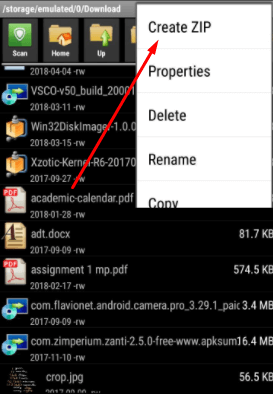
- Tap on Create Zip to compress the file.
- Now you will see a progress bar that indicates the progress of the procedure.
- As before long because the procedure completes, you may observe a file with constant name and .zip extension slightly below the first file.

- You have successfully compressed files & folders on android using Androzip File Manager.
ES File Manager
ES File Manager, another most suitable choice for the user to simply compress files on Android ES File Manager in their Android Smartphones solely. Follow the steps written below in order to Compress Files/Folders using ES File Manager.
- First of all download ES File Manager for free of cost.
- Open the location where desired file/folder is saved.
- Select that file/folder by pressing it for some time until a tick appears on it.
- Now tap on three vertical dots aligned vertically on the bottom-right corner of the app.
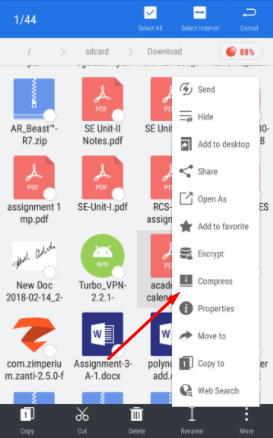
- An options list will appear where you will find the Compress option.
- Select compress ES file manager and Tap on Compress.
- A dialog box will appear asking for various options including Compression format. A user can even set a password on a compressed file.
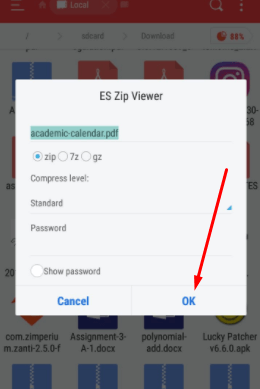
- Change the desired settings.
- Tap on OK.
- You will see a progress bar indicating the progress of the procedure.
- As soon as the procedure is complete, you will see the file of the same name and compressed format in the same location. That is the desired compressed file.
- The user has successfully compressed the file/folder using ES File Manager.
Alternatively, the option available is using ZArchiver. It is a small Android app that mainly focuses on compression and extraction of files just like WinRAR.
How To Compress Files (Videos) On Android?
As the Camera quality in Android smartphones is increasing so is the size of the videos they record. It is hard to store a video of so large size in an Android phone until you regularly upgrade to higher storage memory cards. To help users compress video so that they can be easily stored on android phones, I am going to discuss some of the methods below.
Video Trimmer Guru
Users who want to compress Video Files on Android Phones using this method, follow the steps written below.
- First of all download Video Trimmer Guru from the mirror link.
- As soon as the app installs, open the app from the menu of your smartphone.
- You will see a dialog box that asks where to import Video File.

- After importing the video file, you can set the options for compressing.
- Select all the settings and tap on Compress.

- You will see a new page on which you will see the percentage of compression completed.
- As soon as the process is completed, you will see the difference in the size between the original and compressed video files.
- The user has successfully compressed the video file.
Video Compress
Another way to compress video files on Android, follow the steps written below.
- Download and install the app named Video Compress.
- Once you download the app, open it from the menu of your android phone.
- Import Videos from the integrated gallery in the app.
- As soon as the importing is complete, you will see various options you can do with your video file.
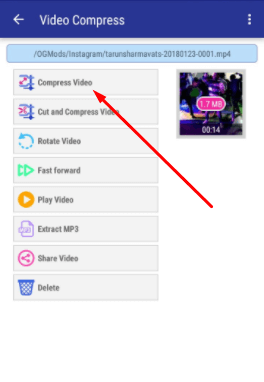
- Tap on Compress Video.
- You will further see various quality options for the compression of that video file.
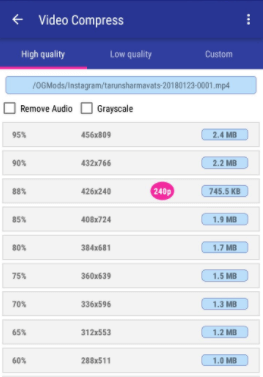
- Select the quality you desire.
- Now you will see a progress bar indicating the progress of the procedure.
- Now you can easily share that video on social media or save it on your device.
Related:
How To Compress Files (Images) On Android?
We all have a lot of pictures on our Android phones. So, it fills storage and forces us to buy greater storage memory cards. We are going to list some of the methods to compress images on the Android phone.
By Using Photoczip – Compress Resize
This is an app available on Google Play Store. You can easily compress images on Android by using this app. Follow the steps written below.
- Download the app.
- Open the app as soon as it installs.
- Import the image from the desired location.
- Select the image by pressing it for some time.
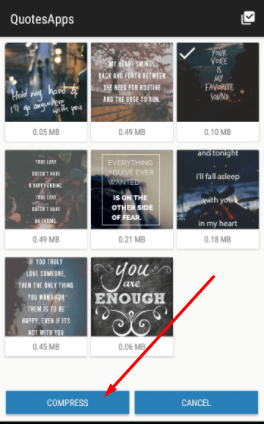
- Then you will see the Compress button in the bottom left corner.
- Tap on Compress.
- Now you will see a Progress bar.
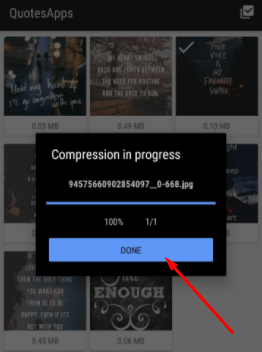
- Once it is finished, you can check the compressed images in the same location. Or in the Optimized tab.
By Using Photo & Picture Resizer
- Download the app.
- Open the app from the menu after installation is complete.
- Now import the picture from the desired location.

- When the picture opens, tap on the button as shown in the picture below to compress.
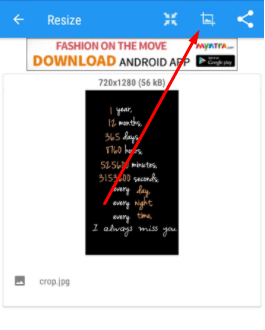
- Now select from the list of available dimensions.
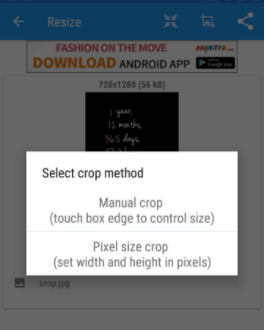
- Tap on the desired dimension and you are done
- You will be notified when compression is done.
These are the methods you can compress files on an android phone without using a computer. Do not forget to tell us which method you used to Compress Files.
Related:

