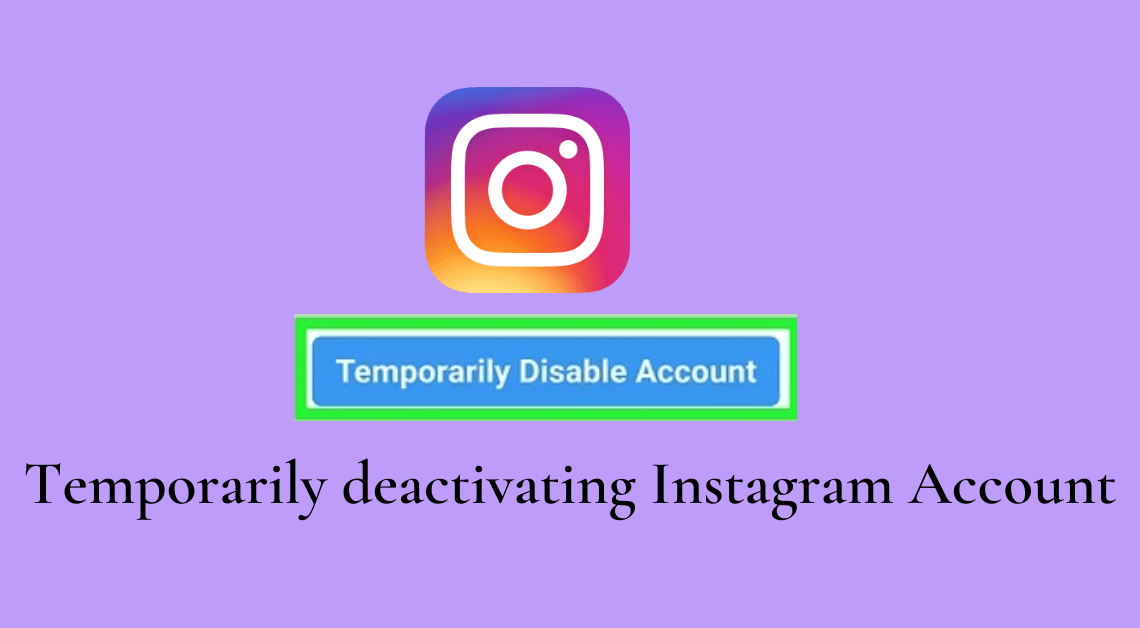
Instagram has grown into more than just a photo-sharing app. Today, it’s a hub where people share travel diaries, reels, memes, brand stories, and even run entire businesses. While the platform is exciting and addictive, it can also feel overwhelming at times.
Maybe you need a break from endless scrolling. Or perhaps you want to focus on work, studies, or personal life without deleting your account permanently. Whatever the reason, the good news is you can deactivate Instagram account temporarily — and restore it whenever you’re ready.
In this guide, I’ll walk you through the steps to deactivate your Instagram account on both desktop and mobile browsers, explain what happens to your data, and answer common questions.
Things to Know Before You Deactivate Instagram Account
Before diving into the steps, here are a few important points to remember:
- Limitations: You can only deactivate your account once a week. If you reactivate it and then want to disable it again, you’ll need to wait seven days.
- You can’t deactivate Instagram directly from the mobile app. The option is only available through a web browser.
- Deactivation is temporary. Your profile, photos, videos, followers, and likes remain safe. They’re just hidden until you log back in.
How to Deactivate Instagram Account on Desktop
- Open your web browser.
- Search for https://www.instagram.com/
- Log in to your Instagram account.
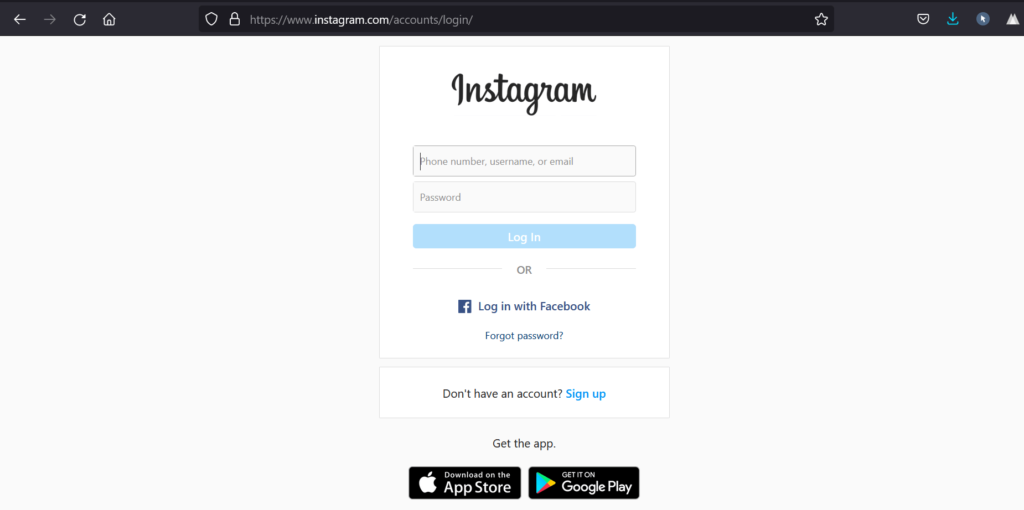
- Click on your profile picture on the top right.
- Go to “Profile”.
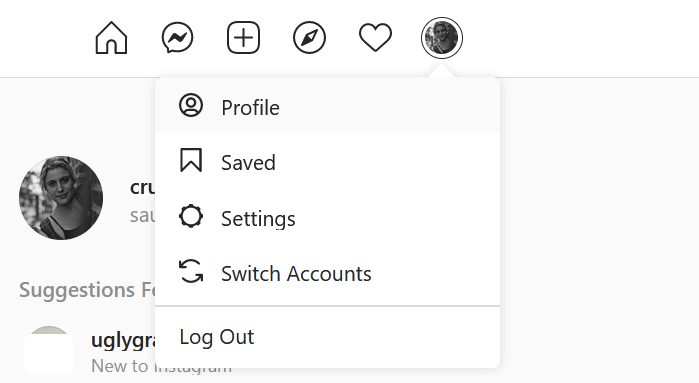
- Click on “Edit Profile” next to your Instagram username.
- Scroll down till you find the option that says “Temporarily disable my account” at the bottom.
- Click on the option “Temporarily disable my account”.
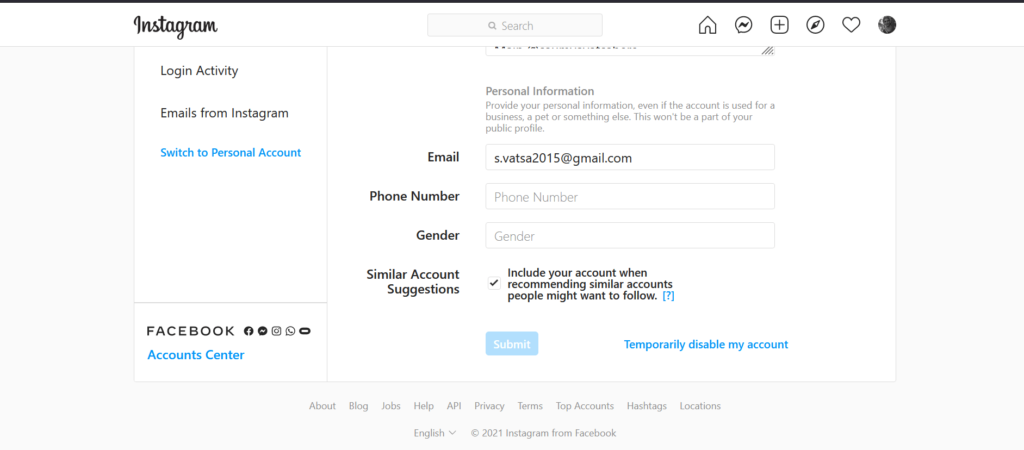
- Select one of the options of your choice from the drop-down menu next to “Why are you disabling your account?”.
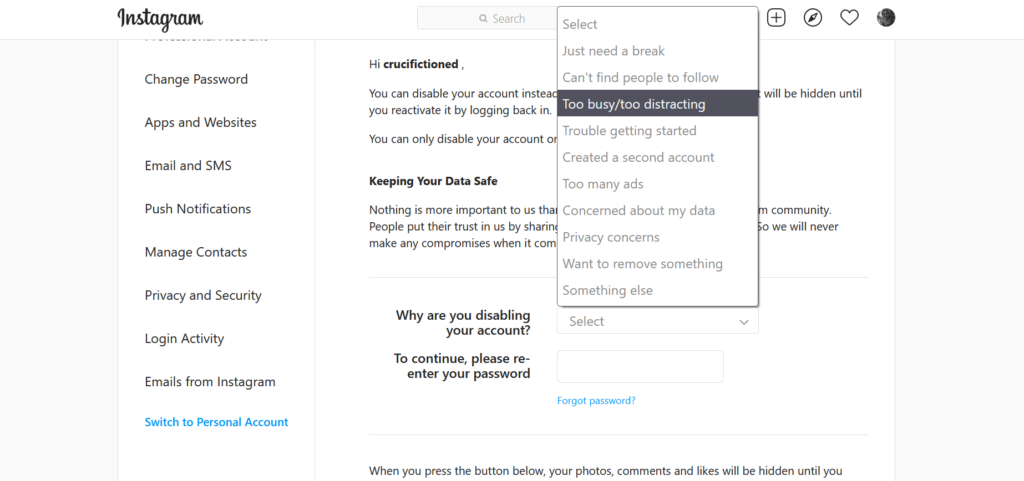
- Enter your password in the field below.
- Click on the “Temporarily Disable Account” button.
How to Deactivate Instagram Account on Mobile Browser
- Open your web browser.
- Search for https://www.instagram.com/
- Log in to your Instagram account.
- Click on your profile picture on the bottom right.
- Click on “Edit Profile” under your Instagram username.
- Scroll down till you find the option that says “Temporarily disable my account” at the bottom.
- Click on the option “Temporarily disable my account”.
- Select one of the options of your choice from the drop-down menu next to “Why are you disabling your account?”.
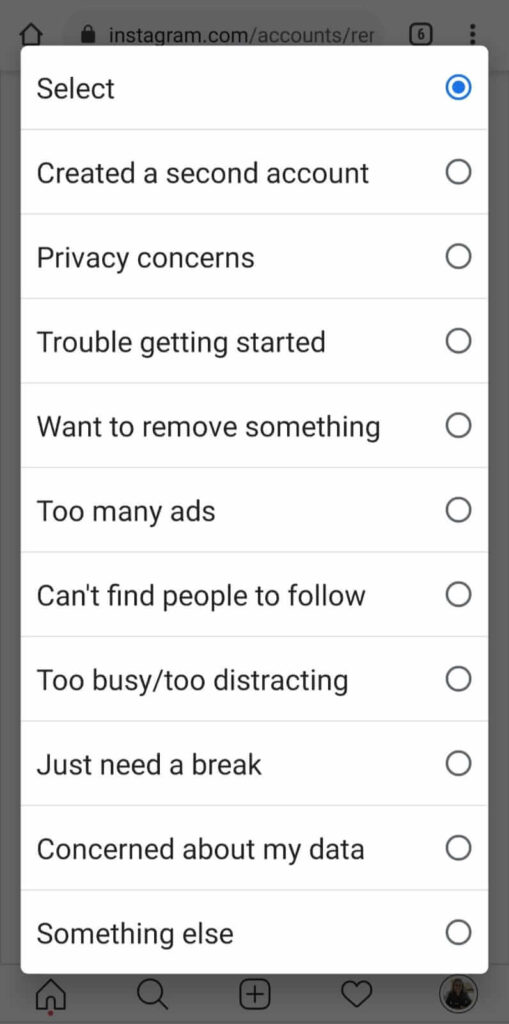
- Enter your password in the field below.
- Click on the “Temporarily Disable Account” button.
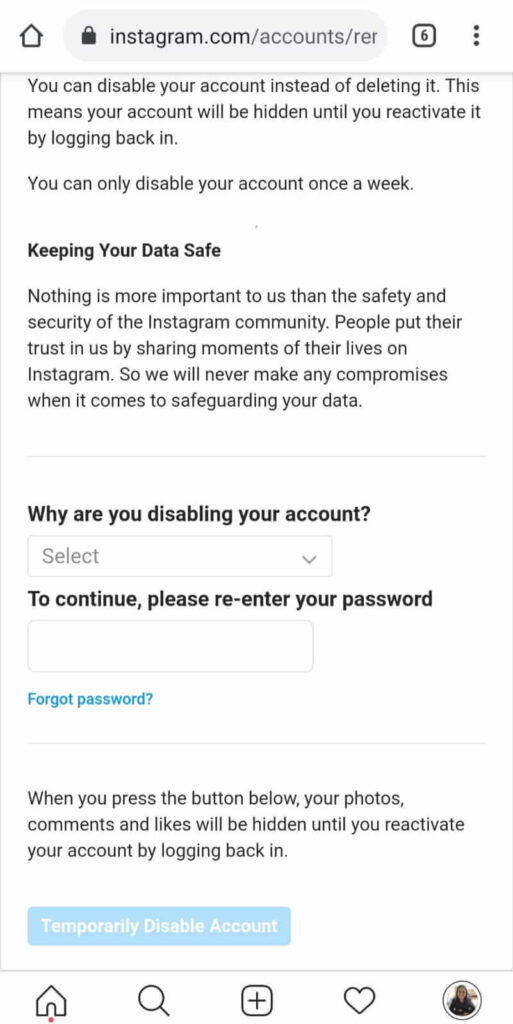
What Happens When You Deactivate Instagram Account?
A common concern is what happens to your content when you deactivate Instagram. Here’s the breakdown:
- Your profile, posts, stories, and reels are hidden from others.
- Your followers and following lists stay intact.
- Likes and comments are preserved, but they won’t be visible while your account is inactive.
- Your DMs remain safe, although your profile may not appear in chats until you reactivate.
When you log back in, everything returns just as it was.
Deactivate vs. Delete Instagram Account: What’s the Difference?
It’s important not to confuse deactivation with deletion:
- Deactivate Instagram account: Temporary. All data stays safe and is restored when you log back in.
- Delete Instagram account: Permanent. Once deleted, all your photos, videos, followers, and messages are gone forever.
If you’re only looking for a break, deactivation is the safer option.
Back Up Your Content Before Deactivation
Although deactivation is safe, it’s always good to have a backup of your photos and videos. Here are some ways:
- Use Instagram’s Download Your Information feature in Settings.
- Manually save posts to your computer or phone.
- Use guides like:
Frequently Asked Questions (FAQs)
Can I deactivate Instagram account from the app?
No, the Instagram app does not offer this option. You must log in through a web browser.
How often can I deactivate my account?
Only once per week. If you disable and then reactivate, you must wait seven days before disabling again.
Will I lose followers if I deactivate?
No. Your followers list, posts, likes, and comments remain intact. They’re just hidden until you return.
How long can I keep my account deactivated?
There’s no time limit. You can leave your account disabled for weeks, months, or even years.
Why can’t I deactivate my Instagram account?
- You may be trying from the app (not supported).
- Your password entry might be incorrect.
- Instagram may temporarily block changes due to unusual activity. Wait and try again later.
Conclusion
Sometimes taking a break from social media is the healthiest choice. Instead of deleting everything permanently, you can deactivate Instagram account temporarily and come back whenever you’re ready.
The process is simple — whether you’re using a desktop or mobile browser — and ensures that your posts, followers, and messages remain safe.
So if Instagram ever feels overwhelming, use this guide to deactivate your account and take control of your digital space.

