
Delete WhatsApp account: WhatsApp is undoubtedly the most convenient messaging app used by people all over the world. Most of us can’t even imagine daily life without WhatsApp.
It is the first application we open on our phones in the morning and use it for pretty much everything like sending text messages, images, videos, GIFs, and stickers to friends and family.
However, there has been increasing concern among people regarding the user data breach that WhatsApp has been accused of multiple times.
More and more people are switching to more secure instant messaging apps like Signal and Telegram. For some people, using WhatsApp on a daily basis can also be exhausting.
Being spammed on so many groups and being expected to respond promptly can be causes of frustration. These are just a few reasons that might lead someone to delete their WhatsApp account permanently.
Confused about how to delete your WhatsApp account? No worries. We have got your back. This article will elaborate on the steps required to delete a WhatsApp account permanently on Android and iOS.
Deleting WhatsApp Account Permanently on Android
- Open the WhatsApp app.
- Tap on the three horizontal dots at the top right.
- Go to “Settings”.
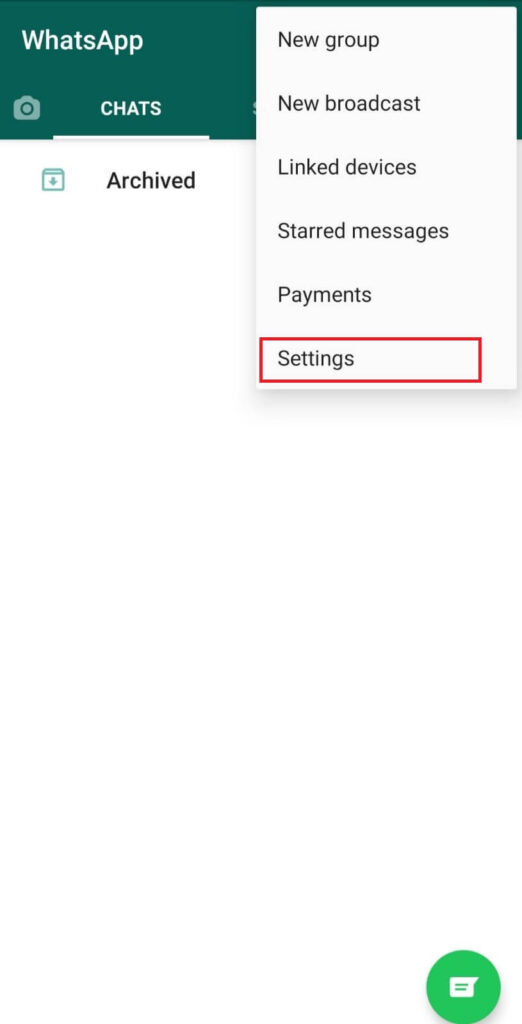
- Tap on “Account”.

- Select the option “Delete my account”.

- Enter your phone number in the field.
- Tap on the “Delete My Account” button.
- Select the reason for deleting your WhatsApp account from the drop-down menu.
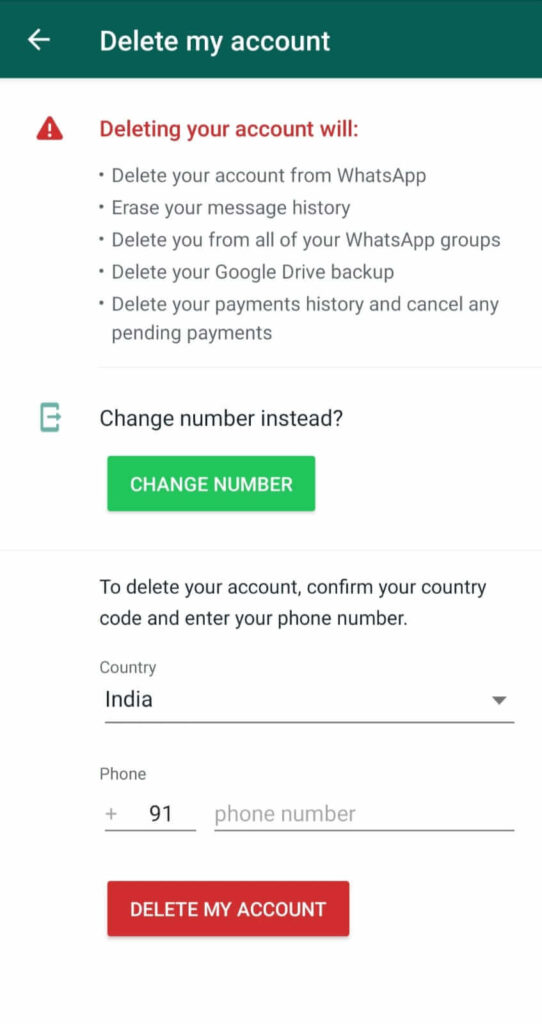
- Finally, tap on the “Delete My Account” button.
NOTE:
- Once your WhatsApp account is deleted, you will lose all your chats, photos, videos, and other data associated with that account and will be removed from all groups. WhatsApp makes sure that these are also deleted from your backup in Google Drive and iCloud.
- You cannot recover the lost data even if you make a WhatsApp account later using the same number.
- Although it takes 90 days for WhatsApp to complete the deletion process, you cannot access the data and restore the deleted account in those 90 days.
- The data (chats, media, etc.) associated with groups you created or were a member of will still be visible and accessible to other members of those groups.
Deleting WhatsApp Account Permanently on iOS
- Open the WhatsApp app.
- Go to “Settings” on the top right.
- Tap on “Account”.
- Select the option “Delete my account”.
- Enter your phone number in the field.
- Tap on the “Delete My Account” button.
- Tap on the “Next” button.
- Click on the final “Delete My Account” button.
Read these amazing tips and tricks related to WhatsApp:
- Steps required to read deleted messages on WhatsApp
- How to hide messages or conversations on WhatsApp
- Step by step guide to sending full resolution messages on WhatsApp
Conclusion
Deleting a WhatsApp account is a permanent step. Therefore, one must think twice before doing it. You can also switch your account to another WhatsApp number without losing the chats, media, and data from the previous account.
However, if you do decide to go through with deleting your WhatsApp account permanently, these steps shall definitely help.

