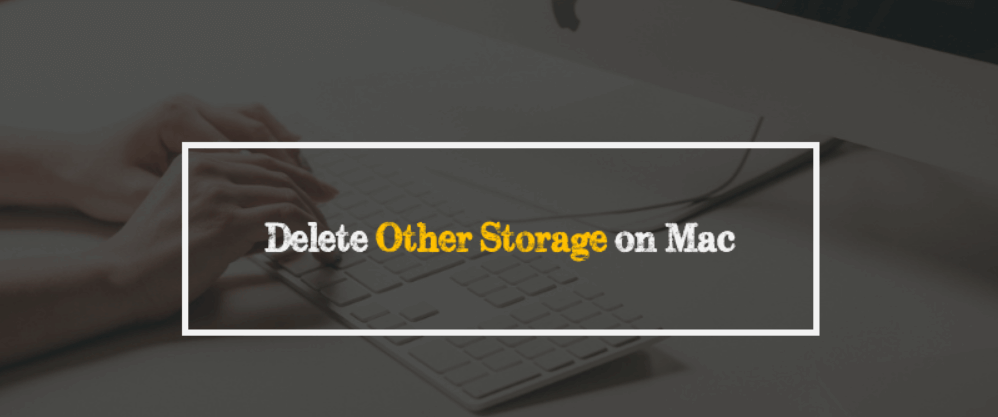Here you can learn two ways to clean up MAC “Other Storage” to recover storage space. In Mac Storage Usage there is a section called Other that over time takes a lot of space on your device. In this guide, we are going to show you how you can free up space on MAC by deleting Other files for extra storage space.
What is Other Storage / Files on MAC?
Apple hasn’t clearly explained what this Other Storage means on MAC. But, it is considered to be the space used by files that are other than those mentioned below:
- Documents (PDF-File, .doc, .psd, etc.).
- Archives and disk images (.zip, .iso, etc.).
- Personal user data.
- System OS X folders, temporary files.
- Files from the user’s library (Application Support, iCloud files, and screensavers, etc.).
- Cache Files.
- Fonts, plugins, extensions.
- Other files that are not recognized by a Spotlight search.
As is the case, Mac OS “Other” doesn’t always contain useless files and data. Operating systems stack up all files in ‘Other’ that are not photos, videos, movies, music, backup, and system files. That’s why you should be aware of and careful while removing data from “Other” on Mac to fix Mac Other Storage Huge issue.
First of all, you should check the device’s memory storage out how much space is being taken by Other items on MAC. For that, click on the Apple icon in the menu bar, then click About this Mac > Storage.
Now let’s see two ways to clear “Other Storage” on MAC:
1. How to Clean Up “Other” Storage on MAC/MacBook
- Open the Finder by pressing Cmd+Shift+G.
- Visit the following folders:
~/Downloads
~/Library/Caches
~/Documents/Logs
All download files such as .dmg, pkg, and other installation files are stored in the above folders by default. Go to these folders and start cleaning up unnecessary files in them. Also, it will help you fix insufficient storage errors.
2. Using Smart Folder Finder
This method to clear “Other” on a MAC requires using a tool called Smart Folder Finder. Here are the steps:
- Click Cmd+F on the keyboard.
- In the Searching ‘This Mac’ window, make sure “This Mac” is selected in Search and then select the “Other” folder.
- Now, on the next screen, check the File Size option from the list and hit the OK button.
- Next, specify the file size to open a list of searched files from where you can delete unnecessary files.
- That’s all.
So, these were the two easy ways to free up space on your Mac by getting rid of unnecessary files stored in the “Other” section of the Mac OS.
Recommended: