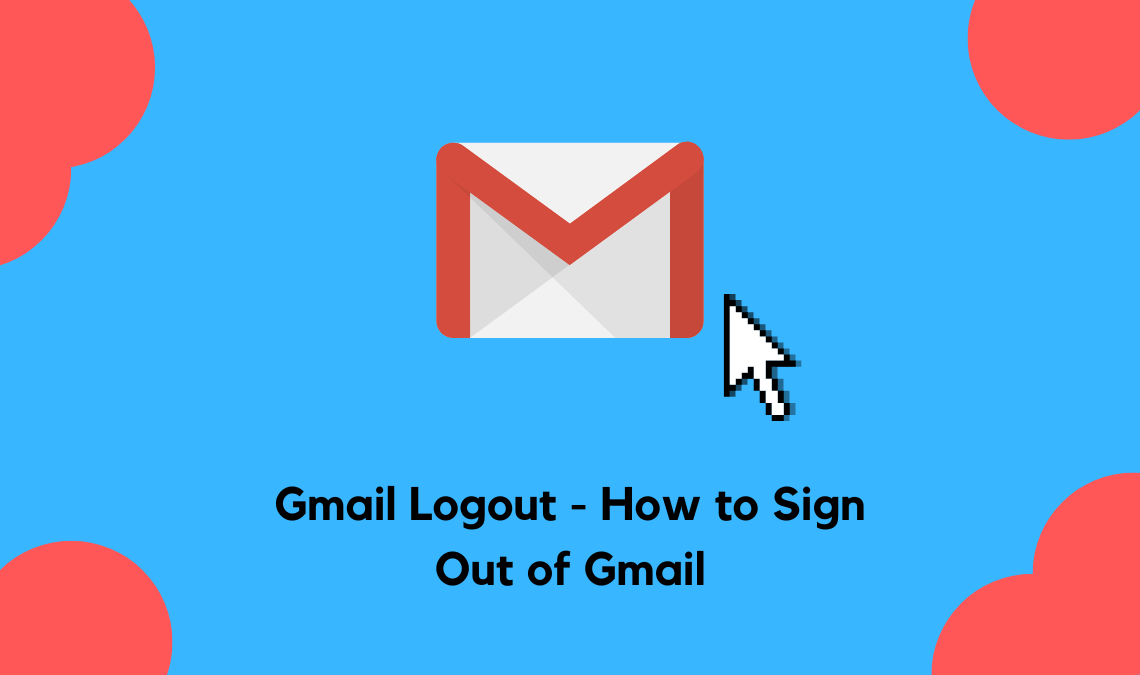
When you are on the Internet, there is always the looming concern for privacy. With access to so many apps and sites through ease, it is becoming increasingly threatening to our data privacy. Gmail is one such app that can be misused by anyone if certain steps are not taken. We will discuss one such step that Gmail users can take to protect their private information present in emails. That step is – logout of your Gmail account frequently.
Signing out of your Gmail account on your devices frequently is a recommended measure. In case your device is stolen or lost, this measure shall prevent the wrong person or entity from using your Gmail account for illegal purposes. Through this article, we shall discuss how to logout of Gmail.
How to Sign Out of Gmail using Gmail app on Android
- Go to the Gmail app on your phone.
- Tap on the Gmail account icon in the top right corner.

- Click on the “Manage accounts on this device” button.
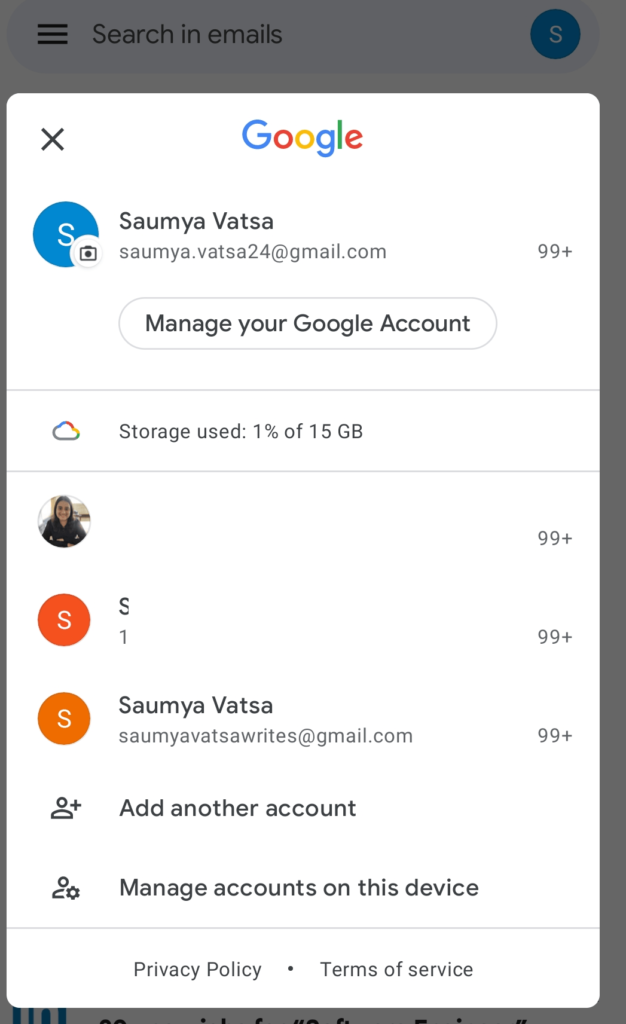
- This will lead you to the “Accounts” screen. Choose the Gmail account that you want to sign out of.
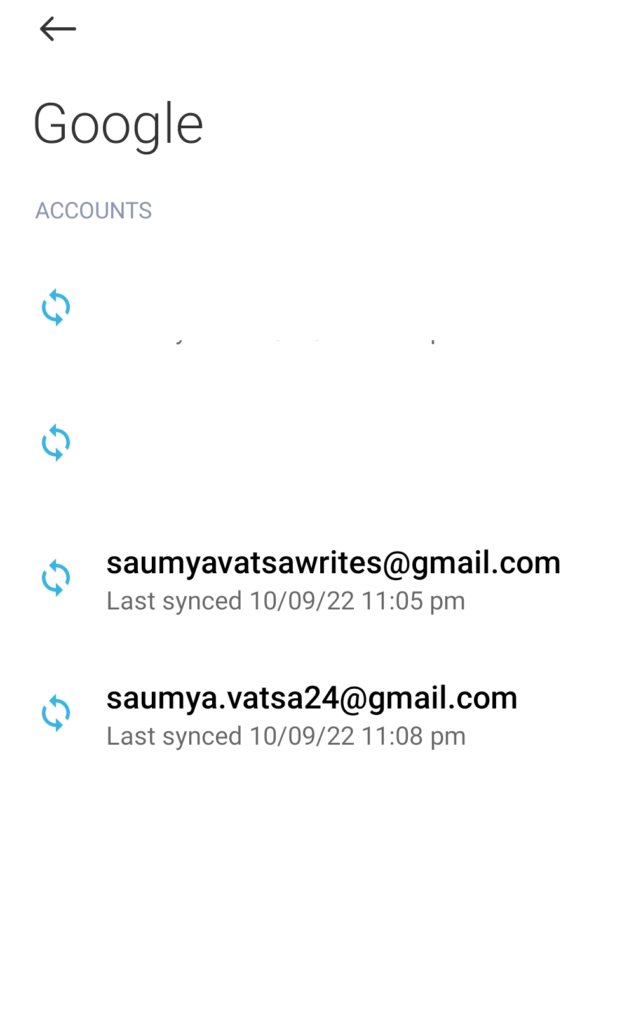
- At the bottom, click on the three vertical dots.
- Select the “Remove account” option to sign out of your Gmail account. This will not delete your Gmail account. You can log in any time using your Gmail ID and password.
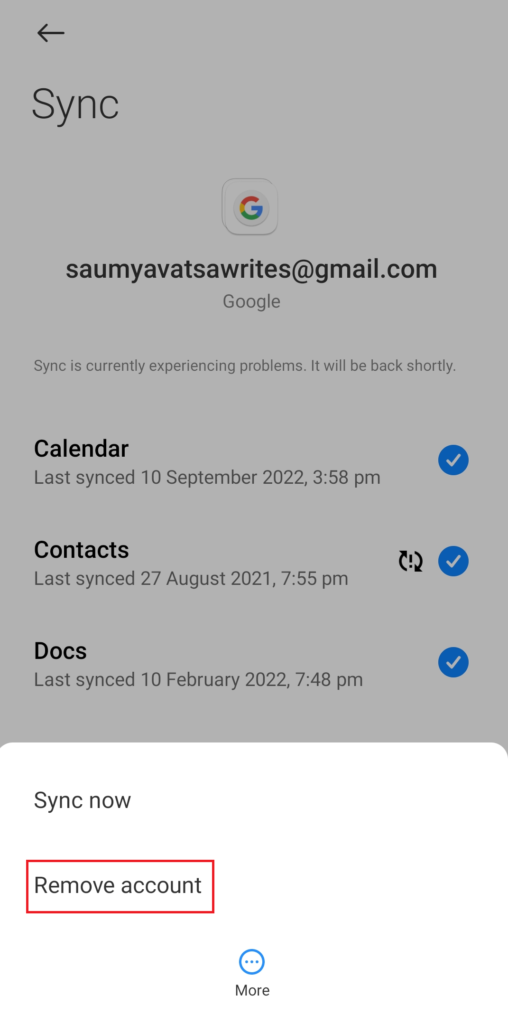
How to Logout of Gmail through Desktop
- Open Gmail on your web browser on the desktop.
- Check if you are signed in or out of your Gmail account.
- Click on your Gmail profile icon at the top right corner.

- At the bottom of the menu that appears, click on the “Sign Out” button. This will sign out your Gmail account from your browser.
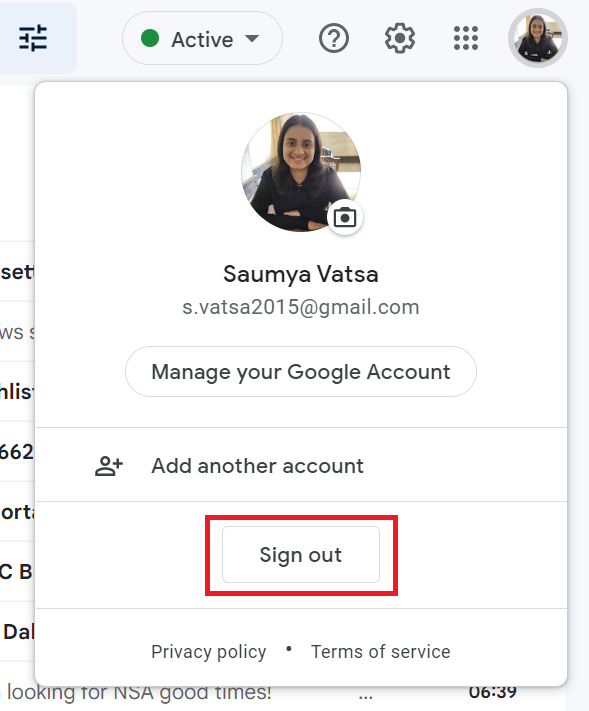
Sign out of Gmail using the Gmail app on iPhone or iPad
- Open the Gmail app on your iPhone or iPad.
- Tap on the Gmail account icon in the top right corner.
- From the menu that follows, tap on the “Manage accounts on this device” button.
- This will give you a list of all the Gmail accounts that are already logged in through the Gmail app on your device.
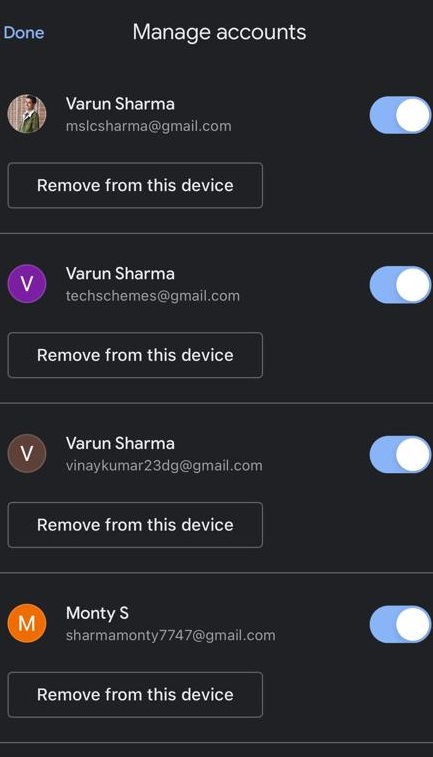
- Go to the account that you want to sign out of. Select the “Remove from this device” button to sign out of the Gmail account.
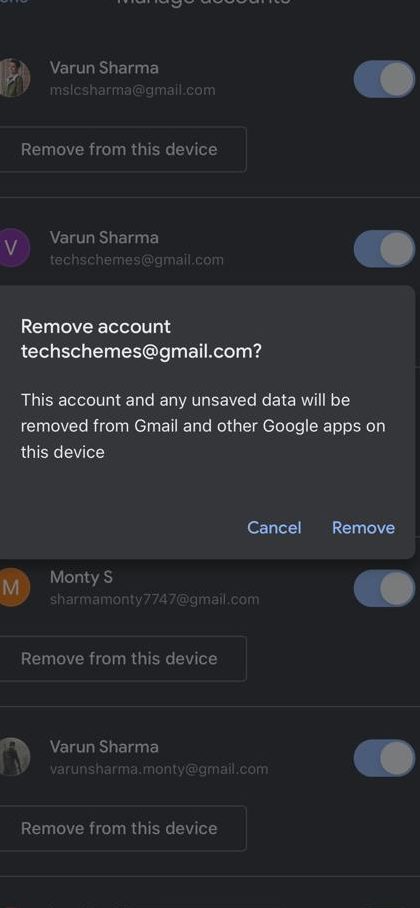
Maybe a case would arise in which logging out of your Gmail account might not feel enough. In such a case, it is also possible for you to delete your Gmail Account without losing other accounts like YouTube, Google Sheets, etc.
How to Logout of Gmail from a Remote Device
If you are suspicious that someone has signed in to your Gmail account from a lost or remote device, this method is for you. You can sign out of Gmail on the suspected device using a remote device.
- Go to Gmail on your web browser.
- Click on the Gmail profile icon that you can see at the top right corner.
- Select the “Manage your Google account” button.
- From the list on the left pane, go to “Security”.
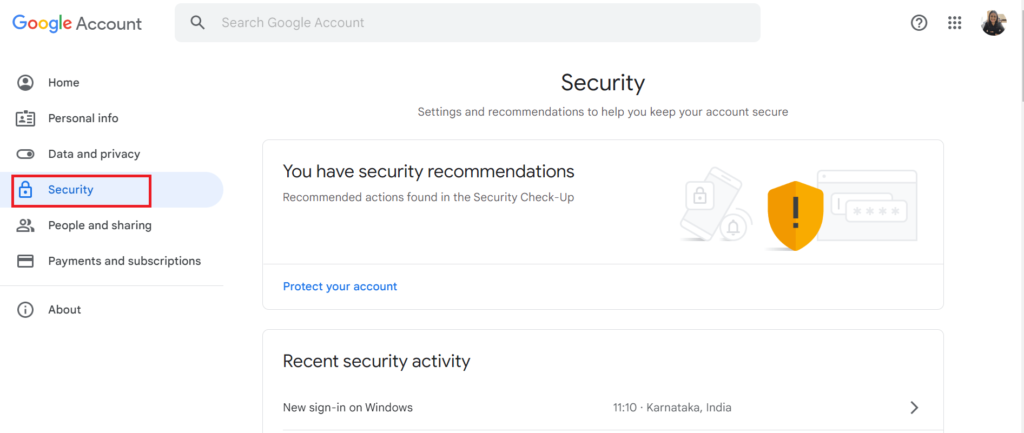
- Under “Security”, scroll down to find the section “Your devices”.
- Identify the device for which you want to sign out of Gmail.
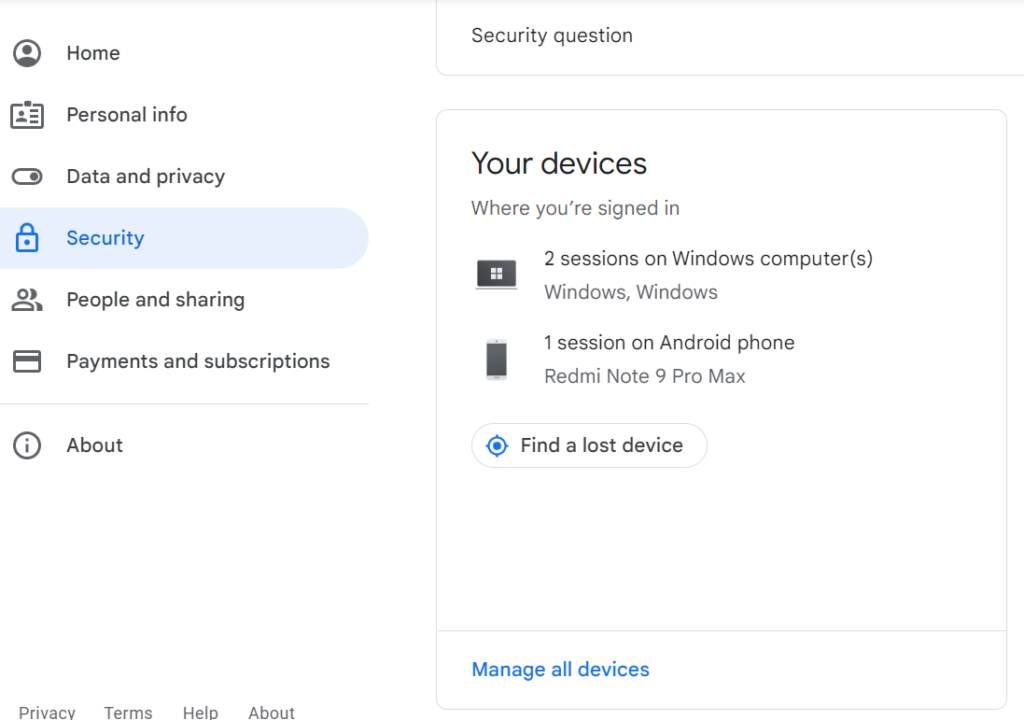
- Go to the device.
- Click on the “Sign out” button. This will make sure that if someone has wrongfully acquired your device, they cannot sign in to your Gmail account unethically.
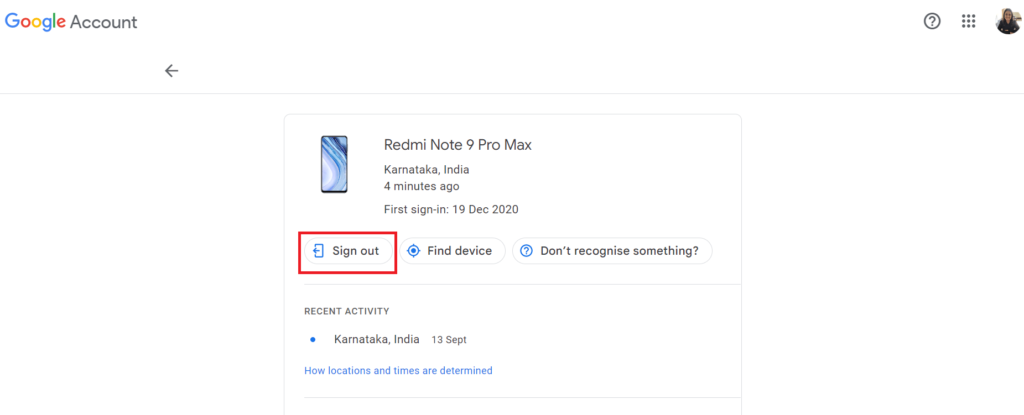
These methods shall allow you to sign out of Gmail no matter what device you are using, no matter where you are. We hope these quick and easy steps shall help you if you ever need to sign out of your Gmail account. If so, do share this with your friends and family also.

