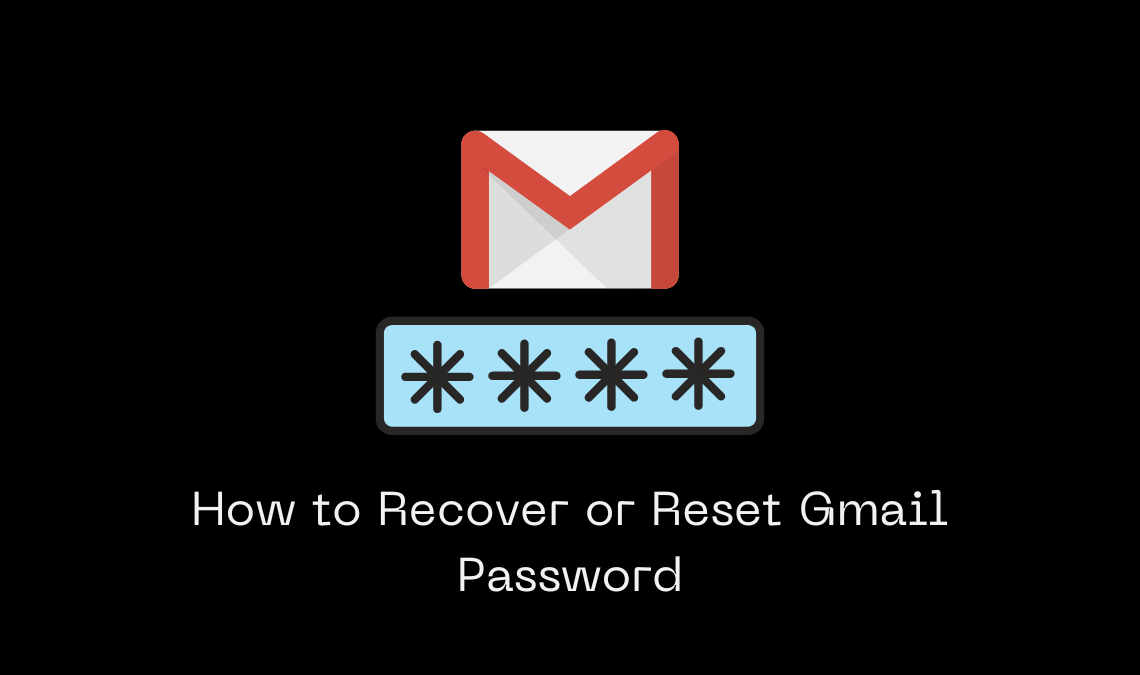
With free services provided by so many apps, it is becoming extremely easy and convenient for us to create accounts on these apps. However, with more accounts comes the hassle of remembering gazillions of passwords. Password managers do come in handy for this but many of us don’t make avail of these managers. What if you forget the password of your Gmail account and want to recover your account? What if you never set up two-factor authentication for your account and do not remember the password now? Worry not. This article shall act as a guide on how to recover or reset your Gmail password through different methods.
Steps to Ensure before Resetting Gmail Password
- Have a secondary email ID or Phone number specified while setting up the Gmail account that you want to recover.
- If you have not mentioned a recovery email address or phone number, make sure you haven’t signed into your Gmail account for at least 5 days.
How to Recover or Reset Gmail Password with Phone Number
- Open the Gmail app on your phone or go to gmail.com on your web browser.
- Proceed to sign in to your Gmail account that you want to recover.
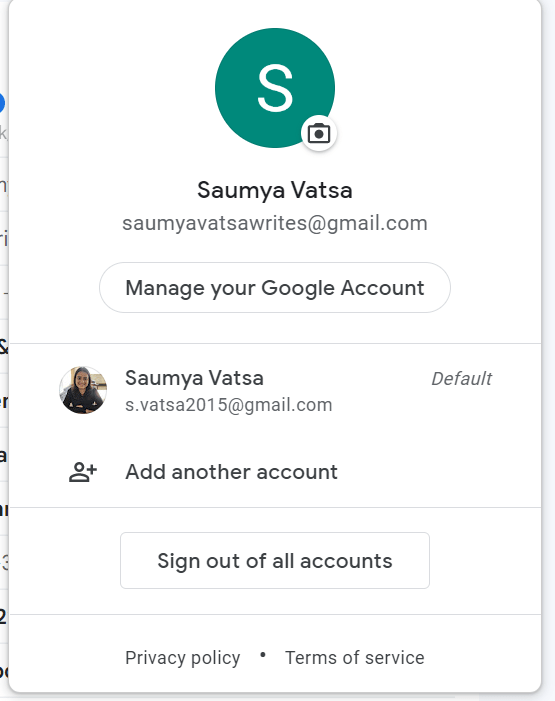
- Enter the Gmail address.
- Click on Next.
- When prompted for the password, click on the “Forgot Password?” option.
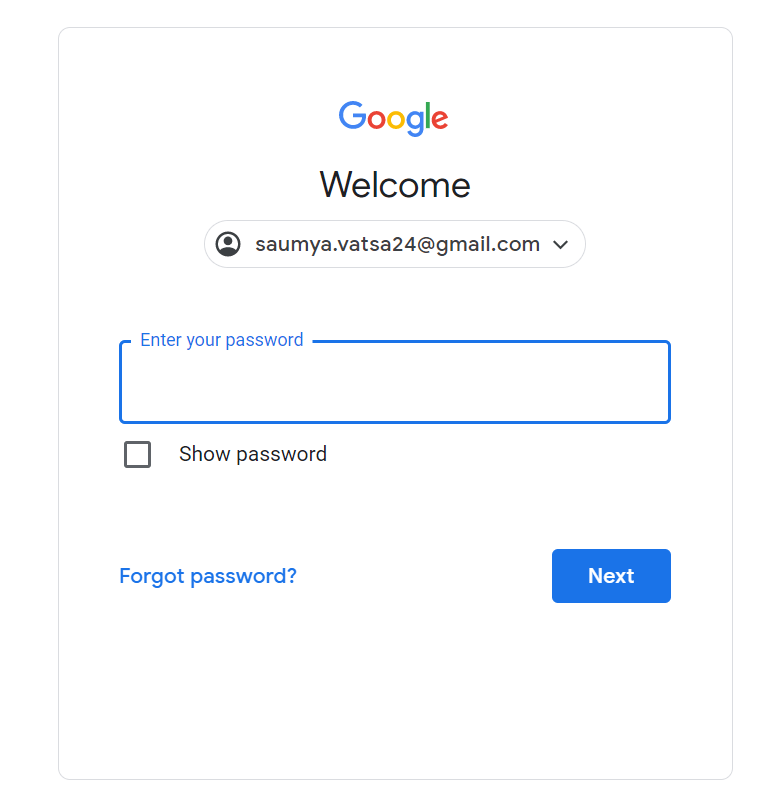
- Gmail will now display a code and ask you if you are near the phone that you had earlier registered as a recovery measure while setting up your Gmail account.
- Click on “Yes” after opening the notification if you have the phone nearby.

- If you had set up 2-factor authentication earlier, you will receive a text message from Gmail.
- In the text message on your phone, select the correct code.
- Gmail will lead you to the page where you can change your password.
- Reset your password and you are good to go!
How to Recover Gmail Account with Secondary Mail
- Go to the Gmail app on your phone or gmail.com on your browser.
- Log in to your Gmail account that you want to recover.
- Enter the Gmail address and click on “Next”.
- When asked to enter a password, click on the “Forgot Password?” option.
- Depending on whether you gave ONLY your secondary email ID as a recovery measure or BOTH secondary mail and phone number, you will be asked to proceed with two-factor authentication.
- If you receive a code on your secondary email address and don’t have access to it, click on the “Try another way” option.
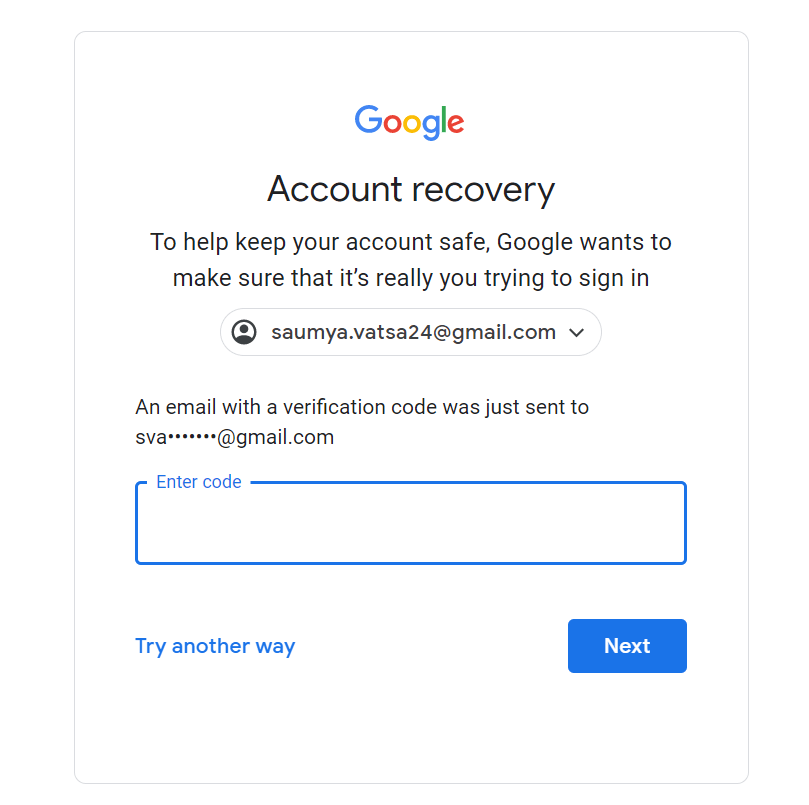
- You will receive a 6-digit code on your secondary mail if you proceed with authentication.
- Enter the verification code and click on “Next”.
- You can now reset your password on the next page.

You might be interested in these articles related to Gmail:
- How to Create and Delete Gmail Account Permanently
- How to Delete all emails in Gmail at Once.
- 5 Tips to Protect your Gmail account.
Recovering or Resetting Gmail Password without Phone Number and Recovery Mail
- Go to the Gmail app on your phone or gmail.com on your web browser.
- Sign in to your Gmail account that you want to recover.
- Enter the Gmail address and select “Next”.
- Click on the “Forgot Password?” option.
- If you are prompted for two-factor authentication from either a phone number or email address and don’t have access to either, click on “Try another way”.
- You will now receive a message saying that you can reset your password after 72 hours. After Google has ensured that it is indeed you who is the owner of the email ID, they will send you a link to reset the password after 72 hours.
As mentioned, Gmail provides you with multiple ways to reset your Gmail password and recover your account. Although the thought of forgetting your Gmail password seems daunting, it is definitely possible to recover your account through any of these ways.
We hope you found this article useful. Do you know any other method that could help our readers in recovering their Gmail accounts? If so, do let us know in the comments.

