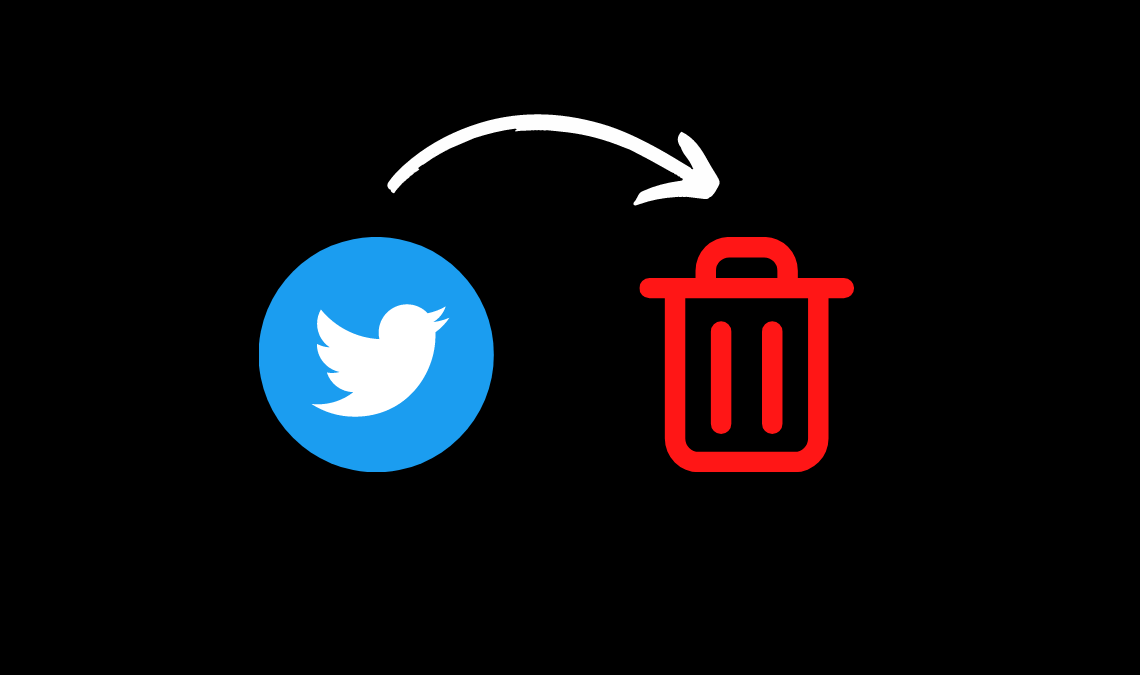
The impact of social media platforms like Twitter is evident in today’s time. Most political and cultural trends are often budding from this site, with people across the world using it to get valuable information. From funny memes to breaking news, Twitter has it all. However, all this can be pretty overwhelming to a person, and in such a case, the user should know how to delete their Twitter account.
If you are one such fellow, sick of the constant hashtag trends and lively debates on the platform with no end, then maybe it is time to say adios to the app. Fortunately, the task is quite simple, and if you don’t know how to delete your Twitter account, then we are here to guide you through.
How to Delete Twitter Account Using the Web Browser
The foremost thing to know is that Twitter doesn’t have a one-tap delete-all button in its interface. Considering the significance of the app to many users, Twitter only offers a deactivation option to us. This is to prevent its users from making rash decisions, which they may regret in the future, consequently lasting the deactivation policy for 30 days. After 30 days, Twitter automatically deletes the deactivated Twitter account.
Follow the below instructions to deactivate your Twitter account:
- Go to your Twitter account.
- Click on your profile to open the account info.
- Select Settings and Privacy at the bottom of the account info.
- Go to Your account under settings.
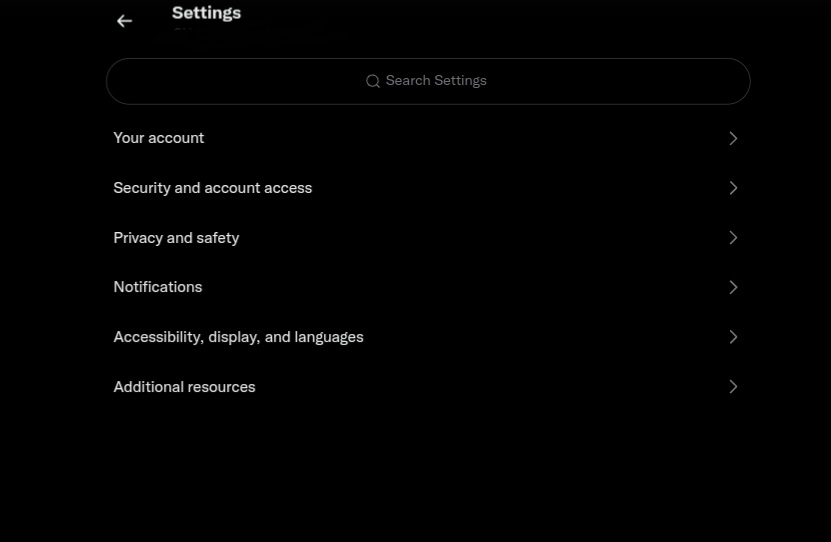
- Next, select Deactivate your account.
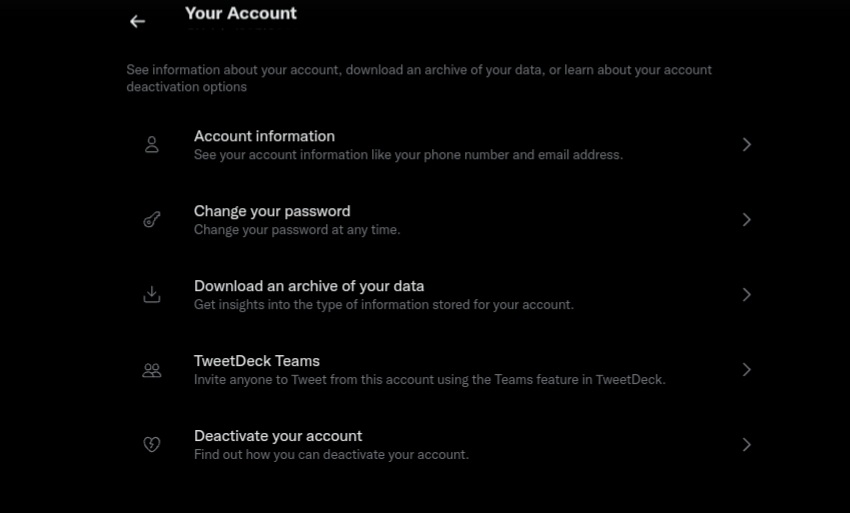
- On the next page, you will be shown vital information about the deactivation process; once you read it, click on the red colored highlighted Deactivate button at the bottom.
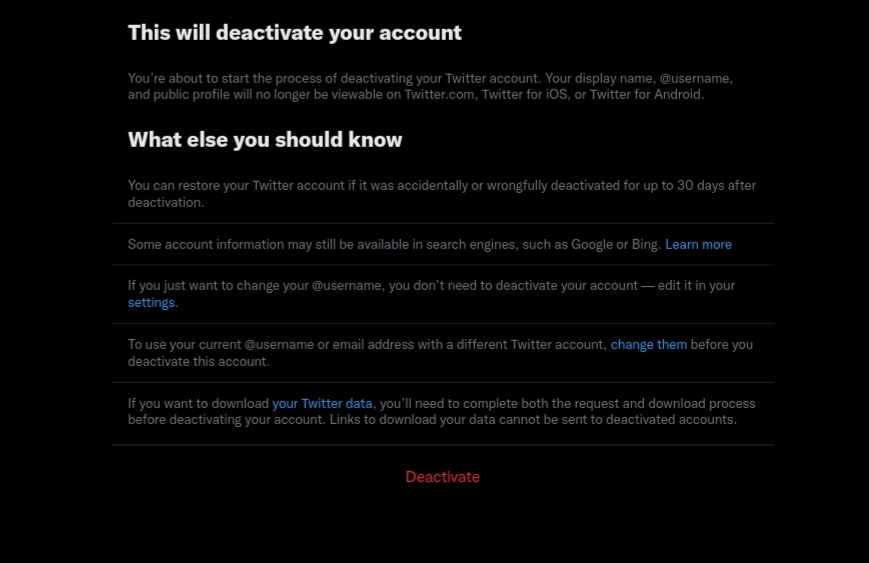
- Twitter will next ask you to enter your password to confirm it is you, indeed, who is deactivating the account. Once you enter the password, hit Deactivate button at the bottom.
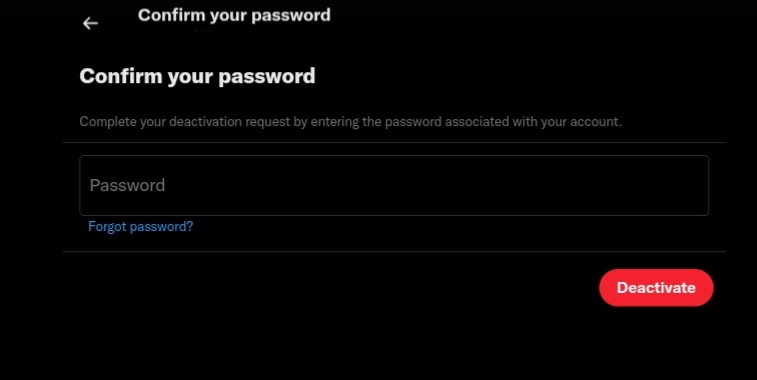
How to Delete Twitter Account Using the Mobile App
- Open the Twitter app and log in to your account.
- Tap on your profile to open the account menu.
- In the menu, find and select Settings and Privacy.
- Go to the Your Account section.
- Select Deactivate Account here.
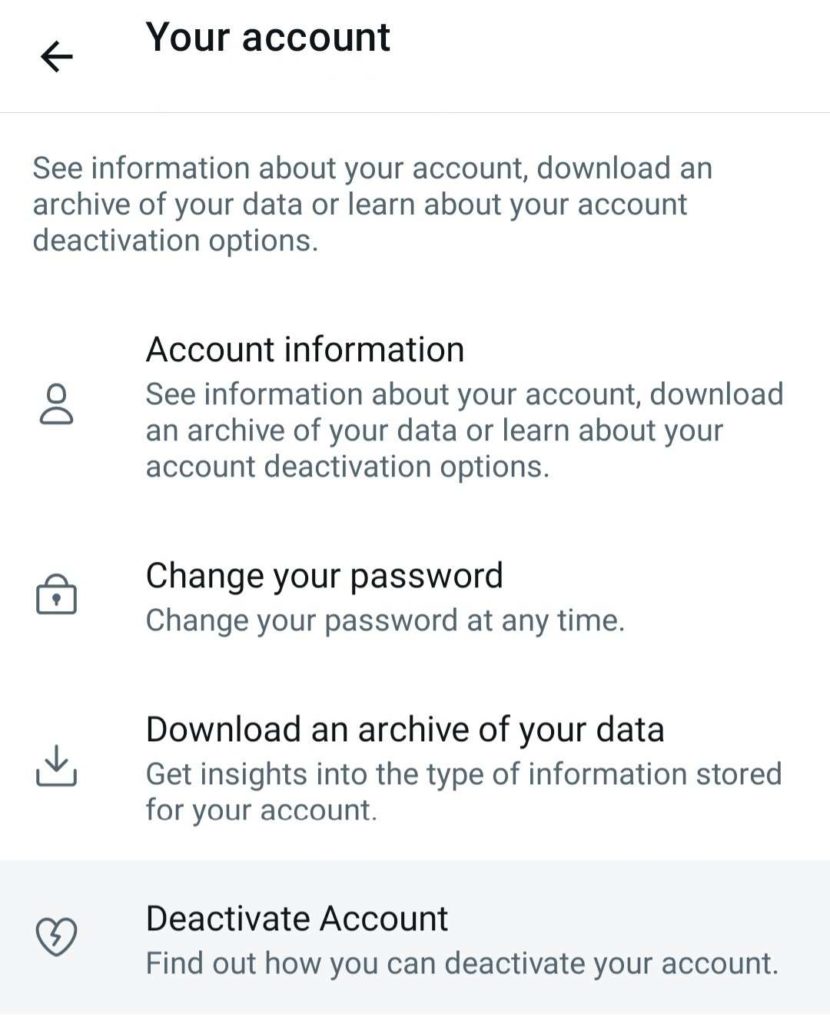
- Read the instructions carefully, and then hit Deactivate again.

- Enter your password to confirm your identity and tap on deactivate.
That’s it. Your account will be successfully deactivated, and after 30 days of deactivation, it will be deleted permanently. Thirty days gives you sufficient time to sit on the idea of permanently deleting your Twitter account. If you get second thoughts between the time duration, you can simply log in to your Twitter account using the email ID and password to reactivate it and prevent its removal.
Important Note: Before you move ahead with the Deactivation process, which will further delete your Twitter account permanently, consider if you’d like to use the Email ID linked to your current Twitter account again in the future to create a new Twitter account. This is because the linked email ID will be locked once your account is deleted. Hence, if you want to keep the possibility open, we suggest changing the linked email ID with your Twitter account from the settings.
Change the Linked Email Address on Twitter
- Go to the profile of your Twitter account using the browser or app.
- Then select Settings and Privacy.
- Next, go to your account and select account information.
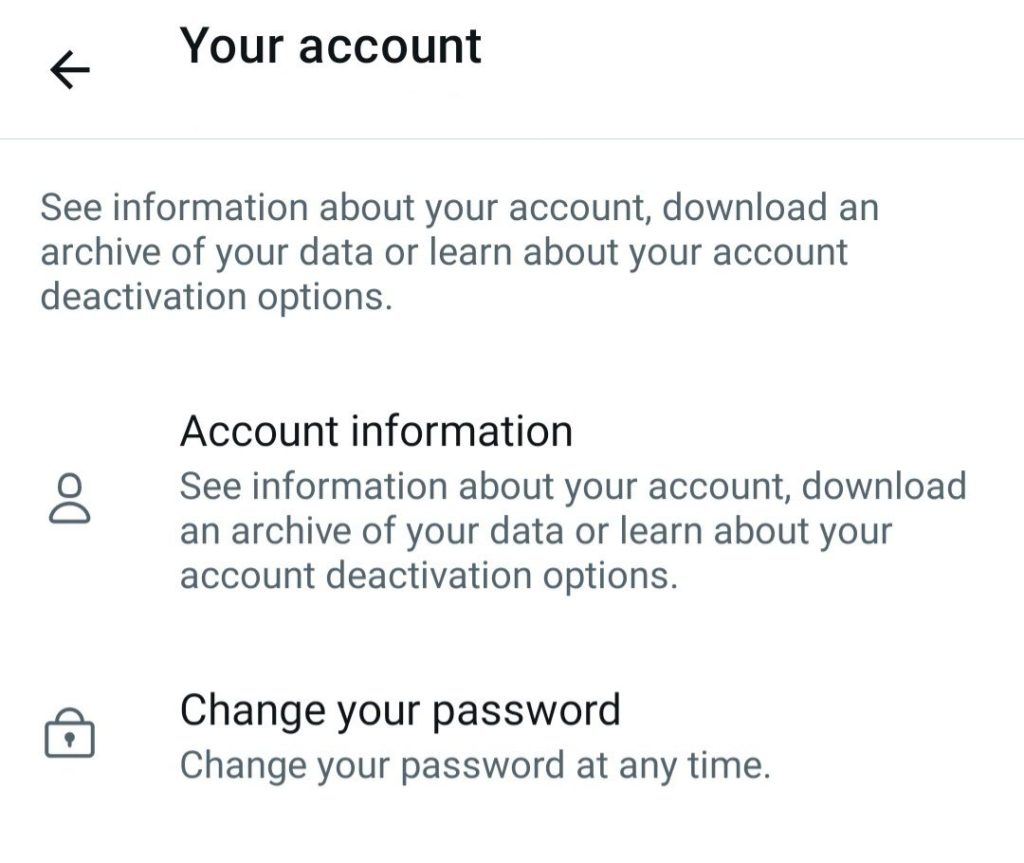
- Under this section, you will be shown all the linked information to your Twitter account, including the email address and phone number (if linked). You can select your email ID, confirm your password, and change it from here.
You can link a new email ID, which is expendable from Twitter use. So you can use the original Email address in the future possibly.
- Automatically Share Instagram Photos to Twitter
- How to Download Twitter Videos (Save Videos from Twitter)
- How To Twitter Search More Efficiently [Advanced Operators Tricks]
Conclusion
We hope this post helped you learn how to delete your Twitter account permanently. Furthermore, once you deactivate/delete your Twitter account, information like the username, display name, profile picture, etc., will no longer be visible to the audience on Twitter. Now you can relax back and enjoy your twitter-free time as you wish.

