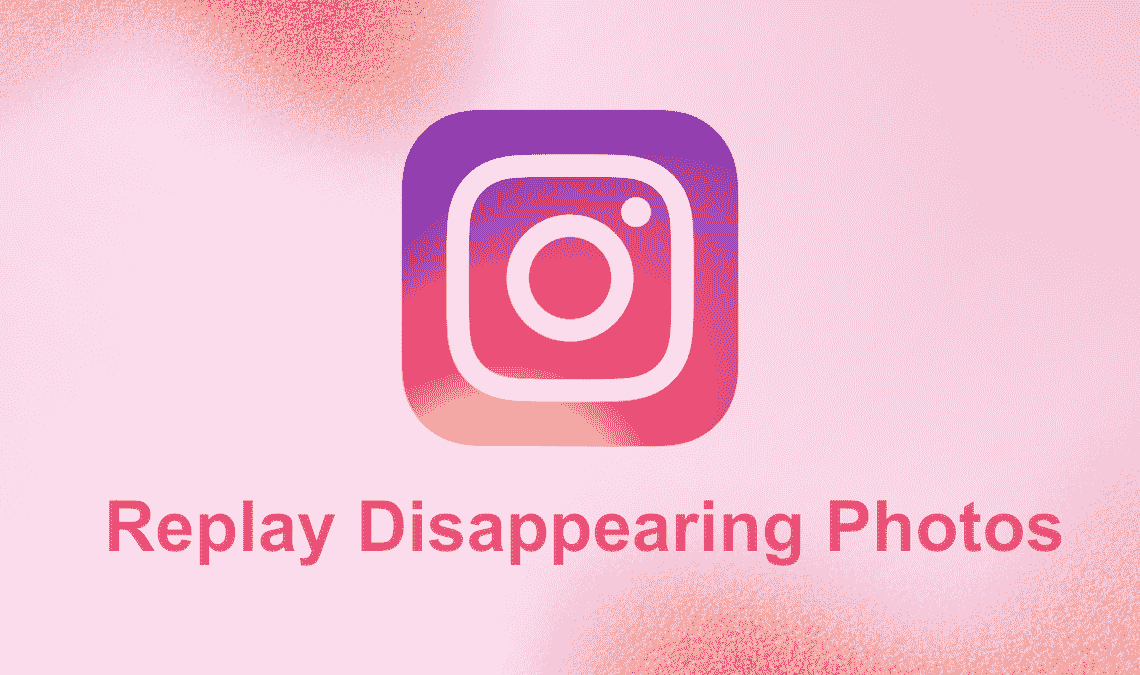
The feature of disappearing messages was first brought into the trend by Snapchat since then, several other social media platforms like Instagram and WhatsApp have also included this in their interface. Naturally, it is a valuable tool to have in the world of online chatting to prevent misuse of your data, except what about when you are on the receiving end and want to replay a disappearing photo or video on Instagram?
This is a crafty process to perform, and we will show you how to do it in this post, so keep on reading.
What Are Disappearing Messages?
Let us begin by understanding this feature in-depth and how it comes into use when chatting on Instagram. When someone sends you a message in Image or Video format, they can choose one of the settings that allows the user to view the sent message only once or be able to replay it.
Afterward, the message will automatically disappear, meaning it won’t open again after it is seen.
The one drawback is for the user on the receiving end, who can’t predict if the sent message is set to view once or replay. Thus, if they open it quickly, they may miss the message altogether.
This feature is designed as a safety measure for users to prevent private media from being saved in the conversation, this is because Instagram usually saves all the messages or media you share without enabling its disappearing message setting.
Having said that let’s move on to see how you can send a disappearing photo or video on Instagram.
How to Send a Disappearing Photo or Video?
Note: You can only send or view disappearing messages using the Instagram App. It won’t work on the browser or desktop version.
To send a disappearing message follow the below steps:
- Open the Instagram App and Log in.
- On your feed, click on the paper airplane icon on the top right.
- In the messaging section, open the conversation with the account you want to send the message to.
- Then, click on the camera icon at the bottom left corner of the screen.
- Your camera will open on Instagram. Click a new image or tap on the small image in a square at the bottom left that leads to your gallery.

- Select an Image or Video from your device.
- When the media is launched on Instagram, you will see the editing section wherein you can add a text or effect on it before sending it. On this page, you will see a tick icon in the bottom left corner that says “Keep in chat” next to it; click on that.
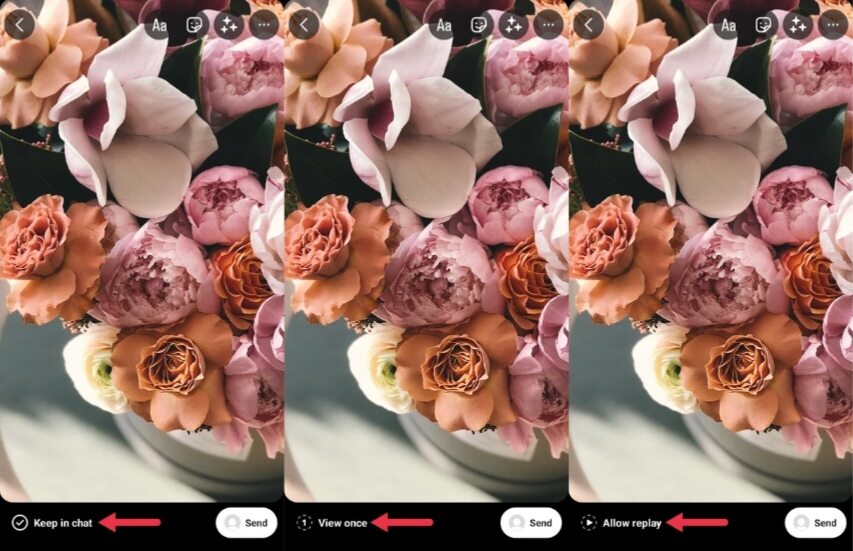
- The setting mode was originally to share in chat, but once you tap it, it will change to View Once. This setting allows the media to be viewed only once with no replays permit. Tap on that again to change it.
- When you tap “View Once“, the setting will change to Allow Replay. This move allows them to replay the disappearing photo or video only once. If you tap it again, it will turn back to keep in chat.
And that’s it. You can now share the media by selecting your preferred setting.
How to Replay a Disappearing Photo or Video on Instagram
As we mentioned, the two kinds of disappearing Photos or Videos allowed on Instagram are: Allowed to be Replay or Watched only once.
Since you have no way of predicting which of the two kinds of messages you have received, we will entail the possible ways for you to replay the disappearing photo or video in both scenarios.
Starting with the case when the person sent you a disappearing message while allowing you to replay.
Replay a Disappearing Photo That is Allowed to Replay
Remember that in this case you are only allowed to replay the photo or video once. Which means you can click to view the message twice. After this, the photo or video will open no longer.
Follow the below steps to replay a disappearing photo or video:
- Open the Instagram App on your device and log in.
- Head to the messaging section by clicking the paper airplane icon in the top right corner.
- From there, open the chat window of the account that sent you the disappearing message.
- Tap on the “View Photo or Video” message highlighted in blue.
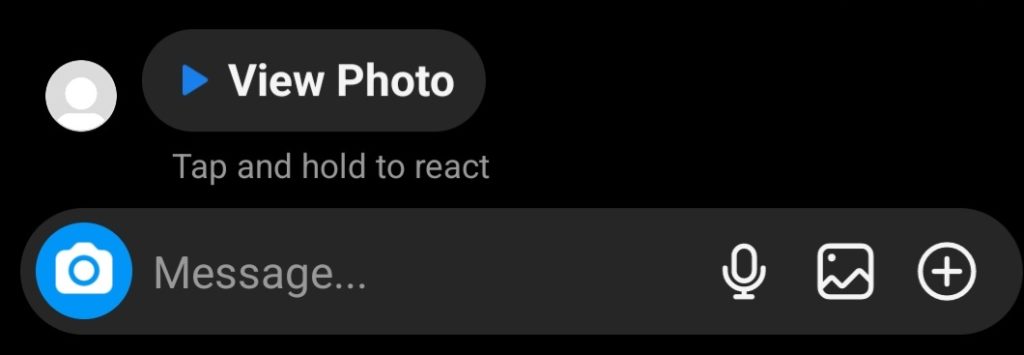
- Once you open it, you can view it for however long you want, and after this, you can head back to the conversation.
- Now instead of View Photo, it will say Photo. Click on that to replay it once more.
Remember that once you hit on Photo, the other account will receive a notification that you have re-played their message. If you decide to take a screenshot then also they will be notified.
If you try to open the message a third time, you won’t be able to do so, but you can react to it. Thus, in this case, your only option is to ask the person to send the message again so that you can review it properly this time.
Replay a Disappearing Photo That You Can Only View Once
Now, this one is a tricky case since the person who sent you the disappearing message intentionally set it to view once only. Which means they don’t want you to replay it multiple times. Or it can be possible that they set it to view once accidentally, but now you are stuck with it.
Here are your possible solutions in this scenario:
- Go to your Instagram account and head to the conversation.
- When you open the disappearing message, you’ll see that this one will have a timer running on top of the screen. This entails the remaining time in which you have to finish viewing this message.

- If you see a bomb-like timer going off, be prepared and quickly take a screenshot before the message ends.
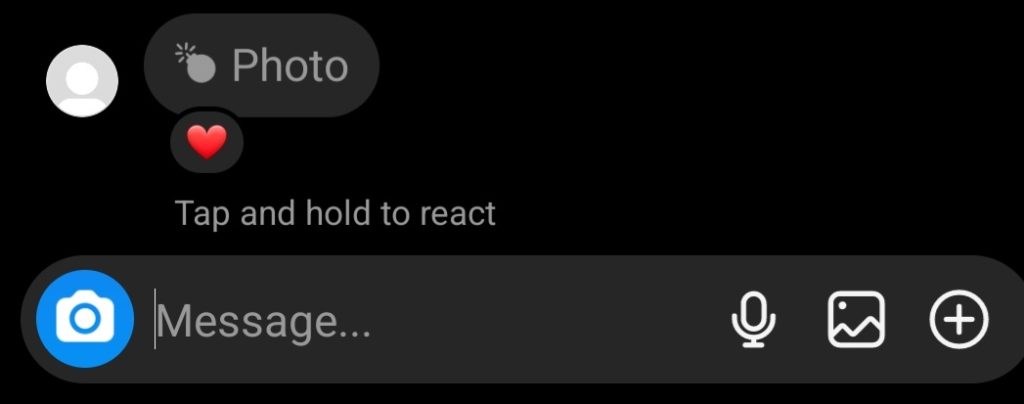
- Now, if you go back, It will show a bomb icon next to the word Photo; which indicates it was for viewing once only. You can try to tap it again, but it will not open. So you can go to your gallery and look at the image there.
Keep in mind that the second you take a screenshot the sender will get an immediate notification. So you cannot be sneaky even if you try. If you miss the opportunity to take a screenshot in time, your only other hope is to ask them to send it again.
Also, the method mentioned above only works if you want to replay a disappearing photo, not a video.
Read Related:
- How to Put a Link in Instagram Bio
- How to Fix Audio Unavailable on Instagram Reels
- How to Enable & Send Disappearing Messages on WhatsApp
Conclusion
We understand how frustrating it is to view a message in haste, rendering us unable to replay a disappearing photo or video on Instagram. Hopefully, the methods we disclosed in this post will come to your use the next time someone sends a disappearing message on Instagram.

