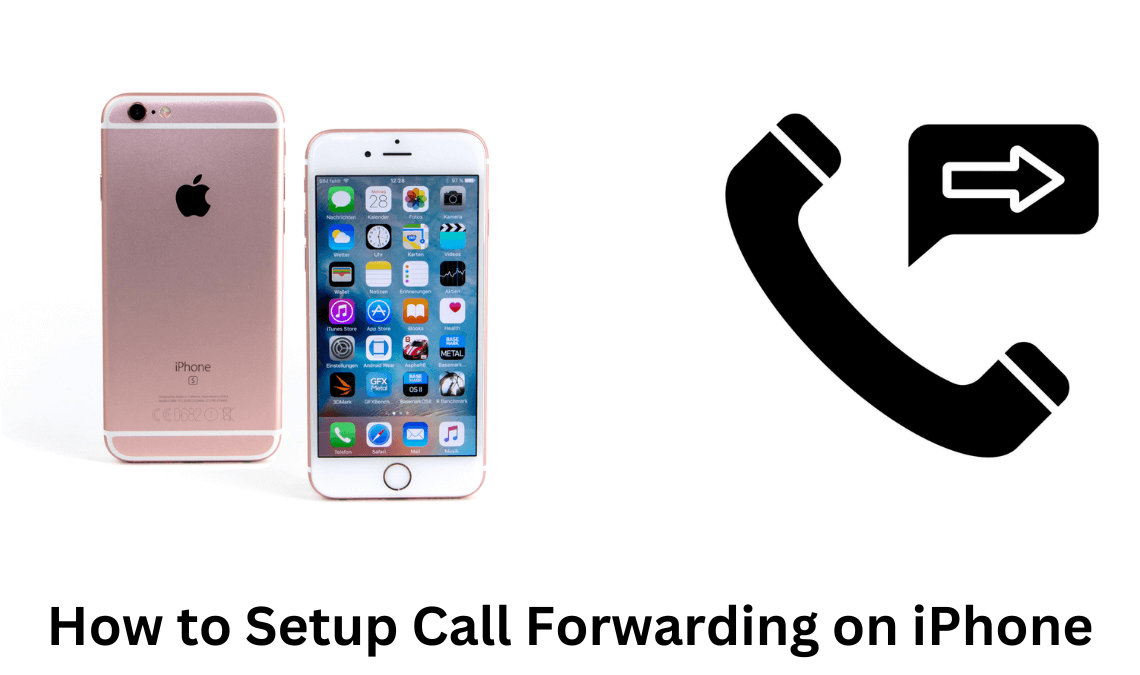
In today’s fast-paced world, managing communication effectively is crucial. However, there are times when you need uninterrupted focus or simply want to enjoy moments of peace without being bombarded by phone calls. Fortunately, your iPhone offers a powerful solution with its call forwarding feature. In this detailed guide, we’ll walk you through the process of setting up call forwarding step by step, covering various scenarios, carrier-specific instructions, and important considerations to ensure a seamless experience.
Understanding Call Forwarding
Before diving into the setup process, let’s clarify what call forwarding entails. Call forwarding allows you to redirect incoming calls from your iPhone to another phone number, whether it’s a landline or another mobile device. By enabling call forwarding, you can ensure that important calls reach you wherever you are, while also managing your availability and preserving your privacy when needed.
Setting Up Call Forwarding on Your iPhone
Now, let’s get into the nitty-gritty of setting up call forwarding on your iPhone. Follow these step-by-step instructions to activate call forwarding:
- Access Settings: Unlock your iPhone and navigate to the Settings app, represented by the gear icon on your home screen.
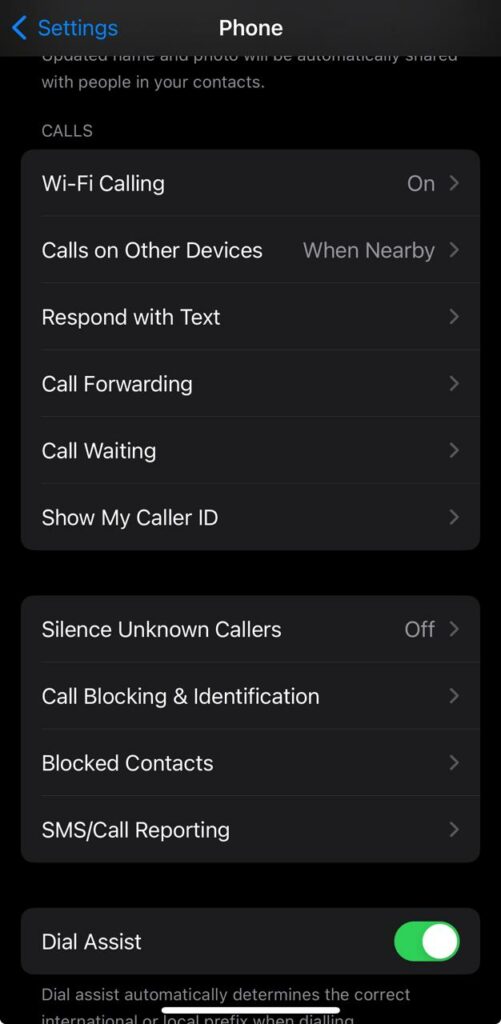
2. Select Phone: Within the Settings menu, scroll down and tap on the “Phone” option. This will open up a submenu with various calling-related settings.
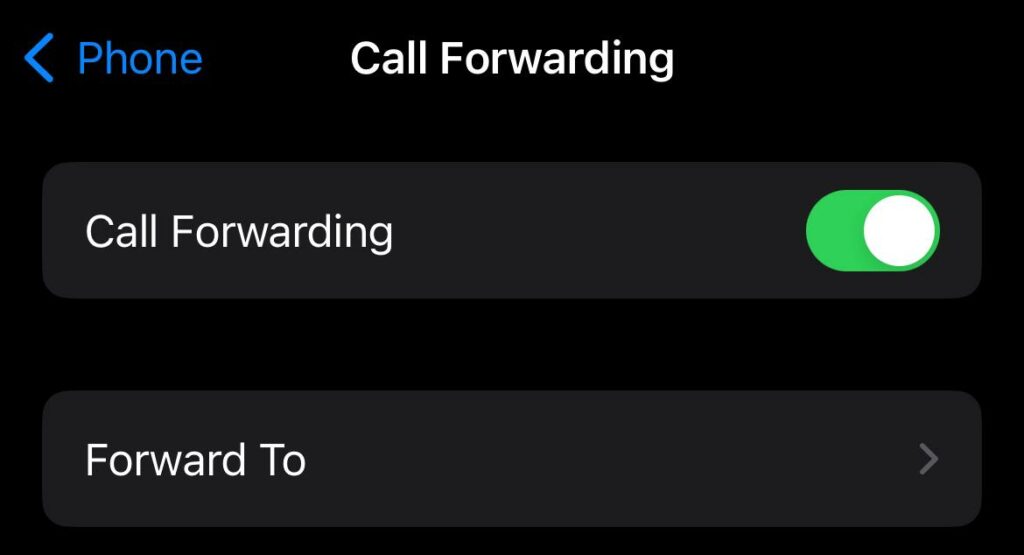
3. Enable Call Forwarding: Locate the “Call Forwarding” option and tap on it to access the call forwarding settings. You’ll see a toggle switch next to “Call Forwarding” – simply toggle it on to activate the feature.

4. Enter Forwarding Number: Once call forwarding is enabled, you’ll be prompted to enter the phone number where you want your calls to be forwarded. Type in the desired forwarding number and save your changes.
5. Confirmation: After entering the forwarding number, your iPhone will confirm that call forwarding is active. You may see a notification or icon in the status bar indicating that calls are being forwarded.
Alternative Methods for Call Forwarding
In addition to the standard method outlined above, there are alternative ways to set up call forwarding on your iPhone, depending on your carrier and preferences:
Using Carrier Services: Many mobile carriers offer their own codes or methods for enabling call forwarding. Here are instructions for some common carriers:
- GSM Carriers (e.g., T-Mobile, AT&T): Dial *21 followed by the forwarding number and then # to activate call forwarding. To deactivate, dial #21#.
- CDMA Carriers (e.g., Verizon, Sprint): Dial *72 followed by the forwarding number and then press the Call button to activate call forwarding. To deactivate, dial *73.
Utilizing VoIP Services: Voice-over-IP (VoIP) services like Skype and Vonage also provide call forwarding capabilities. You can set up call forwarding through the respective apps or online portals associated with these services.
Precautions and Considerations
Before you set up call forwarding on your iPhone, it’s important to consider the following precautions and factors:
- Busy Numbers: Avoid forwarding calls to a number that is frequently busy, as callers may encounter a busy signal instead of reaching you.
- Voicemail Greetings: If you prefer not to forward calls, consider recording a personalised voicemail greeting instructing callers on how to reach you via alternative means.
- Carrier Charges: Be aware of any charges associated with call forwarding, such as per-minute fees or toll charges. Check with your carrier to understand the costs involved.
- International Considerations: When traveling abroad, consider the implications of call forwarding on international roaming charges. Using VoIP services or virtual numbers can be cost-effective alternatives for international communication.
More on iPhone:
Conclusion
In conclusion, setting up call forwarding on your iPhone is a straightforward process that offers immense flexibility and convenience. Whether you’re managing professional commitments, enjoying leisure time, or traveling internationally, call forwarding ensures that you stay connected while maintaining control over your accessibility. By following the steps outlined in this guide and considering important factors, you can leverage call forwarding to streamline communication and enhance your overall mobile experience.

