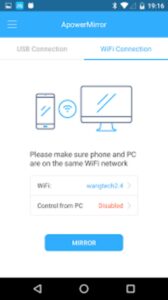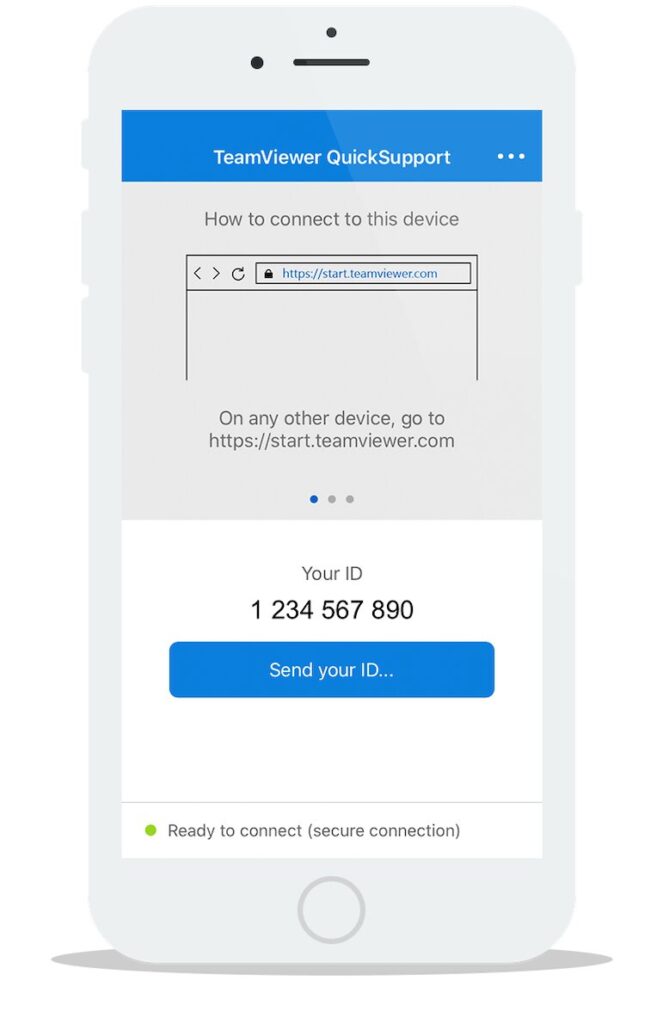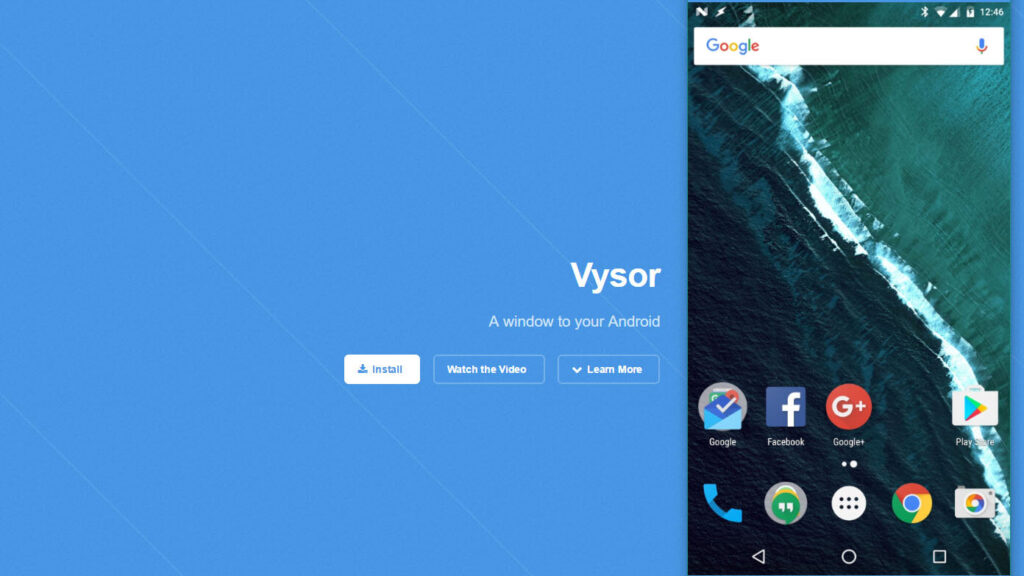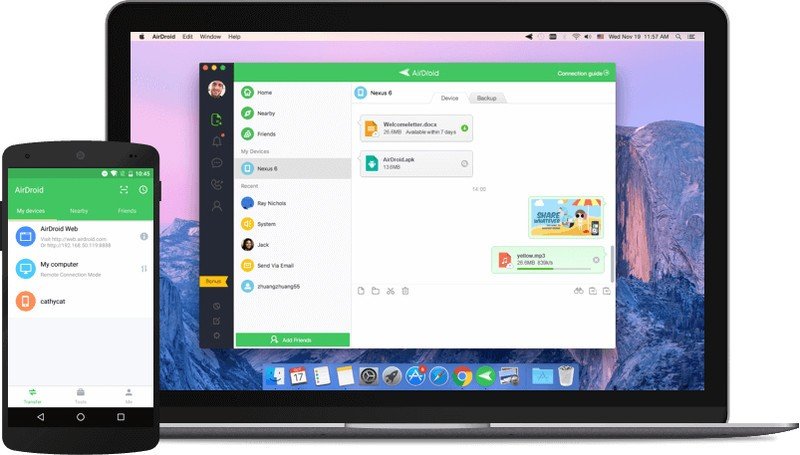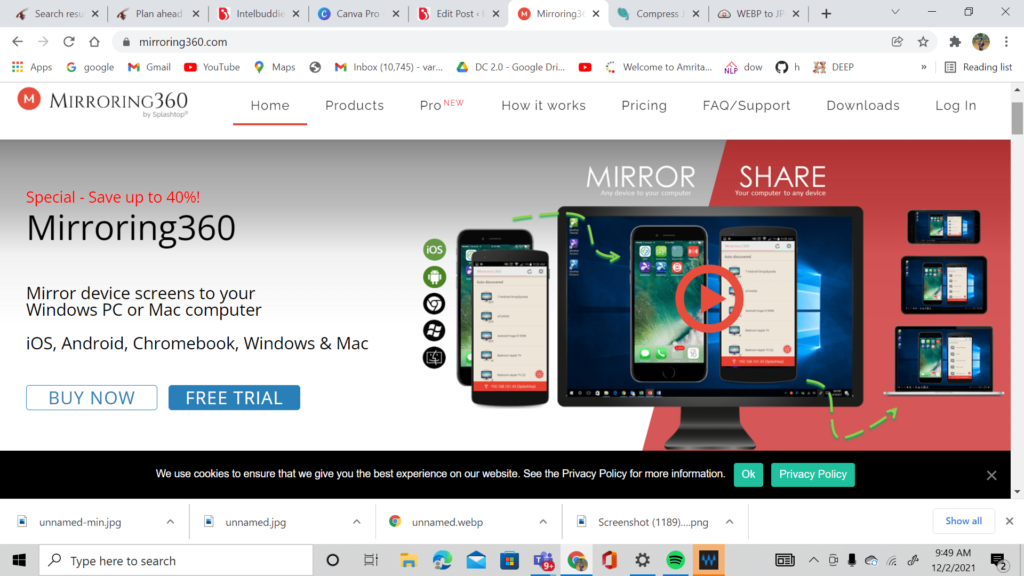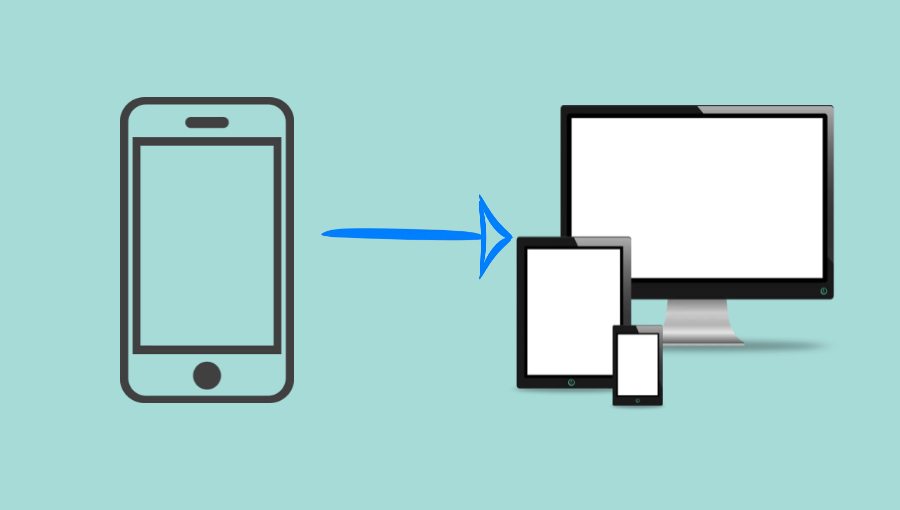
Android is undoubtedly one of the most popular smartphone operating systems today. Android offers a higher number of features when compared to other operating systems. One of the popular features available on android phones is screencasting or mirroring. Screen mirroring is a method of casting your device’s screen onto another screen.
Best Apps for Screen Mirroring
ApowerMirror: Screen mirroring and much more
ApowerMirror is a multi-purpose app that offers screen mirroring, screen recording, and screencasting. The application is compatible with almost all devices and runs seamlessly with android devices. The application is highly user-friendly, hence even beginners can try it out. Moreover, using this software, you can connect your devices through wired or wireless means. This application is especially user-friendly because you can use your computer mouse and keyboard to control your phone remotely from your PC.
Teamviewer Quick Support
Teamviewer Quick Support is one of the most useful screen mirroring tools for connecting devices and quickly resolving technical issues. Unlike other similar applications which are generally multi-purpose, Teamviewer Quick Support offers only screen mirroring. However, the application does its job perfectly and helps cast your screen seamlessly. It is one of the best screen mirroring apps since it allows for real-time screen sharing with good quality. TeamViewer is remote access, file transfer, and computer sharing solution that works with any firewall or NAT proxy. To ensure data security, It offers password protection for the devices and also allows you to transfer files.
Vysor: Screen mirroring app
Vysor is one of the quickest ways to mirror your Android screen on your PC. Setting up the screen mirroring app is really simple and the user interface is beginner-friendly. While mirroring your screen, you can utilize apps, play games, and take screenshots. Users must install the vysor app on their Android device and their PC on which they wish to project their screen. Once done, users can connect their android device to their PC using a USB cord and accept the USB Debugging popup. The PC software will detect the device and cast your phone’s screen to the PC within seconds.
AirDroid – Screen Mirroring
The AirDroid program is primarily used for file transfers, but it is also capable of mirroring your screen. However, the feature of mirroring your screen is only available on desktop software. Since the app is not primarily for screen mirroring, only the message and call alerts can be mirrored. Users of the pro version can additionally open the camera remotely and turn on/off built-in functions. Hence, we can say that AirDroid is a handy app if you wish to mirror your screen only for basic functions.
Mobizen
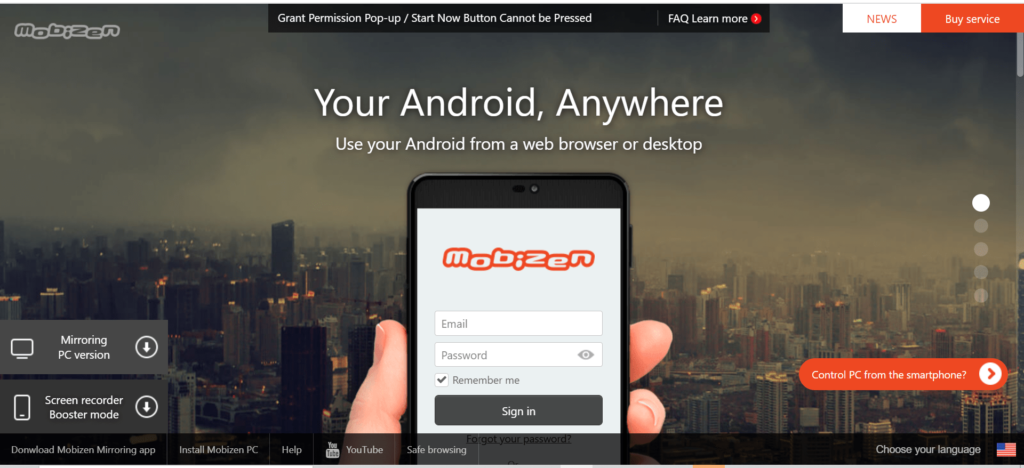 Mobizen is an Android app that is highly similar to Vysor, with the exception that Mobizen’s primary capabilities are free to use. Mirroring from a web browser such as Chrome, controlling a device using a keyboard and mouse, transferring and viewing files on a PC, etc., can be done by this popular app. Mobizen Mirroring is an app that specializes in game streaming. You can effortlessly operate your Android smartphone from a PC with this program. That means you can use a keyboard and mouse to manage your smartphone and play games, watch videos, and look at photographs on a larger screen. It supports 3G, LTE, Wi-Fi, USB, and other wired/wireless connections for mirroring your screen.
Mobizen is an Android app that is highly similar to Vysor, with the exception that Mobizen’s primary capabilities are free to use. Mirroring from a web browser such as Chrome, controlling a device using a keyboard and mouse, transferring and viewing files on a PC, etc., can be done by this popular app. Mobizen Mirroring is an app that specializes in game streaming. You can effortlessly operate your Android smartphone from a PC with this program. That means you can use a keyboard and mouse to manage your smartphone and play games, watch videos, and look at photographs on a larger screen. It supports 3G, LTE, Wi-Fi, USB, and other wired/wireless connections for mirroring your screen.
Mirroring 360
Mirroring 360 is a popular screencasting app for Android users. The app is simple to use for beginners and makes screencasting simple. To use the application, you must have the Mirroring 360 software installed on your desktop. The software is compatible with Android devices with version 5.0 and higher. If you wish to buy the licensed version, you can purchase it for $15 through the in-app purchase.
Conclusion
It is indeed a super cool functionality that android phones offer. Especially when presenting in meetings, you can simply mirror your android screen and give your presentation on a bigger screen. We have also taken a look at a few apps which could help you to cast your screen onto another screen. Well, you could give these apps a try and choose to use the most convenient one!