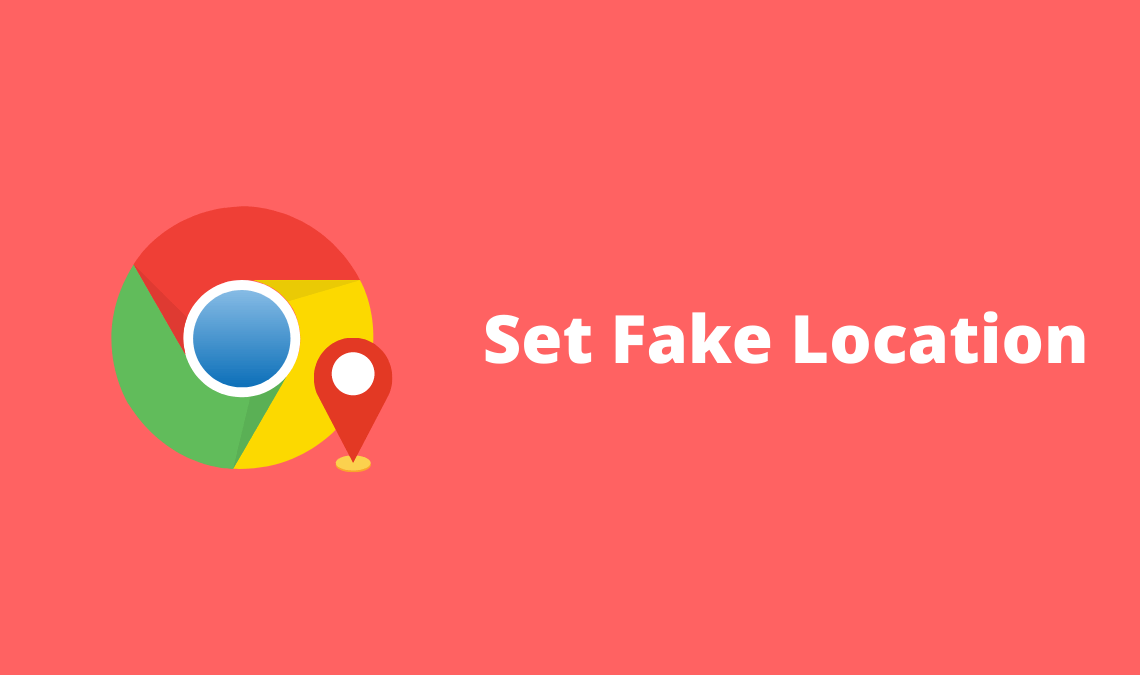
Almost all websites today want access to your location to enhance your browsing experience over the web. In the same manner, On your Android device, you must opt for granting location permission or the app will not work. Like in Google Maps, it cannot work without enabling location. Likewise, some websites use push notification so that you can allow your location and they can share it. But what if you don’t want them to know your exact location? You can simply set a fake location in Google Chrome in Windows, Mac, and Android as well.
How To Fake Location In Google Chrome?
First, I will show my location to you to know where exactly am I? To check, you can use Google Maps or an online website called “Where Am I“. The first time you go to this website, it will ask you to share your location and opt for granting permission.
Simply grant permission.
Now, after searching it will show you your location with some other relevant information you should know about.
And the relevant information like coordinates, location addresses, etc.
Basically, it’s your geolocation status which you can get from Google Maps or any location finder service or app.
Now, once you know about your coordinates and location, you can also set a fake location in Google Chrome if it’s worrying you. You can hide your location.
Read: What Song Is This? Identify Songs With Web & Apps Online
Set Fake Location Coordinates
In Chrome, you can send a fake location to the websites if you want to hide your location. For Windows, press Ctrl+Shift+I and Cmd+Opt+I for Mac. It will open the Chrome Developer Tools. Now, press Esc(escape) to open the console window. Select the Emulation tab and choose the Sensors option from the left side (three vertical dots). Here, choose Custom Location and enter the coordinates you want to set a fake location for.
You can get custom coordinates using Google Maps or use online services like ctrlq. Once you have set the fake location using the coordinates you want, just refresh the page.
Now, you’ll be shown at that location in Google Chrome.
For Mozilla users, you can use the Geolocator addon to send any preferred location to the HTML5 Location API.
Or alternatively, you can say that you have just made a location faker.
Fake Location For Android
The case can be that you are using your Android mobile to access your websites. But they still ask your location so in that case, you can use ant location faker app. And the famous and best app is Fake GPS Location.
[Download]
Using this app, you can fake your location by setting any place in the world. Now you have to enable “Allow mock locations” from the developer’s option. If you don’t know about this, don’t worry, just follow the guide to enable the developer option in Android:
- Go to Settings>About Phone.
- Tap 5 times on Build Number and it will say “You are a developer now“.
- Go back to the settings menu.
- Here, you’ll see an option called developer option just above the about phone option.
- Scroll down and find an option called “Allow Mock Locations” and enable it.
Now, set the fake location from the Fake GPS location app and you’ll hide the location from Google Chrome as well any application which wants to access your location.
For ROOTED Devices
You can mock locations without enabling the “Allow mock locations” option. To do so please use Root Explorer or other similar app and move /data/app/ru.lexa.fakegps~1.apk to /system/priv-app or to /system/app (for Android 4.3 and older). Then change apk permissions to rw-r-r and reboot your device. If you find apk in /syste/priv-app disappears after reboot it means that your devices has S-ON mode enabled and so restores /system folder after each reboot. Please google how to switch your device to S-OFF mode.
If you can’t find ru.lexa.fakegps.apk in /data/app you may find it at /mnt/asec/ru.lexa.fakegps/1.apk. In this case, you should copy and rename it to /system/priv-app/ru.lexa.fakegps.apk.
So, it’s all about the fake location process to hide from any website you are surfing. DO share your experience with your location and cool stuff you do with it.

