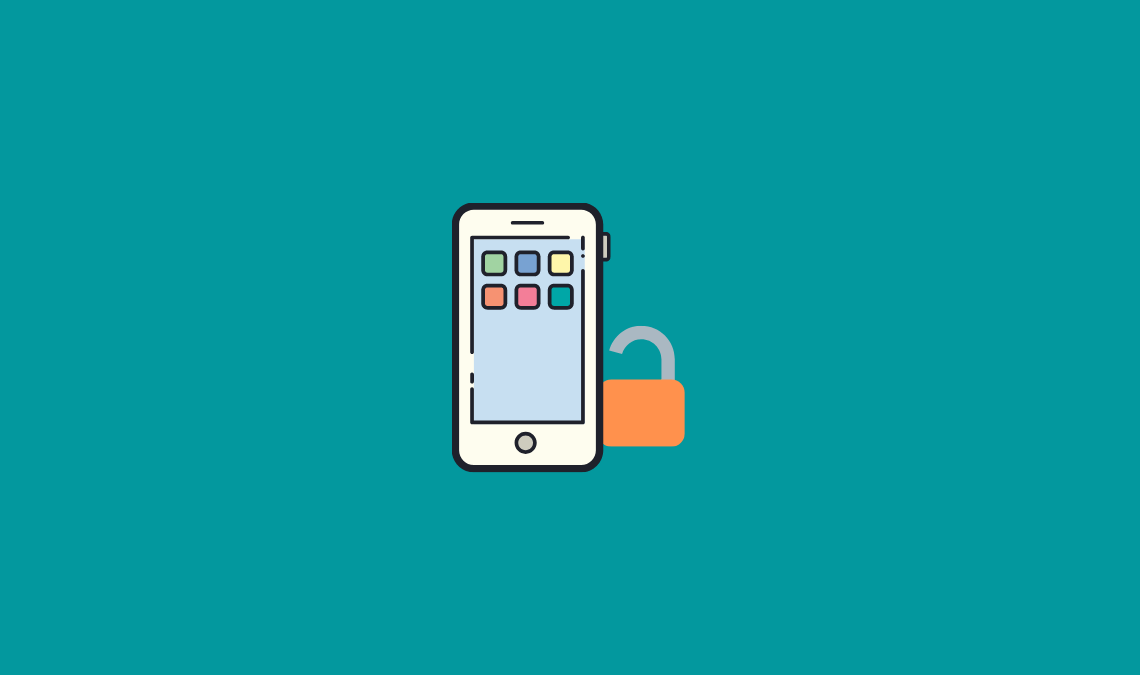
Unlocking your Apple iPhone will remove the SIM restrictions on the modem. By unlocking the iPhone you can use any different cell carrier network or GSM SIM cards. In addition, it will allow you to install a number of themes, apps, ringtones, wallpapers, games, and new free software. So below are different steps to unlock iPhone.
Steps to Unlock iPhone
- The first step to unlock iPhone is to download the jailbreak software from here.
- After completion of the download, install it, and connect to your iPhone.
- Inside the jailbreak tool, you will find the Springboard. Just go to that and click on the Cydia installer. You will find the Cydia main menu with a number of buttons at the bottom of the screen. Just disconnect it after the complete installation of jailbreak software on your iPhone.
- Then after turn on WI-Fi on your iPhone and open Cydia app, go to Manage Page -> select Sources option. It will show you the Software repo with a list of options.
- If you don’t see the repo option in that, click on the Edit button present next to the Sources option. Then click on the Add button. It will ask you to enter the source URL. Just enter “repo666.ultrasn0w.com” there. After that it will show you two options, one is the Add Source button and another one is the Cancel button. Click on the Add Source button.
- A black screen will come after the addition of the source button then go to the Cydia Sources menu by clicking the Return to Cydia button at the bottom of the black screen. After that click on the Done button.
- In that Sources menu, you will see a list of installed packages.
- The next step to unlock iPhone is – go to the repo666 page and select the item that says the software’s name.
- You will see the install option at the top right part of the screen and click on the Confirm button.
- To complete the modification process lastly, click on the Restart Springboard and insert any new network SIM to verify.
That’s it.
You have successfully unlocked your iPhone. Unlocked iPhones are also available online on Amazon. But why to waste or give extra money when you can do it yourself.
Also Read:

