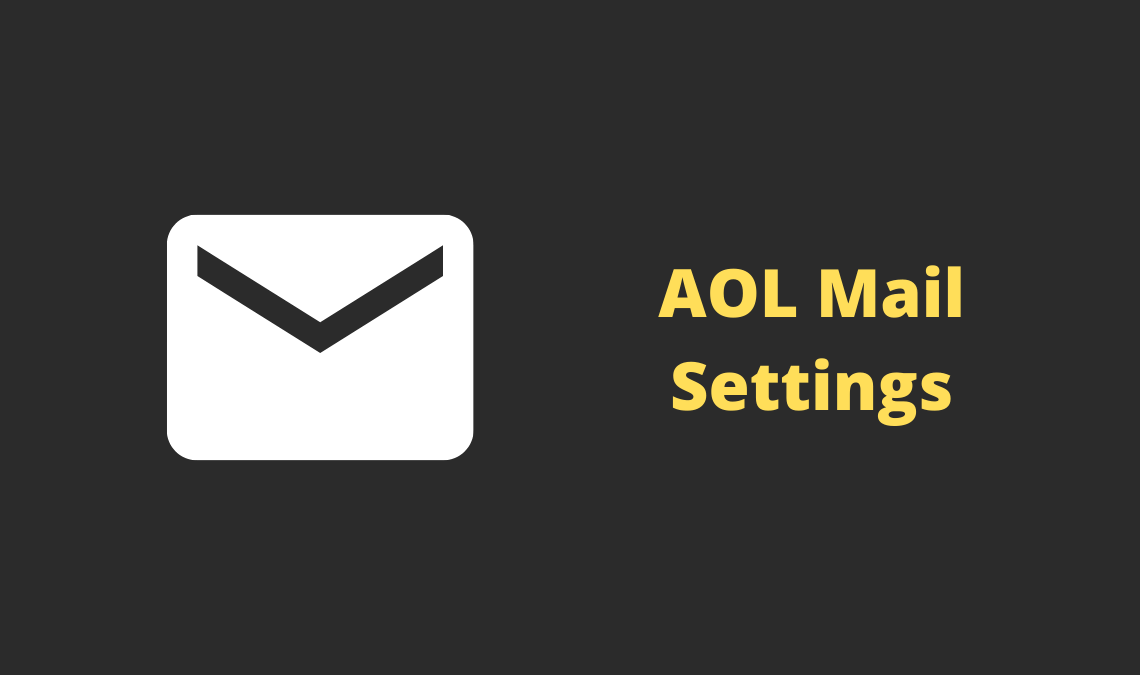
We all even use emails for our work and accept this, for our business work also. We have Gmail, Microsoft, and Yahoo for this purpose. But not all are the same, some of them lack something or features which are needed but not available. There may be the possibilities of hacking emails or other cyberattacks but it’s the same for all. Then there is AOL mail about which some of you might not aware of.
What is AOL & AOL Mail?
AOL is formerly known as AOL Inc. It means “America Online” and stylized as AOL. It is a huge hub of the latest news, lifestyle, trends, and much more. In other words, you can say that it just another website with lots of latest content where you can get a bunch of information going in this world.
The website is big and also features an email option just like Gmail and Yahoo. Now, why use it? The answer is simple, it’s free. We even need emails and online storage and if someone is giving it free so why not take it?
Just like Gmail, AOL mail a free web email service provided by AOL. The service is sometimes referred to as AIM where “AIM” stands for AOL Instant Messenger.
But there always a doubt about its configuration and some users find it difficult to configure it. So, In this article, I am gonna show you how you can manually configure the AOL mail settings.
Recommended: Google Settings – Access Hidden Google Settings
AOL Mail SMTP Settings
You can start by either installing the app on your devices. You can also use the email with other clients such as Microsoft Outlook, Gmail, Yahoo, etc, you’ll need to configure it manually to start sending or receiving emails. As per AOL services, they recommend you to use mail.aol.com or their app for this purpose. However, the user may be different as per your demands and work.
Here, On this website, I use my own domain email and the storage is provided by my hosting company and it’s totally free. But to start using it you need to set up a POP3 client with Gmail or any other email service. Just like, you need to configure some SMTP settings which are necessary, let’s see them:
AOL Incoming Mail Configuration
To download or start receiving emails from your AOL account to your email service program, you’ll need to enter the following server settings for incoming mail.
- The incoming mail server for POP3 accounts is pop.aol.com.
- The incoming mail server for IMAP accounts is imap.aol.com
NOTE: The settings vary depending on what protocol you are using (POP3 or IMAP)
AOL Outgoing Mail Configuration
Generally, AOL recommends using IMAP protocol but you can also use POP3 and I use this protocol with my Gmail account. But you do not need to worry about it, the SMTP settings for both POP3 and IMAP are the same. Here is the SMTP server outgoing mail settings:
- AOL outgoing mail SMTP server address is smtp.aol.com
- Your SMTP username is which comes before “@aol.com” in your AOL Mail address.
- The password is your password you selected when signing up.
- Port is SSL/TLS: 587
- The recommended encryption is SSL or you can also use TLS.
AOL Mail POP3 Settings
The same things apply here also. To download or start sending/receiving emails, you’ll need to configure POP3 settings. You might be using other protocol but for those you use POP3, here are the AOL Mail POP3 server settings for AOL incoming mail configuration:
AOL Incoming POP3 Mail Configuration
- AOL Mail POP3 server address is pop.aol.com
- The POP username is your AOL Mail name, which precedes “@aol.com” in your AOL Mail address.
- AOL Mail POP password is your AOL Mail password.
- The POP port is 995.
- TLS/SSL encryption is required.
AOL Outgoing POP3 Mail Configuration
The settings are the same as SMTP settings:
- AOL mail outgoing mail SMTP server address is smtp.aol.com
- Always use SSL encryption as it is more secure.
AOL IMAP Settings
As I said above that you have two protocols; POP3 and IMAP. The service recommends using IMAP but POP3 is also supported. So, the settings are almost the same in SMTP and POP3 settings.
AOL IMAP Incoming Mail Configuration
- AOL Mail IMAP server address is imap.aol.com
- The IMAP username is your AOL Mail name, which precedes “@aol.com” in your AOL Mail address.
- AOL Mail IMAP password is your AOL Mail password.
- The IMAP port is 993.
- TLS/SSL encryption is required.
AOL IMAP Outgoing Mail Configuration
- Incoming Mail Server: imap.aol.com
- SMTP Outgoing Server Address is smtp.aol.com.
- The Port is 587.
- SMTP Username is “user@aol.com” (as told above).
- SMTP password is the password you use to log in to mail
So, these were the SMTP, POP3, and IMAP settings.
The first time I want to configure these settings are just like an impossible task for me. But there are sources which make it easier to do the work and help a lot. But as I said above, I use my hosting service for my mail and the third-party client used is Gmail. I have to set up the Gmail client and I am using POP3. But I have no problem because the settings which I mentioned here for AOL emails are already mentioned in my hosting service email section.
There are some features that differ from every webmail service from each other. Just like all, there are some features that are unavailable from other mail applications/programs. Whenever you try to access mail from other email applications like Thunderbird, Outlook, Gmail, some features are unavailable.
- The message status is missing and you can’t check the status of the sent message or mail.
- Spam and Deleted Messages section are not included just like Gmail provides the credibility to check the spam email and deleted messages.
But, On average the mail service provided by AOL is good and people are using it. So, don’t wait for it and make your own account and it is FREE.
If you like the article and learned something or it helped you, make sure to share this article on social media.

