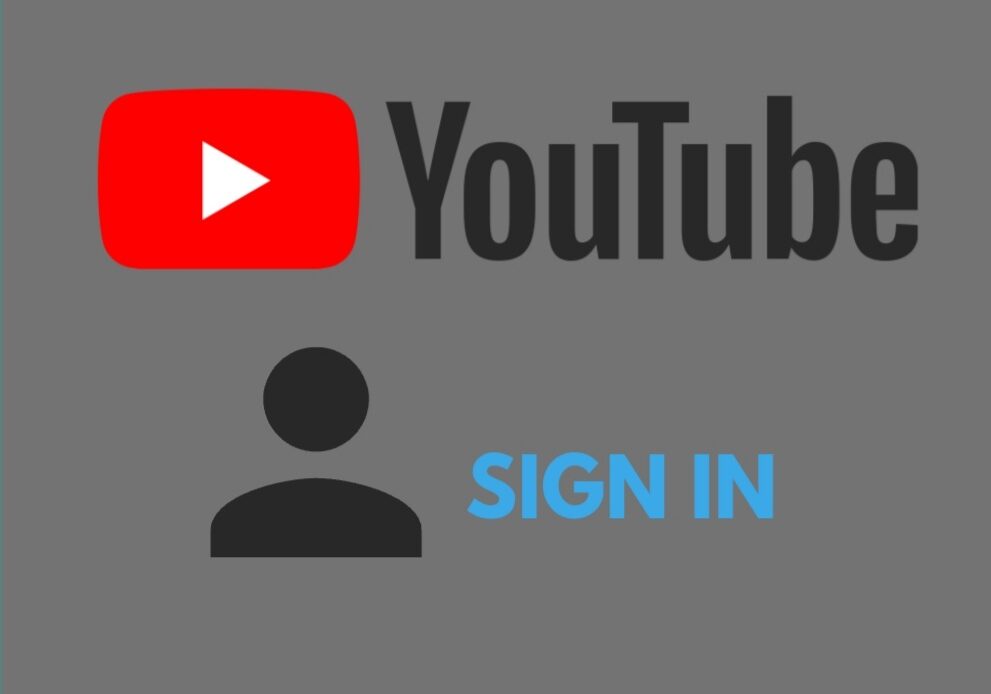
Create YouTube Account: It is a reasonably easy task. Additionally, you can do it in just a few minutes if you previously own a Gmail account. As widely known, Google owns both Gmail and YouTube, hence operating one website through another becomes much easier because you can use the same account. Furthermore, this assistance improves the user interface, as often you wouldn’t even need to sign up separately on your YouTube account.
However, you will need to sign in to your Gmail ID on the same device and ensure that the ID is linked to other Google-operated websites. This way Youtube homepage easily recognizes the email id registered on the device and gives you automatic access.
This is why creating an account on Youtube is considered extremely easy, as most of the work is done automatically by Google itself. However, if you need an elaborated method through which you can successfully log in to the Youtube Account, we have made this post just for you.
How to Create YouTube Account using the browser
Follow the instructions below to create a YouTube account on browser:
- Open your chosen web browser on your PC, and search for Youtube.com. You will transit to its homepage, where you can find the “Sign In” option on the top right corner. Click on the button.
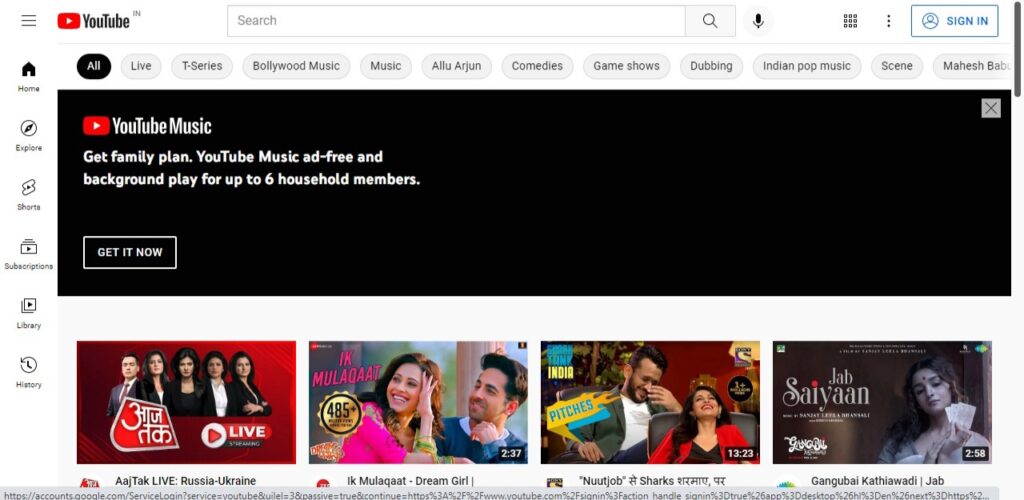
- You will be asked to enter your Gmail ID and Password, enter it, and select Next.
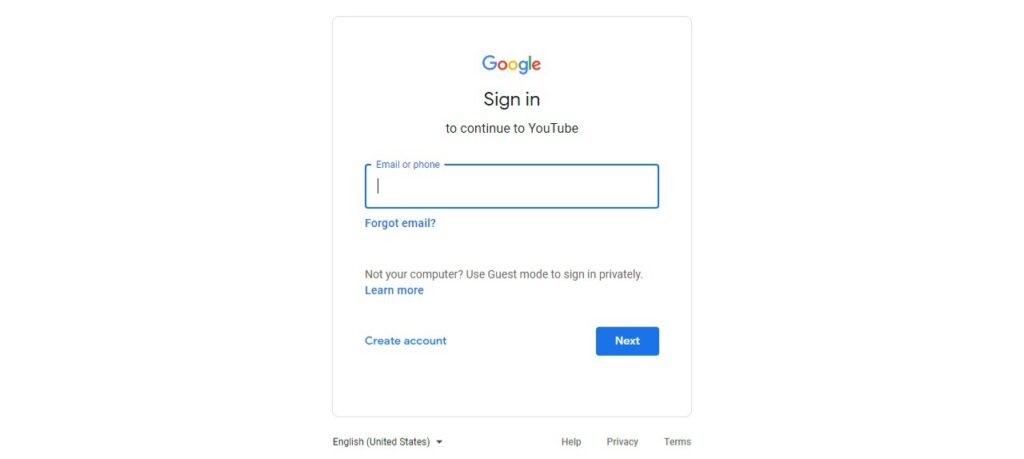
That’s it, and you will create a Youtube account using your Gmail account. This will automatically link the two accounts so that you can get essential updates on your Gmail too.
Using the Mobile App
If you instantly want a YouTube account, using your mobile App is the best way to achieve that. Follow these steps:
- Open your YouTube app on the phone.
- Select the Sign In option located on the top right corner.
- Next, you will have the option to select your Gmail ID already added to your device. If you haven’t updated your email address, you can sign up by entering your Gmail ID and password. You’ll Log In.
Now, these steps were short and quick, but they can only work if you previously own a Gmail Account. In both cases, you will be linking that account to create a new Youtube account.
If you don’t desire to link your Gmail Account to your YouTube account, or if you don’t own a Gmail account, you can simply use Gmail and YouTube separately as an individual. Go to Youtube on browser or App.
- Select Sign In.
- On the next page, instead of logging in using your Gmail id, select create a new account.
- Here, you will be given three options to create an account for business, yourself, or your child. Select as per your preference.
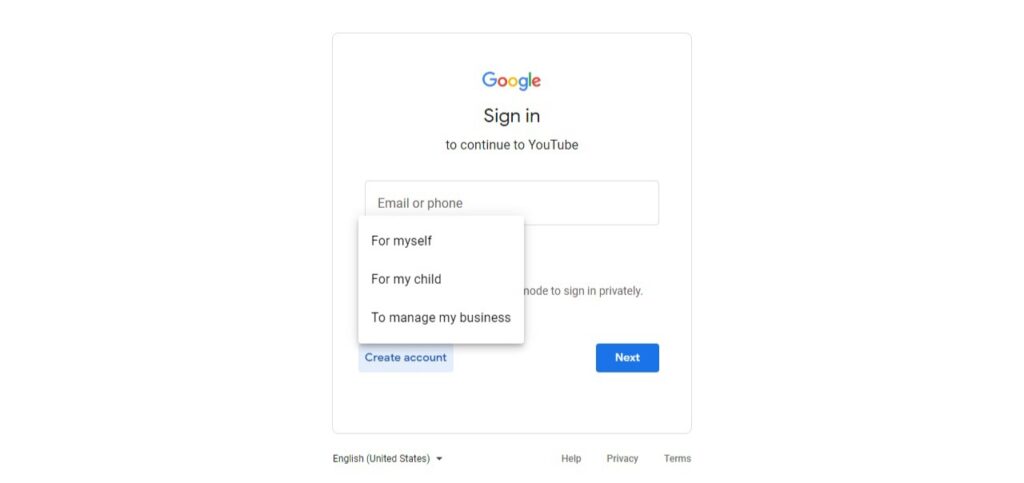
- Enter your name, email address, password to confirm.
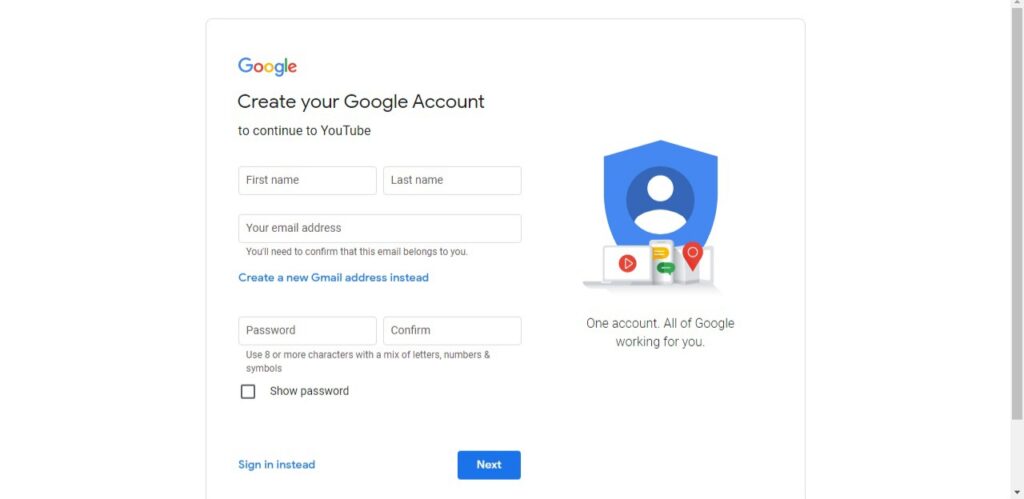
- Select Next, and Voila, you’re done.
Herein, you will get options to choose a different profile picture for your YouTube profile that may or may not be similar to your Gmail Account. You can use this account to create a YouTube channel if you want.
Customize Your YouTube Account
The next important step is to customize your new account with your preferences. Find YouTube channels that you find appealing and subscribe to them to get regular notifications of their recent uploads. This way, you can easily find them, and YouTube will keep track of your activities and give more such recommendations to you.
You can further create a playlist of your favorite videos and share them with your friends. Now that you are logged in with your account, you will be allowed to leave comments, like or dislike videos as per your choice.
Conclusion
We hope this post helped you learn how to create a new YouTube Account. Now you can enjoy the excellent platform any way you like. You can always elevate the experience by creating a new channel using your Youtube account, where you will be able to upload your self-made videos and create an audience.

