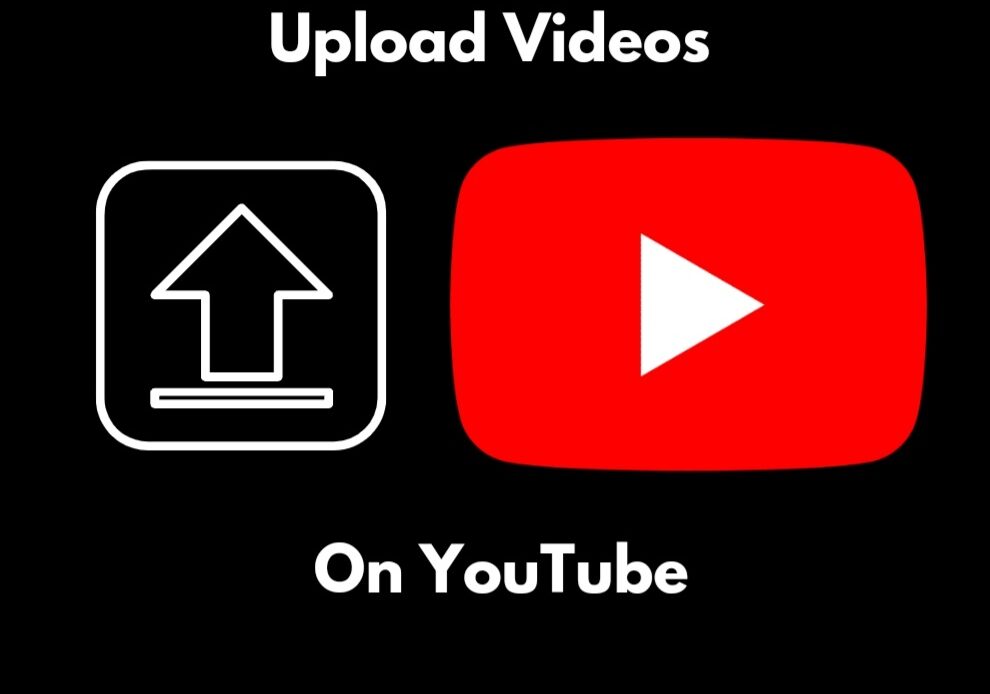
YouTube is an enigma that harbors unlimited content in itself. No matter what genre of videos we want to see, YouTube has it all. Anything from funny animal videos to viral trends can be found on the platform in just a few minutes. Like watching videos, learning how to upload videos to YouTube is just as easy.
Considering how big the platform is, it is prevalent in today’s time to become inspired and motivated to upload your own videos to YouTube. While making your videos may take some practice and strategies, uploading them is a hassle-free job.
But if you are skeptical of how to do it. To help kick-start your journey to fame, we have made this detailed guide on how to upload videos to YouTube so you can share your content with the virtual world.
How to Upload Videos To YouTube
Assuming you have already made a YouTube channel and completed the process of creating and editing your video content, it is finally time that you upload your first YouTube video.
It is a reasonably straightforward process to upload videos to YouTube. Although, certain tricks and tips can help you execute the strategy to reap maximum benefits from it. This will help you gain followers that subscribe to your channel and engage with your content.
Privacy Settings
First and foremost is to understand the privacy section of the website, using which you can control who can or cannot see your videos online. As of now, there are four options given in the privacy settings on Youtube.
- Public videos: Anyone can view public videos. So if you want to build subscribers, this option is the best.
- Unlisted videos: If you set your video to unlisted, on publishing, the video will not appear on your channel or in search results. However, you can share it with people using the URL, and anyone with this direct link can view the video.
- Private videos: Only the owner or uploader of the video can view them in the private setting. These will also not appear in your channel or search results.
- Schedule: On uploading the video, you can set a time and date for your video to get published online.
Supported Video Formats
YouTube allows all major video formats on its site, including m4v, MOV, mp4, WMV, and AVI. So this will make the process of editing a lot easier for you as all common video types are covered. If you have videos in any different format that YouTube does not support, make sure to convert them using the available software.
Upload Videos to YouTube using Web Browser
- Open the YouTube website on your browser and click on the sign-in option on the top-right side to open your account.
- Once you log in, click on the video camera logo on the top right which is the option to upload video.
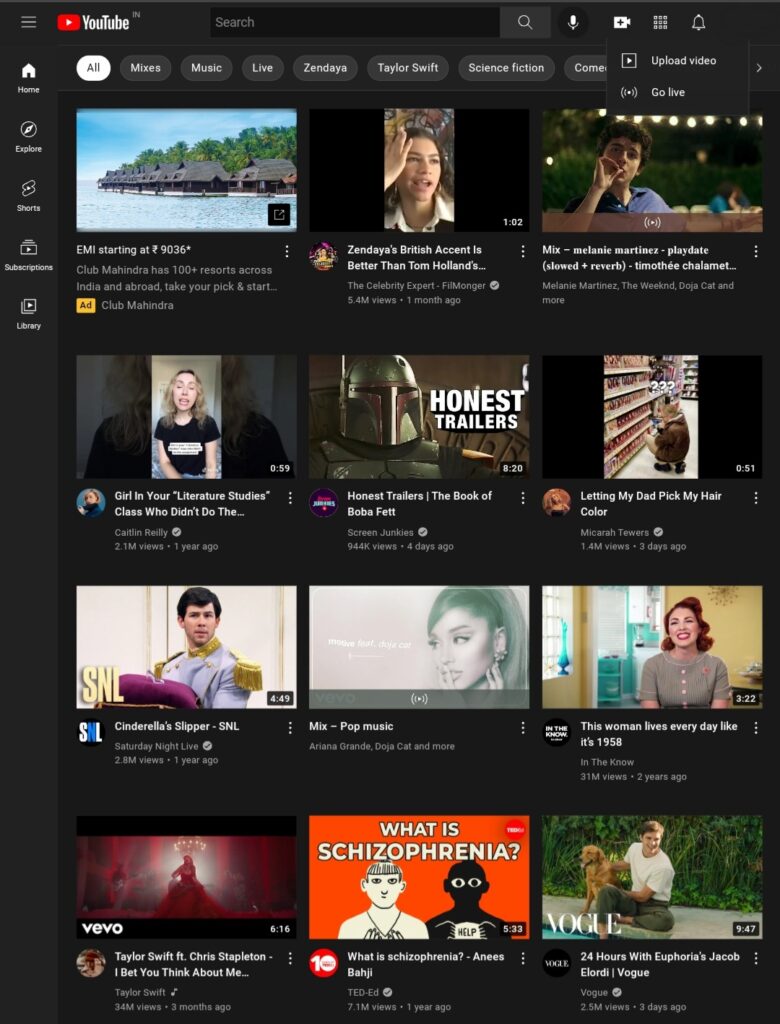
- Select the upload video option, and the video upload page will open up.
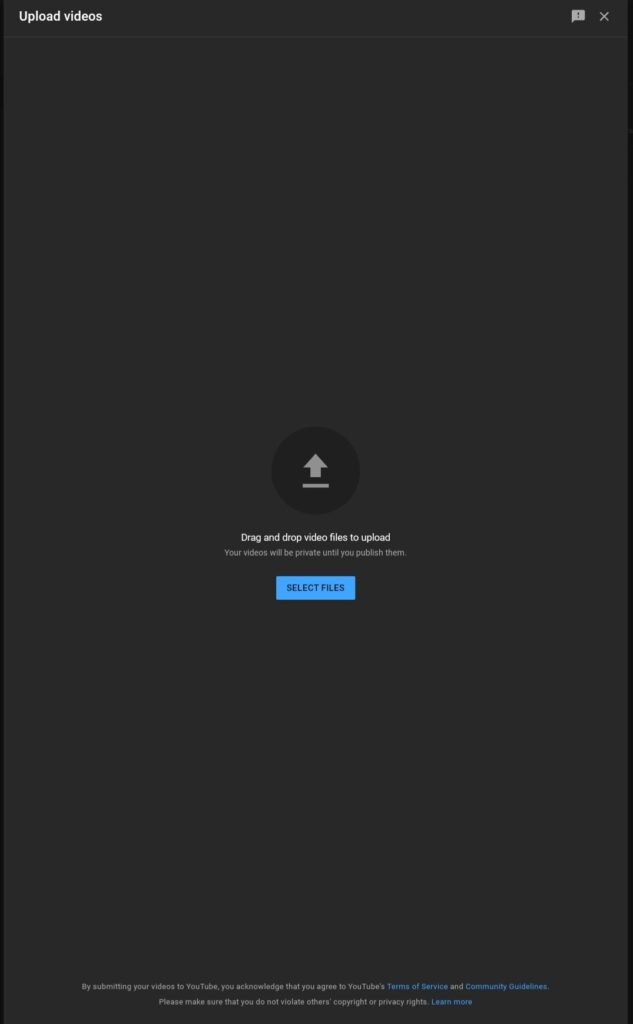
- Next, click on the file to upload and choose the video from its location.
- Add the title of the video along with other details. Here you can also set the audience settings, like age restriction.
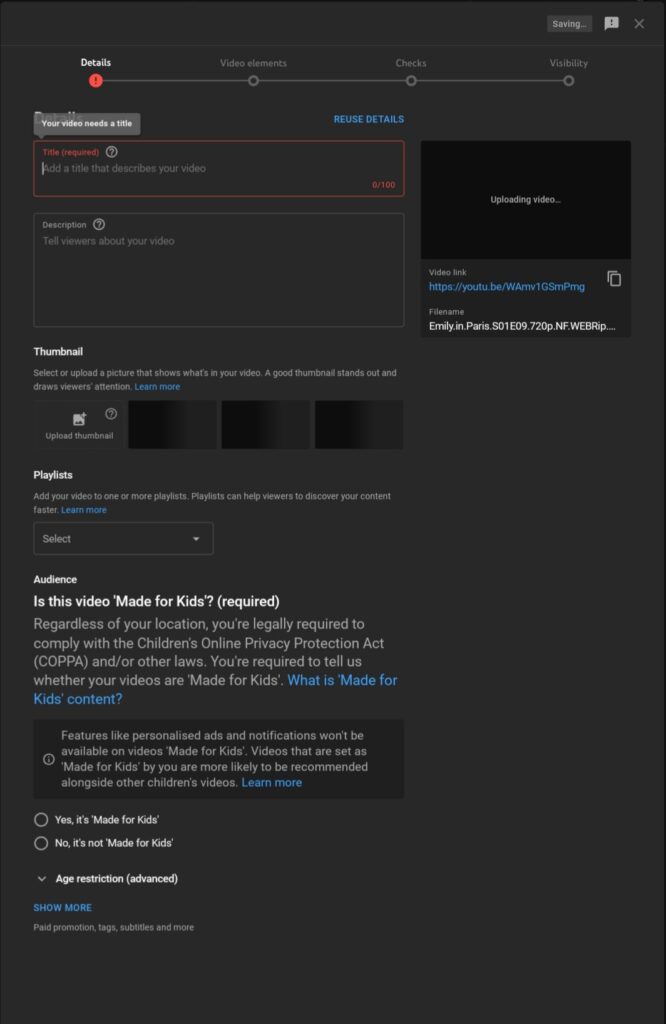
- Next, you will be able to choose the level of visibility you want for your video and pick private, public, or scheduled.
- Select the large arrow to proceed to next, and the video will begin to upload. This can take some while, primarily depending on the size and your internet speed; hence, make sure your internet connection is steady before hitting upload.
- Once the video is uploaded, review everything again and hit publish. Pressing publish is essential for making the video available online on your channel. The upload button will only save it on your YouTube gallery.
Upload Videos to YouTube using the App
- Open the YouTube app.
- Then select the plus sign to upload videos located on the bottom of the screen. Here you will receive three options: record a video, upload a video, or go live; select upload a video.
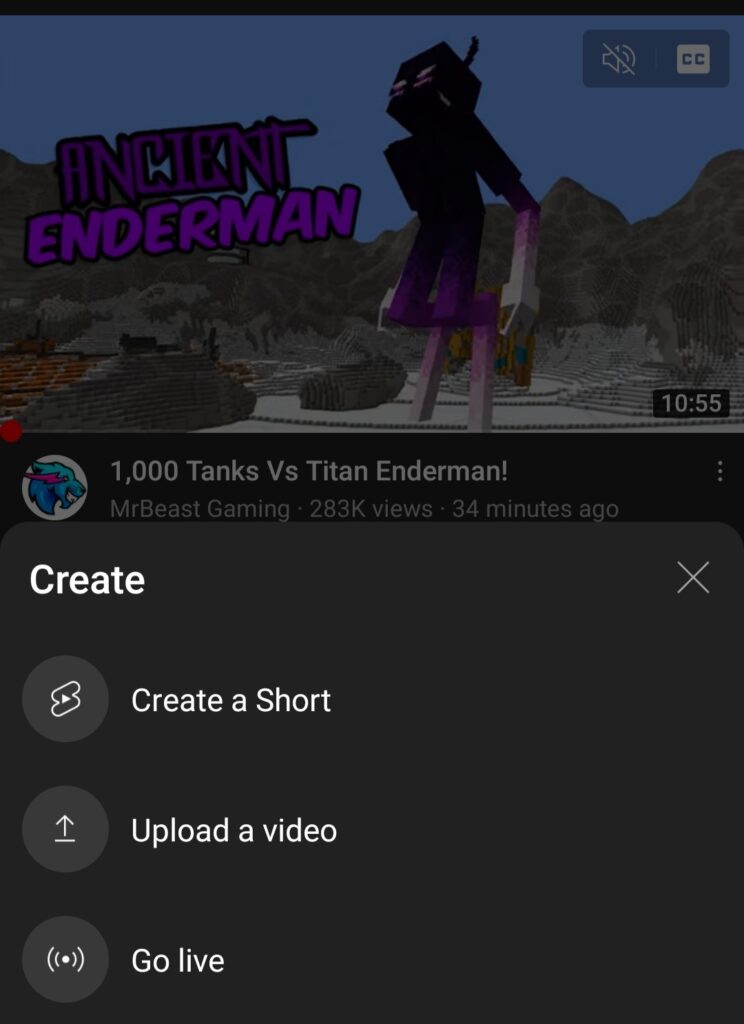
- The app will ask for access permission for your gallery and camera. You can grant it.
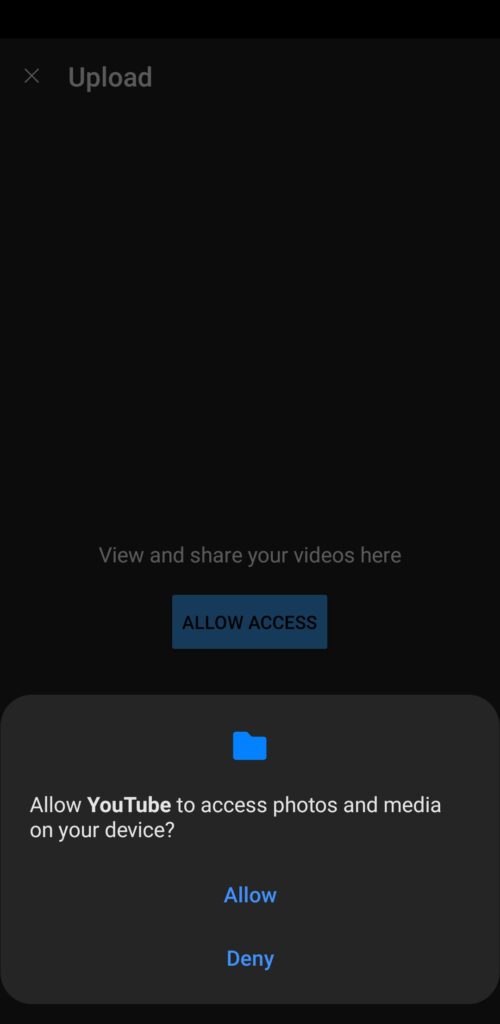
- Next, choose the video from your gallery that you want to upload and tap next.
- Enter the crucial details of the video, including its title, description, privacy level, and press next.
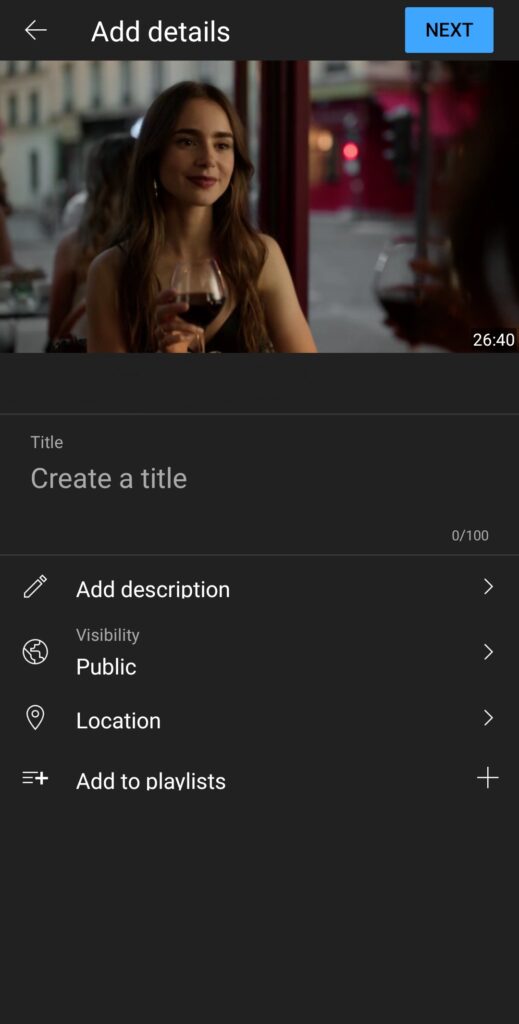
- At last you will have to select audience settings. Such as if the video is made for kids or not and if the age restriction is above or below 18. After which you can click upload video.
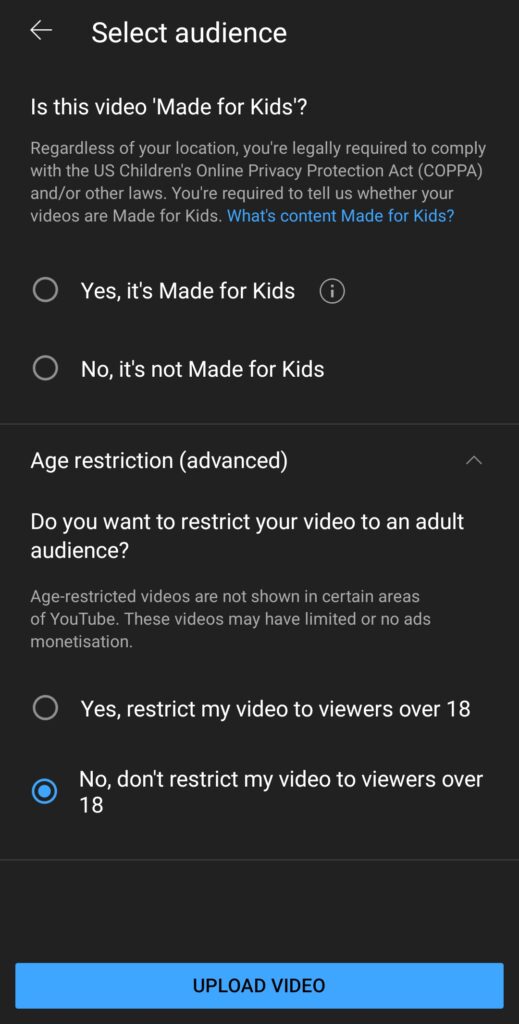
Your video will be published online for the entire world to see. Creating content online is exciting; however, it is essential to remember that YouTube is a powerful online tool that can drive significant traffic to your channel if the viewers appropriately receive your videos. So ensure to put some thought into the editing and research process. After you are sure of your content, you can start the uploading process.
Optimise Your Content to Get the Best Result
The genre of videos you can upload are endless on YouTube; you can make tutorial videos, reaction videos, or stream yourself playing games online.
The choice to upload is up to you, but how you do it can severely impact the growth of your channel. For instance, to gain a more significant number of views on your channel, your videos must appear on the search result to help people quickly find them.
With over 1.5 billion users active on YouTube today, it is clear why the platform is considered primal to gain exposure for your content.
Hence, to ensure that the maximum number of people find your video make your title and description search engine optimized. Add trending keywords along with appropriate tags, and write a clear description of the video that adequately reflects its content. YouTube recommends providing a title no longer than 7-10 words.
Moreover, the most crucial feature of a YouTube video is its thumbnail. This is what will drive the audience to click on the video.
Put effort into creating an attractive thumbnail. Although YouTube will provide some thumbnail options for your video, which you can choose from if you want, you can also upload an image from your gallery. However, you will be asked to verify your account before you can see the custom thumbnail option.
- How to Automatically Repeat (Loop) YouTube Videos
- How to Make a YouTube Music Playlist
- Unblock YouTube – How to Watch Restricted YouTube Videos
- Best Ways To Download YouTube Videos
Conclusion
Now your video is ready for the online world to discover. Just sit back and take and enjoy your journey to become a YouTube star.
Although it is common for new YouTube channels to take some time to grow and gain an audience, this should not dishearten you.
Over time you will learn how to resonate with the viewers to create dedicated content and timely upload the videos to build a team of subscribers.
While there may be a lot of users wanting to upload videos on YouTube for fun instead of money, in the end, gaining a good view count will eventually help a lot for any service marketing you may need in the future.

