
Losing access to your iPhone due to a forgotten passcode can be a frustrating experience. Imagine being locked out of your device, unable to access crucial information or communicate. However, there are reliable methods to regain access to your iPhone without a passcode. Let’s explore the techniques and expert advice on navigating this challenging situation and an answer to the question “How to Unlock iPhone without Passcode.”
Understanding the Need to Unlock an iPhone Without a Passcode
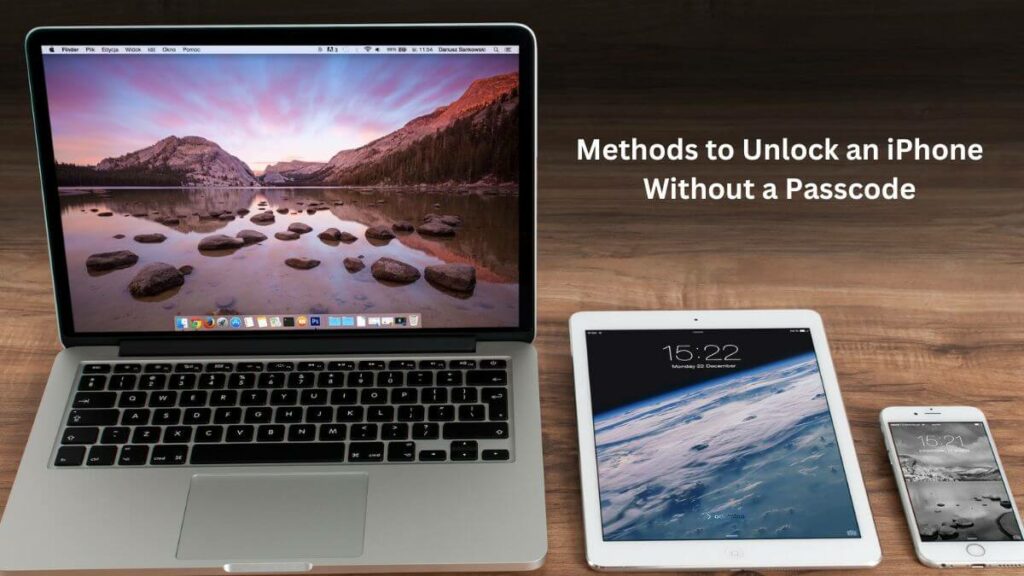
There are various scenarios where unlocking an iPhone without a passcode becomes necessary:
- Forgotten Reset: If you recently reset your passcode and can’t recall the new one, accessing your iPhone becomes a hurdle.
- Unauthorized Reset: In cases where someone else has tampered with or reset your passcode without your knowledge, regaining access poses a challenge.
- Exceeded Attempts: Inputting an incorrect passcode multiple times triggers the phone’s security settings, leading to a lockout, making it impossible to use the passcode.
- Device Lockout: A disabled phone due to software issues or other reasons inhibits passcode use, leaving you locked out.
- Screen Damage: Physical damage to the screen, such as cracks or malfunctions, can prevent the passcode from being entered, rendering the device inaccessible.
- Aiding Others: Instances where someone else requires assistance to unlock their iPhone, presenting a challenge in accessing the device.
- Emergency Access: During emergencies, encountering a locked iPhone with an unknown passcode can hinder swift access to vital information or contacts.
Methods to Unlock an iPhone Without a Passcode
Encountering difficulties accessing your iPhone can indeed be frustrating and unsettling, depending on the circumstances. In such instances, employing specific strategies to regain access becomes crucial. However, it’s important to note that these methods for “how to unlock iphone without passcode” will result in a factory reset of your device. Yet, restoring your data is a seamless process through iCloud, requiring a simple login with your Apple ID and password.
To mitigate the risk of losing data during unforeseen lockouts, it’s highly advisable to routinely back up your information to iCloud. Taking proactive measures by regularly backing up your data ensures that retrieval and restoration become effortless, safeguarding against potential data loss when faced with unexpected access issues on your iPhone. Remember, the most effective data protection begins before any such incidents occur, emphasising the importance of consistent iCloud backups to prevent any loss of crucial information.
Utilising a Computer
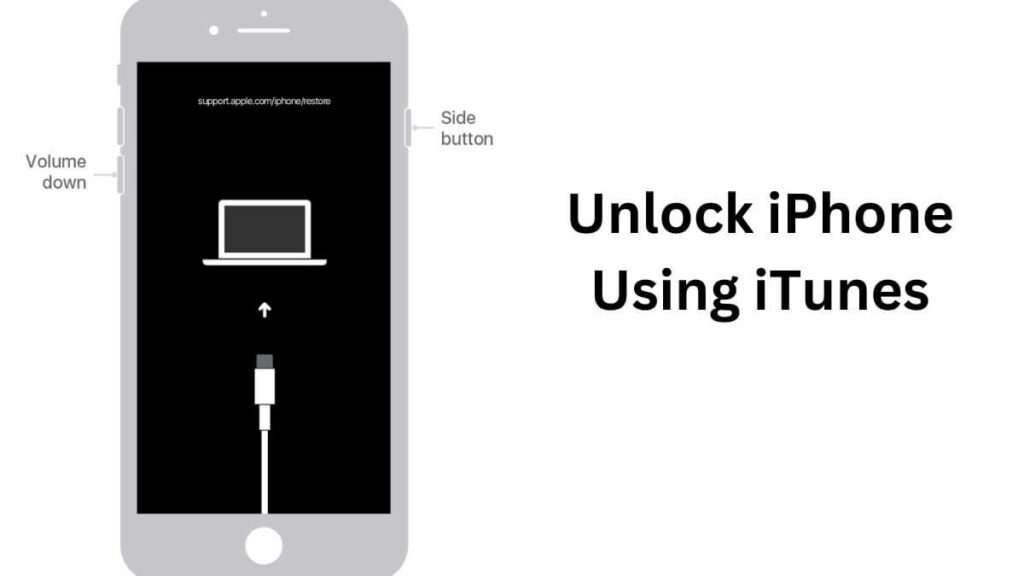
Steps to Unlock iPhone Using iTunes:
- Install iTunes: Download and install iTunes on your Mac or PC if you haven’t already.
- Prepare the Device: Disconnect your phone from the computer, turn it off, and ensure it’s not connected to any external devices.
- Enter Recovery Mode:
- For iPhone 8 and later: Use the side button.
- For iPhone 7 and 7 Plus: Use the volume down button.
- For iPhone 6 and earlier: Use the home button.
- Connect to Computer: Hold the designated button while connecting your iPhone to the computer until the recovery mode screen appears.
- Restore via iTunes:
- Locate your iPhone in iTunes and select the “restore” option when prompted to restore or update.
- Allow the download to complete. The phone will turn off and restart.
- Finalise Setup: Once the process finishes, disconnect your iPhone from the computer. Set it up and resume using it as usual.
More on iTunes: How To Use iTunes With Your Android Phone – iTunes For Android
Unlocking iPhone via Finder on Mac
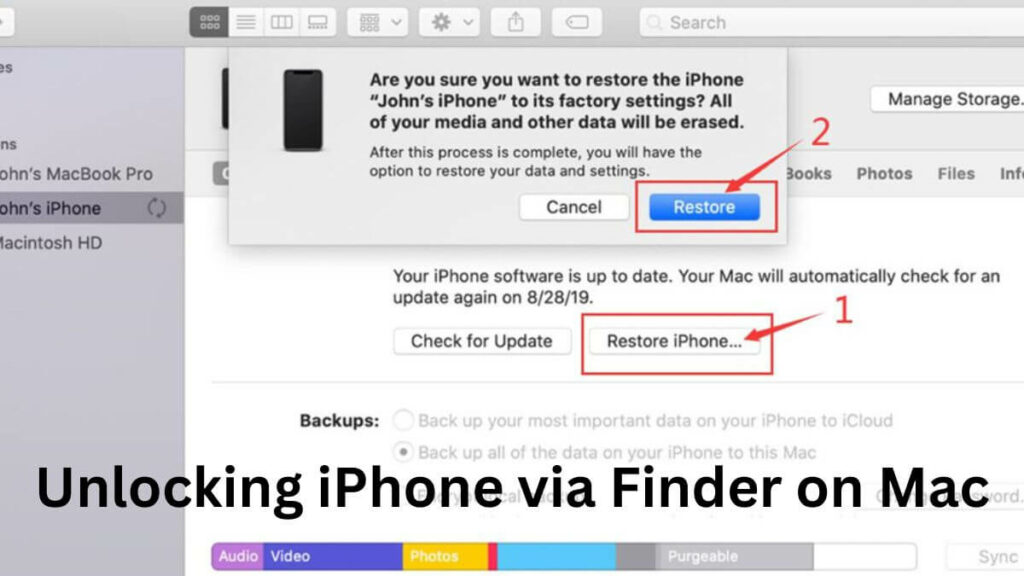
- Open Finder: Launch Finder on your Mac.
- Connect iPhone: Use a USB cord to connect your iPhone to the computer.
- Enter Recovery Mode: For iPhone X and later models:
- Press and quickly release the volume up button.
- Next, press and quickly release the volume down button.
- Then, press and hold the side button until the recovery mode screen appears.
- Initiate Restore: A pop-up with update or restore options will display; select “Restore.”
- Agree to Terms: Confirm and agree to the terms and conditions prompted by Finder.
- Firmware Download: Finder will commence downloading the latest iOS firmware necessary for the restoration process.
- Wait for Restore: Allow your iPhone to complete the restoration process as directed by Finder.
Leveraging the Find My Feature
Unlocking an iPhone without a passcode can be accomplished using Apple’s Find My feature. While Find My offers numerous benefits, it’s essential to remain cautious, as it may expose you to potential scams. Despite this, the advantages generally outweigh the risks. Here’s a breakdown of using Find My to unlock an iPhone:
- Access iCloud: Visit icloud.com on your Mac and log in.
- Open Find My: Launch the Find My app.
- Device Selection: Click on “All devices” in the top bar and choose the specific phone you intend to unlock.
- Initiate Erasure: Opt for “Erase iPhone” from the options available.
- Confirmation: Enter your Apple ID to confirm the action.
- Activation: The process begins once your iPhone establishes a network connection.
Employing the Find My feature provides a reliable method to remotely erase your iPhone’s data and passcode, granting access while emphasising the necessity of caution due to potential security risks associated with online platforms.
More on Passcode: How to Turn Off Passcode on iPhone
Caution Against Third-Party Apps
Expert opinions strongly discourage relying on third-party apps claiming to bypass passcodes. These apps often pose severe privacy risks, including data theft and financial hazards, as highlighted by cybersecurity experts.
Insights from Tech Experts when you ask them “How to Unlock iPhone Without Passcode”
Experts advise sticking to Apple’s official tools such as iTunes, Finder, or Find My for passcode unlocking. These tools ensure safety and reliability, unlike third-party apps that might compromise your data.
Alternate Hacks and Unconventional Methods
Though unconventional, certain hacks and tricks circulate on platforms like TikTok. These involve using Control Center, toggling settings, and exploiting iPhone features creatively to bypass the passcode. While intriguing, they often lack reliability and safety.
Weighing Risks and Safety Measures
Unlocking an iPhone without a passcode involves risks. Before attempting any method, it’s essential to weigh the potential risks, including data loss, privacy breaches, or device instability. Always prioritize safety and consider seeking professional assistance if unsure.
Conclusion: Prioritize Safety and Caution
Unlocking an iPhone without a passcode demands careful consideration. It’s crucial to prioritize safety, protect personal data, and avoid potential risks associated with third-party apps or unverified hacks.

