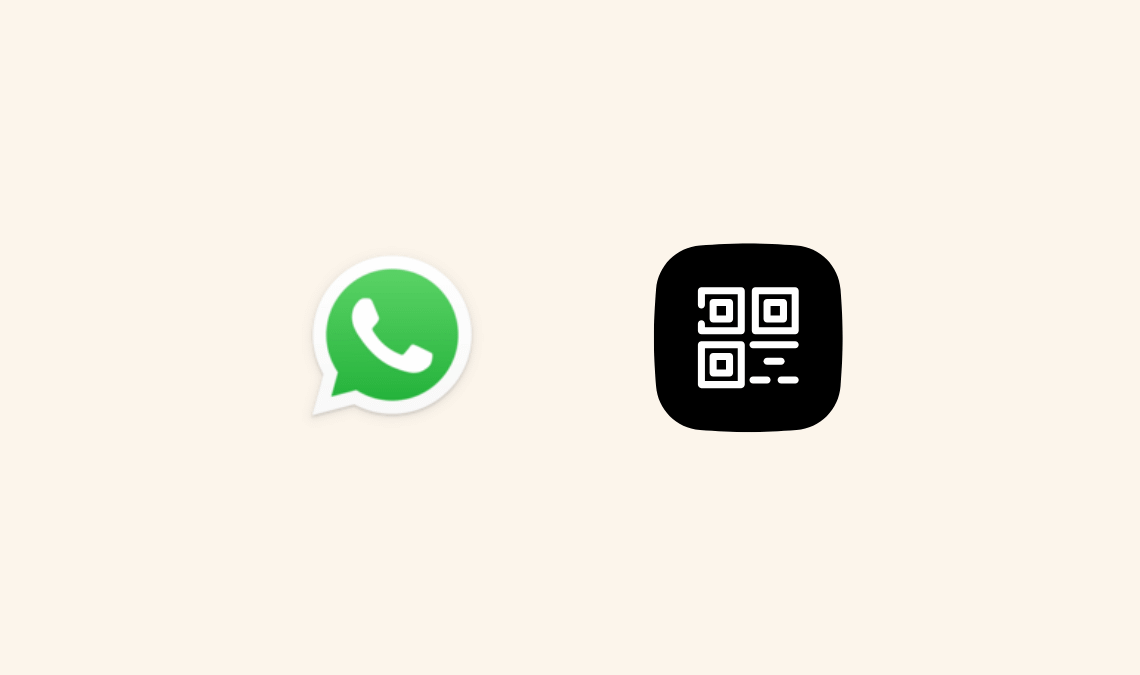
If you’ve ever been in the middle of work on your laptop and your phone keeps buzzing with WhatsApp messages, you know how distracting it gets. Instead of picking up your phone again and again, there’s a smarter option: WhatsApp Web Login.
Think of it as opening your WhatsApp on a bigger screen. It’s still your same account, same chats, but much easier to manage. In this article, let’s break down how it works, what you can and can’t do, and a few tips to make the most out of it.
What Exactly is WhatsApp Web?
WhatsApp Web is simply an extension of the app you already use on your phone. You open a link on your computer, scan a QR code, and boom — your chats load instantly. No extra signup, no complicated setup. Everything stays synced with your phone.
So, if you send a message on the web, it shows on your phone, and vice versa.
How to Log in to WhatsApp Web
Here’s how you get started in less than a minute:
- On your computer, open web.whatsapp.com.
A QR code will pop up on the screen. - On your phone, open WhatsApp → go to the menu (three dots on Android or Settings on iPhone) → select Linked Devices.
- Tap Link a Device, and point your phone’s camera at the QR code.
- Done! Your chats will appear right on the browser.
Now you can type with a proper keyboard, share files from your PC, and stay connected without juggling devices.
Can You Use WhatsApp Web Login with Just a Phone Number?
This is one of the most searched queries, so let’s clear it up: Yes! you can do this.
Earlier it did not allow do login with just mobile number and later it only allowed Business Accounts.
But now you can login with your mobile number also if you don’t want to go with the QR scan method.
Below are the steps to do it:
- On your PC, go to WhatsApp Web website.
- Here you will see the normal QR scanning method, but if you notice you can see an option “Login in phone number“. Click on it.
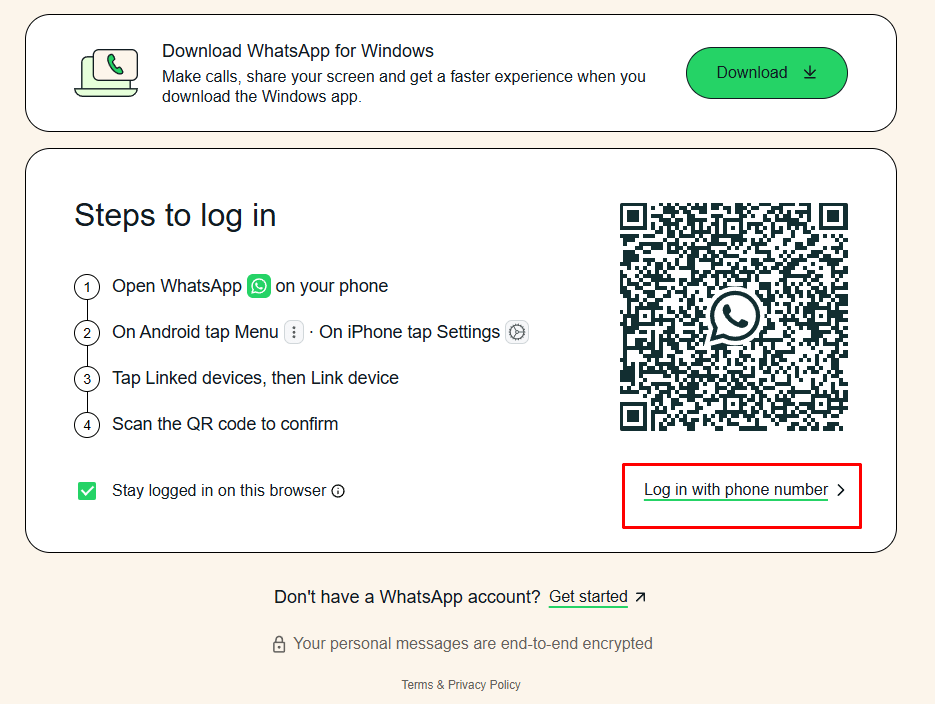
- Once you are here, it will ask for the phone number asking the country code and entering the phone number.
- Once you have entered the mobile number, you will see the code just like an OTP which you need to enter in your mobile WhatsApp account.
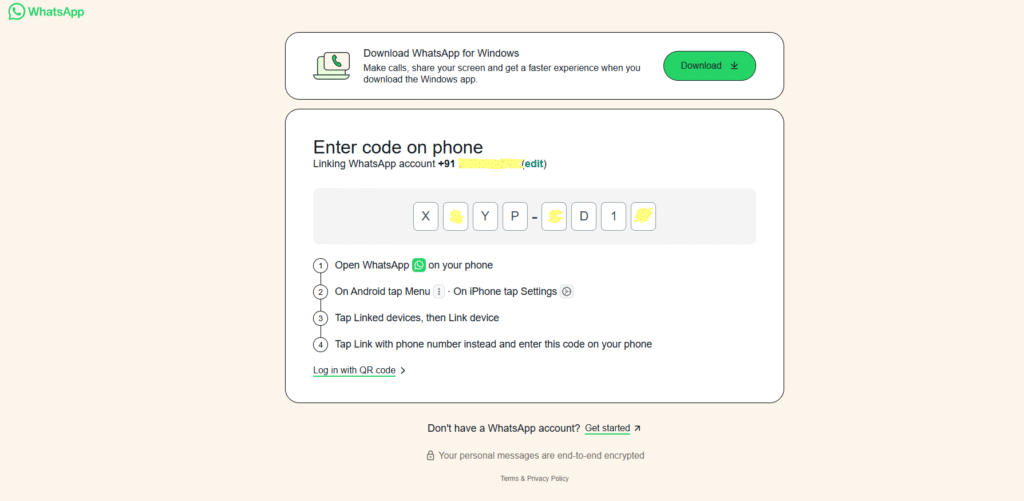
- Open you WhatsApp on your phone.
- Tap Settings > Linked devices > Link device just you you do in QR scan method.
- Here you will see an option “Link with phone number instead” at the bottom.
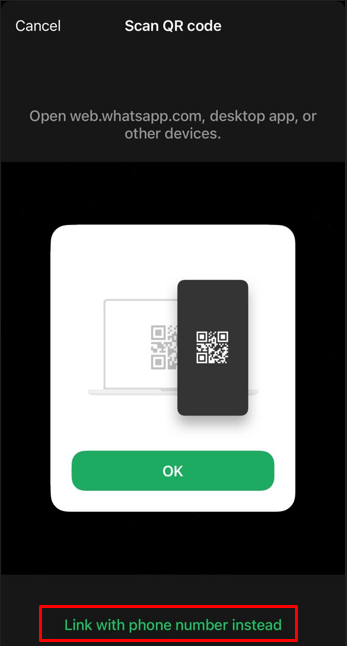
- Tap on it and you will see an option to enter the code.
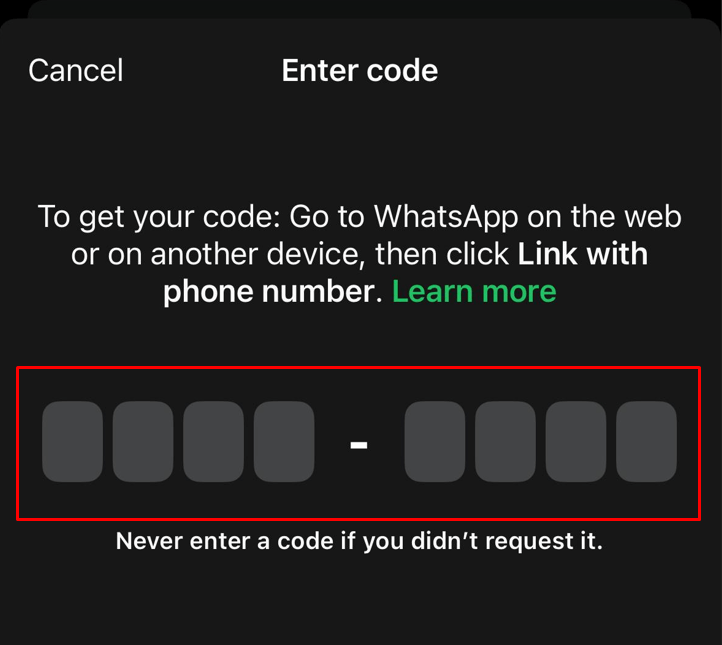
- Enter the same code yo use on your computer.
And you’re logged in into WhatsApp web on your computer.
If you think without any account and just using your phone number you can use WhatsApp web? No! that’s not allowed!
Why Bother with WhatsApp Web?
- Typing feels natural – A full keyboard beats thumb typing any day.
- File sharing is easier – Drag and drop files from your computer straight into the chat.
- Keeps you focused – Reply to messages without constantly picking up your phone.
- Everything syncs instantly – No separate accounts, just an extension of your phone.
Well I use it as my personal data transfer when it comes to cross-platform/device file sharing. I have an iPhone and want to send my files to my Windows PC, I use WhatsApp web, it’s easy!
WhatsApp Web vs Desktop App
- WhatsApp Web: Runs inside your browser. No download required.
- Desktop App: A separate program you can install. Stays logged in as long as your phone is connected.
Both are official, both are safe. It’s just a matter of preference.
Troubleshooting WhatsApp Web
- Can’t scan the QR code? → Clean your phone’s camera lens.
- Session expired? → Refresh the page and scan again.
- Messages not loading? → Check internet on both devices.
- Phone disconnected? → Remember, your phone has to stay online.
Safety Tips for Using WhatsApp Web
- Never leave it logged in on a public computer.
- Use two-step verification on your WhatsApp.
- Check “Linked Devices” often to see what devices are connected.
Final Thoughts
Using WhatsApp Web Login makes life easier if you’re often on your laptop. It helps you type faster, share files directly from your computer, and stay productive without constantly grabbing your phone.
While it’s not possible to log in with just your mobile number, the QR code method is quick, simple, and secure. If you want a permanent setup, try the desktop app — it does the same job but saves you from opening a browser tab.
Next time you’re working on your computer, give WhatsApp Web a try. It might just make your workflow a lot smoother.
FAQs
Q: Can I log in to WhatsApp Web with only my number?
No. The only way is via QR code.
Q: Do I need my phone online for WhatsApp Web to work?
Yes. Your phone must stay connected to the internet.
Q: Is WhatsApp Web safe?
Yes, it uses the same end-to-end encryption as your mobile app.
Q: Can I keep WhatsApp Web always logged in?
Yes, on your personal computer you can. But avoid this on shared systems.
More on WhatsApp:

