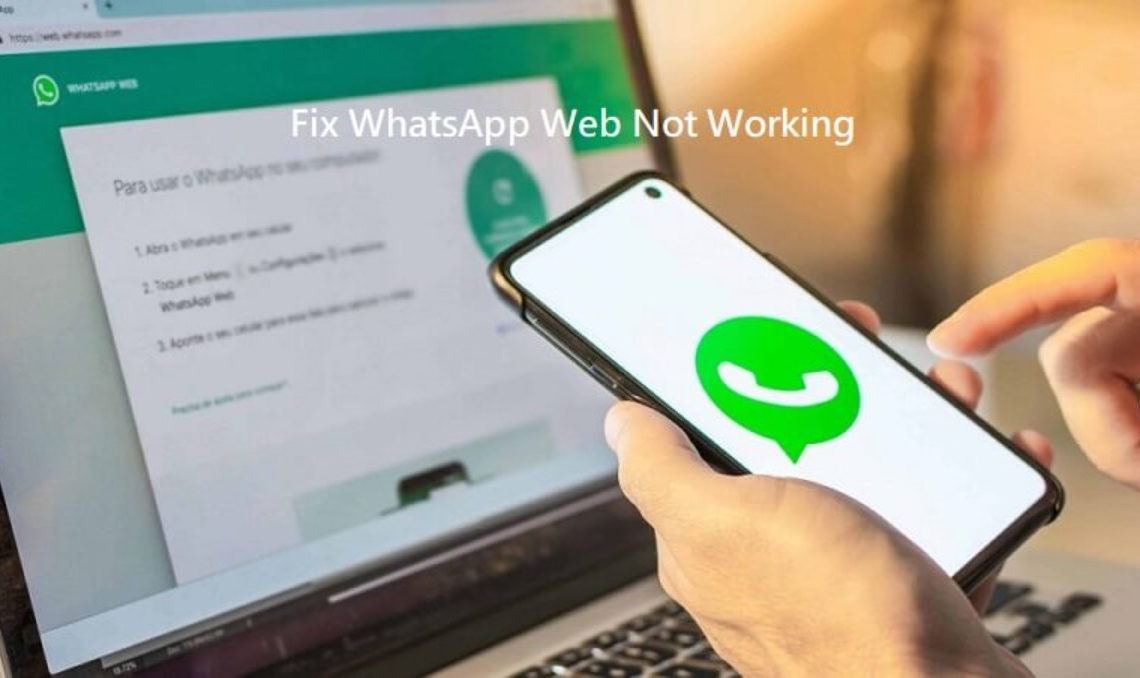
WhatsApp has become an essential part of our lives, allowing us to stay connected with friends and family through instant messaging. One of the great features of WhatsApp is Whatsapp Web, which enables us to access our messages and chats on a computer or laptop. However, sometimes you may encounter issues with Whatsapp Web not working properly. Don’t worry, though! In this blog post, we will guide you through some simple steps to fix WhatsApp Web and get it up and running again.
Before we jump into the troubleshooting steps, let’s first understand what WhatsApp Web is.
WhatsApp Web is a web-based version of the WhatsApp messaging app that allows you to use WhatsApp on your computer by syncing it with your mobile phone. It provides a convenient way to read and reply to messages, view media files, and participate in group chats, all from the comfort of your computer screen.
Clear your Device’s Cache and Cookies
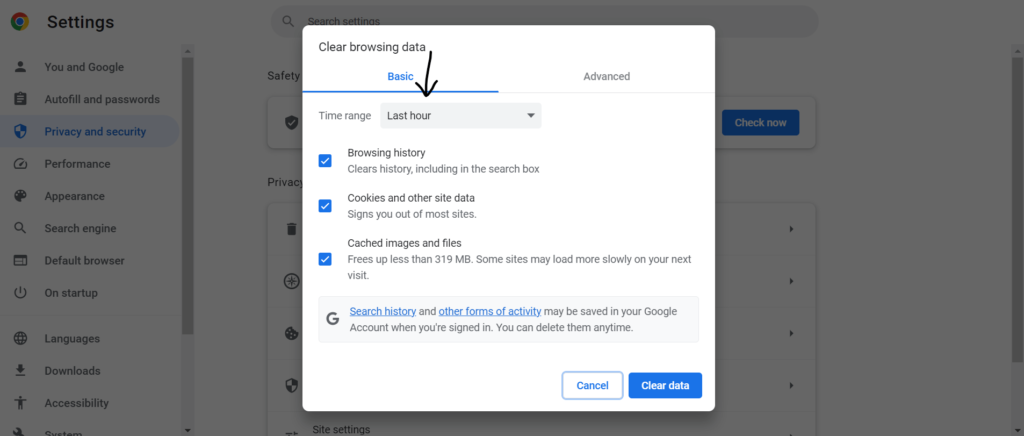
Cache and cookies are temporary files stored by your web browser to improve browsing speed and store website data. However, accumulated cache and cookies can sometimes cause conflicts with WhatsApp web. To address this issue, you need to clear your browser’s cache and cookies. Follow these steps:
- Open your web browser (e.g., Google Chrome).
- Click on the three-dot menu icon at the top-right corner of the browser window.
- Select “History” from the dropdown menu.
- A new tab will open, displaying your browsing history. On the left side of the screen, click on “Clear browsing data.“
- Choose the time range for which you want to clear the data (e.g., “All time” to clear everything).
- Make sure to select the options “Cookies and other site data” and “Cached images and files.“
- Click on the “Clear data” button to clear the cache and cookies.
Update WhatsApp on your Phone
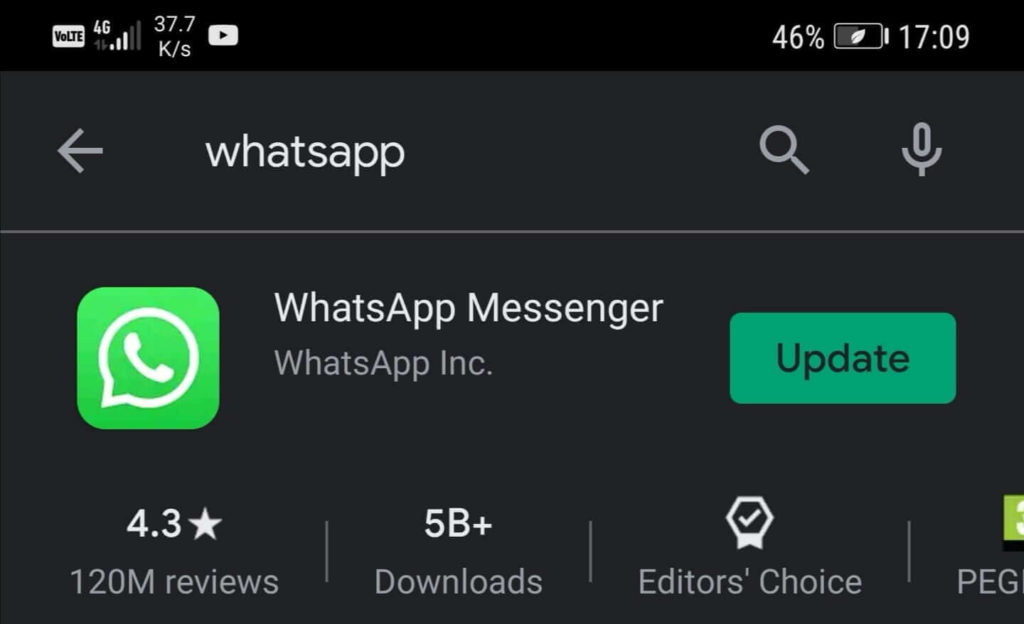
An outdated version of WhatsApp on your smartphone can cause compatibility issues with WhatsApp web. To ensure smooth functionality, it is essential to update WhatsApp on your phone. Follow these steps to update WhatsApp:
- Open your device’s app store (e.g., Google Play Store for Android or App Store for iOS).
- Search for “WhatsApp” in the search bar.
- If an update is available, you will see an “Update” button next to the WhatsApp app.
- Click on the “Update” button to install the latest version of WhatsApp.
Update your Internet Browser
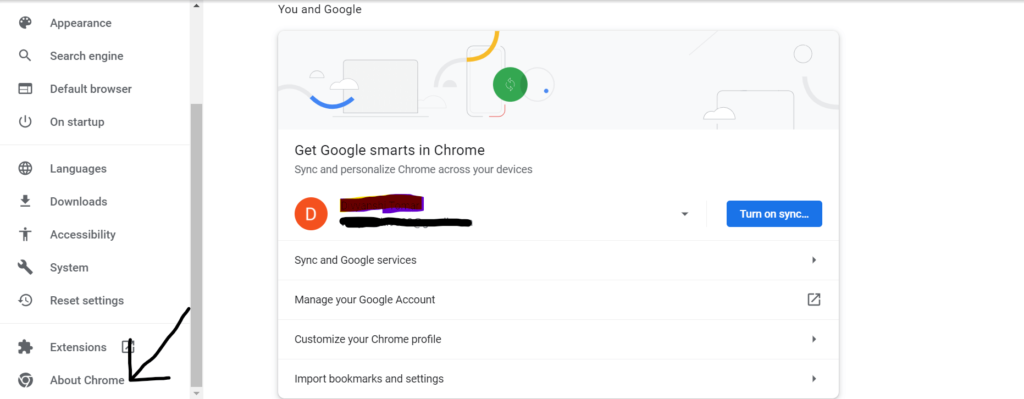
Using an outdated web browser can also lead to problems with WhatsApp web. It’s important to keep your browser up to date for optimal performance. Here’s how you can update your internet browser (e.g., Google Chrome):
- Open your browser (e.g., Google Chrome).
- Click on the three-dot menu icon at the top-right corner of the browser window.
- From the dropdown menu, select “Settings.”
- In the Settings tab, click on “About Chrome” (or a similar option).
- Chrome will automatically check for updates and install them if available.
- Once the update process is complete, relaunch your browser and try using it again.
Check if WhatsApp Servers are Up or Not
Sometimes, the issue with WhatsApp web may not be on your end but could be due to server problems. To check if WhatsApp servers are up or experiencing any issues, you can visit Downdetector.com or similar websites that track service outages. If there are widespread reports of WhatsApp being down, you will need to wait until the services are restored. Once the servers are back up, WhatsApp web should start working normally.
More on WhatsApp:
- How to Send WhatsApp Message without Saving Number
- How to Check Last Seen on WhatsApp (If Hidden)
- How to Record WhatsApp Call on Android and iPhone
Conclusion
WhatsApp Web provides a convenient way to access your messages and chats on a larger screen. However, it may encounter issues from time to time. By following the troubleshooting steps mentioned in this blog post, you can resolve common problems with WhatsApp web not working. Remember to clear your device’s cache and cookies, update WhatsApp on your phone, keep your internet browser up to date, and check for any server issues. With these solutions, you can enjoy uninterrupted access to WhatsApp web and stay connected with friends and family.

