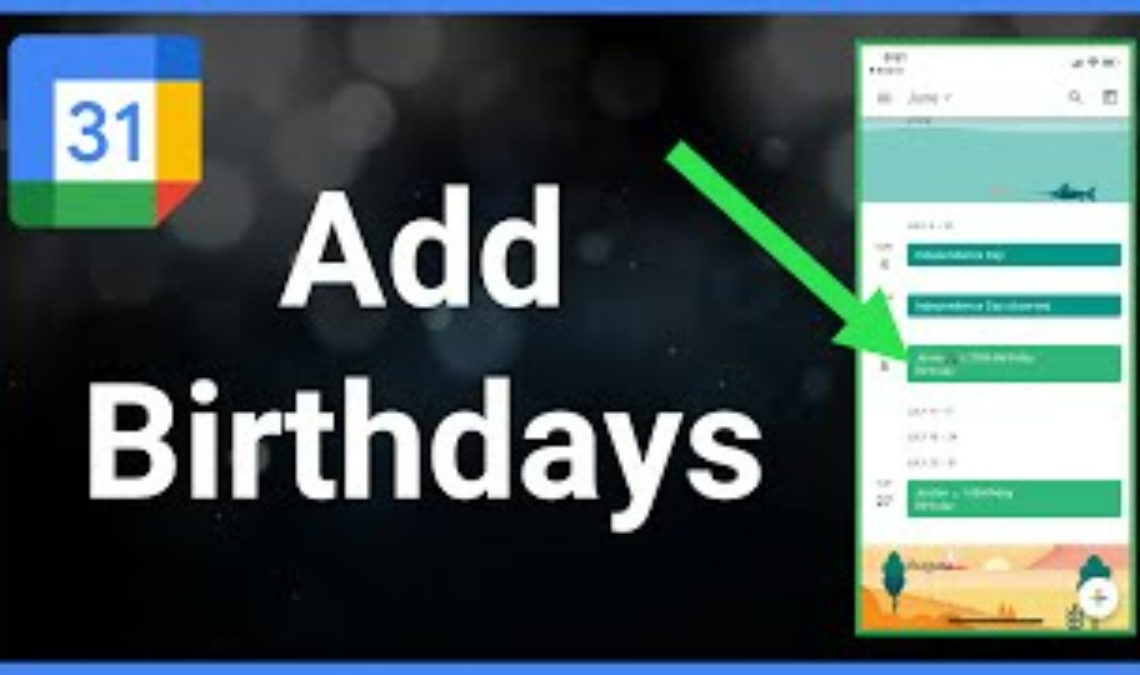
Keeping track of birthdays can be a challenge, especially if you have a lot of friends and family members. Fortunately, Google Calendar makes it easy to remember important dates by allowing you to automatically add birthdays to your calendar.
What are the Benefits?
Adding birthdays to Google Calendar is not only convenient, but it can also be a lifesaver. Forgetting a loved one’s birthday can cause hurt feelings and unnecessary tension in relationships. With the ability to automatically add birthdays to your calendar, you can ensure that you never forget an important date again.
One of the great things about automatically adding birthdays to Google Calendar is that it’s a one-time setup. Once you’ve added the “Contacts’ birthdays and events” calendar, it will automatically update with new birthdays as you add them to your contacts. This means that you don’t have to worry about manually adding birthdays to your calendar every year.
Another advantage of using Google Calendar to keep track of birthdays is that it’s accessible from anywhere. Whether you’re at home, at work, or on the go, you can easily check your calendar to see what birthdays are coming up. This can be especially helpful if you’re traveling and want to make sure that you don’t forget to wish someone a happy birthday while you’re away.
Other Advantages of Birthdays on Google Calendar
In addition to automatically adding birthdays to your calendar, Google Calendar also allows you to set reminders for upcoming events. For example, you can set a reminder to notify you a week before a loved one’s birthday so that you have plenty of time to plan a celebration or purchase a gift. You can also set reminders for the day of the event so that you don’t forget to send a birthday message or make a phone call.
If you’re someone who likes to stay organized and keep all of your important information in one place, then adding birthdays is a great way to do just that. By having all of your birthdays and events in one place, you can easily plan ahead and avoid any last-minute stress. You can also customize your calendar by color-coding different events, adding notes, and sharing your calendar with others.
While adding birthdays to Google Calendar is a useful feature, it’s important to remember that it does require some initial setup. You’ll need to make sure that you have your contacts’ birthdays saved in Contacts before they will appear on your calendar. However, once you’ve completed this step, the process of automatically adding birthdays to your calendar is quick and easy.
Adding birthdays to Google Calendar is a simple process that can be done in just a few steps.
How to Add Birthdays to Google Calendar
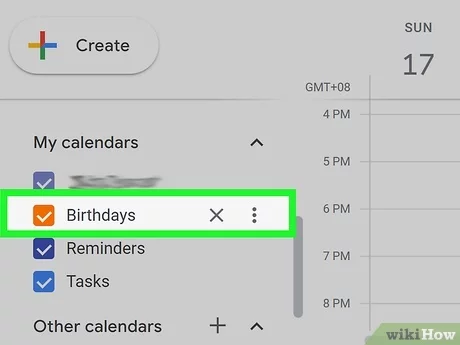
- Open Google Calendar on your computer.
- On the left-hand side of the screen, under “Other calendars,” click the plus sign (+) icon.
- Select “From URL” from the drop-down menu.
- In the URL field, paste the following link: https://www.google.com/calendar/ical/en.usa%23holiday%40group.v.calendar.google.com/public/basic.ics
- Click “Add calendar.“
- In the “Other calendars” section, find the “Contacts’ birthdays and events” calendar and click the box to the left of it to make it visible on your calendar.
- That’s it! You should now see birthdays and events from your contacts automatically added to your calendar.
It’s important to note that this method will only work if you have your friends and family members’ birthdays saved in your Google Contacts. If you don’t, you’ll need to add them manually before they will appear on your calendar.
Add a Birthday to your Google Contacts
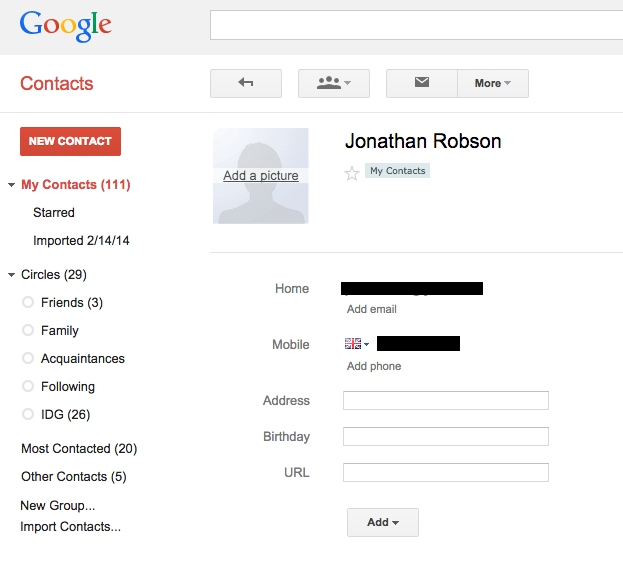
- Open Google Contacts on your computer.
- Click on the contact you want to add a birthday for.
- Click the pencil icon to edit the contact.
- Under the “Add a field” section, select “Birthday.”
- Enter the person’s birthday in the format MM/DD/YYYY.
- Click “Save” to save the contact.
Once you’ve added a birthday to a contact, it should automatically appear on your Google Calendar (assuming you’ve followed the steps above to add the “Contacts’ birthdays and events” calendar to your calendar).
Automatically adding birthdays to Google Calendar is a convenient way to stay on top of important dates and ensure that you never forget a friend or family member’s special day. By following the simple steps outlined above, you can easily add birthdays to your Google Calendar and enjoy the peace of mind that comes with never forgetting a birthday again.
Also Check: How to Get The Most Out of Google Calendar
Conclusion
Adding birthdays to Google Calendar is a convenient way to stay on top of important dates and ensure that you never forget a loved one’s special day. With the ability to automatically add birthdays to your calendar, you can rest assured that you won’t miss any important events. Plus, with the added bonus of setting reminders and customizing your calendar, you can stay organized and on top of all of your events and appointments. So why wait? Start adding birthdays to your Google Calendar today and enjoy the convenience and peace of mind that comes with never forgetting an important date again.

