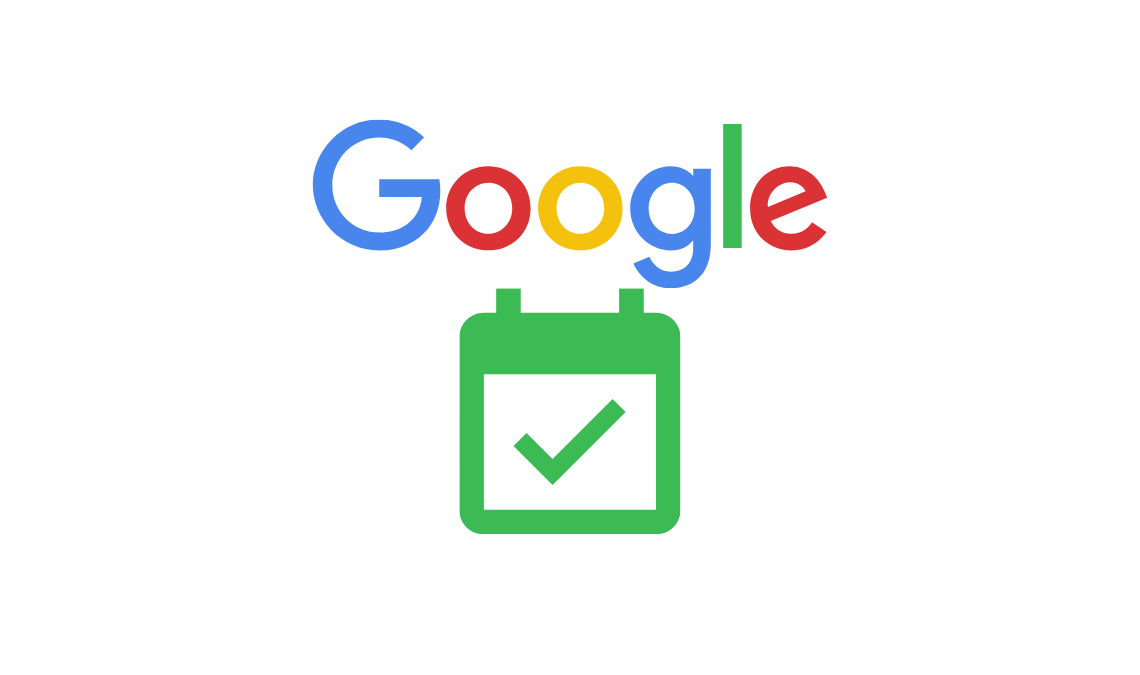
Google Calendar is a time management tool that works best for users with a hectic schedule or those who want to become more organized with their daily tasks. Applauded for its simple design, users have ranked this time management app as their top choice.
Google’s multitasking app has various features that help you efficiently organize your daily tasks. However, there are a few tips unknown to an average user, using which you can readily get the most out of this Calendar. These tips will help you maximize productivity and ensure that all your agendas are executed on time.
For most Android users, the Google Calendar is readily available being preinstalled on their device, or they can go to the Play Store and install it.
Use Appointment Slots
Appointment slots are a helpful tool on Google calendar for those with school or work-related accounts. Creating an appointment slot will help you put a dedicated time section for individual tasks. Keep you up to date on your chores. For this:
- Open your calendar and go to the view—select the week or day as per your preference.
- Select the appointment date.
- An event box will appear, and select Appointment Slot here.
- Enter the task details here; Title, Description, Location, Attachment, etc. Choose more options if you want to add more details to the task.
- Finally, Save the event.
Turn on the Out-of-Office Feature
This is a unique feature for those who often mix their work and private hours and want to draw a clear-cut division between the two events. The out-of-office feature is specially installed to provide a work-life balance among busy workers and give them ample time for personal activities. Turning on this messaging feature through Google Calendar is simple:
- In Your Calendar, select Settings.
- Scroll down to find Working Hours.
- Select the day (s) that you work on.
- Lastly, set your working hours for individual days.
And when someone proposes a meeting during your off hours, your Calendar will automatically deny the request, giving you uninterrupted leisure hours.
Furthermore, this feature informs the other party of your work hours and how soon will you be available for contact. And in case of an urgent event, it will direct the caller to the second in command or your co-partner.
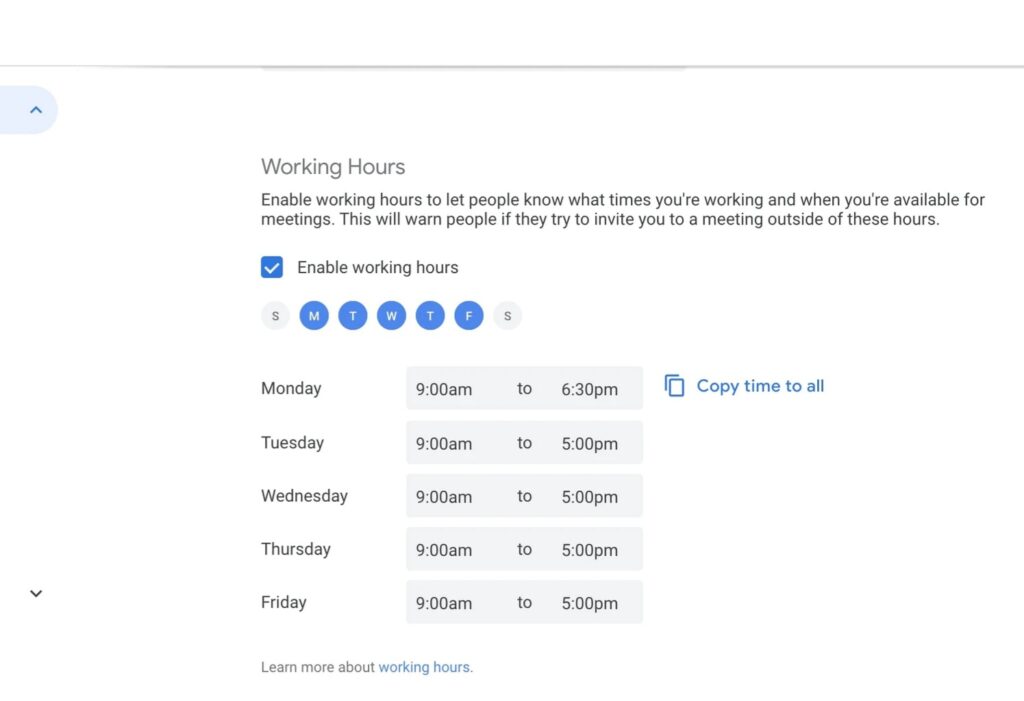
Try Drop and Drag
This is an efficient hack for individuals with multiple tasks on the Calendar. Often, rescheduling occurs when an event gets canceled or moved to a further date. To reorganize your Calendar, drag and drop the original task to the newly designated date and time. This way, google calendar prevents you from creating a whole new plan from scratch.
Have Google Calendar Send Your Daily Schedule on Email
Suppose you are the type of person who usually forgets about their agendas ahead of the day and often misses on notifications. Or perhaps you use a different device to create a Google Calendar. Then there is another feature available through which Google Calendar can email you your day’s schedule at the start of the day on your most used device.
- Open the app.
- Go to the menu and open Settings.
- Select Your Calendar.
- Further, scroll down to the General Notifications.
- Here under the daily agenda, click on the email.
And that’s it. A mail of your schedule will be sent on your device on time. Ensure your email is synced to your phone or any device you require to get notified.
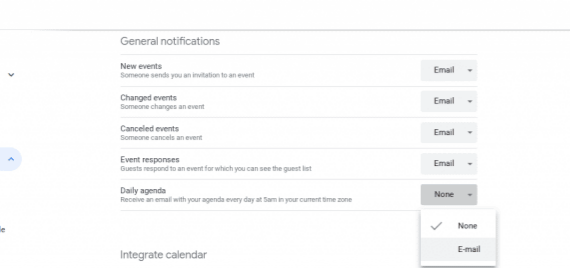
Attach Your Google Calendar to Your Website
This is an essential feature for business owners who want to increase their clients through the internet. Having a website is common these days; however, this is one way to personalize the content more, so your clients are aware of your availability through your website and know when to make an appointment.
- In Google Calendar, go to Settings.
- Then select settings for my Calendar, and choose the Calendar (if you have more than one) that you want to attach to your site.
- Scroll down to find Integrate Calendar.
- Copy the code available in Embed Code.
- Next, paste the code on the column or page on your website you’d like it to display.
- Lastly, Save the edit on the webpage.
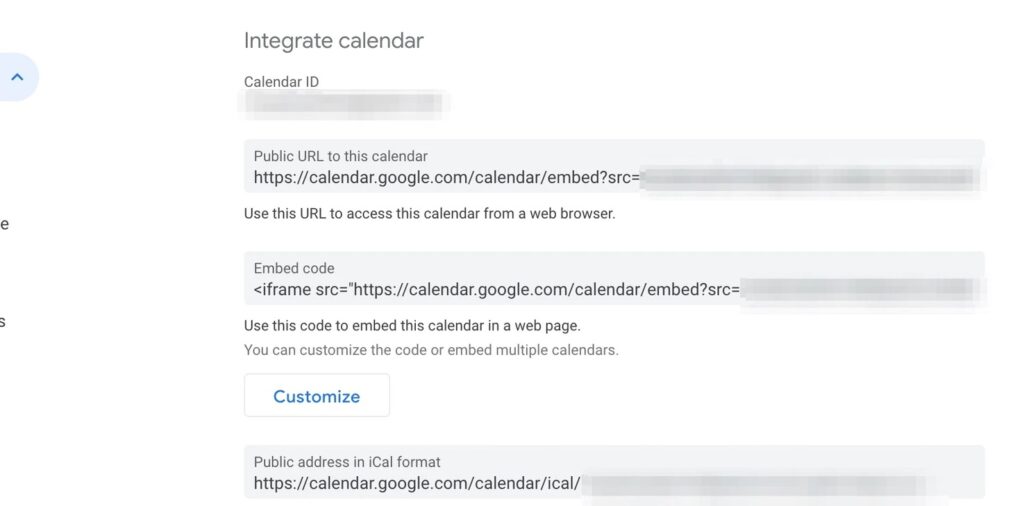
Share Your Google Calendar
Sharing your schedule with your contacts is a feature enabled by Google Calendar to make your life easier. You can now share your entire plan with any client specifically or send it to a friend to arrange a meeting when you are available. Here is how:
- Open the Google Calendar using a PC.
- Go to My Calendars and choose the Calendar you’d like to share.
- Next, click on Settings and Sharing.
- In Access Permissions, you can make it public or send someone a link to access your Calendar.
- Select specific individuals if you’d like to share it with an individual.
- Lastly, add the person’s email address, and they will be notified.
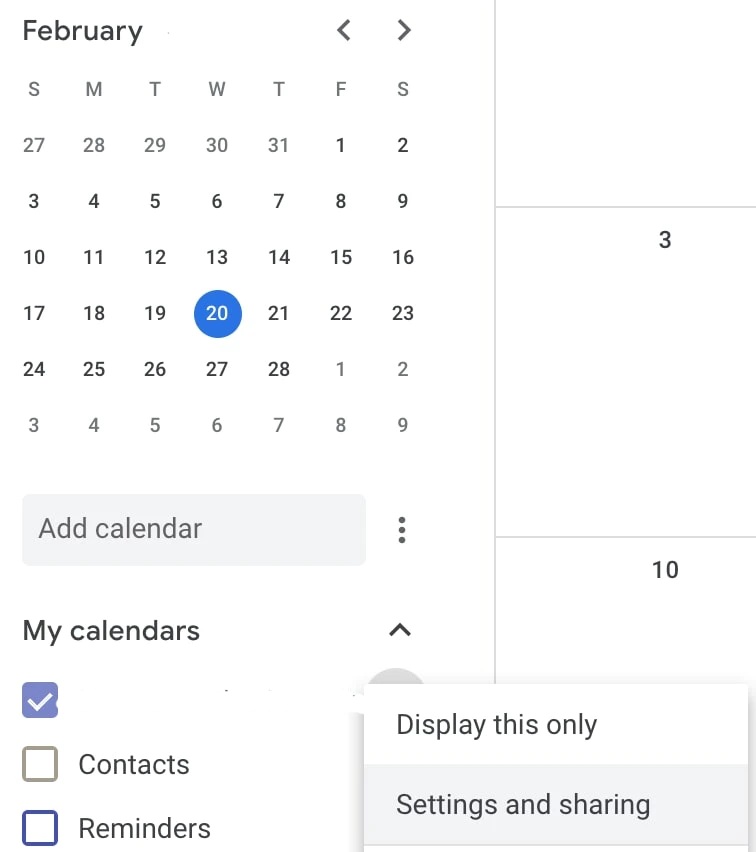
Add Your Facebook Events
The most vital part of a calendar is to remind you of any important upcoming dates in your life or life of the people around you. Traditionally, one had to manually add all these important dates in their Calendar to be notified when such an event comes. However, now you can download this data from Facebook and add it to your Calendar on your phone. So you can be reminded even when you don’t recall to open your Facebook account.
- Go to your Facebook account.
- Open Events page.
- There is an upcoming event or birthdays link in the bottom right corner.
- Next, select the one you’d like to import, and that file will be downloaded.
- In your Calendar, go to Settings and Sharing.
- Under Import and Export, drag and drop the file and select Import.
- How to Block Emails in Gmail (Block Sender’s Email Address)
- How to Delete All Emails In Gmail At Once
- Trick To Undo Or Callback A Sent Email From Gmail
Conclusion
You can easily utilize this calendar app efficiently to increase your productivity in no time. This will help you better manage your time, juggle your workload, and work on multiple tasks without losing track of time.
From remembering celebratory events to arranging international meetings, one can easily find a way to do it all using this one app. In a nutshell, the app will work like a personal assistant to busy workers with no salary or benefits.

