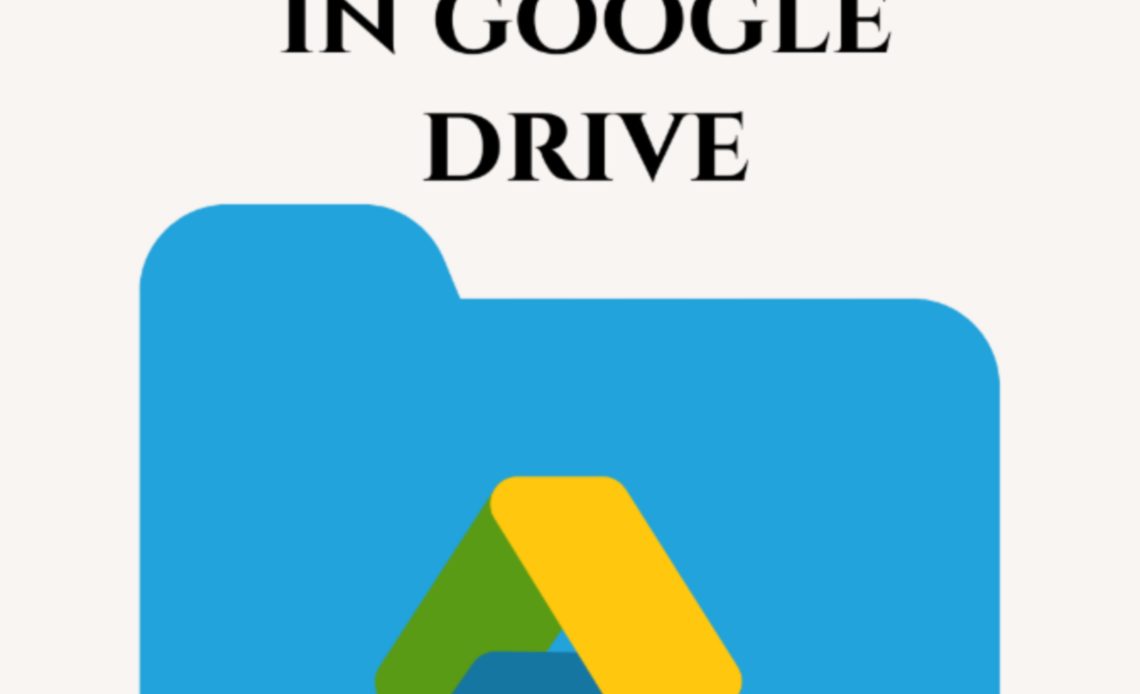
Google Drive is a cloud-based storage service that allows users to store, share, and collaborate on files and folders online. One of the most useful features of Google Drive is the ability to share folders, which enables multiple people to access and edit the same set of files. Sharing a folder in Google Drive is a convenient and efficient way to collaborate on projects with others. It is especially useful for teams working remotely, as it allows everyone to have access to the same set of files without the need for physical file transfers. In this article, we will cover how to share a folder in Google Drive on different devices.
What Share a folder in Google Drive?
To share a folder in Google Drive, you first need to create the folder and add the files you want to share. Once you have done this, you can then invite other users to access and collaborate on the folder.
When sharing a folder, you can choose to grant different levels of access to different users. For example, you might want to give some users the ability to edit the files in the folder, while others can only view them.
What are the Benefits?
There are several benefits to sharing a folder in Google Drive. For one, it can save time and effort by eliminating the need for multiple versions of the same file. Instead of emailing files back and forth, all collaborators can access the same file in one place. This can also help prevent version control issues, as everyone is working on the same file at the same time.
Sharing a folder in Google Drive is also a secure way to collaborate on files. The platform is designed to be secure, with multiple layers of protection to keep your files safe. Google Drive uses HTTPS encryption to protect your data, and you can also add two-factor authentication to your account for an extra layer of security.
In addition, sharing a folder in Google Drive allows for real-time collaboration. This means that multiple users can work on the same document at the same time, with changes appearing instantly for all users. This can be especially useful for teams working on a project together, as it allows everyone to see the progress being made in real-time.
Another benefit of sharing a folder in Google Drive is that it is easy to manage permissions. As the owner of the folder, you can grant and revoke access to users at any time. This allows you to control who has access to your files and to remove access when it is no longer needed.
Overall, sharing a folder in Google Drive is a useful and practical feature that can benefit individuals, teams, and organizations alike. With the ability to grant different levels of access and support real-time collaboration, it is a secure and efficient way to collaborate on files online.
Sharing a Folder in Google Drive on the Desktop
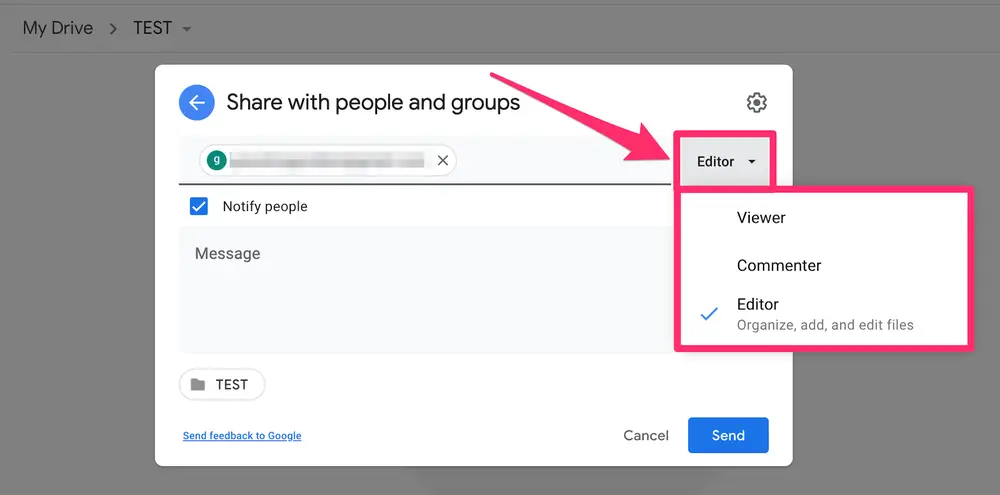
- Open Google Drive in your web browser and sign in to your account.
- Locate the folder you want to share and right-click on it.
- Select “Share” from the drop-down menu.
- In the pop-up window, enter the email addresses of the people you want to share the folder with.
- Choose the level of access you want to grant to each person: “viewer,” “commenter,” or “editor.”
- Click “Send” to share the folder.
Sharing a folder in Google Drive on Android
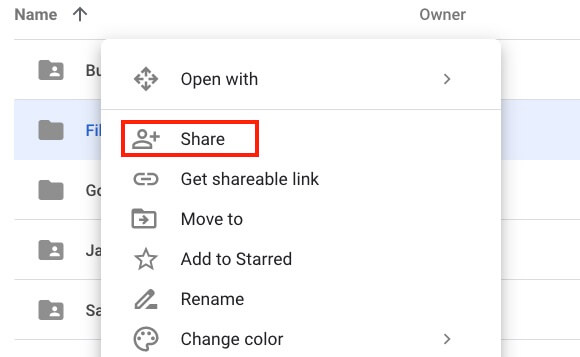
- Open the Google Drive app on your Android device.
- Find the folder you want to share, and tap and hold on it.
- Tap the “i” icon to open the “Details” page.
- Tap “Add people” and enter the email addresses of the people you want to share the folder with.
- Choose the level of access you want to grant to each person.
- Tap “Send” to share the folder.
Sharing a folder in Google Drive on iOS
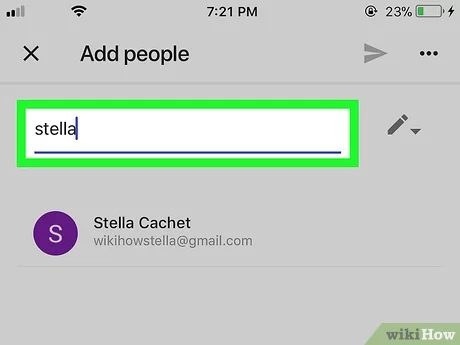
- Open the Google Drive app on your iOS device.
- Find the folder you want to share and swipe left on it.
- Tap the “More” icon (three dots) and select “Share.”
- Enter the email addresses of the people you want to share the folder with.
- Choose the level of access you want to grant to each person.
- Tap “Send” to share the folder.
Conclusion
In conclusion, sharing a folder in Google Drive is a simple and effective way to collaborate on documents with others. Whether you are working on a project with colleagues, sharing documents with family and friends, or collaborating with classmates, Google Drive makes it easy to share files and folders securely and efficiently. By following the steps outlined above, you can easily share a folder in Google Drive and enjoy the benefits of real-time collaboration, secure file storage, and easy permission management.

