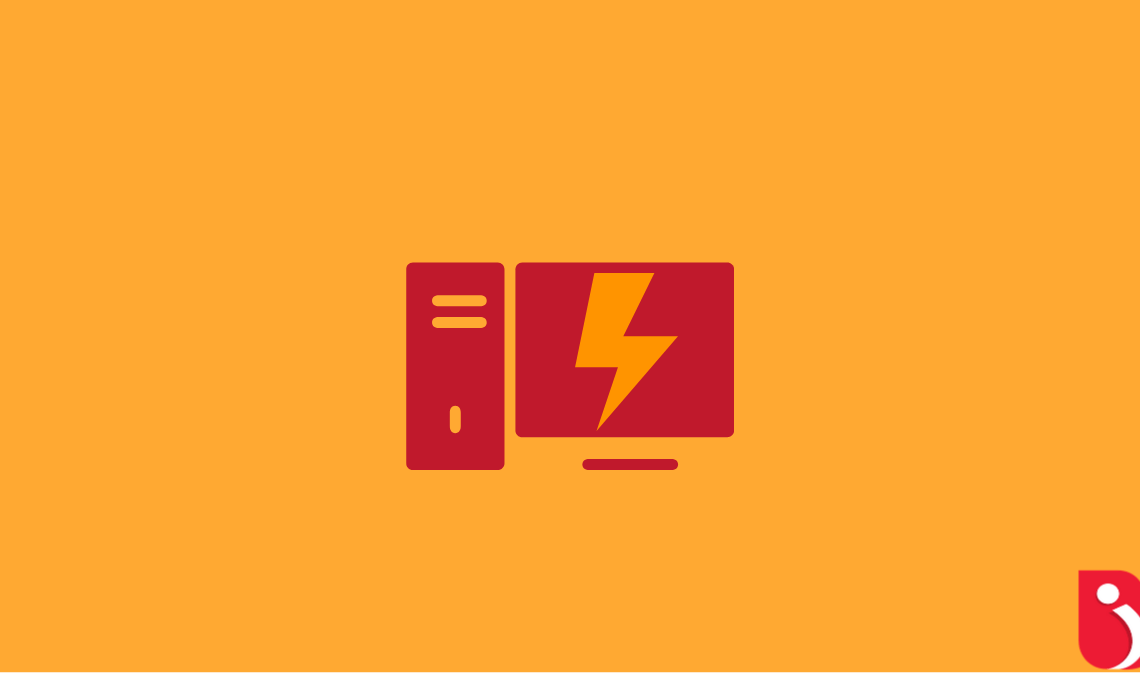
Want a PC that serves your needs today, but also provides the potential to grow as your requirements evolve? We reveal what you should look for.
Well, we invited more than a dozen independent PC retailers to build us a desktop system within a strict budget of £700.
We told them that we wanted a system capable of tearing through whatever productivity tasks we might throw at it today, but which would also provide the flexibility for expansion later on.
Also, we added that we might play a few games, but that we’re not dedicated gamers. We didn’t request a monitor this time, not least because the arrival of affordable 4K screens means you may well have recently upgraded your display already.
The Perfect PC
As ever, competition is tight in the PC business, and a few system builders chose not to take part in our tests, arguing that our price limit would make it impossible for them to put together a distinctive offering.
That’s their loss.
Ten retailers have risen to the challenge and assembled a range of powerful and versatile systems.
Many of them are specified along similar lines, but no two are identical: there’s plenty to weigh up and consider when it comes to finding your perfect desktop system.
For our detailed reviews, see the following pages. Below, you’ll find a general guide to what you should be looking for when buying a desktop PC.
Core Components
Intel’s sixth-generation Skylake processors are the current de-facto standard.
The question of which particular model to go for, however, isn’t necessarily clear-cut. Most of this month’s PCs use a Core i5 CPU, offering quad-core multitasking and Turbo Boost technology to accelerate performance when needed.
Not all of our suppliers have chosen the same Core i5 model though, while some have stepped up to a Core i7, which adds Hyper-Threading and a larger internal cache.
As a rule, the more you play, the faster things go, but you don’t need to get carried away: this month’s most modest processor, the Core i5-6500, still provides blazing performance.
Rather than paying a premium for a faster model, it might make sense to spend more on other areas of the PC.
One area worthy of particular attention is the SSD.
A fast solid-state drive can have a big impact on your desktop experience: Windows boots up in seconds and applications spring to life as soon as you click on their icon.
Most drives still use the familiar SATA connector, but some newer motherboards also accept the compact M.2 format, which supports much higher speeds.
In an ideal world, your SSD would be both lightning-fast and large enough to hold all your personal files, as well as your OS and applications.
For now, the cost of flash storage makes that unrealistic, at least on our budget. All of this month’s PCs also feature large mechanical drives, and here it’s a case of the more storage the better.
PC Memory
What about memory?
There was a time when RAM was scarce, and it was considered best to get as much as you possibly could.
Today, even mid-price laptops come with 8GB, which is plenty for all but the most exceptional workloads.
Most of this month’s systems arrive with twice that amount, so you may never need to add more during the lifetime of the system.
Don’t worry too much about RAM speed, or the difference between DDR3 and DDR4: faster modules can give some applications and games a small benefit, but the CPU and SSD are the main determiners of speed. A final core component to consider is the GPU.
Intel’s onboard graphics are surprisingly powerful: if you just want to play The Sims or Minecraft, the quality should be perfectly satisfactory.
Those who want more immersive, cinematic visuals will need to invest in an external graphics card.
Several of this month’s systems include PCI Express cards that provide enough oomph to play today’s games smoothly at 1080p: in most cases, though, you won’t get up to 4K without a hardware upgrade.
Expansion and Connectivity
PCI Express expansion slots aren’t as necessary as they once were for a personal desktop, but it’s common to add wireless via a PCI Express x1 card.
With that and a graphics card in place, your expansion options could be limited in the future.
It’s the same with SATA ports and RAM slots: check that your motherboard has enough internal connections to accommodate any anticipated upgrade ambitions.
Don’t forget to look backward, too. Perhaps you have an old sound card or serial controller that connects to a conventional PCI slot.
Not every system has these slots, so if you’re not careful in upgrading, you might be writing off your legacy hardware.
When it comes to external connections, older ports such as eSATA have largely fallen by the wayside: pretty much every modern peripheral hook up via USB, so a decent number of USB sockets is a must.
In particular, check the number of USB 3 connectors at the front of the PC.
When it comes to plugging in an external hard disk or USB flash drive, you’ll be glad if a fast port is easily accessible. Some of this month’s systems also feature a USB Type-C connector.
Physical Appearance
This might not seem useful now, but as smartphones and external storage devices move to the new standard, you might be grateful for it in the future.
An SD card reader at the front is a welcome convenience too. Case design and noise the case might seem like the least important part of the formula, but it’s the bit that will be sitting on (or under) your desk for the next however many years.
So it’s worth thinking about its physical presence.
There’s quite a difference in scale between the largest and smallest systems this month – the Mesh stands at a monster 513 mm tall, while the Overclockers system reaches only 370 mm. There are obvious benefits to a compact case, but make sure it doesn’t limit your expansion options.
Larger cases offer more space for specialist cooling systems, which in turn can support extreme overclocking – just take a look at the Chillblast Photo OC VII on p63.
A final consideration is noise. Every desktop PC has at least two fans – one on top of the CPU and another inside the power supply.
A dedicated graphics card adds at least one more fan. In use, the noise produced varies considerably from one PC to another, and only you can decide how much that matters.
Hard-core gamers might consider it perfectly acceptable to have a PC that sounds like a leaf-blower if it lets them squeeze an extra few frames per second out of Dark Souls III.

