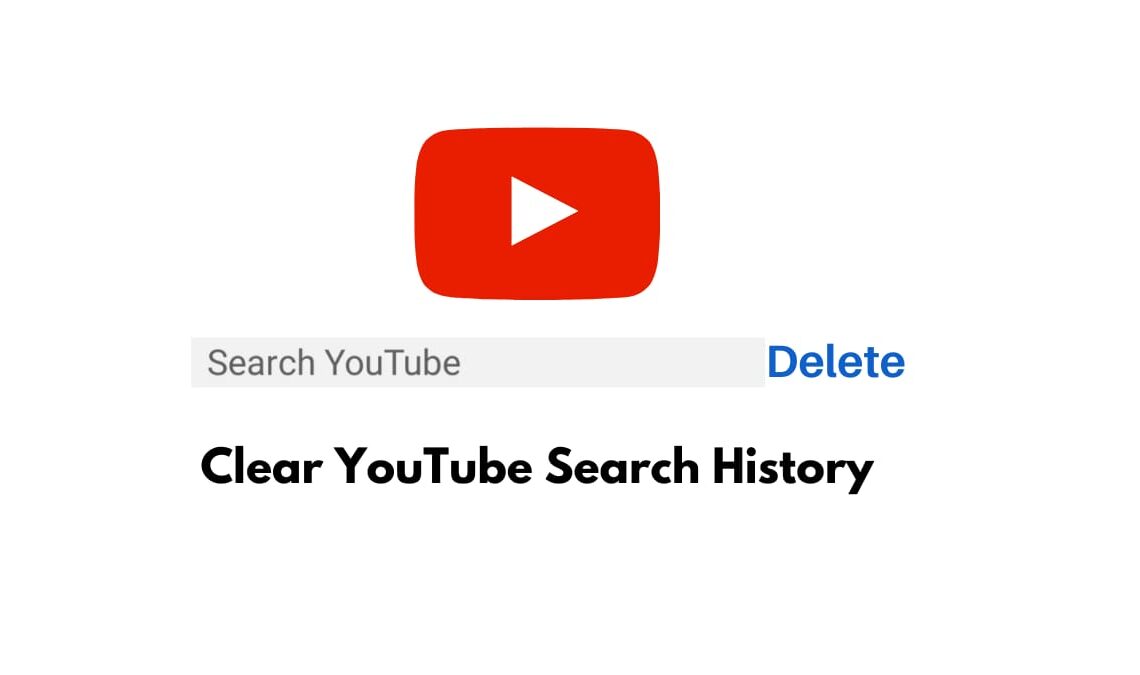
YouTube is one app where everyone spends hours scrolling mindlessly, especially since the website introduced the YouTube shorts on its platform. But much like the web browsers we use on our devices, YouTube also saves a lot of the content we buffer online. This includes all the videos you watch and even your search history. While there is a good reason for this but privacy reasons, it is good to know that you can always clear YouTube search history online.
The primary motive behind saving your YouTube history is that you have the option to come back in the future if you want to re-watch a video you saw. The same reason is viable for your search history. But at times, both of them can significantly affect your explore page and how videos are recommended to you. So, in case you are unhappy with constantly getting the same video recommendations just because you searched for it that one time, then you can clear YouTube search history to delete all your preferences from its memory. Here are a few straightforward methods on how you can do that:
Clear YouTube Search History Using a Computer
There are two ways to operate YouTube, one is on a computer using a chrome browser, and the second is on your mobile app. Both of these have different interfaces and hence require additional instructions. For computer users, you can clear the YouTube search history by following the instructions below:
- Go to YouTube.com and open your account.
- Next, click on the three horizontal line icons (aka, hamburger icon) on the top left corner to open up the YouTube menu.
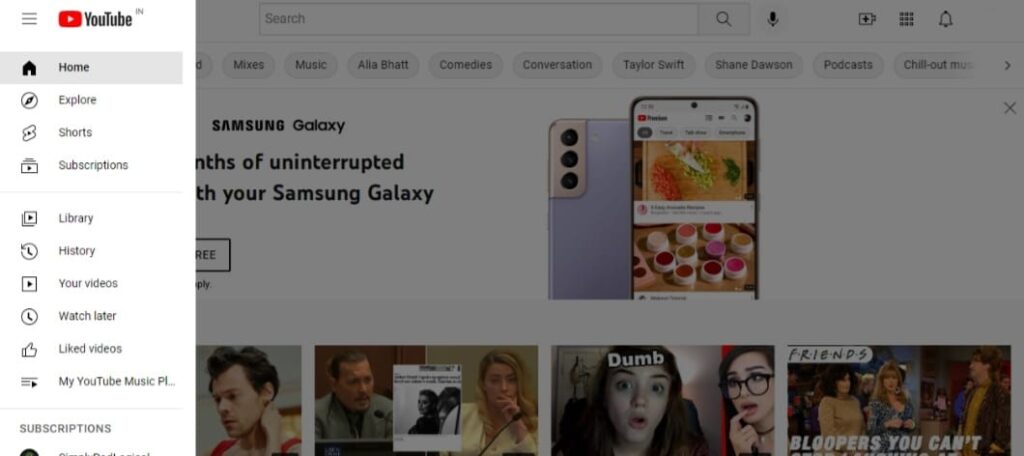
- Choose History in the menu.
- Your screen will open a page with a chronological list of videos you have seen so far. This is the watch history page. To go to the search history page, you will have to select Watch and search history from below the manage all history bar present on the right side of the screen.
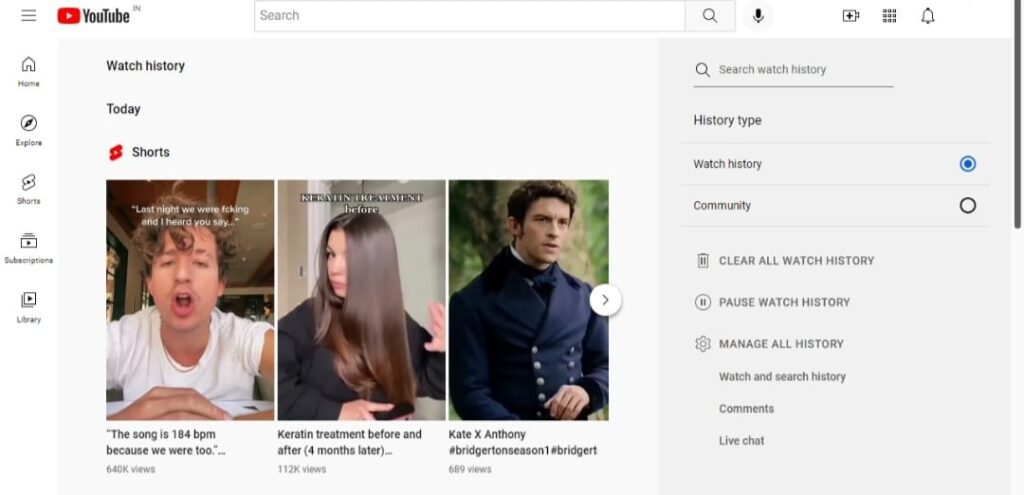
- It will open up the complete history page for you, wherein a list of your recent video searches can be seen. You can choose to delete a specific search by clicking on their close icon.
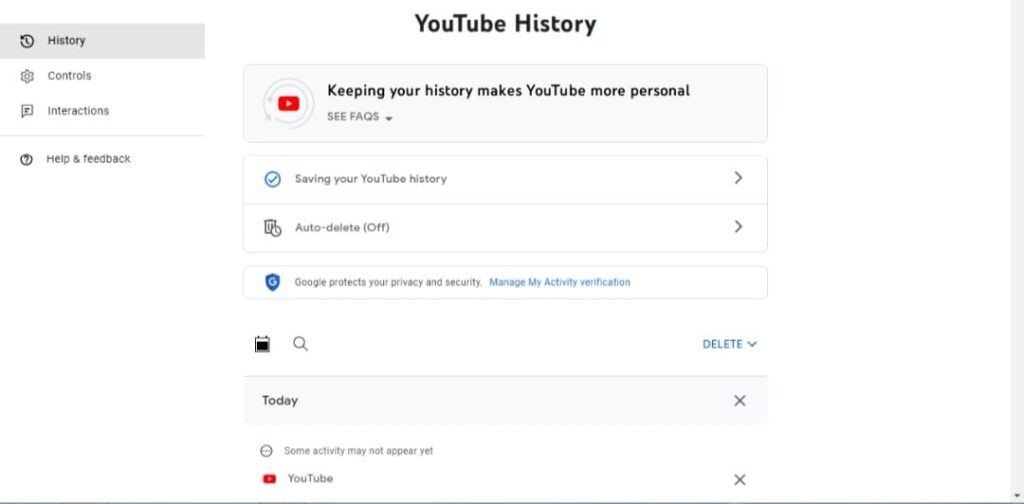
- If you want to clear the entire history, you can click on the Delete button on the right side. You will get three options: Delete today, Delete custom range, and Delete all time. Choose accordingly.
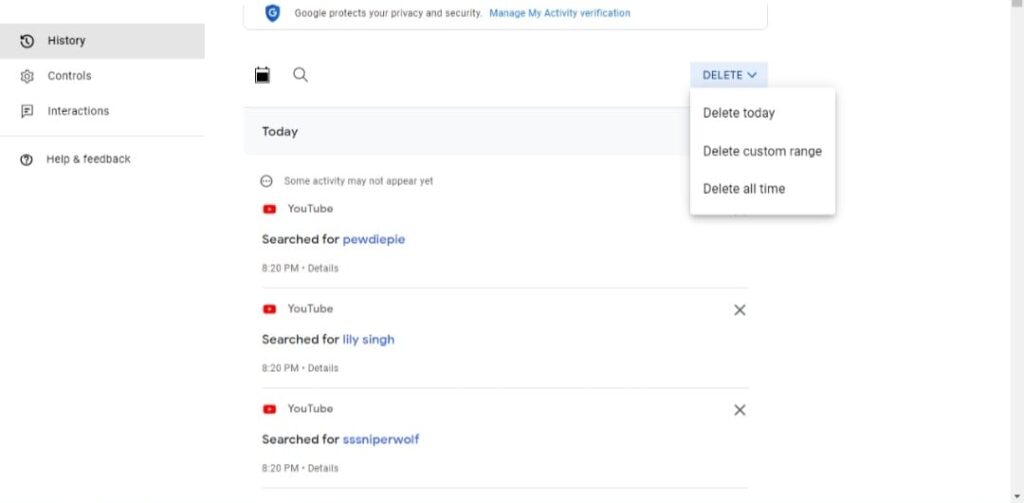
That’s it, and you can also select the Auto-Delete video search option. This ensures that all your YouTube searches are automatically deleted after a certain period, like three months, 18 months, or 36 months. Select Auto Delete and choose your suitable time frame to enable the option.
Clear YouTube Search History on Mobile App
Now, this may be one of those more convenient options for you, as almost everyone today mainly uses the YouTube app to scroll for hours. Hence, you can immediately clear your search history on the same device following the app method. Here is how to do it:
- Open the YouTube App, and log in.
- Go to your profile to open the menu and select Settings from the options.
- Select History and Privacy.
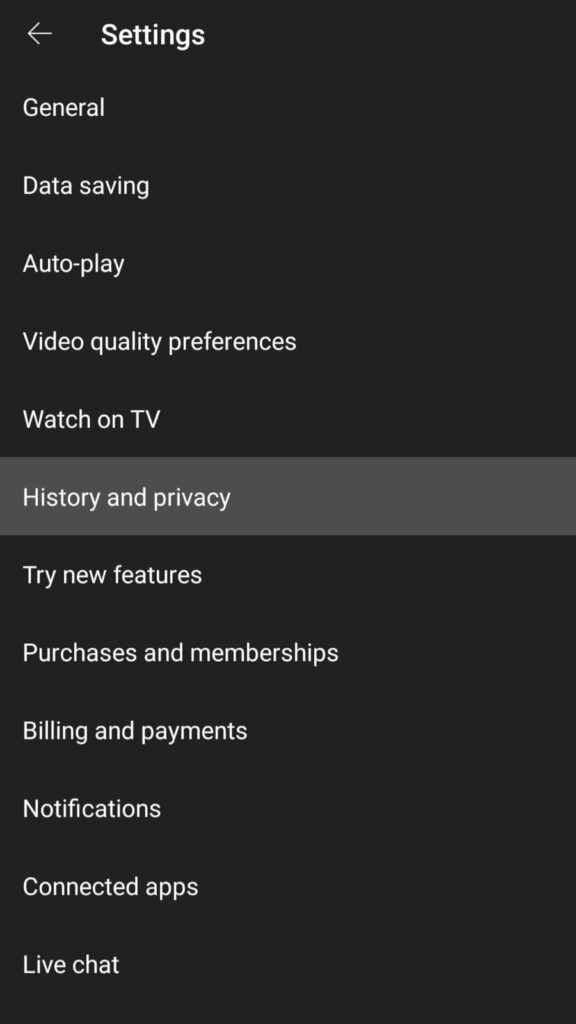
- You will have options for both watch history and search history on the next page. Click on Clear Search History.
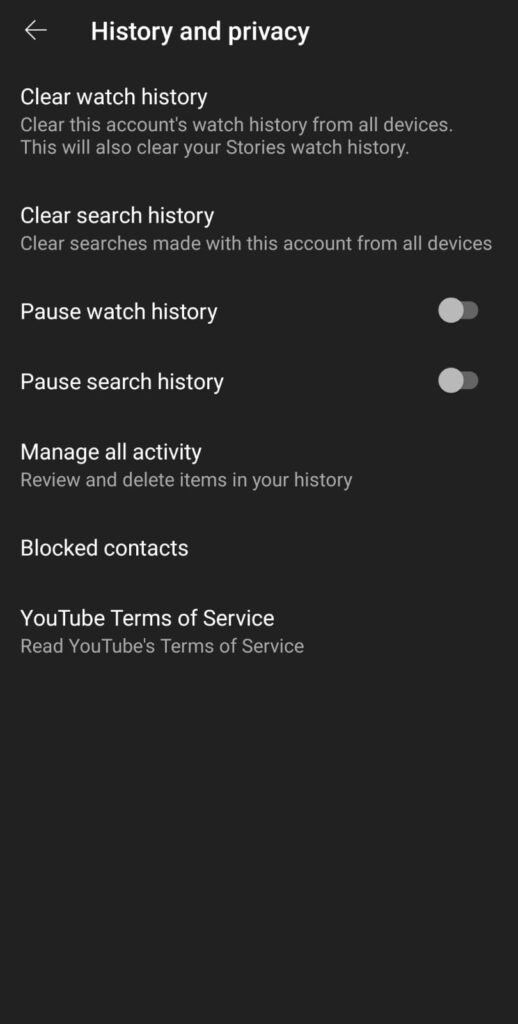
Your search history will be cleared entirely because on YouTube, there is no option available to delete a single search specifically.
Here you could choose to pause the search history as well once you have cleared everything. This way, no more searches will be saved in your YouTube account, and you can unpause from following the same procedure.
- How to Make a YouTube Channel
- How to Make a YouTube Playlist
- YouTube Sign-Up: How to Create YouTube Account
Conclusion
This is the easiest way to clear YouTube search history on any device. Now you can sit back and surf as much as you want without worrying that your activities are being saved in your account. And this will also prevent YouTube from tempering your video recommendations in the future. We hope you found this post informative, and if you have any doubt, let us know in the comment section below.

