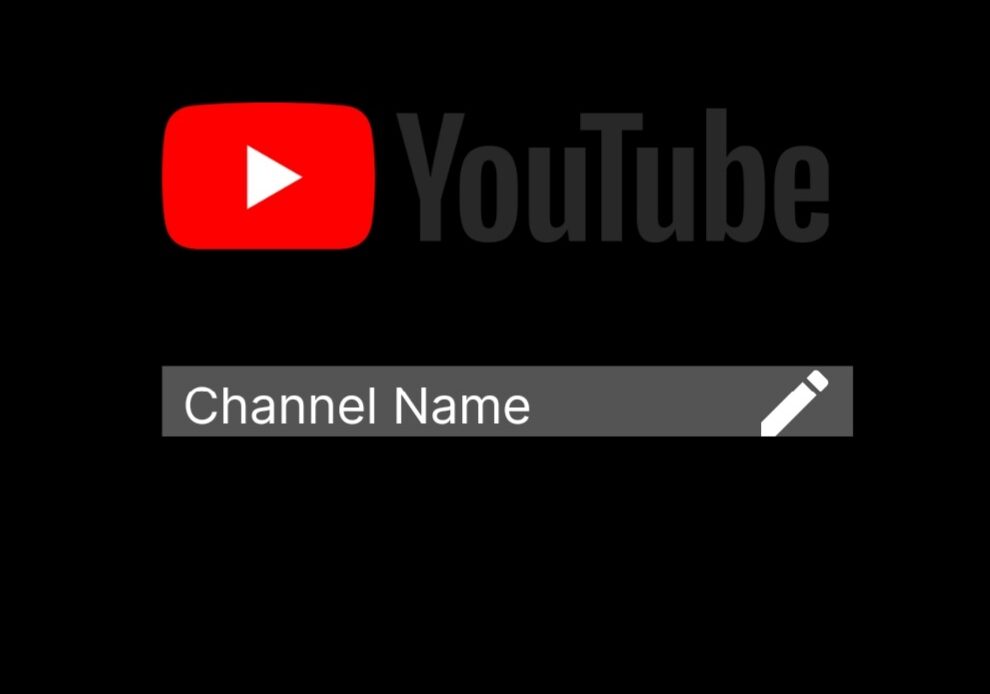
Content creators who own a YouTube channel, whether for personal content or business use, know-how illustrative and impressionable the YouTube channel name can be. Most people opt for quirky names to increase engagement and entertain their audience. However, later when their channel begins to grow, many realize for a certain reason that can be copyright issues, unintentional context, or simply due to a change of taste, they cannot keep that name anymore.
There was once a time when YouTubers were mandated to maintain the same name on all their Google services. Lucky for you, those days are gone. Now, content creators with a YouTube channel (personal or brand) can easily change their channel name without altering the name on their Google account linked to that YouTube account.
Changing the Name of Your YouTube Channel
Furthermore, Google also allows creators to change many other simple details that one can manage on YouTube studios, for instance: the channel name, description, translations, profile picture, channel layout, channel art, links, etc.
Moreover, you can make these changes from either the mobile app or the laptop’s web browser to increase convenience. Hence, you can do it in a matter of minutes; just grab your nearest device and follow the given instructions carefully.
Change YouTube Channel Name On Browser
- Open YouTube on a browser.
- Sign in to your account.
- Next, click on your profile picture located in the top right section. This will open up a drop-down menu.
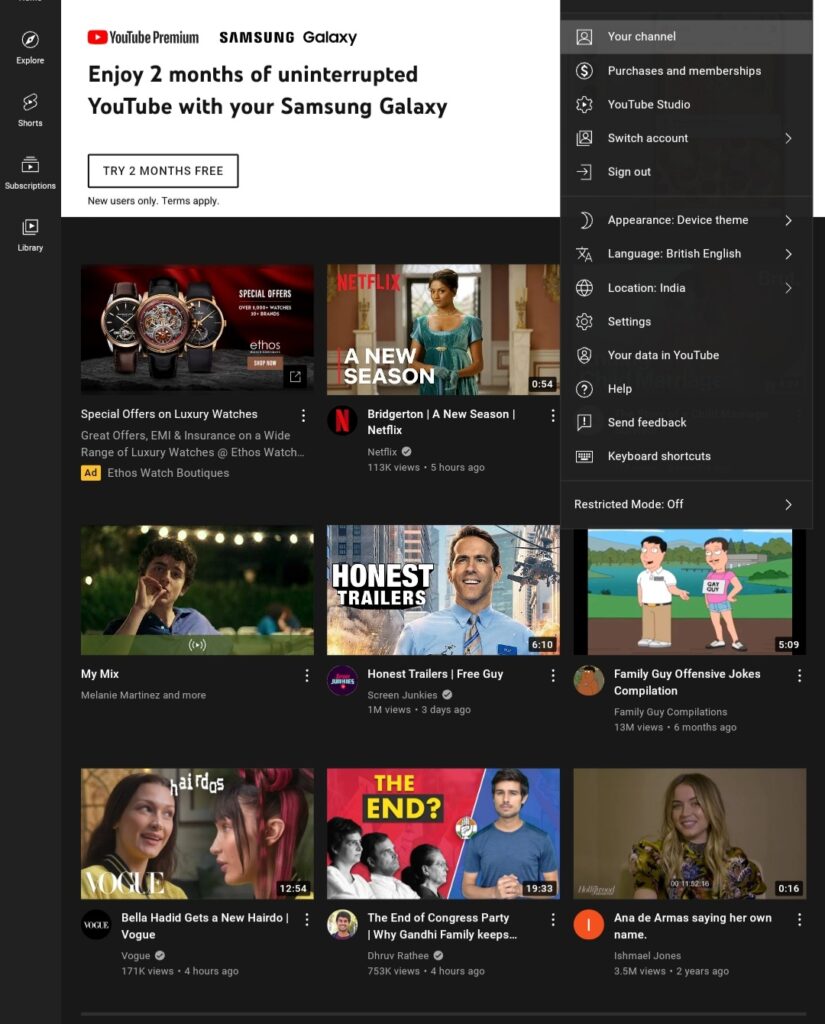
- Locate and select the Your channel option in the menu.
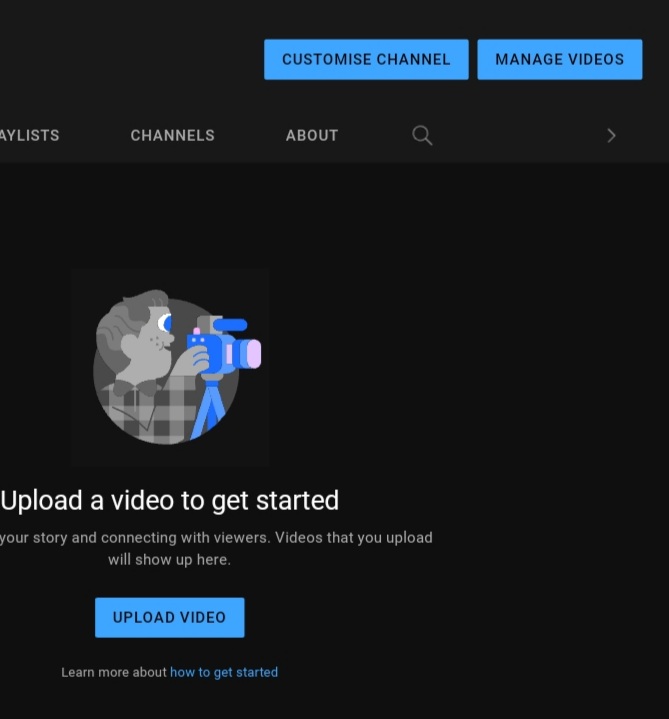
- On the next page, select Customise channel. It will lead you to the dashboard of your channel on YouTube Studios.
- Now select the Basic info tab in the top bar.
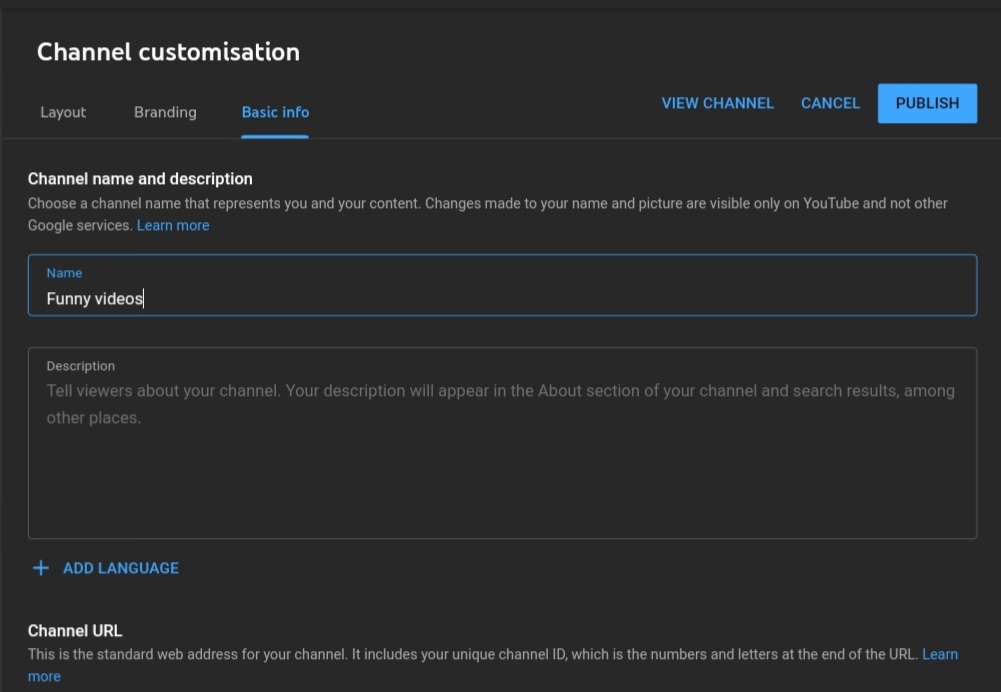
- You will see three sections here: channel name and description, URL, and links. You will find an edit pencil in front of the channel name; select it and enter the name you want to change your channel’s name to.
- Save Changes by clicking on the Publish button in the upper right corner.
Remember that you can also change or add your channel description in the box located right below the channel name column by using the same procedure. A search engine optimized descriptions are incredibly important to enhance the search result for your channel. Furthermore, a detailed description will help new viewers of your channel learn more about you and your content. Adding links to your other social media will help them find you and follow you on other platforms.
Change On Mobile
- Open the YouTube app on your phone.
- Sign in if you haven’t already and tap on your profile.
- This will open a drop-down menu. Select Your Channel option from it.
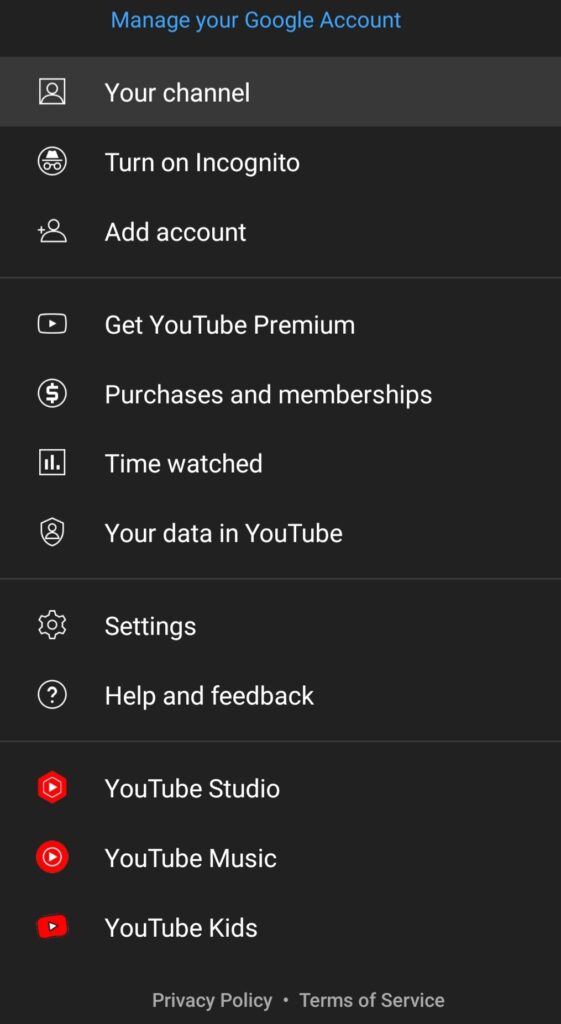
- You will be transferred to a page with a highlighted Manage Videos button. Next to it is a pencil icon click on it.
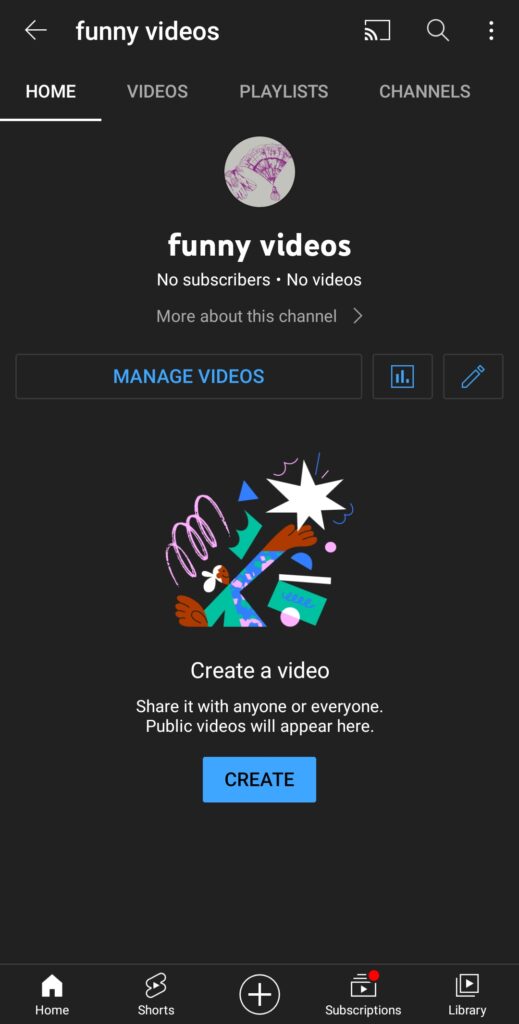
- Next, you will visit the channel setting. Here the channel name and description options are present to edit, wherein, you will see a pencil icon again. Tap on it, and you will be allowed to edit your channel’s name.
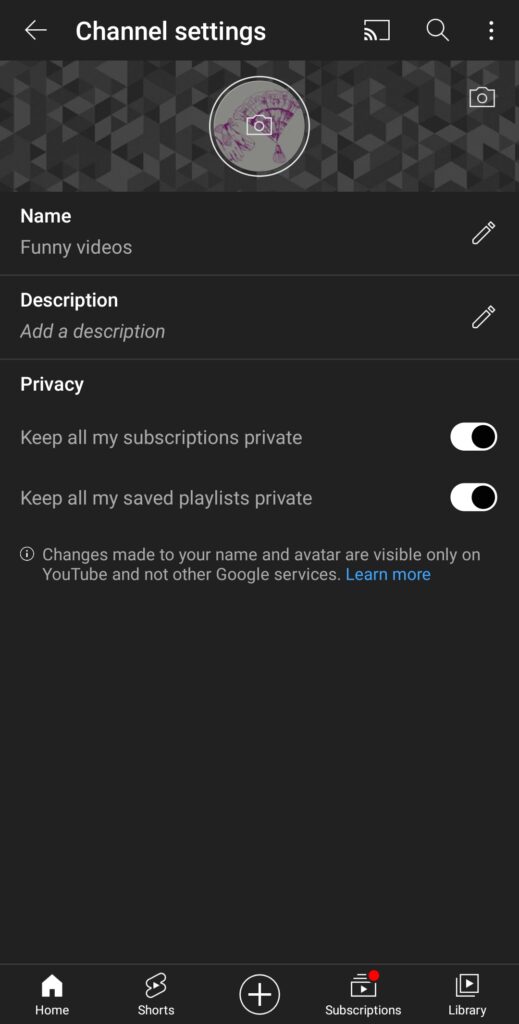
- Once you have re-entered the name, save the changes by selecting OK.
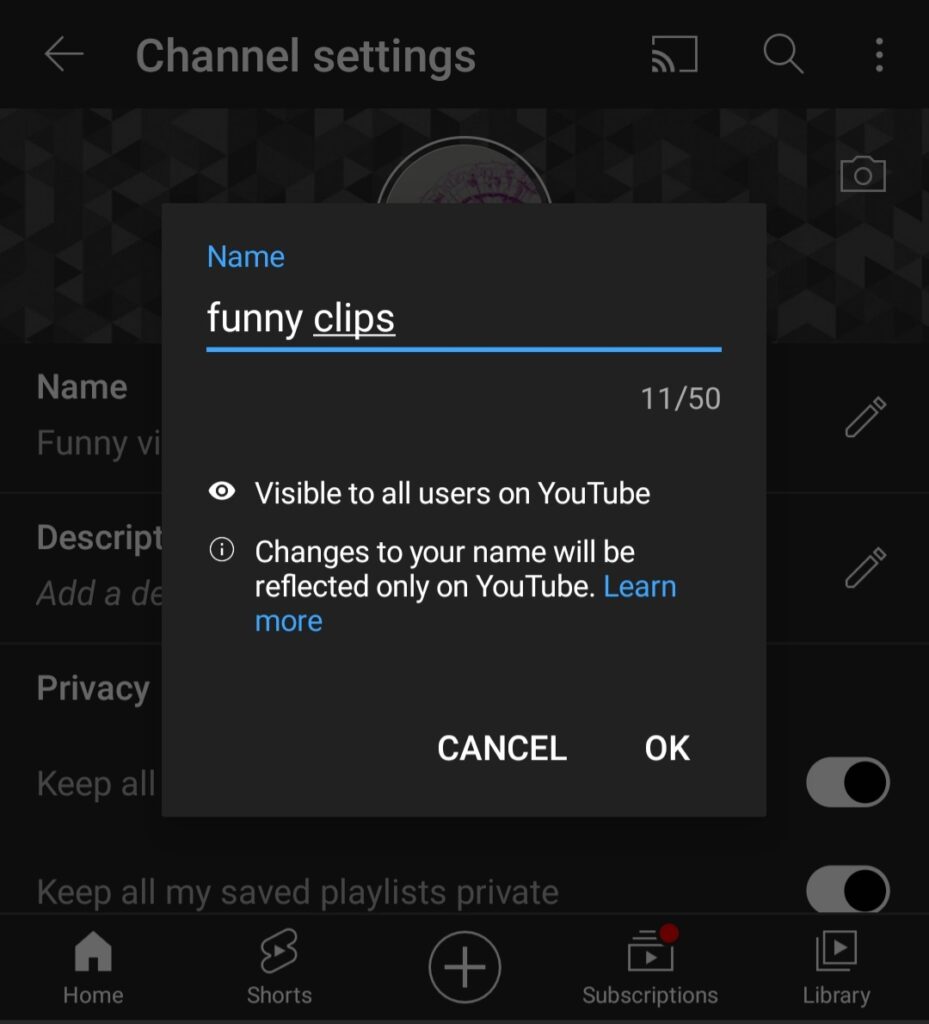
Your job is completed. You have to remember that it may take some days for the YouTube channel name to get updated and appear. Also, if you have previously used channel translations to translate your channel into respective languages, you will need to update the translations of your new YouTube channel name as well.
An Important Detail for Verified YouTube Channel Owners
Content creators who have a YouTube channel with a verified checkmark should know that YouTube will take away their verification checkmark if they change their YouTube channel name.
This is a security measure to prevent YouTubers with verification checkmarks from falsely identifying as other respectable sources and their YouTube channels. For instance, YouTubers with a verified account could change their name and logo to impersonate news channels, spread fake news, etc. Therefore, as a precaution, the verification mark is removed. However, YouTubers can get their verification checkmark back after applying for it once they have changed their YouTube channel name. Regardless, this can take some time; hence they should contemplate the potential challenges they may encounter in the future before going through with it.
Changing the name of your YouTube channel is a huge step, as the channel name carries its entire identity and recognition element. Therefore, make sure you change the YouTube channel name after proper thought and precaution only, especially if you have a big verified account with a massive following.
- How to Make a YouTube Channel
- YouTube Sign-Up: How to Create YouTube Account
- How to Change Your YouTube Profile Picture
Conclusion
Changing the channel name has become a task of easy convenience for all. Thanks to the user-friendly interface of the platform. However, changing the YouTube channel name from thousands to a few million subscribers can have a certain drawback on the viewership count.
It may make it difficult for people to find your channel or recognize you in the search results. This is why it is often recommended that creators first decide their channel name when their channel is still relatively young so that changing the name doesn’t cause too much loss in viewership statistics.
Hopefully, this article helped you learn how you can change the name of your channel, along with other basic details. If you have any queries, feel free to drop them below.

