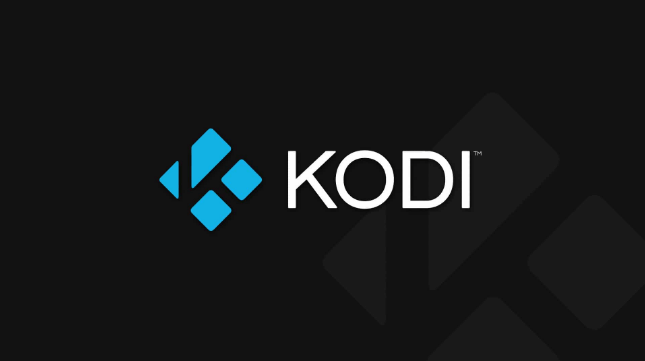
Kodi media player and its related services are gaining wider acceptance as the main media player among users on various platforms. As Kodi developers have picked up their pace of introducing new features and functions for users of a different set of devices, the overall Kodi experience is also improving in leaps and bounds. But creating a seamless experience across various platforms can also cause some errors here and there as it’s not possible to design a single tool for different hardware. One such issue that Kodi Krypton users are facing is the black screen problem.
How to Fix Black Screen on Kodi Krypton
Here are the steps to fix the black screen on the Kodi Krypton media player. The guide below requires you to jump into the Kodi menu system and change a few settings to solve this irritating black screen issue.
The solution below doesn’t require any expert knowledge of the Kodi Krypton tool and its settings.
- Launch Kodi on your device.
- Go to Settings by clicking the Settings icon from where you need to make changes to some settings.
- In Settings, select the Player settings option to access options related to Videos, Music, Pictures, and more. For this guide, select the Videos section.
- Now, scroll down to the Processing header (make sure to click on the cog-like icon on the bottom left to set the settings to Advanced or Expert level).
- Next, turn the toggle to OFF position to disable the Allow hardware acceleration – MediaCodec (Surface) and Allow hardware acceleration – MediaCodec. This option may differ according to the device, but the main thing is to disable the accelerated hardware option.
- When all required settings mentioned above are disabled, you can restart Kodi to make changes take effect. To restart, go to Settings > Power and select restart Kodi.
- That’s all.
This will fix the black screen issue on Kodi 17 and 17.1 Krypton versions on your device.
Also Read:

