
Sometimes replying to people on WhatsApp regularly can be overwhelming and time-consuming. On the other hand, ignoring their messages or leaving their messages on reading despite being online can come off as rude. Our busy schedule and commitments do not leave us with the time and will to be available to everyone on WhatsApp. This is why hiding your online status on WhatsApp can be an excellent move. This way you can reply to someone at your own convenience without making them feel neglected. This article shall list the various methods through which you can hide your online status on WhatsApp on Android, iOS, as well as Windows devices.
Use Airplane Mode to Hide your Online Status on WhatsApp
This method makes sure that you are not shown online while you read someone’s message, type a response to it, or send a message.
Basically, all these activities are performed when you are on airplane mode, hence disconnected from the internet.
These steps shall provide a better understanding of how the airplane mode can help you hide your online status on WhatsApp.
- Turn off the WiFi or data connection on your phone.
- Turn on the Airplane mode.

- Open the WhatsApp application on your phone.
- Go to the message that you want to read or reply to OR go to the contact that you want to send a new message to.
- Send your reply to the message OR send a new message to the contact of your choice.
- Exit the WhatsApp application.
- Make sure to close the WhatsApp app from the background applications too.

- Turn off the Airplane mode finally. The message will now be delivered without showing you online or typing to any of your contacts.
NOTE: This method also sets the last seen time as the time you last used WhatsApp BEFORE turning on airplane mode on your phone.
Block the Contact to Hide your Online Status on WhatsApp
Now, this method should be a last resort as blocking someone unnecessarily on WhatsApp can seem petty and hurtful.
However, if you want to go ahead with the decision of blocking someone on WhatsApp so that they cannot see your online status, here are the steps to do the same.
- Open the WhatsApp application.
- Tap on the Search button and search for the contact that you want to block.
- Go to the chat between you and that person.
- Tap on the three horizontal dots on the top right of the chat.
- Tap on More.
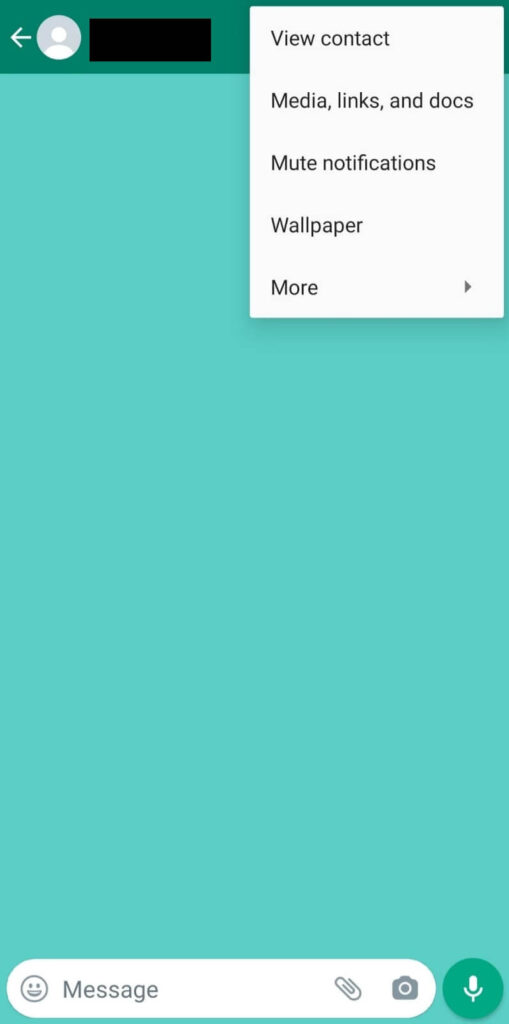
- Select the “Block” option.
- Select “Block” once again when the message to confirm the action comes up.
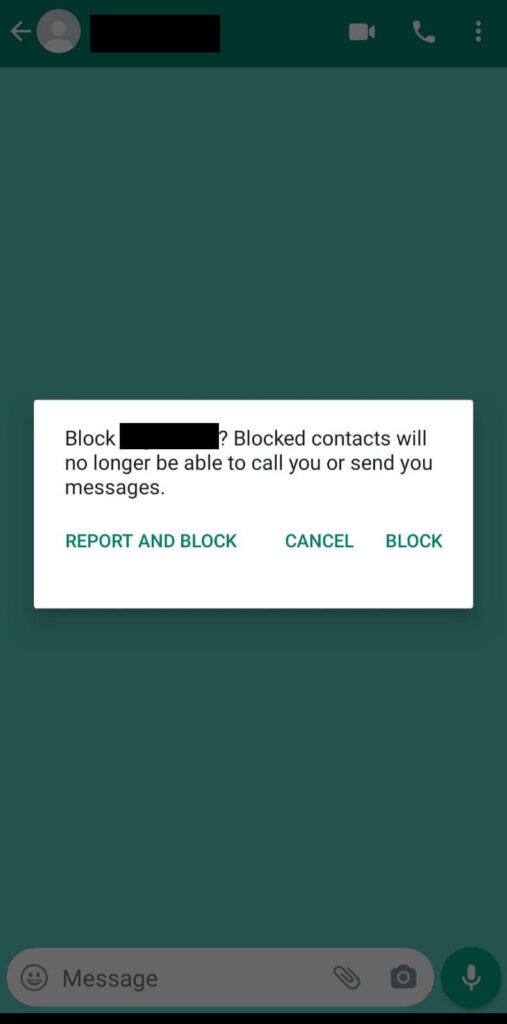
This method is quite useful in case you want to hide your online status on WhatsApp only from a few people instead of all your contacts.
Reply from the Notifications Panel to Hide your Online Status
Nowadays, all recent versions of Android and iOS have the feature which allows its users to reply to messages on WhatsApp and Telegram from the notifications panel itself.
This saves us from the hassle of going online on WhatsApp and spending our precious time there when it is not required.
Another great advantage of this feature is that while replying to a message from the notifications panel, the online status is not revealed.
The following are the steps to reply to a WhatsApp message from the notifications panel.
- View the Notifications panel on your phone.
- Find the WhatsApp message notification.
- Either tap on the Reply button or tap and hold the message from the notification.
- Type your response to the message in the box directly.
- Tap on the Send button.
Read more on WhatsApp here:
- How to hide WhatsApp conversations or messages.
- Tips and tricks to read deleted messages on WhatsApp.
- How to delete your WhatsApp account permanently.
Use WA Web Plus to Hide your Online Status on WhatsApp Web
WhatsApp Web makes it quite convenient for us to use WhatsApp services without reaching for our phones.
If you want to hide your online status while using WhatsApp Web, the WA Web Plus Chrome extension is a resourceful add-on that you can check out.
Here is how you can use it to hide your online status on WhatsApp Web.
- Visit the WA Web Plus Chrome extension.
- Install and add the extension to Chrome.
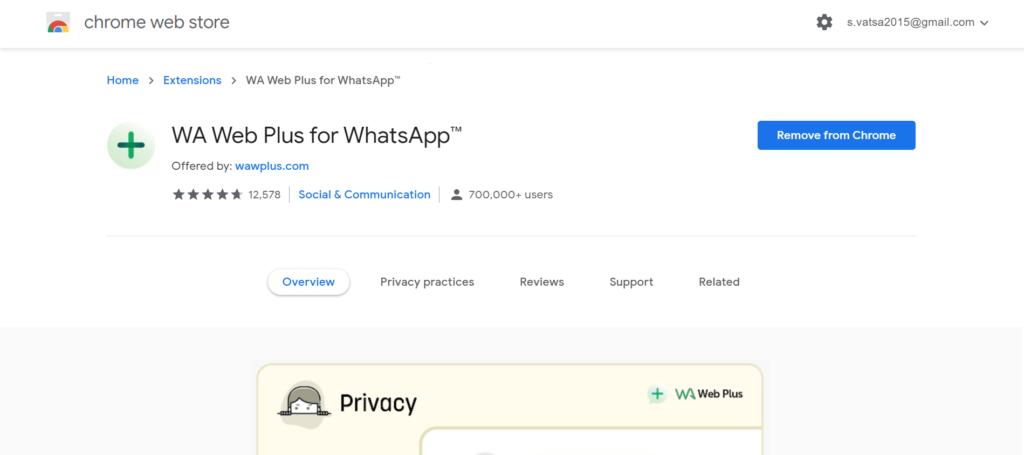
- Open WhatsApp Web on the Google Chrome web browser.
- Click on the WA Web Plus Chrome extension from the toolbar next to the address bar.
- A list shall appear on the WhatsApp tab. Check the box where it says “Hide online status (Invisible Mode)”. You can also go through the other options like “Hide typing status” and “Restore deleted messages” and customize your WhatsApp experience accordingly.
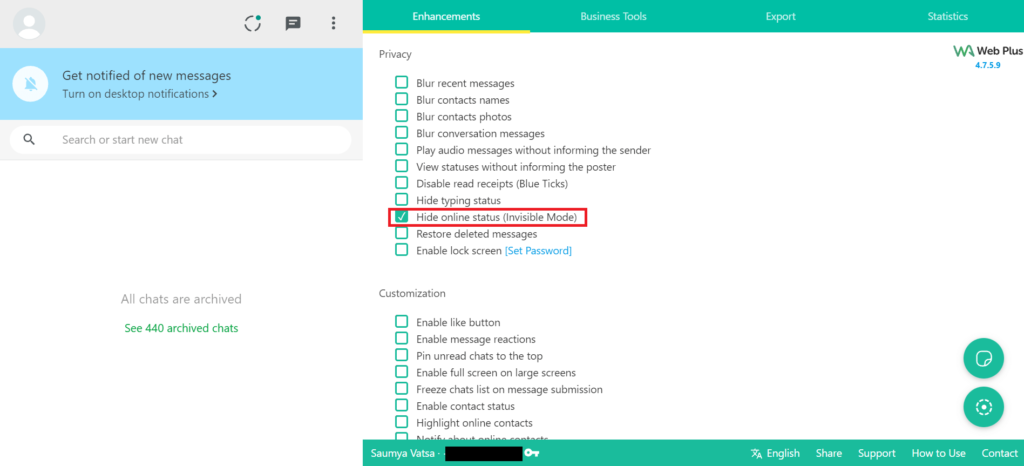
Use GB WhatsApp on Android
- Uninstall the WhatsApp app from your phone.
- Download the GB WhatsApp file from here. Make sure to download the latest version.
- Install GB WhatsApp on your Android device.
- Enter your WhatsApp number and verify the account.

- Tap on the three dots at the top right of GB WhatsApp.
- Go to “Hide Online Status”.
- Enable the “Hide Online Status option“.
Use WhatsApp ++ on iOS
If you are using WhatsApp on an iPhone or any other iOS device, you might want to hide your online status from your contacts.
Apart from the methods mentioned above, you can install a third-party application called WhatsApp ++. WhatsApp ++ has various functions among which hiding your online status is one.
After downloading and installing the app, you can verify your WhatsApp number and proceed accordingly.
NOTE: Using GBWhatsApp & WhatsApp ++ may result in a ban on your Account. We do not recommend it using on your devices.
Conclusion
As mentioned, there is a range of methods including third-party applications and extensions as well as in-built features of Android and iOS that can help us hide our online status on WhatsApp.
We hope these methods work for you and that you have a more relaxing WhatsApp experience.
If you indeed find these methods helpful, do share the article with your friends and family.

