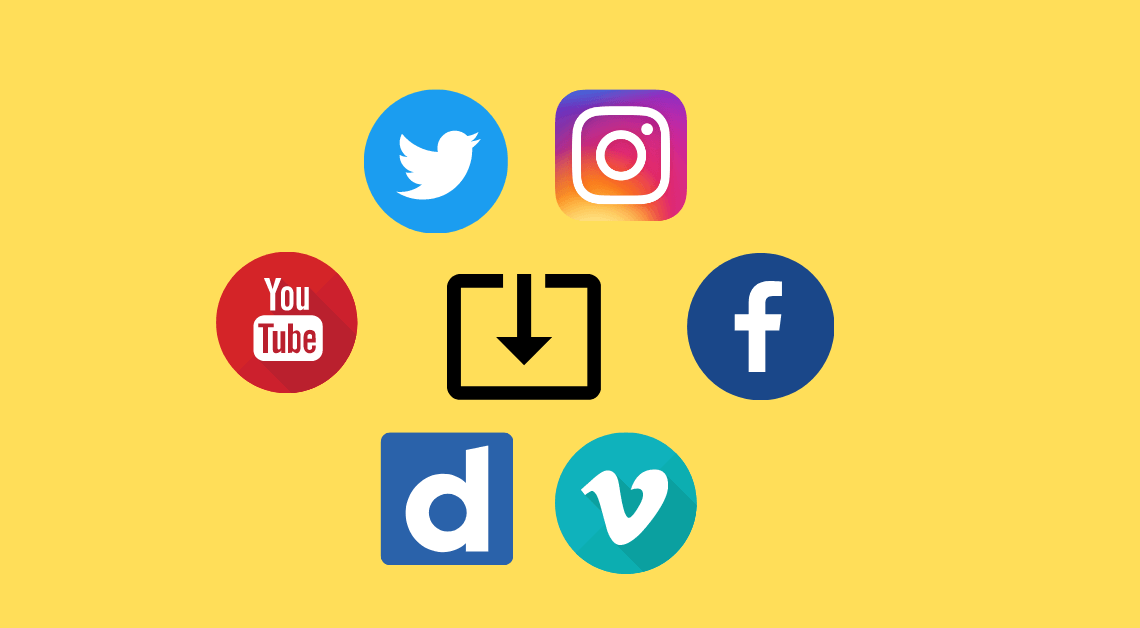
Don’t you just hate it when you want to watch a movie while traveling but, alas, you can’t because of the poor network? Or when you urgently have to watch tutorial videos before an exam and the WiFi goes off? This is why it is crucial to know about ways to download videos to your device in case you want to watch them offline. This shall save you unnecessary inconvenience in the future. With the methods mentioned in this article, you can download an embedded video from a web page for free, without paying for premium services. Now, it is super easy to download videos from platforms like YouTube and Instagram through any of these methods.
Download Embedded Video Directly From A Web Page
Some select websites have embedded videos in the mp4 format. Videos in these formats can be downloaded directly from the site without the help of third-party apps or extensions. Here are the steps to download embedded videos directly.
- Go to the website from which you want to download an embedded video.
- Find the video that you want to download.
- Right-click on the video.
- Select the option “Save video as…”
- Select the location in which you want to save the video on your device.
- Click the Save or Done button to confirm the action.
In some cases, you can also find a download button at the bottom of the video. This button can be used to directly download the video too.
Download Embedded Video using Chrome/Firefox Extensions
Video DownloadHelper on Chrome/Firefox
- Visit the Video DownloadHelper Chrome Extension or Video DownloadHelper Firefox extension.
- Add the extension to Chrome or Firefox.
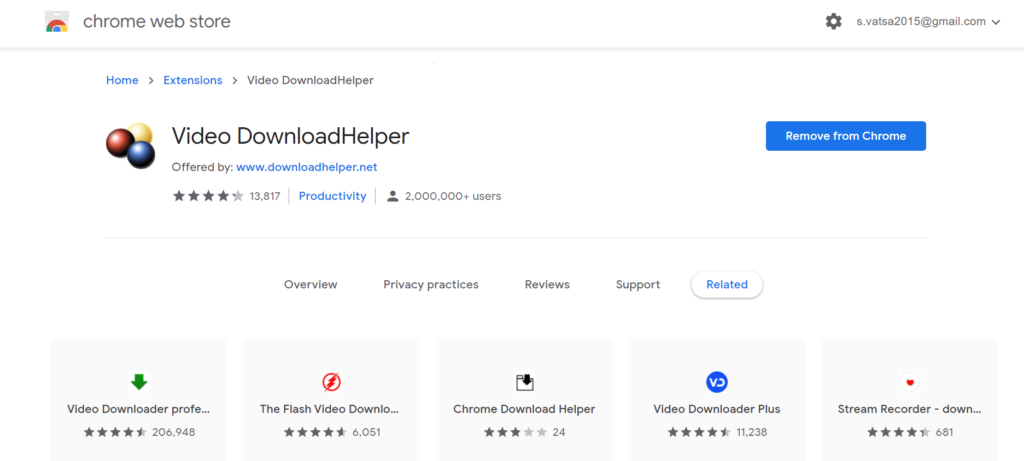
- Go to the site which has the embedded video you want to download.
- Play the video that you want to download.
- Go to Extensions from the right of the address bar.
- Click on the Video DownloadHelper Chrome or Firefox Extension.
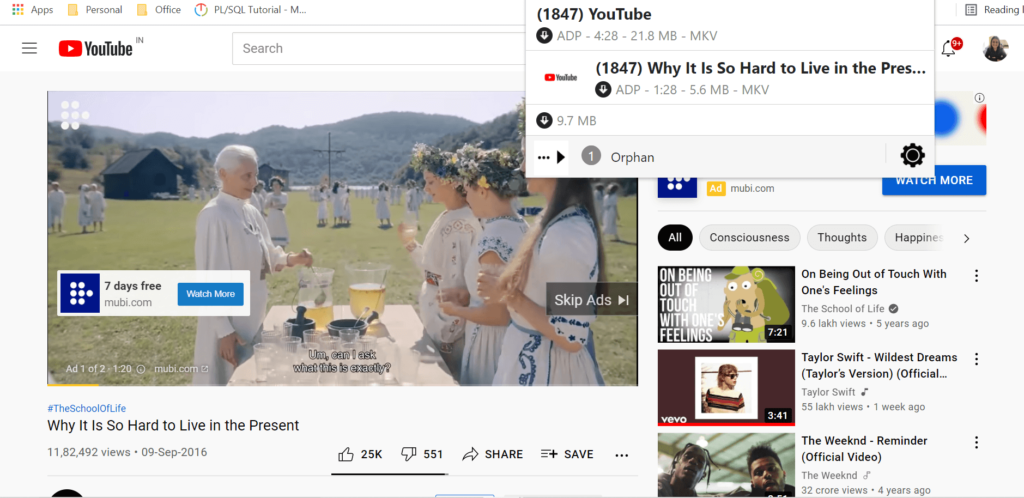
- Download the video as displayed on the top of the tab.
You can similarly use Chrome and Firefox extensions like Free Video Downloader and Flash Video Downloader to download embedded videos from various sites.
Download Embedded Video using Sites
There are third-party sites that are quite efficient at letting users download embedded videos from platforms like YouTube, Instagram, Vimeo, and many more. Here is the process to download embedded videos using these sites.
-
Catchvideo.net
- Go to catchvideo.net.
- Visit the site (for example, YouTube, Facebook, Twitter, etc.) that has the embedded video you want to download.
- Copy the URL of the embedded video.
- Paste the URL in the box under “Download videos for free” on catchvideo.net.
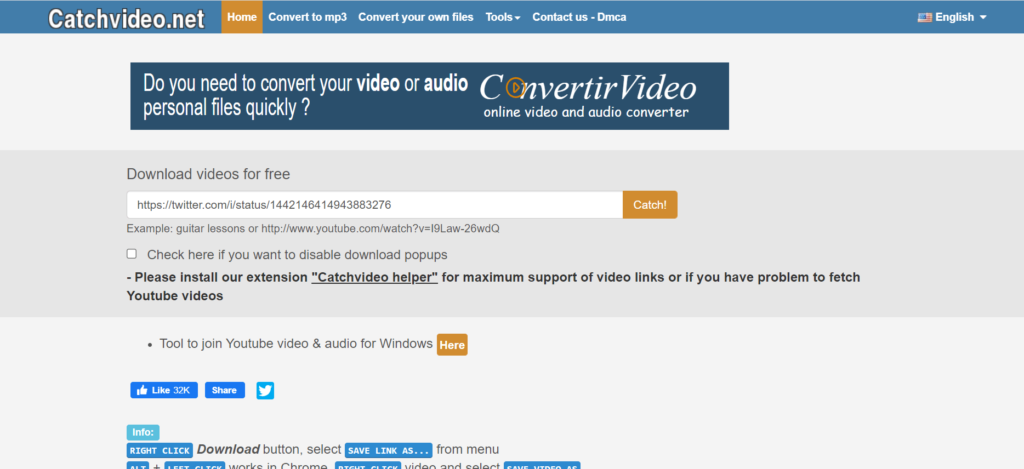
- Press Enter to proceed with the download process.
- Right-click on the Download button for either of the resolution types.
- Select “Save link as…” from the menu.
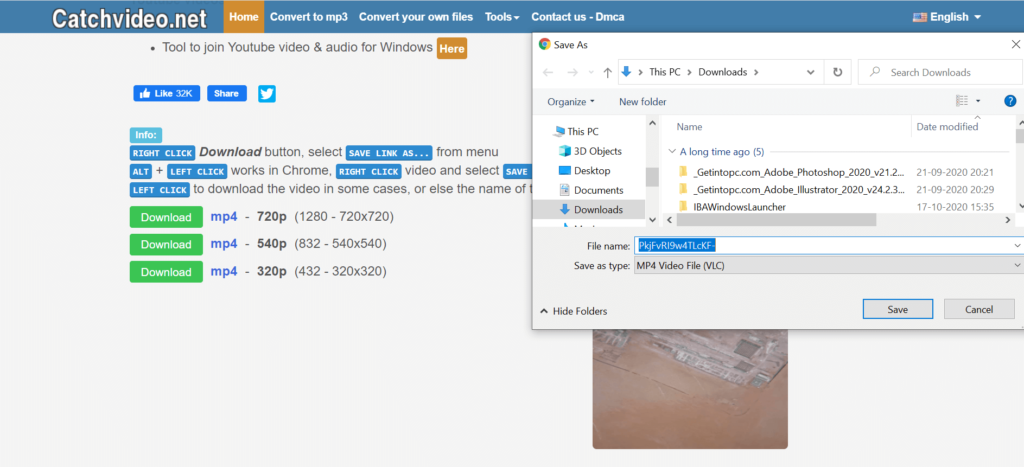
- Rename the MP4 video file and save it in the desired location of your device.
-
KeepVid.pro
KeepVid.pro allows its users to download embedded videos from a number of sites like YouTube, Vimeo, Instagram, Dailymotion, ESPN, and so many more. You can find the extended list of these sites on KeepVid.pro. The following are the steps to download embedded videos from YouTube.
- Visit the YouTube Video Downloader link on KeepVid.pro.
- Visit the site that has the embedded video you want to download.
- Copy the URL of the embedded video.
- Paste the URL in the search box.
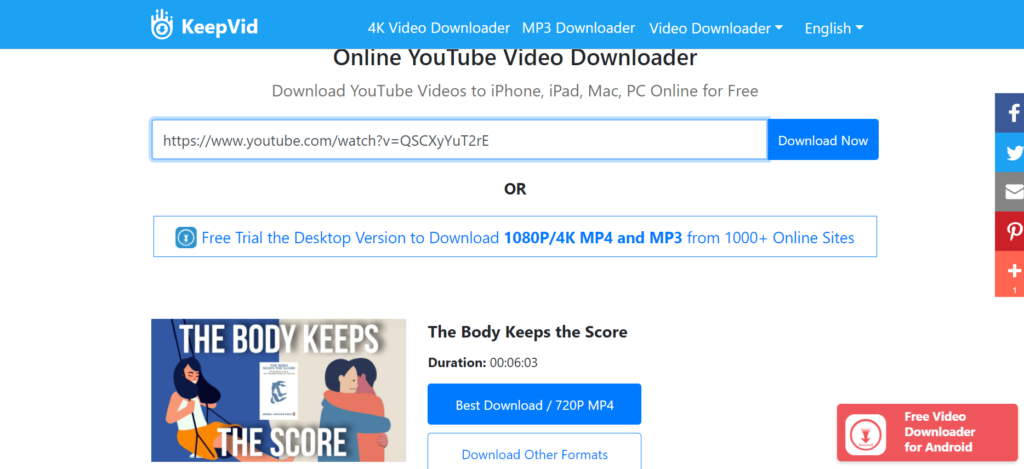
- Press Enter or click on “Download Now” to proceed with the download process.
- Right-click on the “Best Download/ 720P MP4” button.
- Select “Save link as…” from the menu.
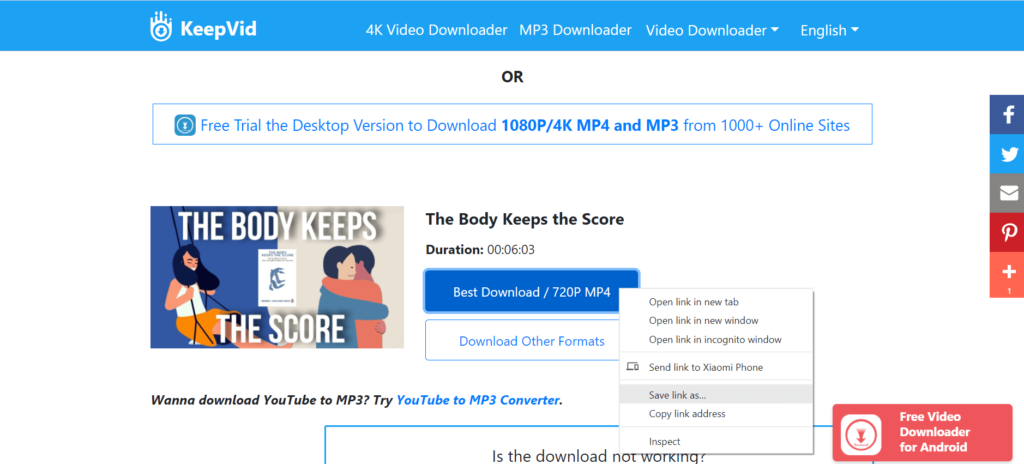
- Rename the MP4 video file and save it in the desired location of your device.
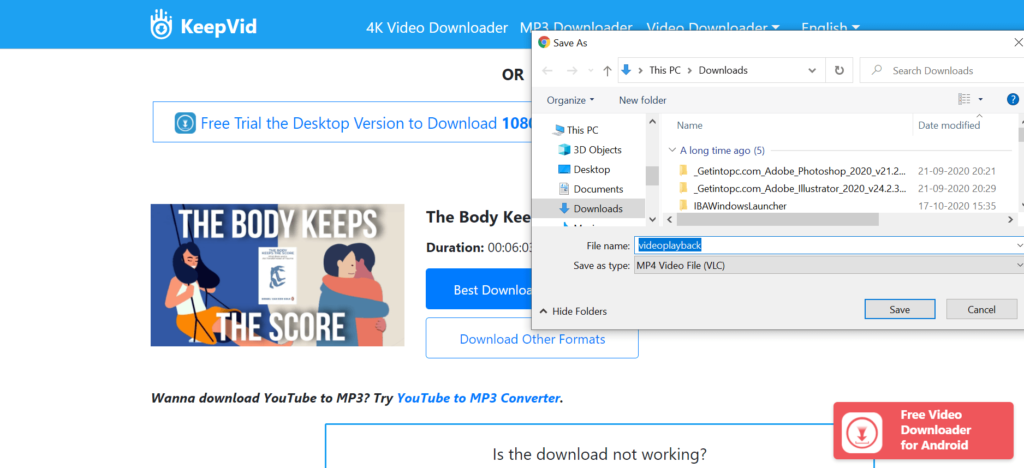
Similarly, you can download embedded videos from other sites like Facebook and Vimeo by visiting the links through the Video Downloader tab on KeepVid.pro.
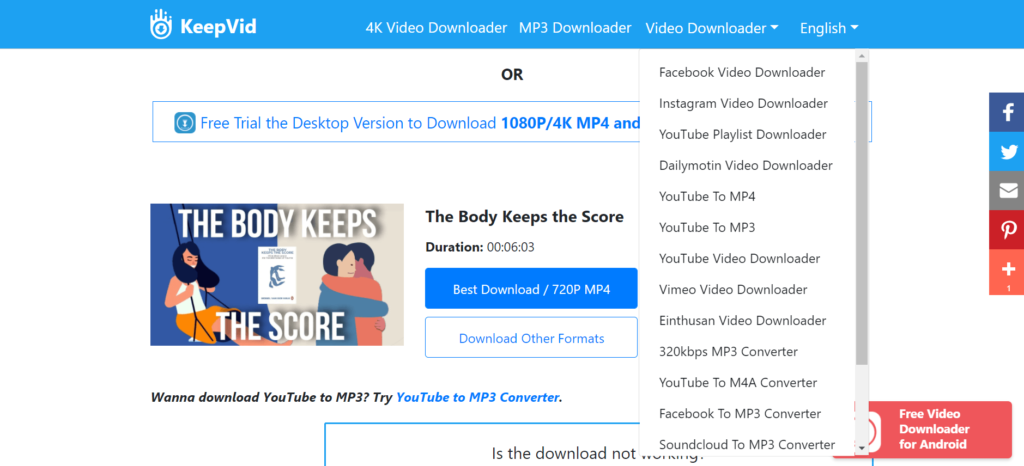
Some other sites that you can use to download embedded videos from YouTube, Facebook, and Twitter are y2mate.com and en.fetchfile.net.
Download Embedded Video using VLC Media Player
- Open VLC Media Player on your laptop/desktop. You can download it from here in case the app is not already installed.
- Go to the site that has the embedded video you want to download.
- Copy the URL of the embedded video.
- In VLC Media Player, go to Media >> Open Network Stream…
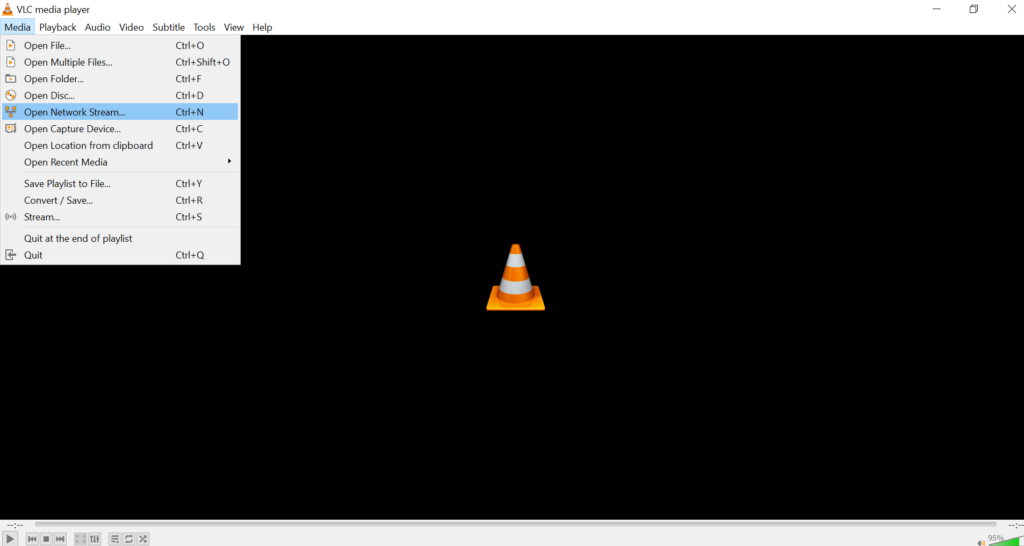
- Paste the URL in the box that is prompted.
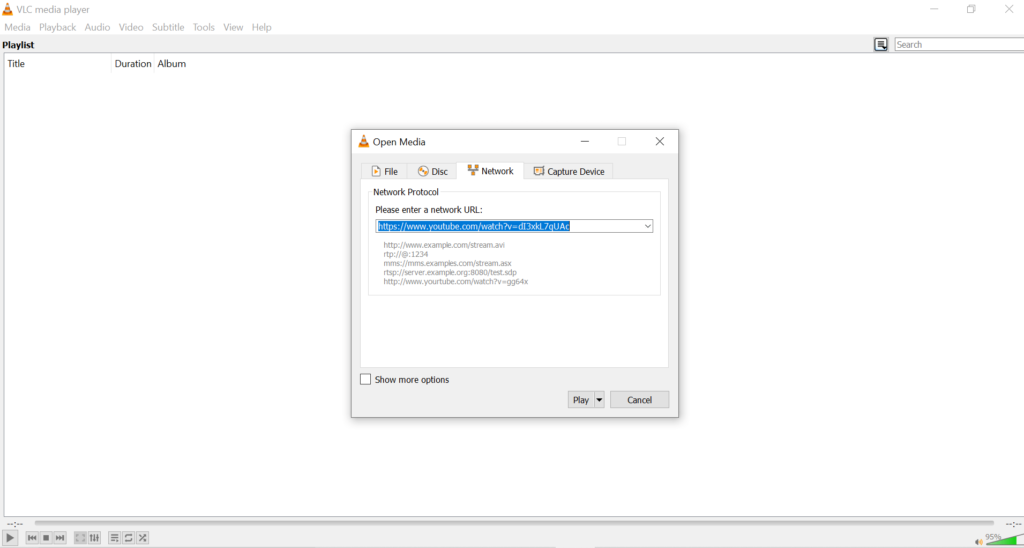
- Click on Play.
- Now, go to View >> Playlist.
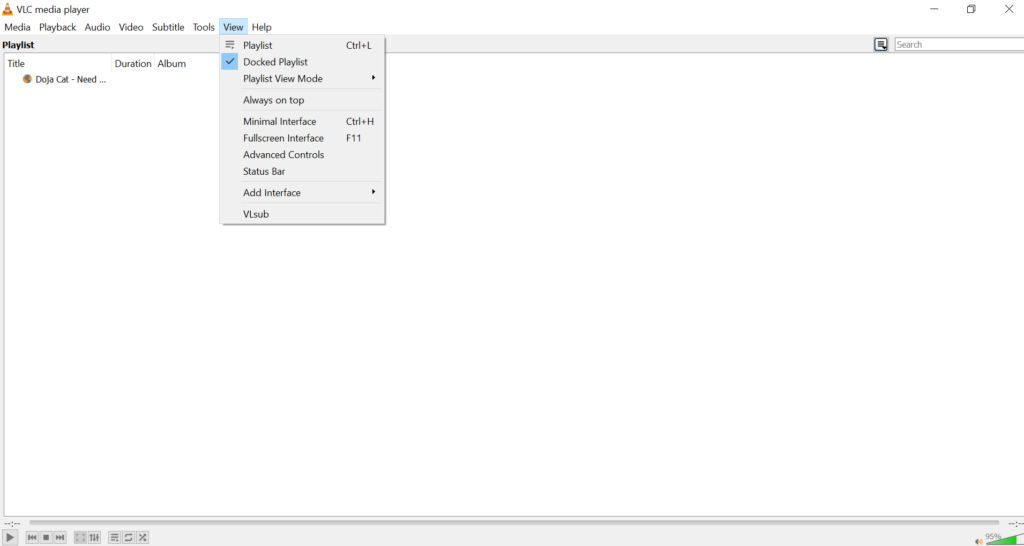
- Right-click on the video that you want to download from the playlist.
- Click on Save.
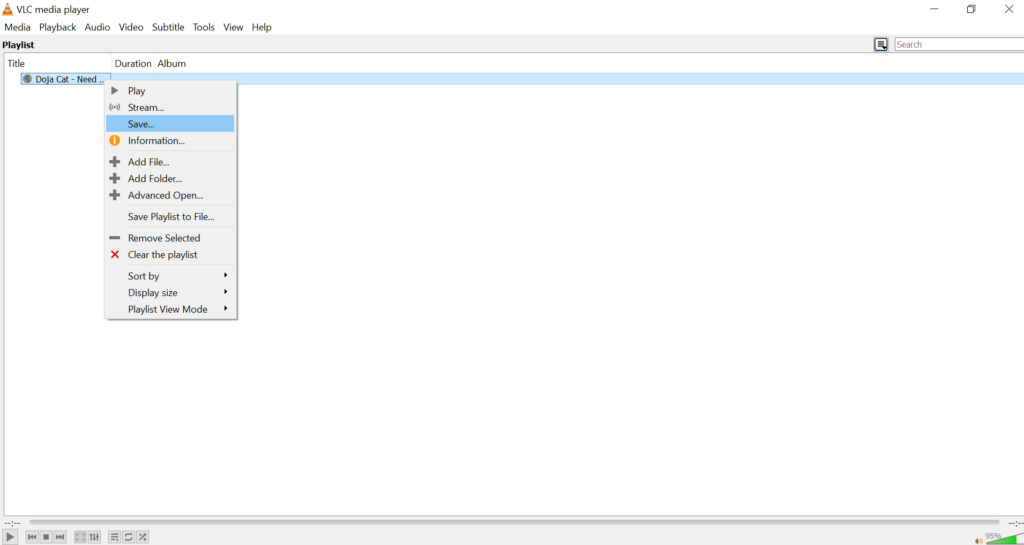
- Choose the destination folder in which you want to save the video.
- Click on save to download the video.
Download Embedded Video using Developer Tools
- Go to Google Chrome or Firefox.
- Play the embedded video that you intend to download.
- Either press F12 or right-click and go to Inspect in Chrome and Inspect Element in Firefox on the webpage with the video.
- Go to the Network >> Media tab.
- Refresh the page to play the video again.
- The video download link will show up under the Media tab.
- Right-click on the video and select the “Open in New Tab” option.
- Go to the new tab in which the video begins to play.
- Either click on the Download option or right-click on the video and select the “Save video as…” option to save the video in a location on your device.
More on downloading videos:
Screen Recording Embedded Videos
This is, by far, the easiest and most hassle-free method to save an embedded video to your device. Although this method doesn’t exactly allow you to download embedded videos from sites, it does provide a way to capture these videos and save them.
Some free screen recording apps that you can use on your Windows device are ActivePresenter and Flashback Express. Similar apps for Android devices are Super Screen Recorder and DU Recorder.
Using these apps, you can play the embedded video of your choice and run the screen recording app in the background. The app will record the video until you prompt it to stop. You can go ahead and save the video that is captured.
Download Embedded Video on Your Android Device
You can refer to this article to find a list of apps that allow you to download embedded videos on an Android device.
Conclusion
We hope that these methods to download an embedded video from a web page come in handy the next time you want to watch a video offline. Do let us know if there are any other tricks and tips that shall be useful to download embedded videos.

