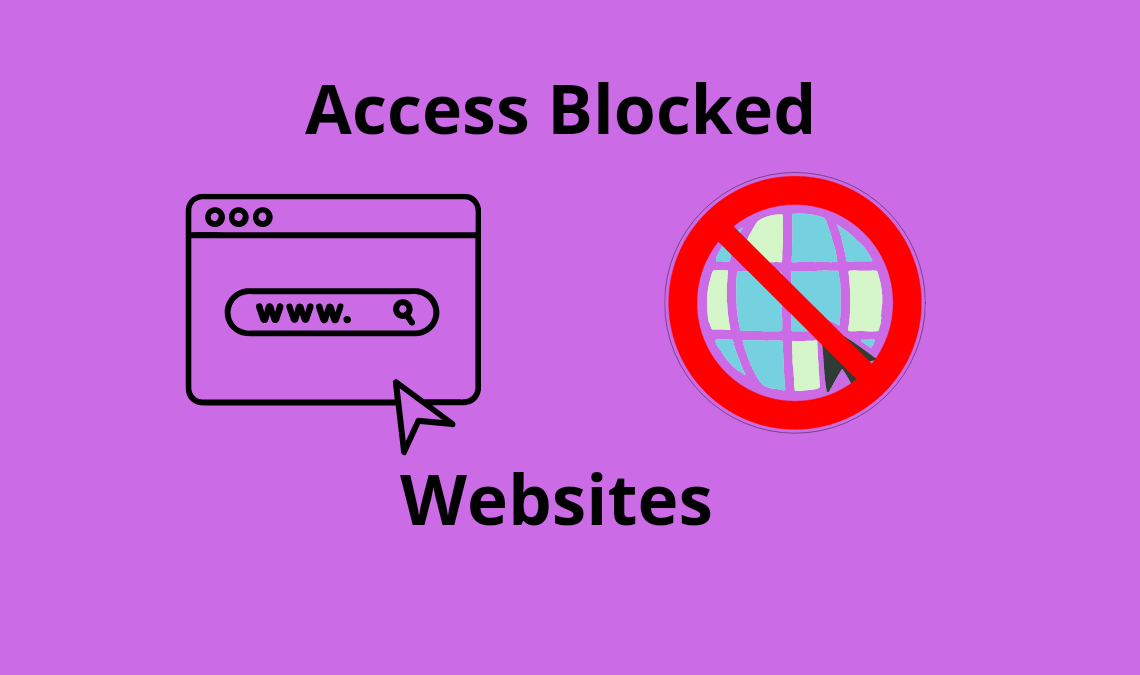
Have you ever come across a website blocked in your country but still want to access it? If so, then this is a common wish among internet users across the globe with different levels of restriction to access blocked websites. As we know, the internet is the world wide web, meaning it is a free entity with a plethora of global knowledge. However, the inability to access certain services due to geological boundaries narrows down the available assistance worldwide.
Although, on the internet, there is always an alternative that you can use to solve any technical issue. Similarly, one can try out a VPN or use a tor browser to access blocked websites. In this post, we have cultivated the four easiest methods through which anyone can overcome location-based restrictions and access the content available in some other part of the world. If one doesn’t work for you, try out the rest.
Method 1: Orbot- Proxy with Tor Browser
This method might be relatively unknown to layman users. However, the process is simple to implement, meaning you don’t need to be a genius tech geek to use it. Orbot is a free proxy app on the play store that will help you access most of the blocked sites in your country. You can use any Android device to complete the task, and the app will encrypt your internet source successfully. Furthermore, one can easily access blocked messages, emails, etc., without getting monitored.
- Search the Orbot and Tor Browser apps on Google Play Store and install both from there.
- First, open the Orbot app once downloaded, and begin by pressing the large start button on the front screen.
- Next, toggle on the VPN mode, and tap on the bridge switch.
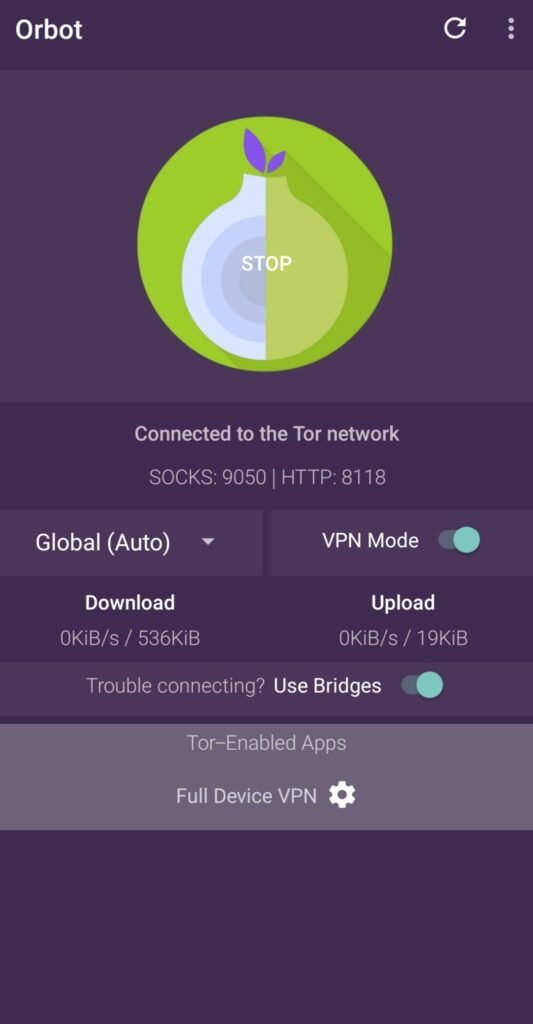
- Then, select connect directly to Tor (Best), and click on the request bridges from torproject.org. On clicking the button, it will lead you to solve a CAPTCHA.
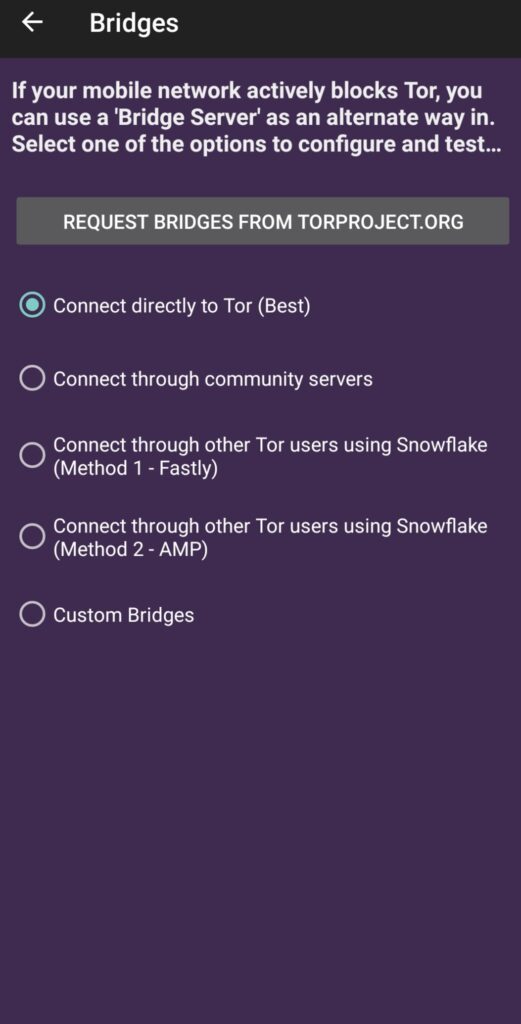
- Once the CAPTCHA is solved, the Orbot app will be configured.
- Next, to access blocked websites, open the Tor Browser app and press the connect button in front.
- You must scroll down to find the start searching button and tap on it. A search box will be present at the bottom of the next screen.
- Copy the URL of the website and paste it into the Tor Browser search bar. The website will load without any hindrance.
To disconnect from the Orbot, you can click on the stop button on the front screen of the Orbot app. You will get a notification when you connect or disconnect from Orbot.
Method 2: Use VPN (Virtual Private Network) to Access Blocked Websites
Unlike the previous app, VPN is a more popular choice among users to access blocked websites from their location. The VPN system provides an anonymous connection to its users keeping their network private and the rest of the information hidden from third parties. The app helps you change your location online, giving you access to all the content available on the new site.
Moreover, VPN apps are available with premium and free trial plans. Some may restrict the number of locations/ countries you can access. Some other VPN apps available are NordVPN, Thunder VPN, and ProtonVPN. Here is a guide on how to operate VPN:
- Download any VPN app you’d like; for instructional purposes, we have used ThunderVPN.
- Once downloaded, open the app. The screen will show a large connect button. Press it.
- On pressing connect, the app will give you a variety of locations. The thunder VPN app only provides the USA with ads option in its free plan. (Some VPN apps may offer more options for countries; however, their charging plans will be different.)
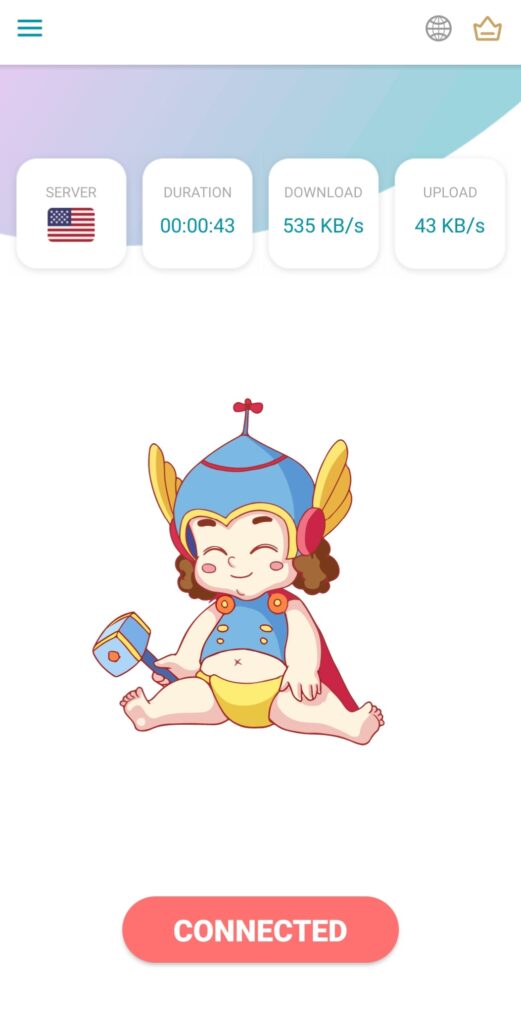
- Once connected to the new country, the button will show connected. When you want to disconnect from the VPN, press the connected button in the app.
- Before searching, make sure your location is turned off.
- Now, try entering the blocked website on any web browser, and you will get uninterrupted access.
Important note: certain websites don’t operate on some VPN apps, while they do on other VPNs. It mainly depends on the app you choose and which website you want to access.
Method 3: Web Archive
This is another site that can help you access blocked websites. The web archive is generally used to keep an old format of various websites archived in storage so that they can be registered at any time. All you have to do is use the site’s server to access the blocked website.
- Search Web Archive on any browser on your android device.
- On the front page of the site, there is a search box; paste here the URL of the blocked website.
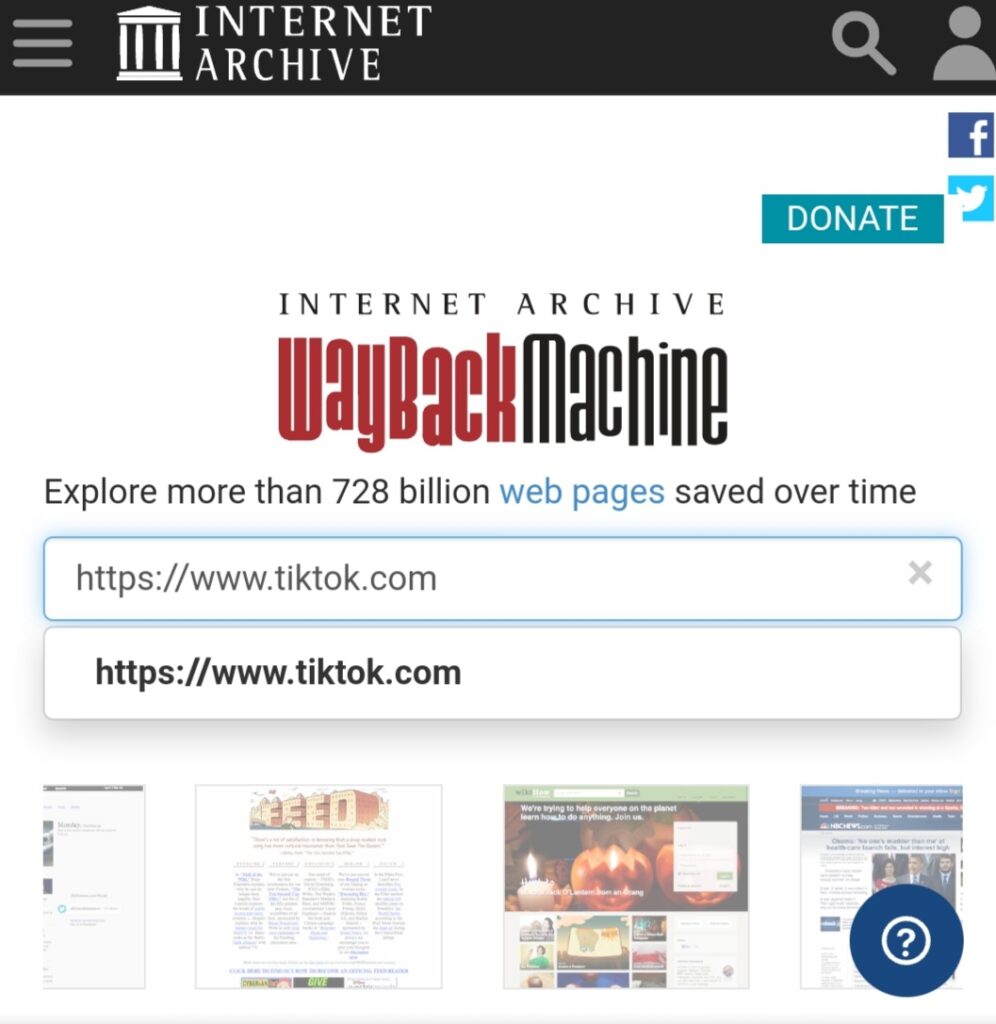
- Next, a calendar will show up; choose the most recent visit on a date with blue/green circle.
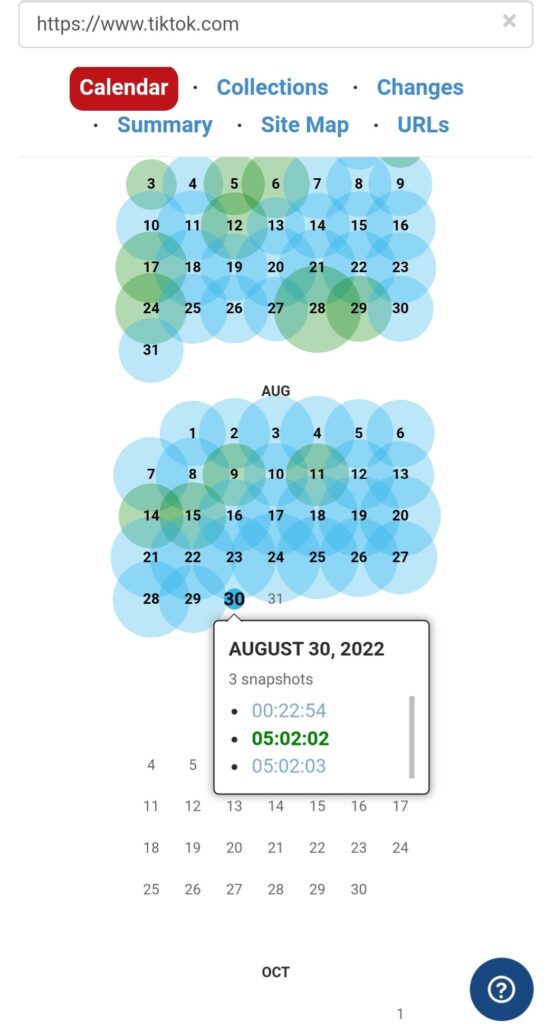
- On a drop-down, you will see all the time-slot of the last visit on the website. Click on any one of the time slots to load the site.
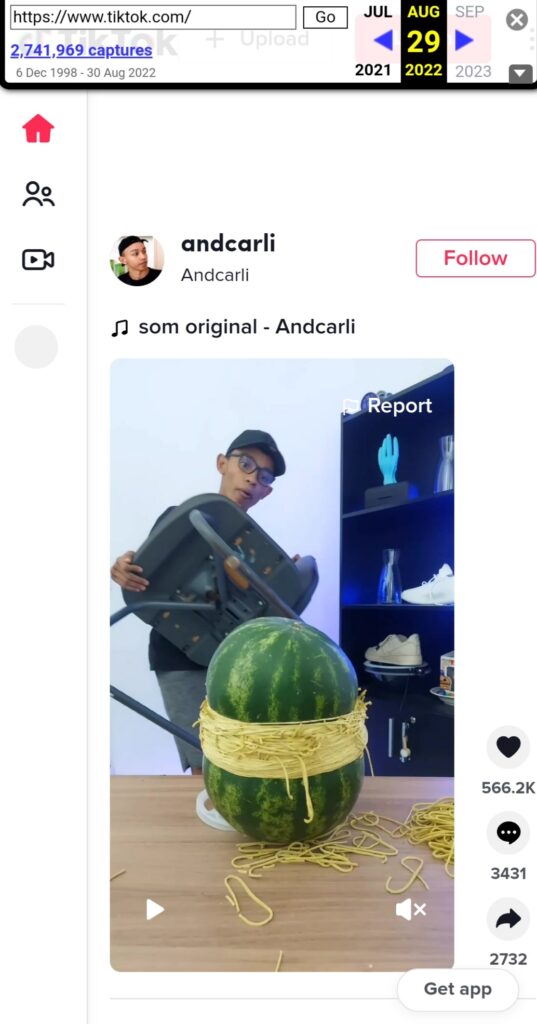
That’s it; your website will open.
Method 4: Use Proxy Server to Access Blocked Websites
Proxy servers are an effective alternative to accessing blocked websites on your Android device. The Proxy server is like a mediator between the site and the user while keeping all the information private from third-party access.
- First, download a proxy server app called Proxynel from Google Play Store.
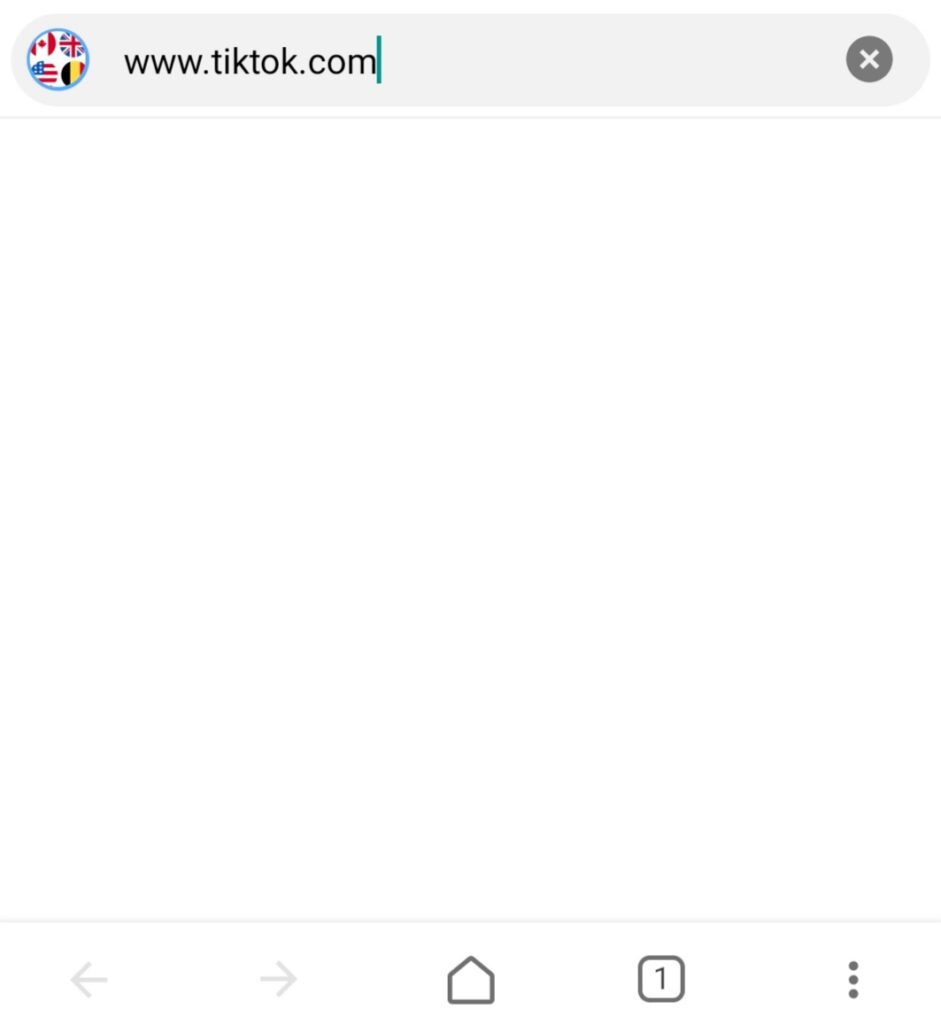
- Then open the app and simply enter the URL of the website.
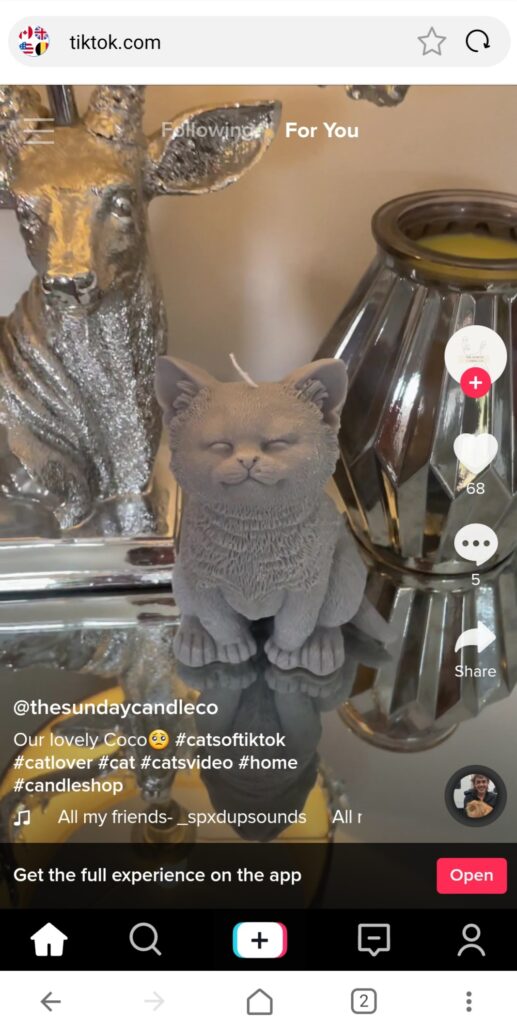
The proxy server will do the rest, and you will get uninterrupted access to blocked websites. Other proxy server apps, such as Cyber Ghost, VPN Proxy, Hotspot Shield, and Unblock Websites, can also be used if this doesn’t work for you.
- VPN Plugins – How to Successfully Configure VPN in WordPress
- Top 5 Best Free VPN Apps for Android
- Private Browsing – How to Enable In any Web Browser (FAST)
Conclusion
Often, websites we have used for years suddenly start to deny service on our network. These website restrictions can occur for various reasons; however, these methods will help you find a way around those restrictions and easily access blocked websites of location. We hope this article resolved your issue, and if you have any doubts, leave them in the comments sections.

