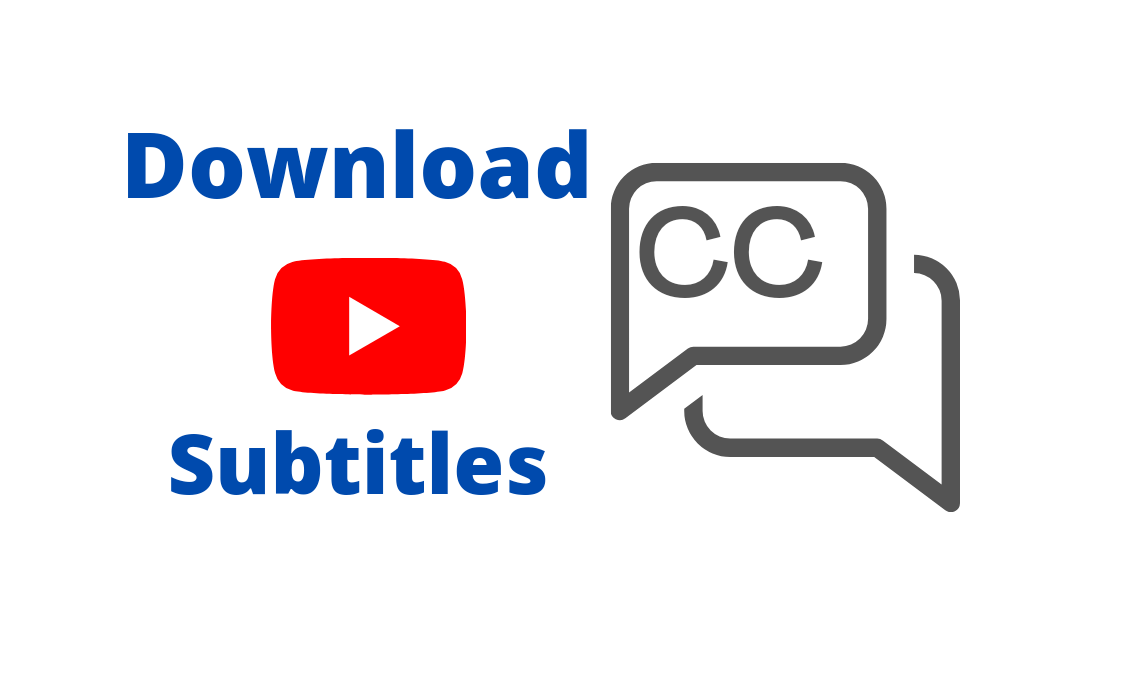
Subtitles significantly contribute to catering YouTube videos to a large audience on the platform. In addition, they are easy to use and help viewers understand the content without the audio. However, knowing how to download YouTube video subtitles enables users to access the information even when they are offline.
This comes especially handy in note-taking, research, and studying from the video. Therefore, downloading subtitles of the video in the text format removes the requirement to re-watch the video every time and helps you save time. In this post, we have provided a step-by-step procedure for you to download YouTube video subtitles easily.
How to Download YouTube Video Subtitles as Text
The first method is to download the subtitles of the video as a text file. Follow the below steps:
- Open the YouTube website on your PC or phone browser.
- Go to the YouTube video whose subtitles you want to download.
- Then check if the video has subtitles/ captions already added by the uploader. You can do that by clicking on the cc option on the top right side of the video screen.
- If they did add subtitles, then go to Settings, and click on the Subtitles/CC option to check the languages available. It is possible that the uploader ensured to upload subtitles in various languages to cater to many non-English speakers around the world. One of these languages can be your native language, which may further ease the process for you.
- Next, go to the menu tab of the video, and next to the save option, there is a three-dot icon click on it.
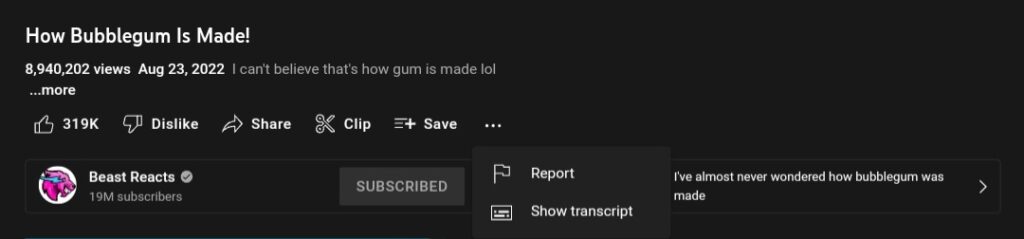
- Select open transcript from the options of the drop-down. An interactive transcript will open on the screen of the video.
- Then, hit the drop-down button on the bottom of the appeared transcript and select the language of the subtitle you’d want. If the subtitles are not pre-uploaded, you can use the English auto-generated ones.
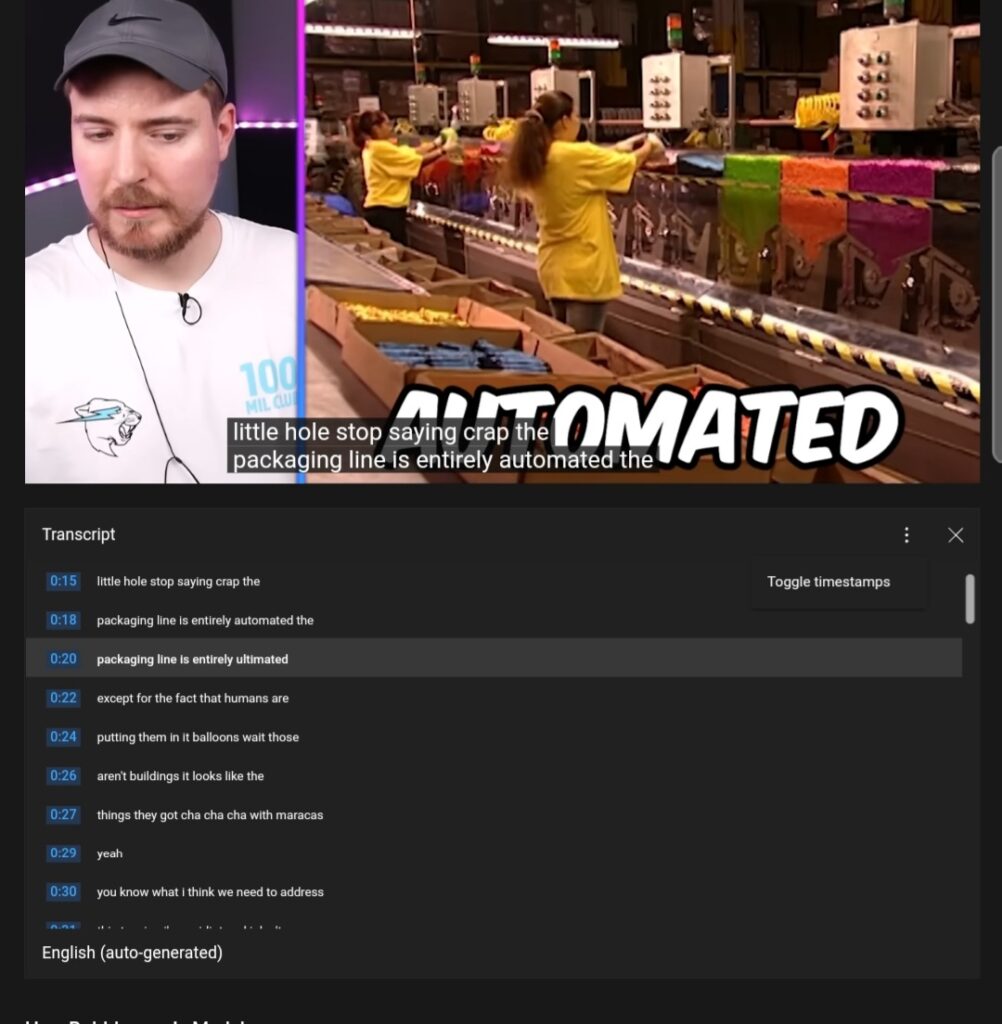
- Next, click on the three-dot button on the top right of the transcript to use the toggle timestamp to turn the timestamp on or off, depending on your need. Remember, timestamps on the transcripts are crucial in case you want to go back to review the part of the video. This way, you can read the timestamp and forward the video to the part of interest to save time.
- Once all the options are selected to fit your preference, then you can copy the entire transcript from top to bottom. Or you can only copy a selective part of the video that you like and paste the transcript in the form of text on a notepad or word document.
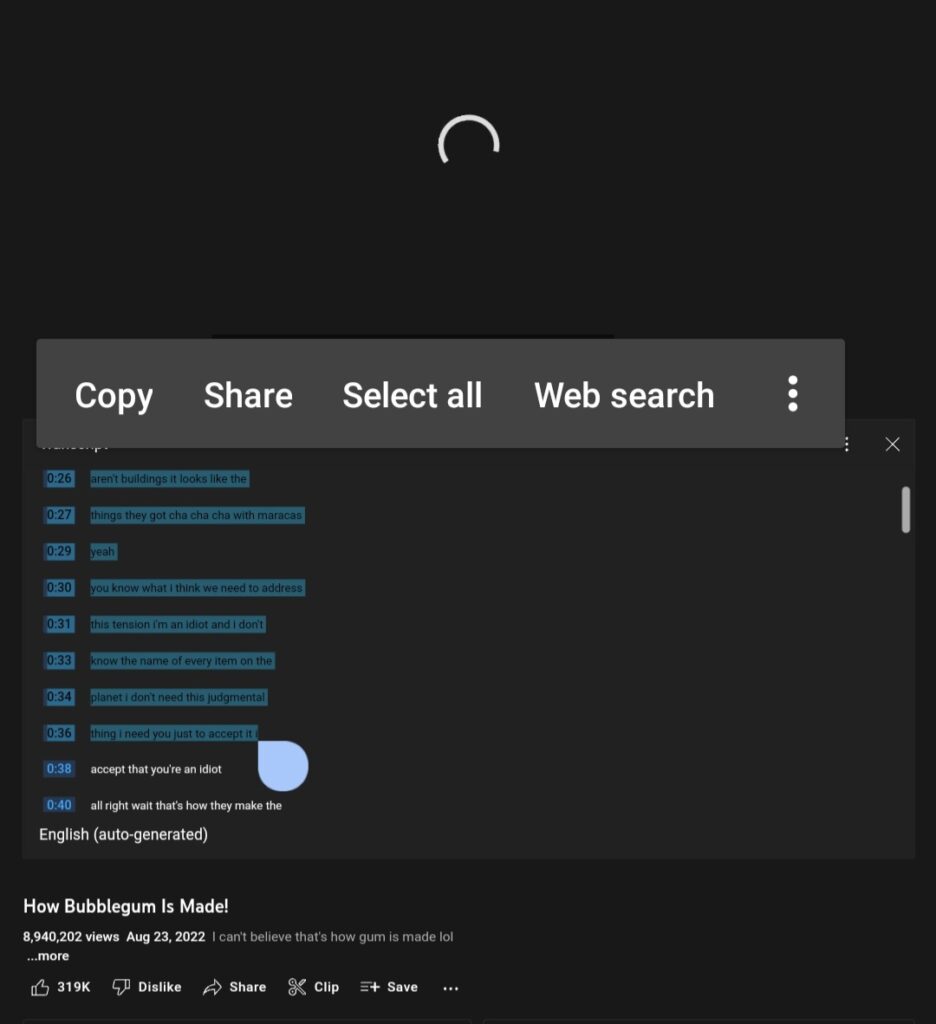
- How to Add Subtitles to YouTube Videos
- How to Make YouTube Videos Private
- How to Share a Link to a Specific Time in a YouTube Video
Conclusion
While watching an important YouTube video having access to its subtitles becomes vital for the viewers, who would like to save the information for future use. Luckily, this guide is quick and easy to follow if you also want to download YouTube video subtitles. So you can revise the gist of the video at your comfort and speed.

