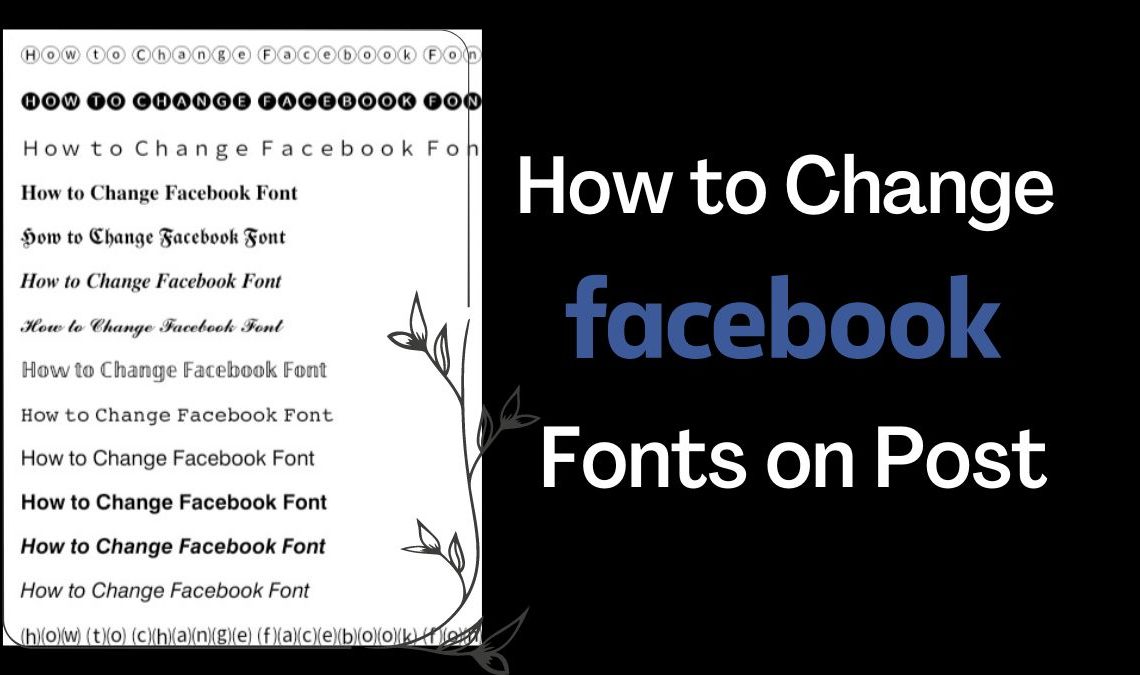
Facebook users know the vitality of posting helpful tips or titbits on their walls to keep in touch with friends and family online. However, it is always nice to try to mix things up by being a little creative. Try to change the Facebook font on posts as a unique yet straightforward technique that people use to highlight their posts above others.
Reasonably so, this gives their writing language a different style, and reading these posts becomes more interesting. You can post wishes, memorable quotes, or tête-à-tête in different fonts to make them personalized for your friends. Read this post to learn how you can also change Facebook font easily:
How to Change Facebook Font on Posts
To change Facebook Font on posts, you need to start by opening the Unicode text converter on any browser using your phone or PC. Unicode is a third-party website that harbors hundreds of font styles for online users. Additionally, you can copy any text from here and paste it on a Facebook post, messenger, word doc, or any other app where you may need to write a text.
- On the front page, you will find a search box. Please enter your desired text here to convert it into various fonts.
- A list of different fonts will be generated for the text you entered. Copy the line of the font you prefer the best. If you are a PC user, hit Ctrl + C on your keyboard, or you can just right-click and select copy.
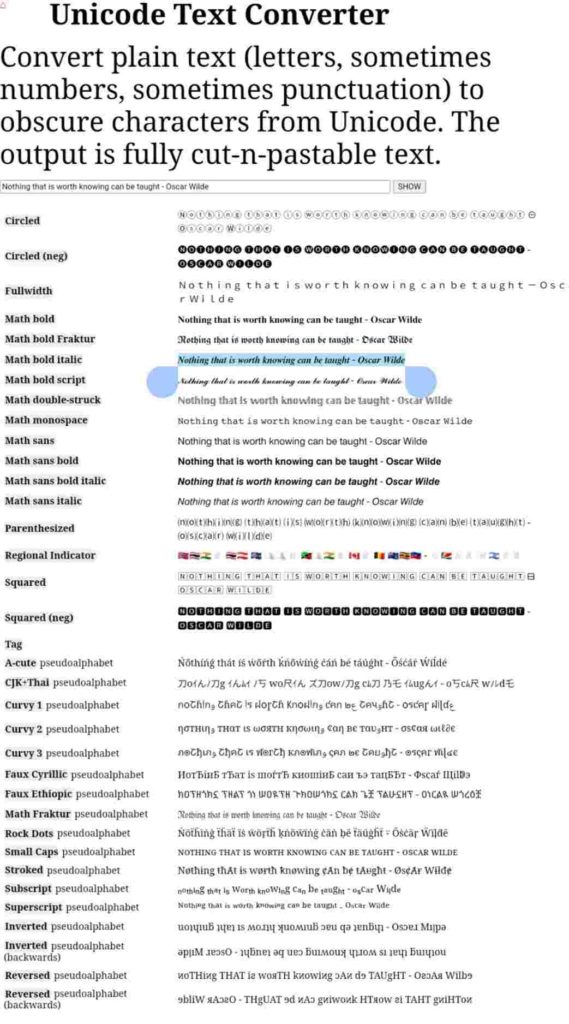
- Next, go to your Facebook account and hit create a post. Paste the text here to see it written in your chosen font. Use the Ctrl + V keyboard command to paste, or again right-click and hit paste.
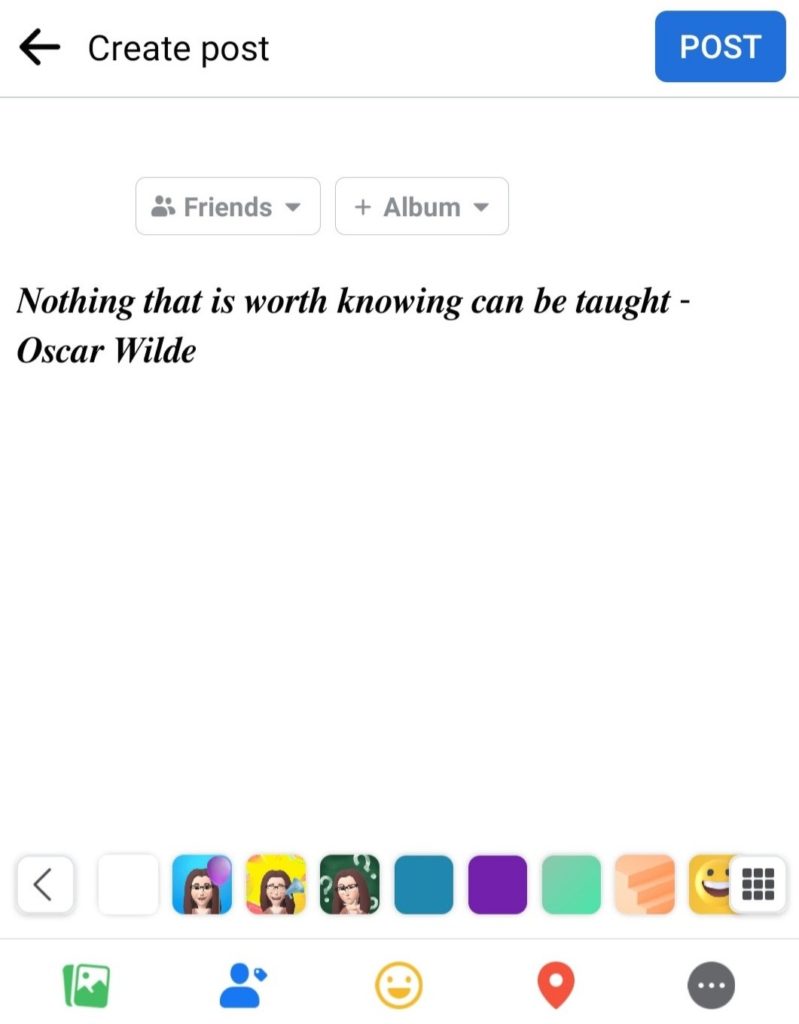
- You can add more lines below it using other fonts or post it as it is.
- How to Make Facebook Avatar
- How to Download Your Facebook Chat History
- How to Bulk Delete Facebook Messenger Messages
Conclusion
This five-step straightforward procedure will effectively enable you to write posts in any (or every) font you like on your Facebook profile. Furthermore, the trick will work on all the other apps, so you can write Instagram captions, stories, WhatsApp messages, or every Facebook text in different fonts you like. We hope you found these instructions helpful; make sure to leave a comment below.

