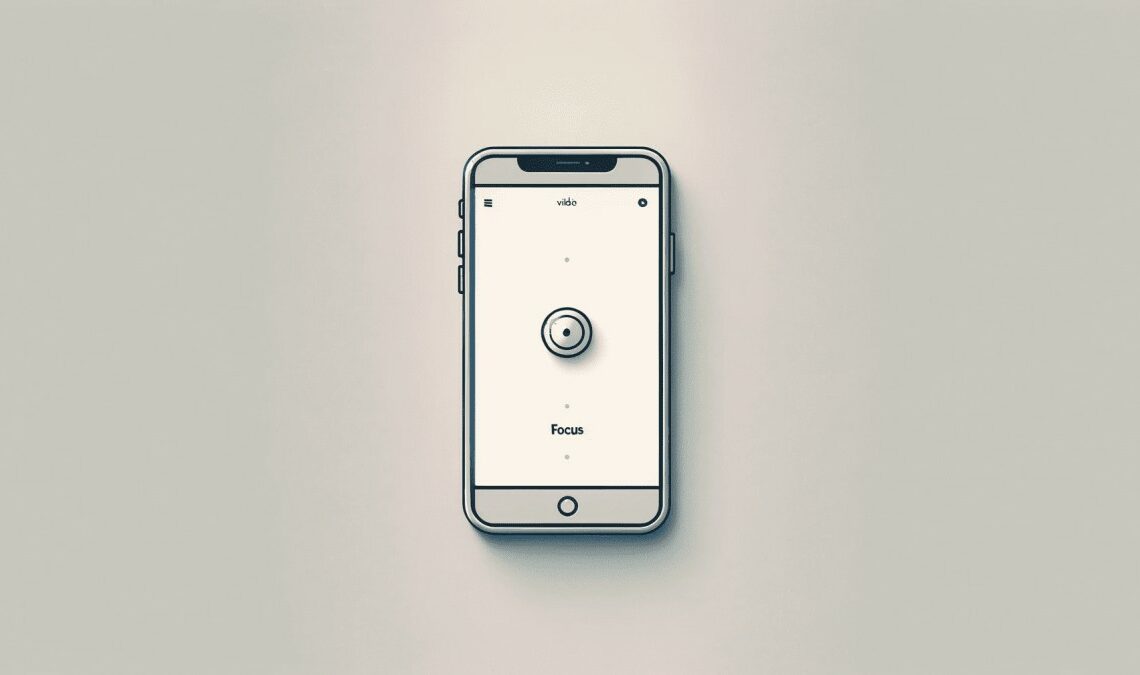
In a world where digital connectivity is ever-present, the DND feature on our smartphones has become an essential tool. It helps us in effectively managing our digital well-being. Whether it’s to focus on work, enjoy uninterrupted quality time with loved ones, or simply to get a good night’s sleep, DND mode helps us take control of when and how we receive notifications. This guide offers a comprehensive look into enabling and customising DND mode. We shall look at methods to enable the DND mode on both Android and iPhone devices. Take a break from your mobile phone by using the DND mode effectively.
What is DND Mode?
The DND mode is a smartphone feature that helps you manage you in minimising interruptions from your device. When activated, it silences incoming calls, alerts, and notifications, allowing you to stay focused without digital disturbances. However, it’s not just an “all-or-nothing” feature; most phones allow you to customise which notifications are silenced and which are allowed through. You can allow calls from specific contacts or alarm notifications.
You seek several benefits if you enable DND mode. Moreover, it can improve focus during work or study, enhance the quality of sleep by preventing late-night notifications. All in all, it helps maintain a healthy digital-life balance by reducing screen time. In social situations, activating DND mode demonstrates respect and attentiveness to those around you, creating an environment free from the constant pings of digital life
Enable DND on Android
Activating Do Not Disturb (DND) mode on Android devices is a straightforward process. Additionally, there are several customizable options to fit your specific needs.
Step-by-Step Guide to Activate DND Mode on Android:
- Open the Settings app on your Android device.
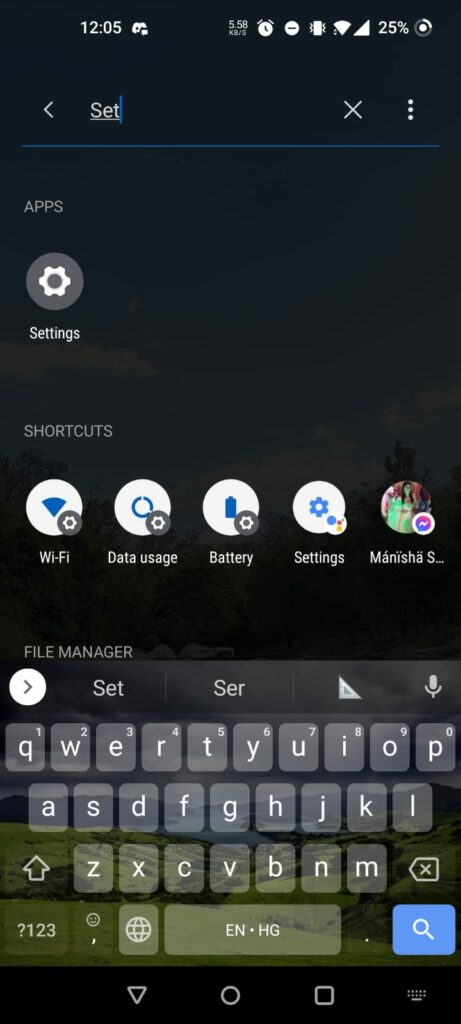
- Scroll down and select the ‘Sound‘ option.
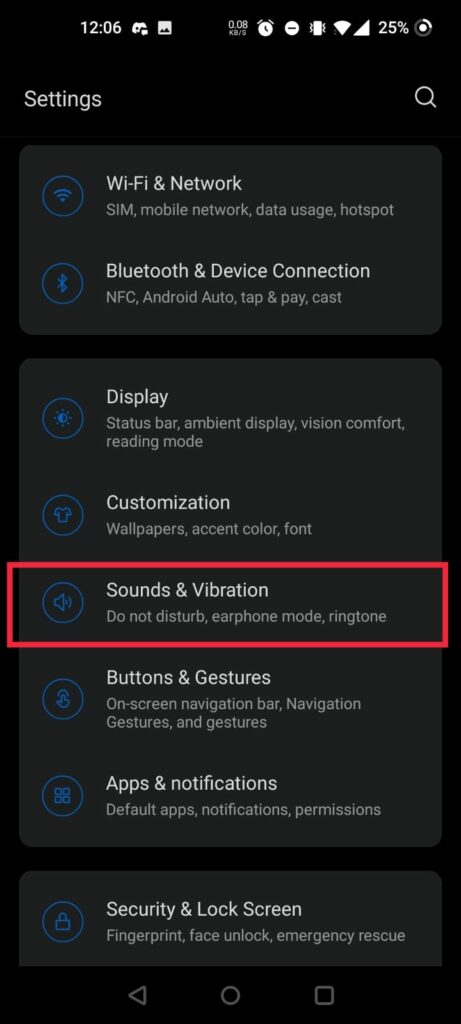
- In the Sound settings, look for the ‘Do Not Disturb‘ option.
- Toggle the switch to activate DND mode. You can also tap on ‘Do Not Disturb‘ to access more detailed settings.
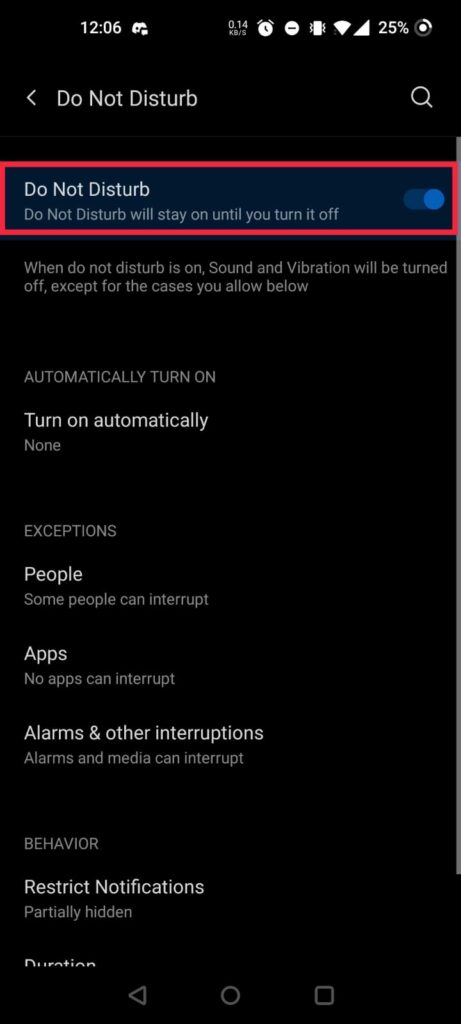
Customisable Options in Android DND Settings:
- Set Rules and Exceptions: Android allows you to create rules for automatic activation, such as during certain times of the day or based on calendar events. You can also set exceptions for specific contacts or repeat callers.
- Adjust Notifications: Choose which types of notifications are allowed during DND mode, such as alarms, media sounds, or specific app notifications.
- Schedules and Duration: Set up schedules for DND to automatically turn on and off, useful for regular activities like sleeping or meetings.
Tips for Optimising DND Settings for Personal Use:
- Prioritise Important Contacts: If you’re expecting important calls, you can allow calls from specific contacts to bypass DND mode.
- Use for Sleep Routine: Set a nightly schedule to reduce disturbances and improve sleep quality.
- Utilize Automatic Rules: For routine tasks like work or study, create automatic rules to reduce manual activation each time.
By customizing these settings, Android users can tailor DND mode to their lifestyle, ensuring they stay connected to what matters most while minimizing unnecessary distractions.
Enable DND (Focus Mode) on iOS
The Focus Mode feature on iPhones is an invaluable tool for managing notifications and maintaining focus. Here’s how to enable and customize it for a more personalized experience:
Activating Focus Mode on iPhone:
- Open control centre by swiping down.
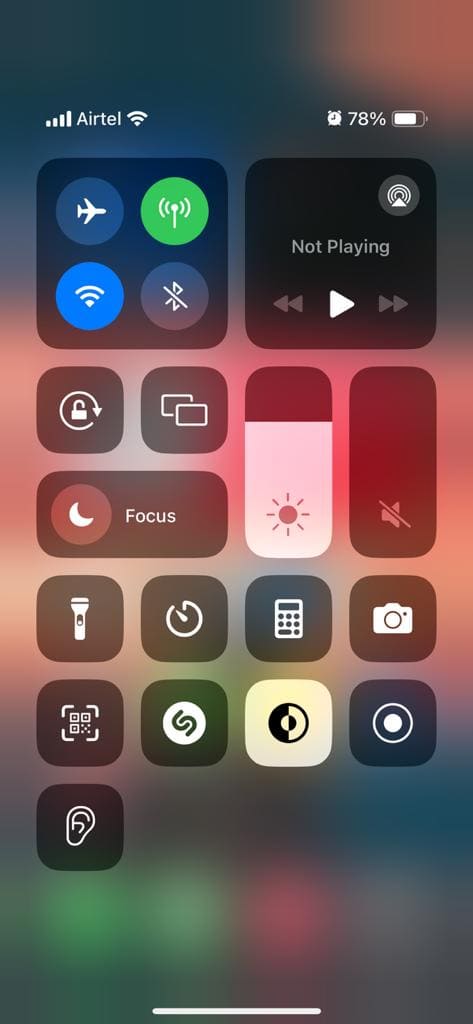
- Find the Do not Disturb or Focus Mode icon in the pane.
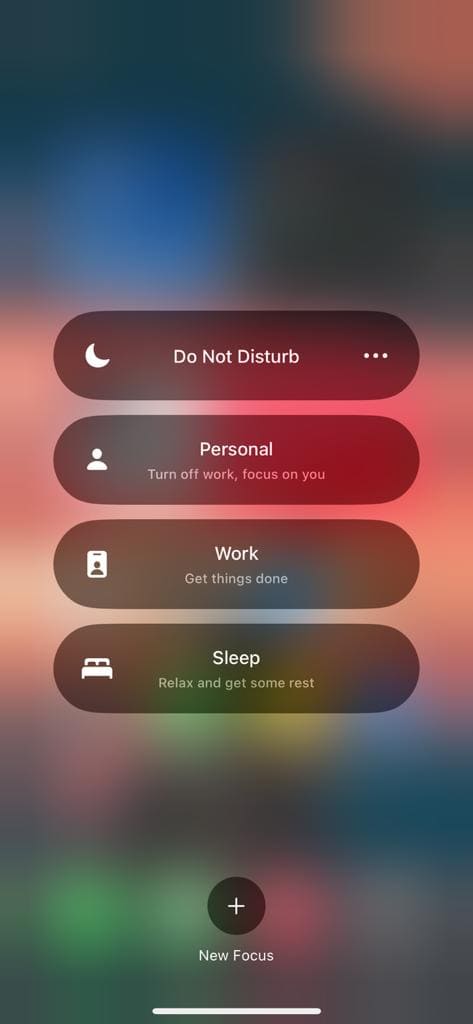
- Click on ‘Focus Mode‘ to enable it.

iOS-Specific Features in DND Mode:
- Scheduled Focus Mode: Set specific times for Focus Mode to activate automatically, like during your sleep hours or busy parts of your day.
- Bedtime Mode: When enabled, this dims the display and silences calls and notifications; only the clock is displayed.
- Allow Calls From: Choose to allow calls from everyone, no one, your favorites, or specific contact groups even when Focus Mode is active.
- Repeated Calls: A feature where a second call from the same person within three minutes will not be silenced, ensuring you don’t miss urgent calls.
Personalising DND (Focus Mode) Settings on iOS:
- Customise Your Schedule: Tailor the scheduled Focus Mode to match your daily routine, ensuring minimal disruption during important tasks or rest.
- Use Bedtime Mode for a Better Sleep: Activate Bedtime Mode during your usual sleeping hours to reduce screen exposure and improve sleep quality.
- Prioritise Important Contacts: Set ‘Allow Calls From‘ to ‘Favourites‘ to ensure you’re always reachable by important people, even in Focus mode.
By leveraging these features, iPhone users can effectively manage their digital interactions, creating a more focused and less intrusive mobile experience.
Common Questions and Troubleshooting
When using Do Not Disturb (DND) mode on Android and iPhone, users may encounter some common issues. Here are tips for troubleshooting these problems:
- DND Mode Not Activating: If DND mode isn’t automatically activating at scheduled times, first check your device’s time settings for accuracy. On Android, ensure that the ‘Automatic date & time‘ is enabled. For iPhone, verify that ‘Set Automatically‘ is turned on in Date & Time settings.
- Notifications Coming Through in DND Mode: If you’re still receiving notifications in DND mode, it’s essential to review your settings. On Android, check the ‘Exceptions‘ in the DND settings to see what is allowed. For iPhone, look under the ‘Allow Calls From’ and ‘Silence’ options in DND settings to make necessary adjustments.
- Specific App Notifications During DND: Some apps may have override settings that allow their notifications to bypass DND. Check individual app settings and adjust their notification permissions accordingly.
- DND Mode Not Disabling Properly: If you’re having trouble turning off DND mode, try restarting your device. This can resolve minor software glitches that might prevent DND settings from changing.
- DND Mode and Bluetooth Devices: If you’re using Bluetooth devices like earphones or car systems, check their settings as well. Sometimes, these devices have separate DND or driving modes that might affect your phone’s settings.
By understanding these common issues and knowing how to troubleshoot them, you can make the most out of the DND feature on your Android or iPhone, ensuring a smoother and more controlled digital experience. Additionally, if you wish to block unnecessary calls, check this out.
Conclusion
Enable DND feature on both Android and iPhone devices is key to managing digital distractions and enhancing your daily life. Whether it’s for improving focus during work, ensuring quality rest, or simply enjoying undisturbed time, DND mode is an invaluable tool. By customising it to your lifestyle and understanding how to troubleshoot common issues, you can create a more balanced and controlled digital environment. Embrace the power of DND to stay connected to what truly matters, while keeping the digital chaos at bay. Remember, in our always-on world, sometimes the best thing you can do is to disconnect.

