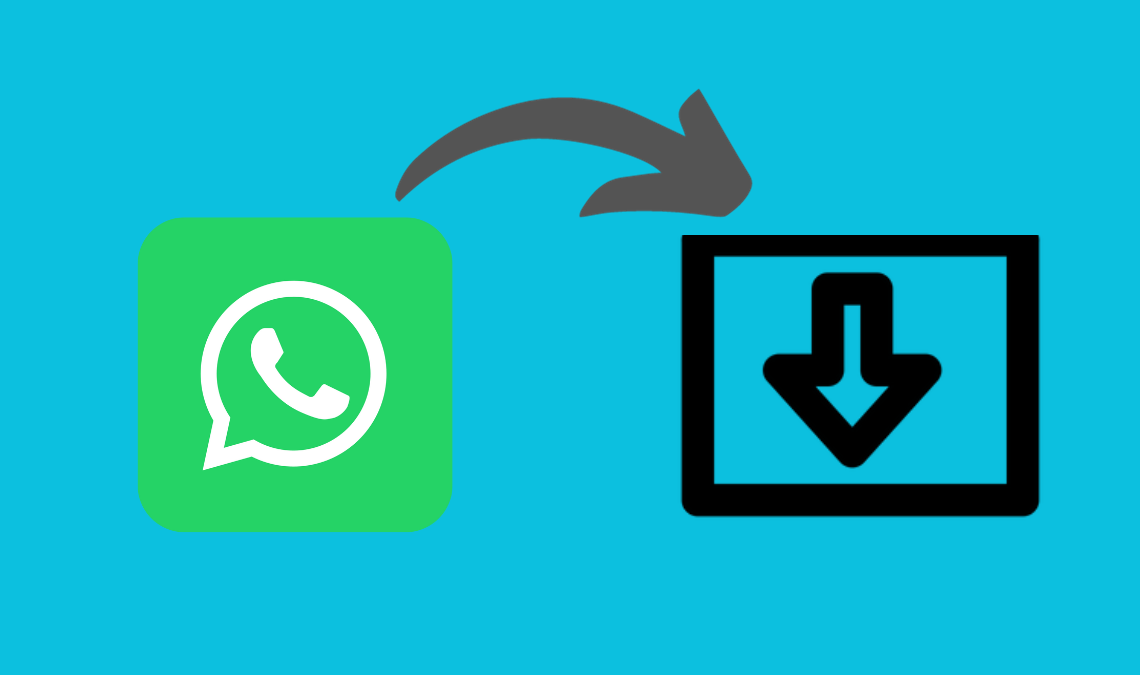
WhatsApp being the world’s most popular messenger app has a reputation for its security features like end-to-end encryption, disappearing messages, and other features that ensure the privacy of your chat. One such similar option is to archive chats on WhatsApp.
This feature comes into use in situations when you have to share your WhatsApp screen with a friend or family member but you do not want them to have access to your personal chats. Thereby, by using the archive chats feature on WhatsApp you ensure the safety of your private text from being invaded.
What Does Archive Chats Mean?
Using this feature, the user can essentially hide any number of chat windows (individual or group) from their main chat list on WhatsApp. The feature doesn’t delete your chat, nor does it unarchive the chat on its own upon receiving a new message. Thus, ensuring safety from any peeping Tom.
As per WhatsApp Guidelines:
Once archived, the chat will only be unarchived when you manually select to do it. Also, while the chat (group or individual) is archived you will not receive any notification for its messages unless you are mentioned or replied to.
However, you must remember to not share your device with someone who knows how to access archived chats or else your efforts will be futile. In case you don’t want to take the risk, try locking the WhatsApp chats for utmost security.
Now we move on to the details of how you can achieve chat on WhatsApp, as well as how to undo it when you like to. In this post, we are sharing all the details about this feature and how you can use it.
How to Archive Chats on WhatsApp
Follow the given procedure step by step to archive a chat on WhatsApp.
- Open the WhatsApp on your device.
- Now, in the chat tab, scroll to find the chat or group you want to archive.
- Long press on their chat name and then select the downwards arrow button appearing on the top right panel. This icon indicates archive chats.
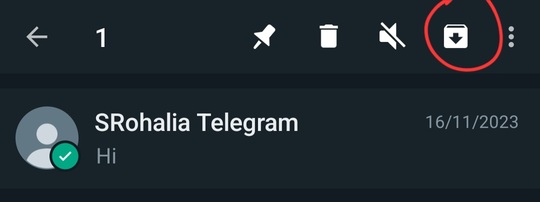
- If you custom search the chat by typing the name and you find it, then upon long pressing you will be shown a popup that will have the archive option available. Click on that to archive the chat on WhatsApp.

- You can view all the archived chats by clicking on the Archived option on top of the chat screen.
These are the simplest ways through which you can easily archive chats on WhatsApp in mere seconds. But what if you want to archive all your WhatsApp chats? You may think that would be a time-consuming process but worry not, here is a quicker way for you.
How to Archive All the WhatsApp Chats
Follow the given steps to archive all your WhatsApp chats.
- Launch the WhatsApp app.
- In the Chats tab, select the three-dot icon.
- Then choose Settings from the options.
- On the next screen, go to Chats.
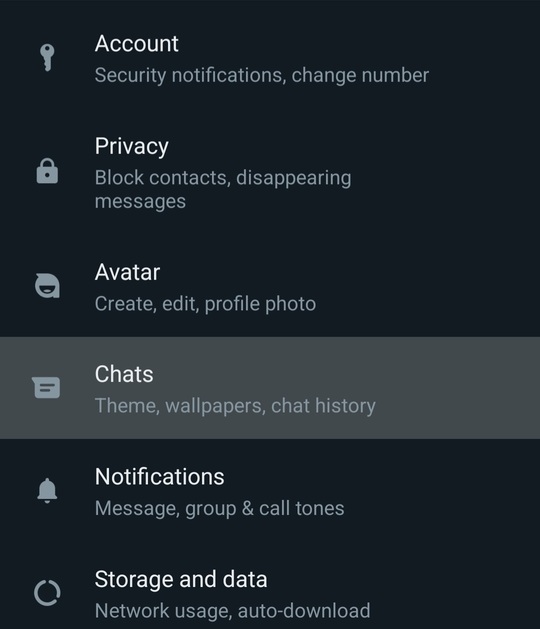
- Next, scroll to the bottom of the page and select Chat history.
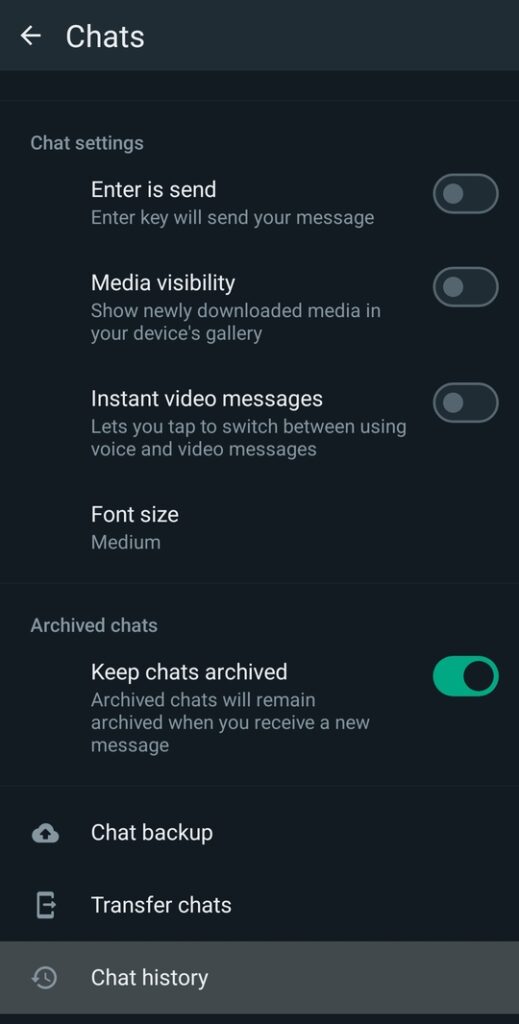
- Then tap on archive all Chats.
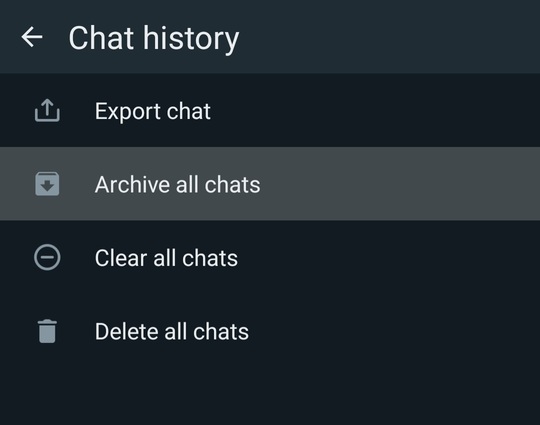
Just like before you can access all your archived chats or groups by clicking on archive on your main chat screen. Do not worry, this is not a permanent process, you can unarchive any or all chats anytime you’d like.
How to Unarchive Chats on WhatsApp
Follow the below-given steps to unarchive WhatsApp chat or group
- Open the WhatsApp App.
- In the main chat screen, select archived.
- On the next screen you will witness the list of all the chat windows that you archived.
- You can unarchive them by long-pressing a chat and tapping all the other chats you want to unarchive.
- Then select the arrow pointing upwards icon on the top right corner. This icon indicates unarchive.

This way all the chats and groups will be restored to their original location on the main chat screen. Easily accessible as soon as you launch your WhatsApp.
Read More Related Posts:
- How to Fix WhatsApp Web Not Working
- How to Send WhatsApp Message without Saving Number
- How to Create a WhatsApp Call Link
- How to View Locked Chats on WhatsApp
Conclusion
As we mentioned, archive chats on WhatsApp is a brilliant feature to protect your privacy as well as to better organise your chats on the app. We hope you learned a lot from this post, if you have any queries don’t forget to leave a comment below.

