
iPhone Emoji Keyboard: iPhones are the most amazing product of Apple. And who doesn’t like it?
Everyone likes Apple and iPhone. But there’s something which differs Apple from Android, a lot of things. But still, many people love Android and some Apple. It is just a matter of choice and flavor.
Emojis is one thing that we all use widely on social media. Now, it’s high time to show you how you can do the same for iPhone Emoji Keyboard.
iPhone Emoji Keyboard For Android
Let’s start. Follow this step-by-step guide:
- Download the app from the video’s description (video is embedded below).
- Now, install the application on your Android device.
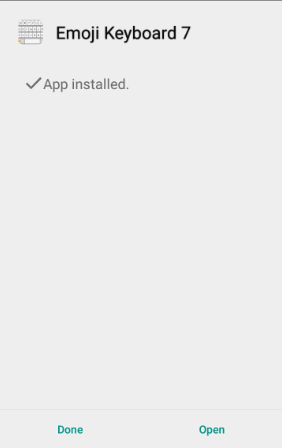
- Open the app, it will ask you to configure the emoji keyboard settings.
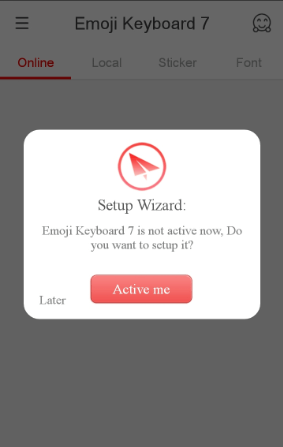
- Allow the app to configure and apply settings as per the app’s need. I am showing you some images to demonstrate how the settings look like.
- Tap on “Get started“.
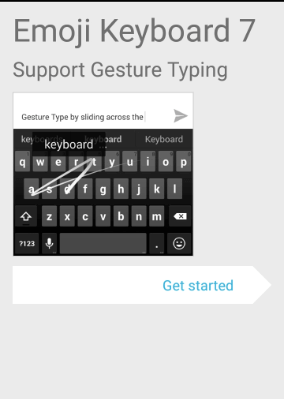
- Enable iPhone Keyboard in settings.
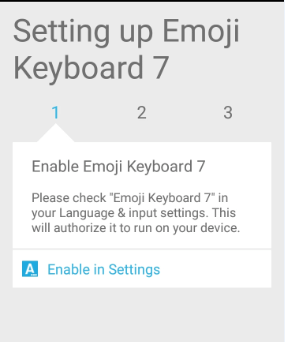
- Select the keyboard as an input.
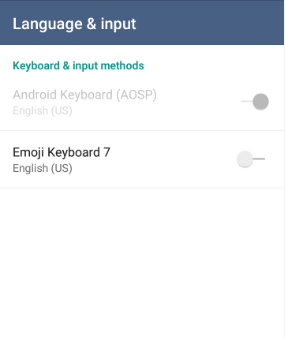
- Switch Input Methods.
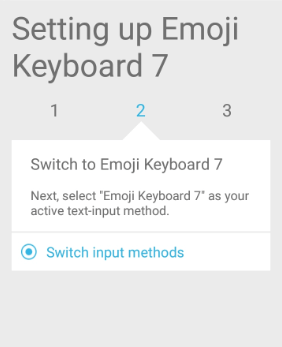
- Select “Emoji Keyboard“.
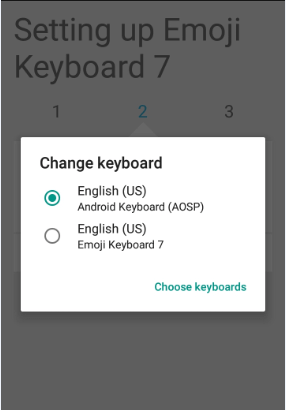
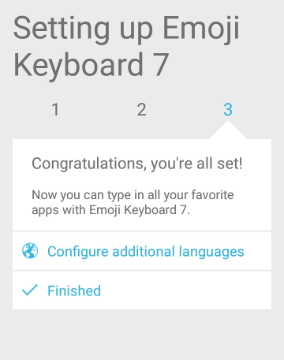
- Choose the white Emoji Keyboard.
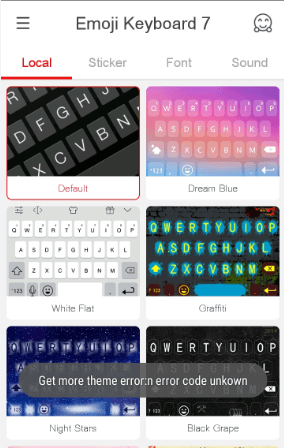
- Start using the iPhone keyboard.
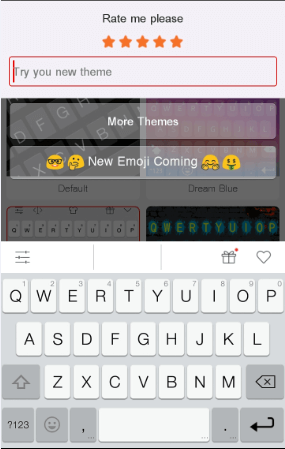
That’s it. The video is provided below, go through it.
Also Read:

