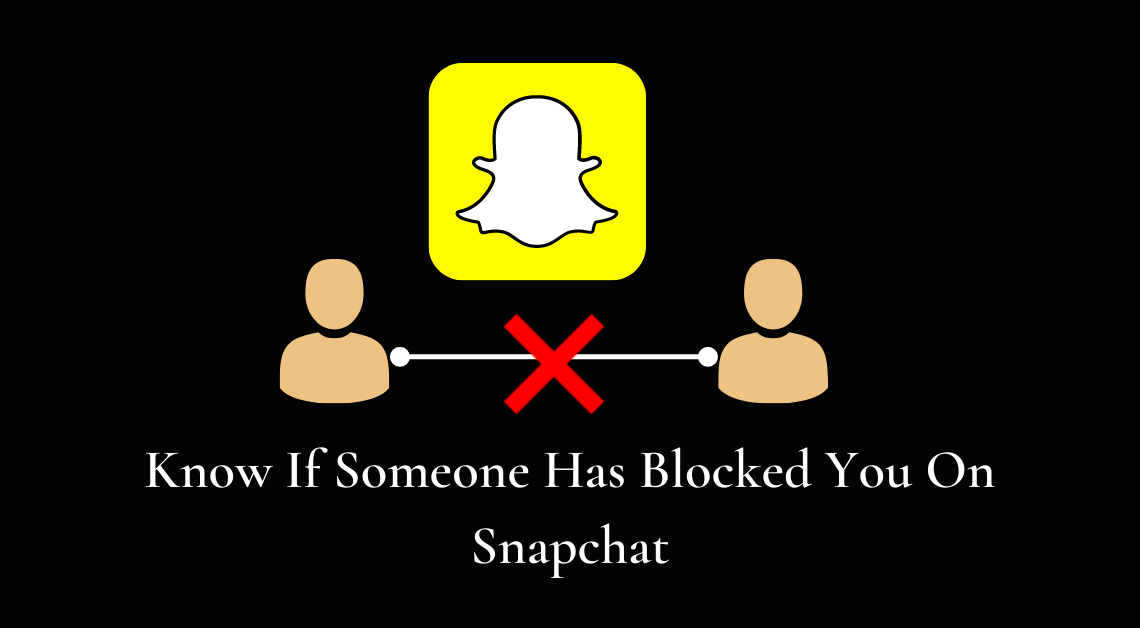
Know if someone has blocked you on Snapchat: Snapchat is a social media platform that allows private messaging and a unique feature of disappearing snaps and chats. However, like all social media platforms, Snapchat too comes with its fair share of concerns. The uncomfortable feeling of FOMO (Fear of Missing Out) and privacy concerns are just a few.
Sometimes differences and unresolved issues can lead to one person blocking another on Snapchat. It can be quite unfortunate for the friendship between the two. However, we are not notified whenever someone blocks us. No visible activity and snaps for a prolonged time from a particular person could mean that they have blocked us.
To ensure that you are not just jumping to conclusions by assuming that someone has blocked you, here are a few steps that you could try out to know for sure if someone has indeed blocked you on Snapchat.
1. Check your Stories to know if someone has blocked you on Snapchat
If the particular person frequently puts up stories on Snapchat, you can check for their story through the following steps.
- Open the Snapchat app.
- Tap on the Stories icon on the right to the Camera icon.

- Search for their story from the stories under Friends
If you do not find their story, it does not necessarily mean that you have been blocked by them. So, to confirm that you must proceed to the next step.
2. Search in Chats to know if someone has blocked you on Snapchat
If you suspect that someone has blocked you, try searching for their username in Chat. This method will work only if you have interacted with them on Snapchat earlier. Following are the steps to do the same.
- Open the Snapchat app.
- Tap on the Chat icon on the left to the Camera icon.

- Tap on the Search button on the top left.
- Search for the username of the person that you suspect has blocked you.
If their name does not appear upon searching, this means that they might have blocked you, removed you from their “friends list”, or simply deleted their Snapchat account. To narrow down to the possibility of being blocked, move on to the next step.
3. Check in your Friends List to know if someone has blocked you on Snapchat
There is a possibility that you might have never interacted with the person on Snapchat. So, in order to check if they have blocked you or not, you should check if they are still on your Friends list.
- Open the Snapchat app.
- Tap on the Friends icon on the top right.

- Search for the username of the person in the search bar that says “Find friends”.

The following possibilities could arise.
- The name appears without the My Friends label: This means that they have not blocked you but they have removed you as a friend on Snapchat. Their account still exists on Snapchat.
- The name appears under the My Friends label: This implies that they have neither blocked you nor removed you from their “friends list”.
- The name does not appear: This means that they might have blocked you or deleted their Snapchat permanently. In this case, you can try the next step.
4. Check in the Snapchat network to know if someone has blocked you on Snapchat
You can try searching for their username in the Snapchat network to ensure that they might have just removed you as a friend and not blocked you. The following are the steps.
- Open the Snapchat app.
- Tap on the Stories icon on the right to the Camera icon.
- Tap on the Search button on the top left.

- Search for the username of the person that you suspect has blocked you.
If you cannot find their username, this means that they have blocked you or simply deleted their Snapchat account. There is one final step that you can resort to if you want to be absolutely sure that they have blocked you.
5. Make a new Snapchat account OR use a friend’s Snapchat account
Make a new Snapchat account and search for their username through that account. You can create a new Snapchat account after logging out from the current one. Here is how you can log out from your Snapchat account.
- Open the Snapchat app.
- Tap on the display icon on the top left.
- Tap on the gear icon on the top right to go to settings.
- Scroll down till you find the “Log Out” option.
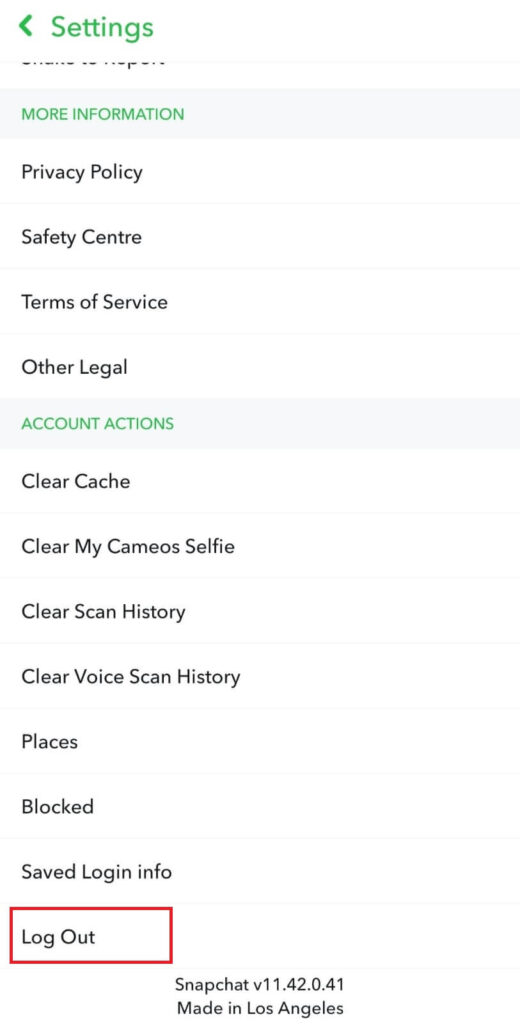
- Select Yes when asked if you want to save login info.
- Tap on Log Out.
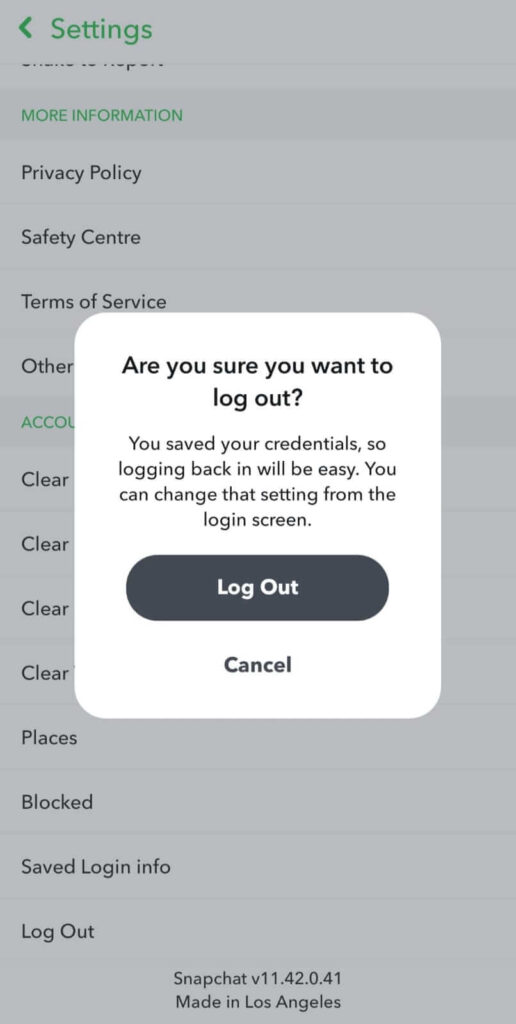
You can then create a new account on Snapchat by following the instructions mentioned after clicking on the Sign Up option.

Upon searching the username of the person through your new Snapchat account, two possibilities can come up.
- Username does not exist: This means that they have deleted their Snapchat account.
- Username exists: This means that they have blocked your Snapchat account that you were previously logged into.
If you want to avoid the hassle of creating a new Snapchat account, you can simply ask a friend to search for the username of the person through their Snapchat account.
Here is how you can find out whether someone has blocked you on Facebook.
Conclusion
To know whether someone has blocked you on Snapchat could seem like an intimidating task. But, the above-mentioned steps definitely simplify the process. If you think so too, do share these easy and quick steps with your friends.

